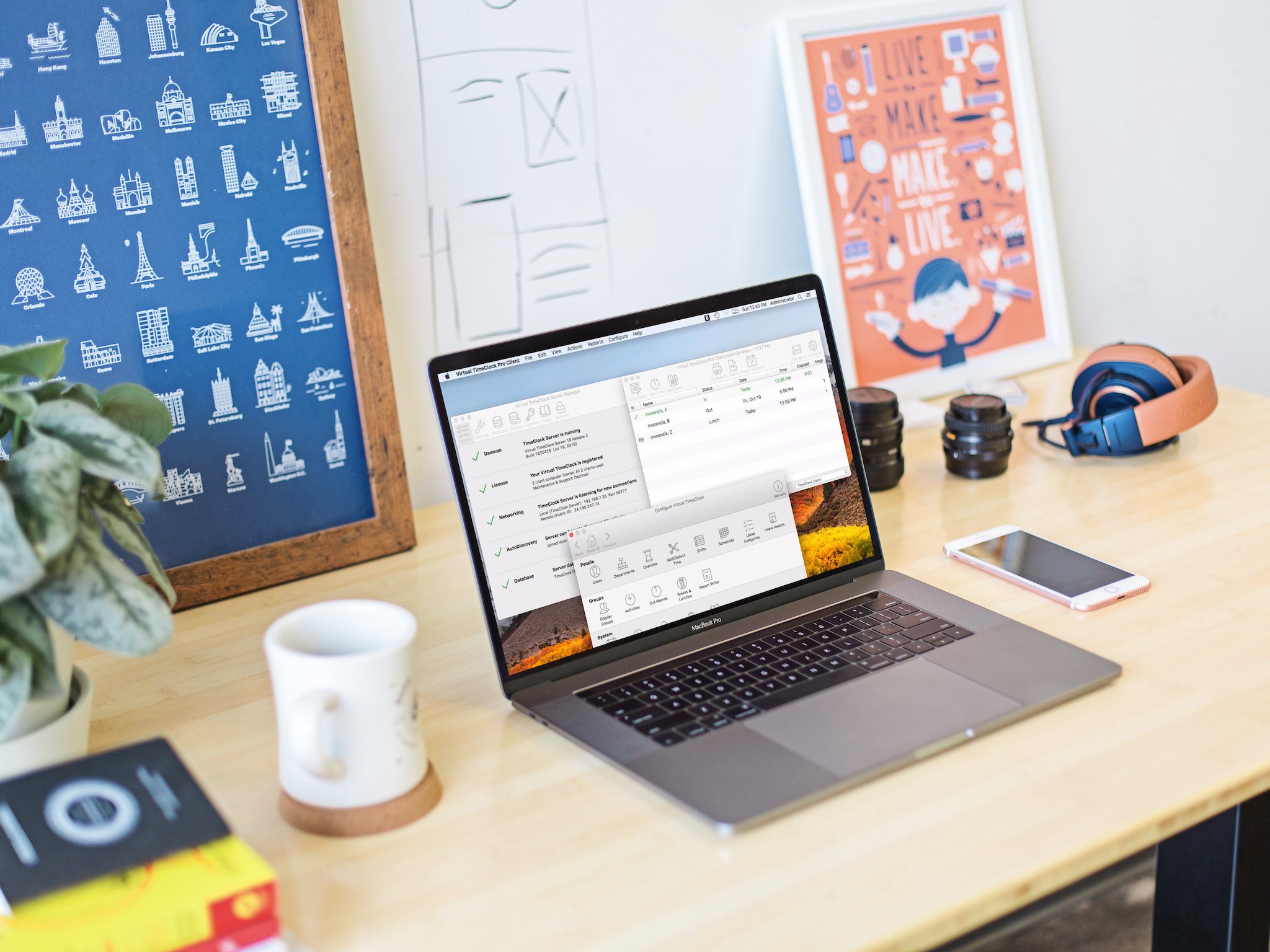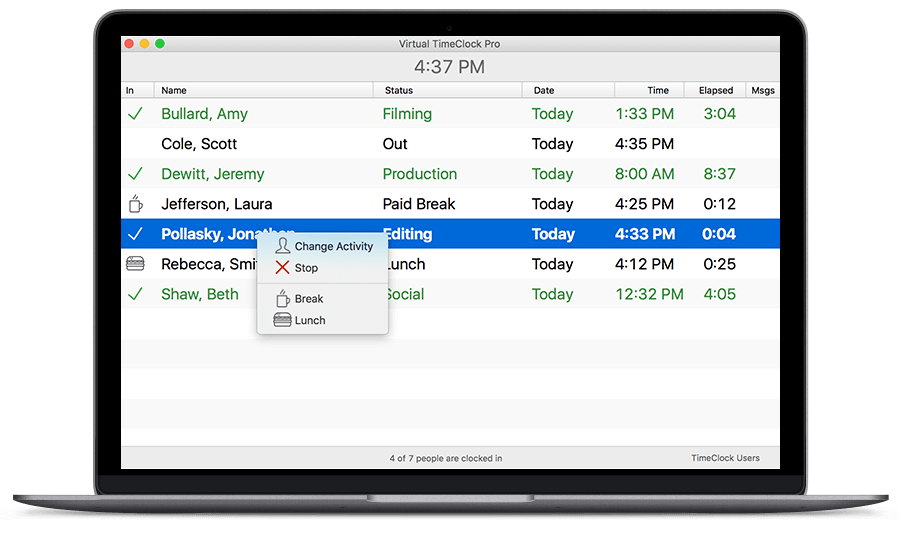Time clocks seem like a bit of a throwback. At least in the old-school sense. Imagine... standing in line as you enter your office, grabbing a piece of paper, sticking it in a machine, and, literally, have it stamped with the current date and time.
Fortunately, most of us don't have to do that anymore, largely because of applications such as Redcort Software's Virtual TimeClock, which, as the name implies, takes your old physical time clock and lets your employees access it from anywhere.
The Good
- Centralizes time clock data on your computers
- 3 levels of security for management and employees
- Network version available from anywhere over the Internet
- Customizable features
The Bad
- Possible to learn another employee's password if you happen to create one that matches
- Features may be available with your payroll service
- Remote clock in is not available for portable devices
Pick your clock
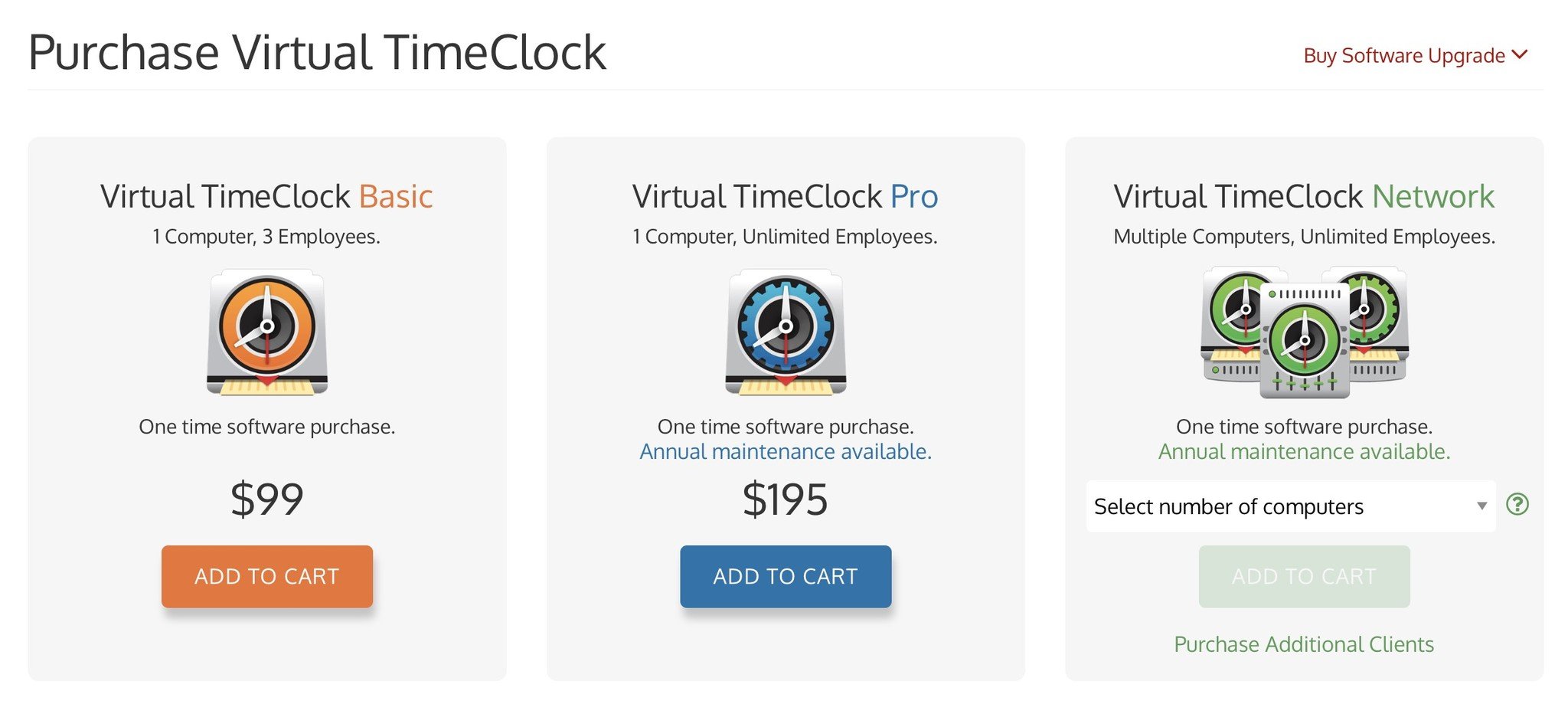
Virtual TimeClock comes in three flavors:
• Basic ($99, 1 computer, 3 employees)
• Pro ($195, 1 computer, unlimited employees)
• Network ($295-$2290, 1 computer - site license)
For the purposes of this review I looked at the network version with 2 employees, but as far as functionality, other than the location of the database, each of the applications work exactly the same. You can run Virtual TimeClock on a Mac or PC, I used a Mac.
iMore offers spot-on advice and guidance from our team of experts, with decades of Apple device experience to lean on. Learn more with iMore!
Initial setup
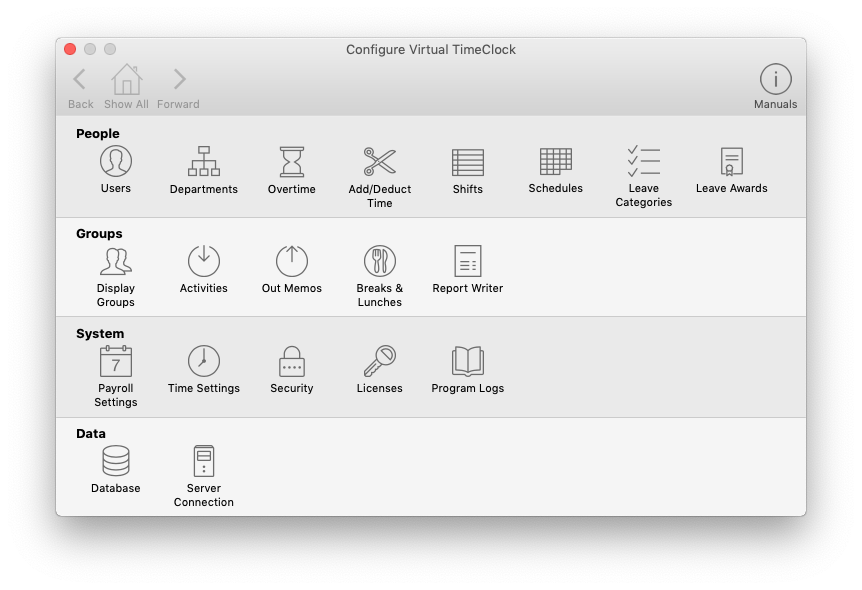
Once you've downloaded and installed your version of Virtual TimeClock you need to do some setup, which includes creating a database and then adding employees and security to that database.
To ease employee creation you can import data from a properly formatted CSV file (12 commas, separating 13 fields) or QuickBooks IIF files, which you create and export directly from QuickBooks. I went the manual route, adding individual employees one by one. Simple enough if you have a few employees and you're entering a limited amount of information, but you'll want to import your initial list of employees if you have more than a few.
Once you've created employees they access your time clock using the Virtual TimeClock client application, which is available for Mac or PC. The app lists all your employees in alphabetical order and would benefit from a Spotlight-like search feature for finding employees. I found no way to search the list, so you may want to use the app's Groups feature to organize your employees in a way that makes each list a little shorter.
To log in, employees click on their name in the list of employees and choose "Start" to begin their work day. You can require employees to enter a password to clock in or out. And it's important to note that no two employees can have the same password. While seemingly more secure, there's a downside to this rule, as, if your password happens to match another employee's, you'll receive an error message stating, "You cannot use common or recently used passwords. Please try another," which, if you're not entirely clueless, clues you in to the fact that someone else has the same password that you've just entered. So... securely insecure. (Which, perhaps, describes me!)
Virtual TimeClock allows for a few levels of security, including who has access to reporting and administrative features, you can choose passwords or PINs for your employees to use to login or a combination of PIN+barcode to guarantee that one employee isn't signing in for another.
Access anywhere
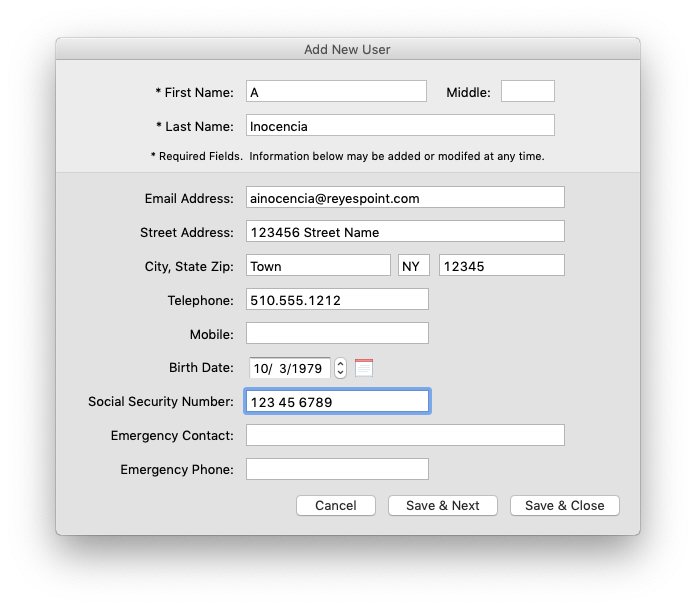
If you choose to go with Virtual TimeClock Network edition, there's one huge upside: access from anywhere. Once you set your server up, you can connect using any computer in your network or from any computer that has access to the Internet.
While you can access Virtual TimeClock from anywhere on the planet, there are some limitations: There is no Virtual TimeClock client for iOS or Android. This means you have to have access to a computer that has access to the Internet in order to log in remotely, which is a limitation given that most payroll services offer clock in/out capabilities from any device with a modern web browser.
Admin and reports
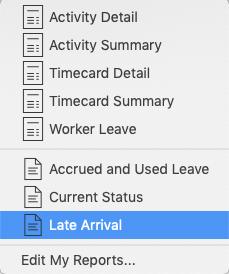
Virtual TimeClock offers a number of admin features allowing you to customize your employee's experience and get the reports you need to run your payroll properly.
The program's configuration panel lets you create employees, organize them by department, create overtime rules, shifts and schedules. You can also organize employees into management groups, so supervisors can review and approve timecards for the individuals they're responsible for. You can also give supervisors the ability to approve sick, vacation, and personal leave, so that management isn't relegated to the back office.
If you're working in the payroll office, you can create reports both for archival use and, if you want, to include with a check when you pay your employees. You can create reports by individual and department, view a summary of all timecards, and break reports down by shift.
At the end of each pay period, the payroll manager uses the Timecard Review & Payroll Approval tool to review each employee's timecard, verify that the hours work are correct, and approve each employee's hours. Once approved, you can create a payroll report and export payroll data for import into formats importable by several payroll services, including: Acclivity AccountEdge, ADP Pay eXpert, ADP Workforce Now®2, CheckMark Payroll, Paychex Preview®4, Paychex Flex, PayChoice Payroll, QuickBooks, and SurePayroll.
Good for you?
So, the real challenge in determining whether or not Virtual TimeClock is a good fit for you is understanding what your needs are. As electronic payroll for businesses proliferates, even for small shops, online time clocks are often the standard as a part of your payroll package. So this may be something you already have. Personally, I prefer the idea of a time clock that isn't a "service" I'm buying from my payroll company. Virtual TimeClock's greatest virtue is that you're in control. And that's a high value virtue.
Whose time are you on?
Still using paper? Punching a physical clock? Using a service? What are you using to manage payroll and why?
Jeff is a writer, actor, Apple Certified Trainer, and IT consultant, born and raised in A-town and now living in NY. You can often catch him behind the scenes and on stage at County Players, Falls Theatre. Up next? He's stage managing *Cat on a Hot Tin Roof* at the aforementioned County Players.