How to get Windows to work right on the Mac using Boot Camp
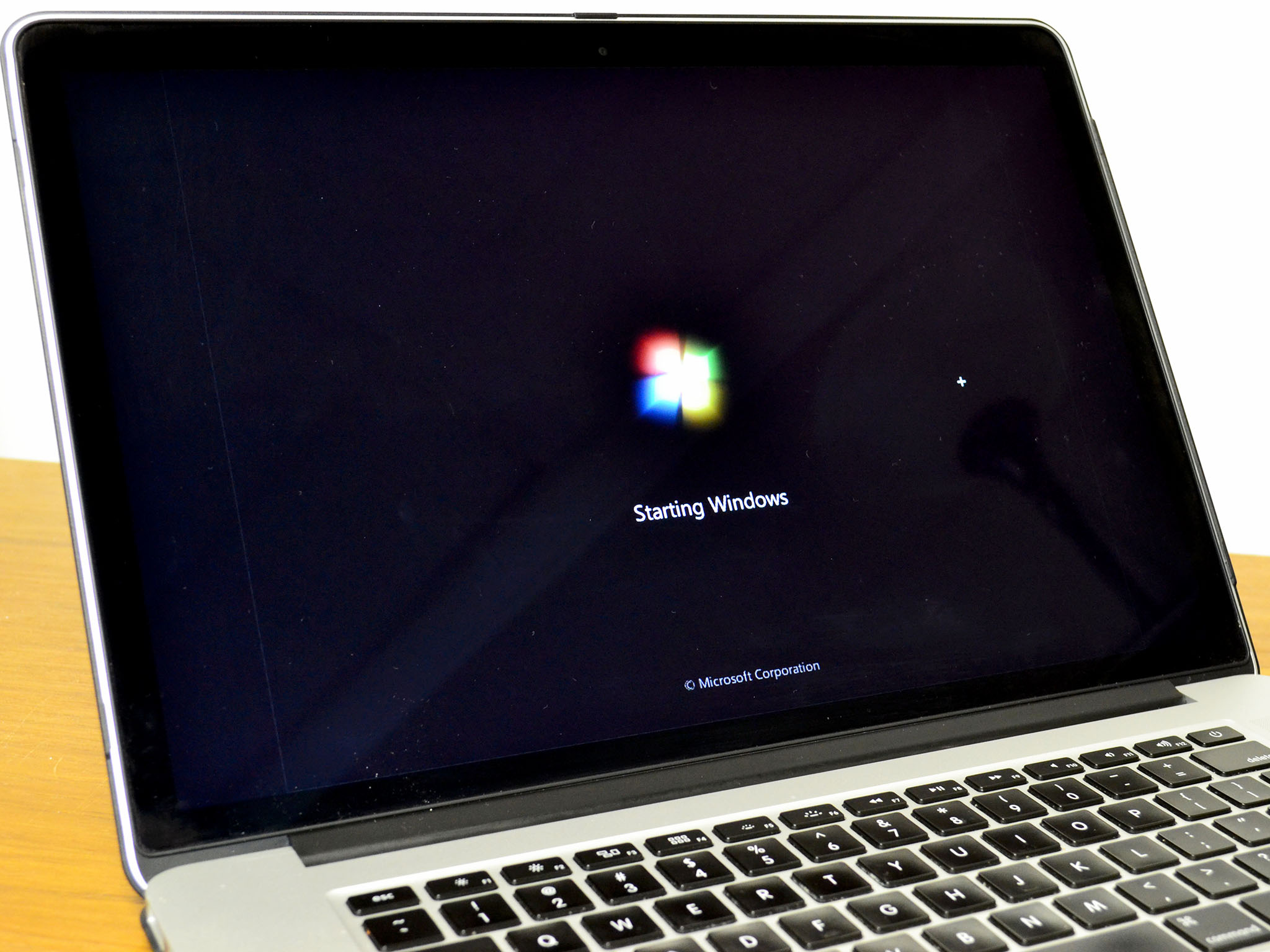
Because Macs use the same Intel chips that power many PCs, your Mac can run Windows. Apple even gives you the software to do it: It's called Boot Camp.
But putting Boot Camp on your Mac is only the first step.
J.Z. writes:
"I installed Boot Camp but I can't get Wi-Fi to work and graphics look lousy. What did I do wrong?"
Boot Camp enables the Mac to install Windows. It repartitions your Mac hard drive or SSD into two separate volumes: One for the Mac and one for Windows. When you boot your Mac and hold down the Option key on the keyboard, you're given the choice of either booting on the Mac or booting on Windows. When you're running Windows on your Mac, your Mac is a Windows PC, for all intents and purposes.
Apple's Boot Camp Assistant software, available inside the Utilities folder, makes it easy to set up and use a Boot Camp partition on your Mac. Once you've installed Windows, though, it still needs to be configured in order to interoperate with your Mac safely and effectively: The Mac's Bluetooth and Wi-Fi hardware, graphics hardware and other features and functionality need to be installed as Windows drivers.
If you've installed Boot Camp and set up Windows only to discover that a lot of things aren't working, visit Apple's web site and download Apple's Boot Camp Support Software. You'll need to do it from your Mac partition, since that's the part that works with the Internet. That software will download as a .ZIP compressed file.
Move that to a USB thumbdrive or hard drive formatted with the FAT file system — a file system Windows can easily recognize. Then just reboot into Windows, open up Windows Explorer, find the thumbdrive and extract the ZIP, then run the installer. Windows and the support software installer will do the rest.
iMore offers spot-on advice and guidance from our team of experts, with decades of Apple device experience to lean on. Learn more with iMore!


