How to request the desktop version of a website for your iPhone or iPad
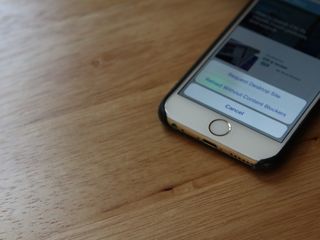
While many websites in this day and age have embraced responsive design, which rescales a full webpage to properly fit on smaller screens, there are still a pesky number who insist on serving "slimmed down" mobile versions to iPhone and iPad users. This can be a pain, especially if you're using an iPad and are triggering a far-too-big-for-your-screen mobile display, or you're trying to find a feature that the website owner simply hasn't provided in mobile form.
Thankfully, you can disregard the website owner's wishes and get whatever version you prefer with a quick Safari trick.
Note: While this will work for "m.[domain].com" websites—you just have to retype the original "domain.com" in the URL bar to get the site—you won't get a "desktop"-sized version if the site you're visiting has been responsively designed to scale to certain screen sizes.
How to request the desktop version of a website in mobile Safari
- Visit the affected site in Safari.
- Tap and hold the Refresh button in the URL bar.
- Tap Request Desktop Site.
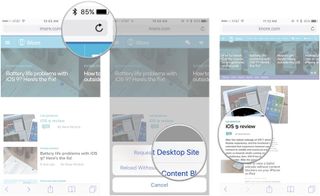
- The website will then reload as its desktop version.
This will last as long as you have that tab open for that website; close the tab, or enter in a new web address in that tab, and you'll revert to the mobile version if you return.
Master your iPhone in minutes
iMore offers spot-on advice and guidance from our team of experts, with decades of Apple device experience to lean on. Learn more with iMore!
Serenity was formerly the Managing Editor at iMore, and now works for Apple. She's been talking, writing about, and tinkering with Apple products since she was old enough to double-click. In her spare time, she sketches, sings, and in her secret superhero life, plays roller derby. Follow her on Twitter @settern.
Most Popular





