How to enable Wi-Fi calling on your iPhone
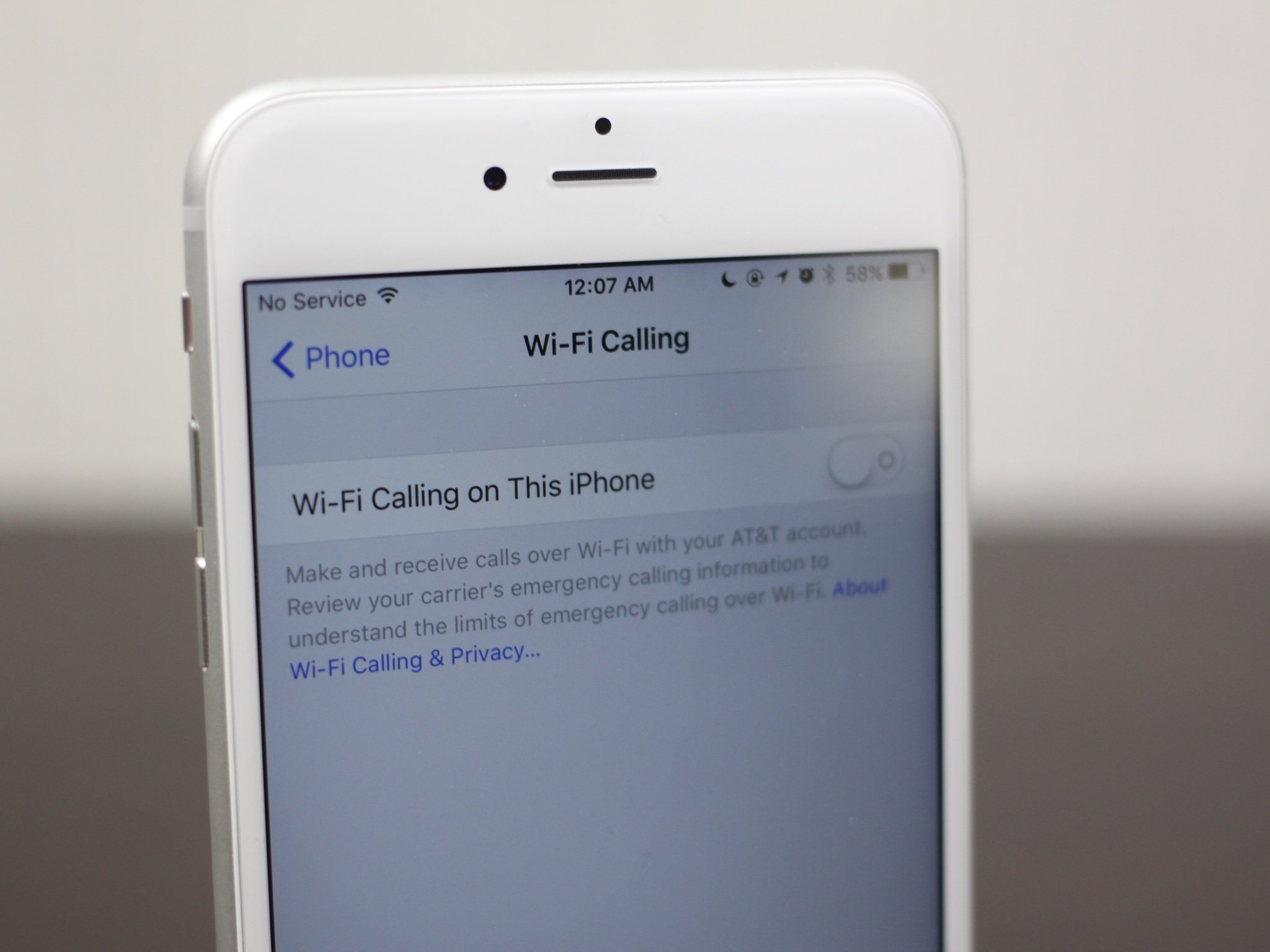
Apple has long supported FaceTime Audio for the iPhone, which lets you chat with other iCloud users via Wi-Fi and (if your carrier allowed it) cellular data. Now, some users are getting their first taste of Wi-Fi calling, a carrier-based technology.
What's Wi-Fi calling?
Unlike FaceTime, Wi-Fi calling is carrier-driven, and depends on a technology called SIP / IMS (IP Multimedia Subset). The technology enables your iPhone to make and receive phone calls using a regular Wi-Fi network.
Instead of routing your voice packets through your carrier's closest cell tower, those packets get tunneled through the Internet to a controller used by your cell company, which then bounces them across the network to whomever you're speaking. The net result is that you're talking, but you're not actually using a cell tower to do it. For people who live in areas with poor or inconsistent cellular reception, Wi-Fi calling is an absolute savior.
If your carrier supports Wi-Fi calling, it's also a great way to get clearer, crisper calls when chatting with all your friends — not just those on an iPhone or Mac. Here's how to enable it.
How to turn on Wi-Fi calling for your iPhone
- Open the Settings app.
- Tap Phone > Wi-Fi Calling.
- Switch the Wi-Fi Calling on This iPhone slider to On.
- You'll see a warning about location data and what your carrier collects. Tap Enable to turn on Wi-Fi Calling.
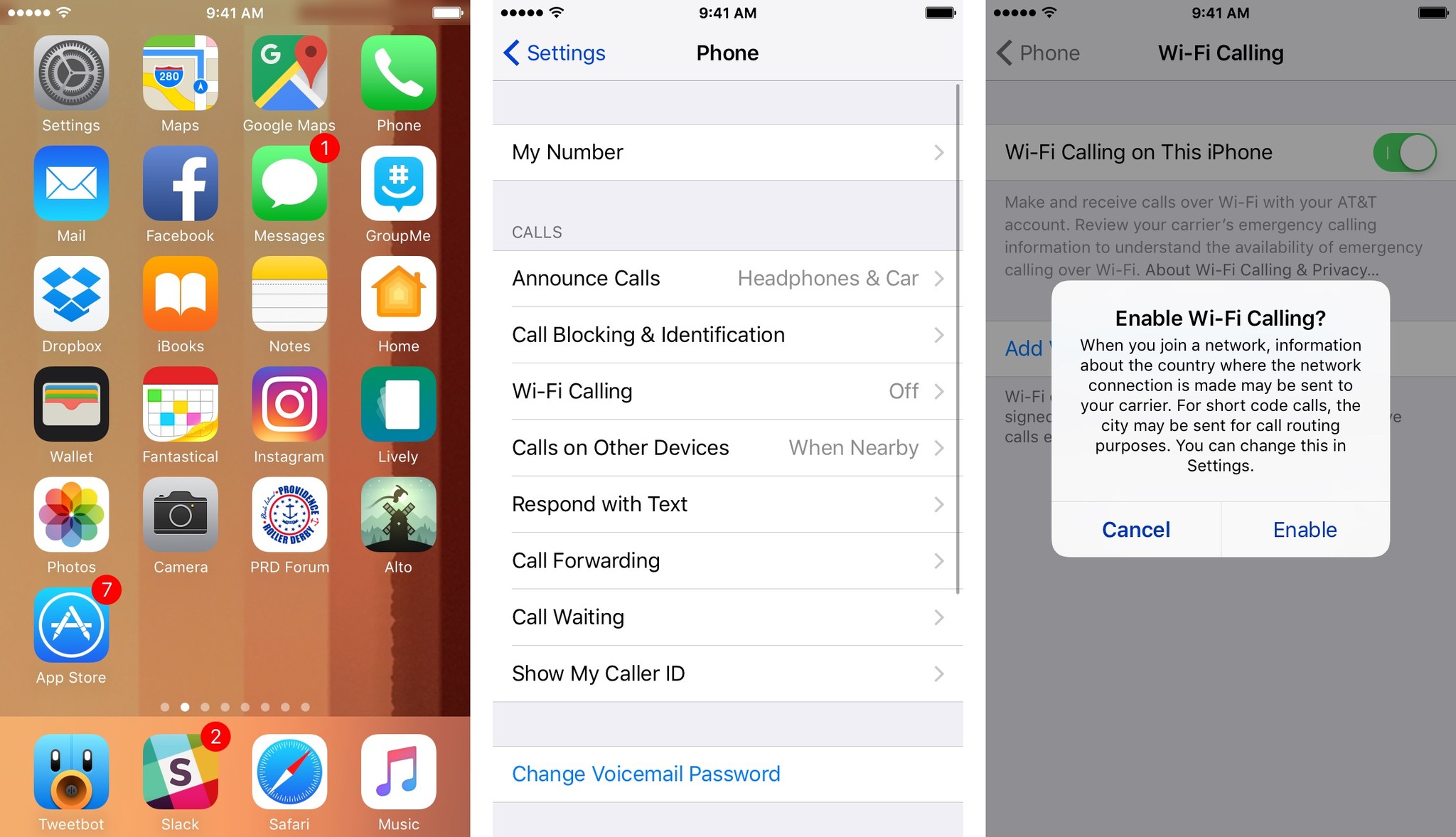
For some carriers, like AT&T, you may be bumped into a Safari WebView, where you're asked to agree to terms and conditions and provide an Emergency Call address (in case you dial 911 and they can't locate you on Wi-Fi, this gives emergency responders a place to send assistance).
How to enable Wi-Fi calling for other devices
If your carrier supports it, you can give any device on your iCloud account the ability to make and receive calls — even when your iPhone isn't nearby.
- Open the Settings app.
- Tap Phone > Wi-Fi Calling.
- If available for your carrier, select Add Wi-Fi Calling for Other Devices.
- A Safari WebView will prompt you to set up sync for your other devices. After you're finished, you should get alerts on your other devices confirming availability for Wi-Fi calling.
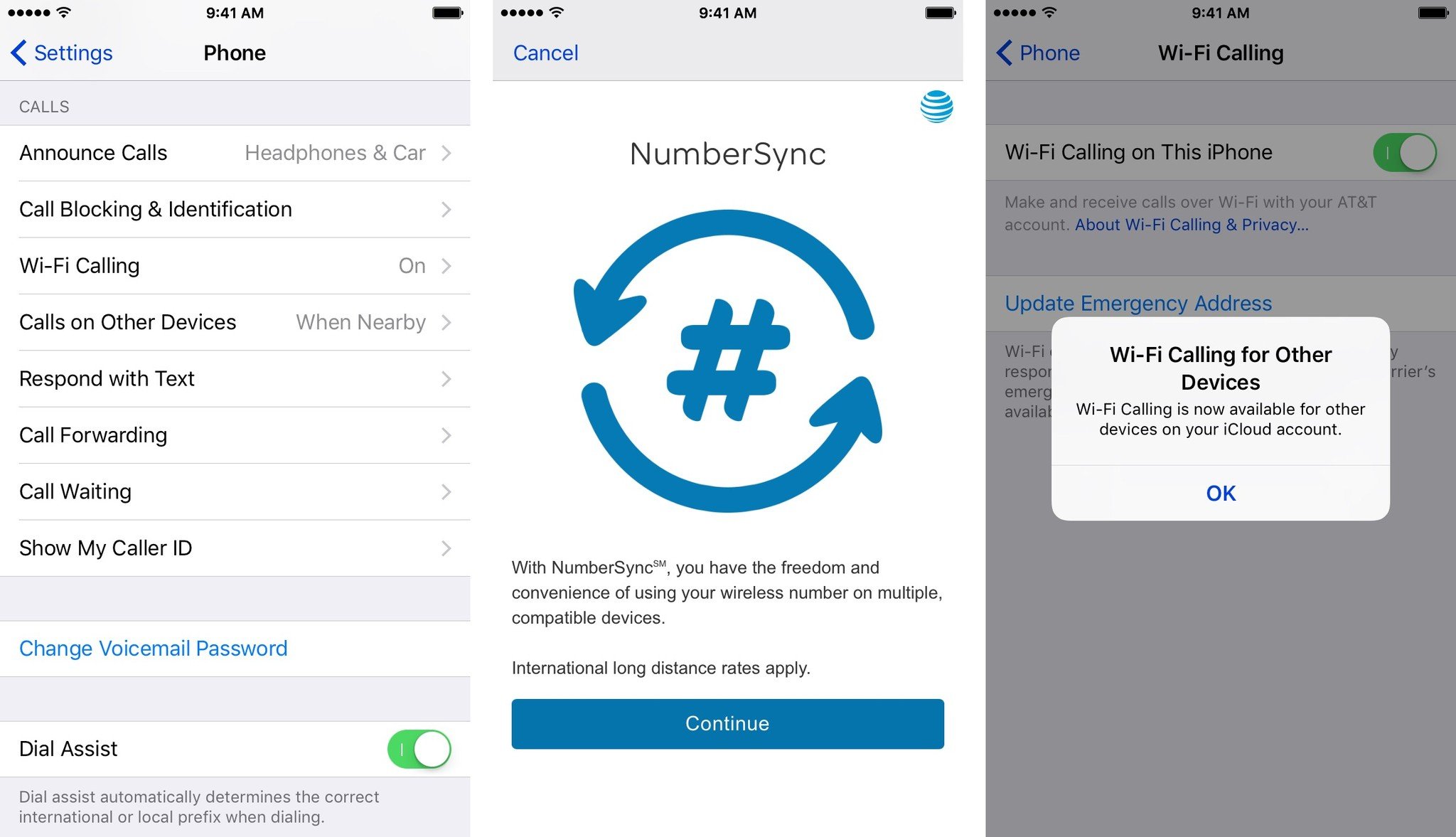
Questions?
Let us know below.
iMore offers spot-on advice and guidance from our team of experts, with decades of Apple device experience to lean on. Learn more with iMore!
Serenity was formerly the Managing Editor at iMore, and now works for Apple. She's been talking, writing about, and tinkering with Apple products since she was old enough to double-click. In her spare time, she sketches, sings, and in her secret superhero life, plays roller derby. Follow her on Twitter @settern.

