How to use notes and links in Calendar for iPhone and iPad
How-to
By
Mick Symons
last updated
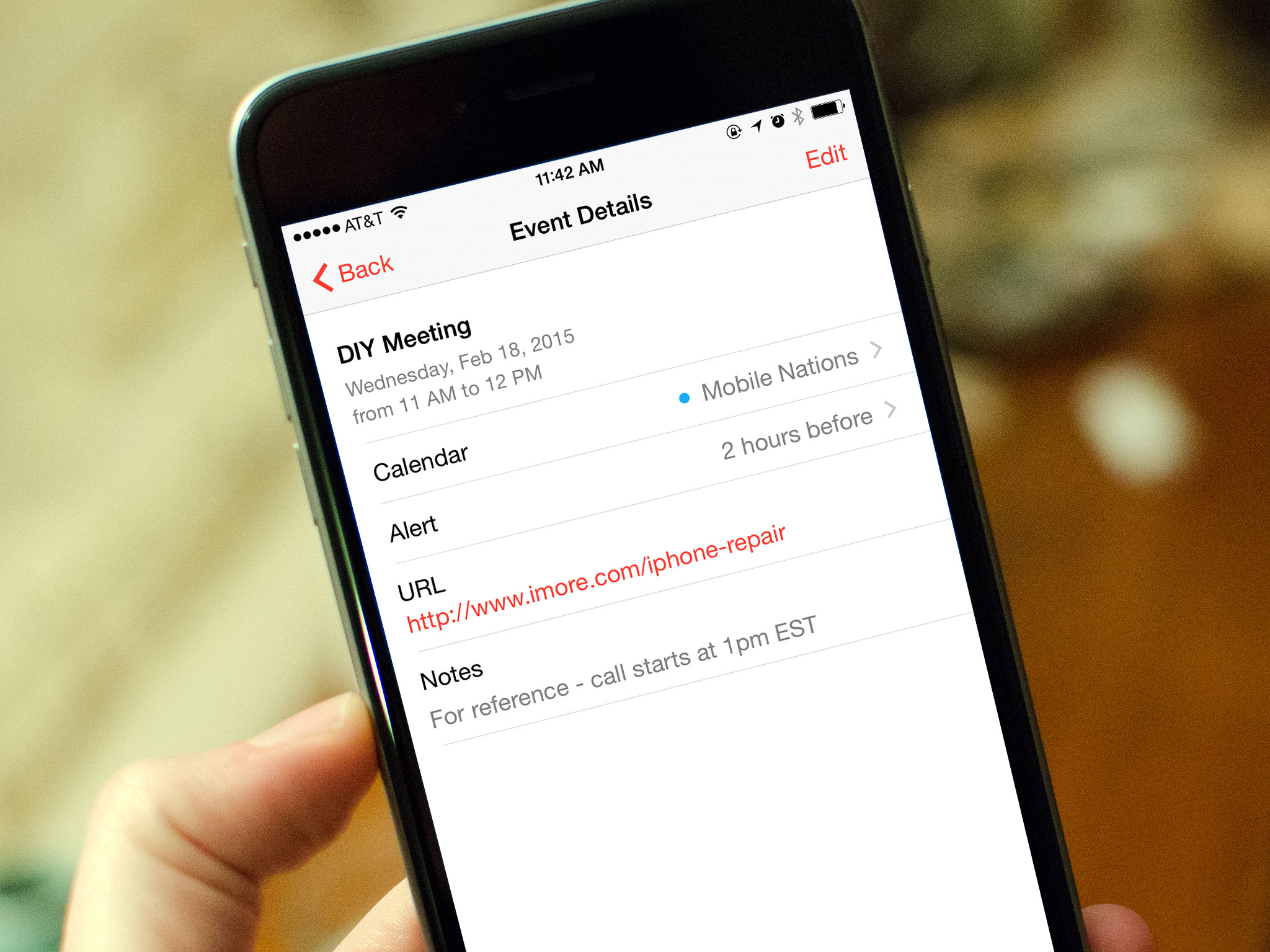
The Calendar app on your iPhone and iPad not only lets you create and view events and appointments, but it lets you store all sorts of other important details as well. From conference call dial-in numbers to Google Hangout URLs, the link and notes field in the Calendar app can come in very handy!
How to add links and notes to calendar events on iPhone and iPad
- Launch the Calendar app on your iPhone or iPad.
- Tap on the plus sign in the upper right hand corner to add an event like you'd normally do.
- Scroll towards the bottom and you should see a URL and Notes field.
- Fill them in accordingly with any info you need to add.
- Tap Add at the top right to save your event.
- You can now tap on URLs and view notes attached to the event, as can anyone you share the event with.
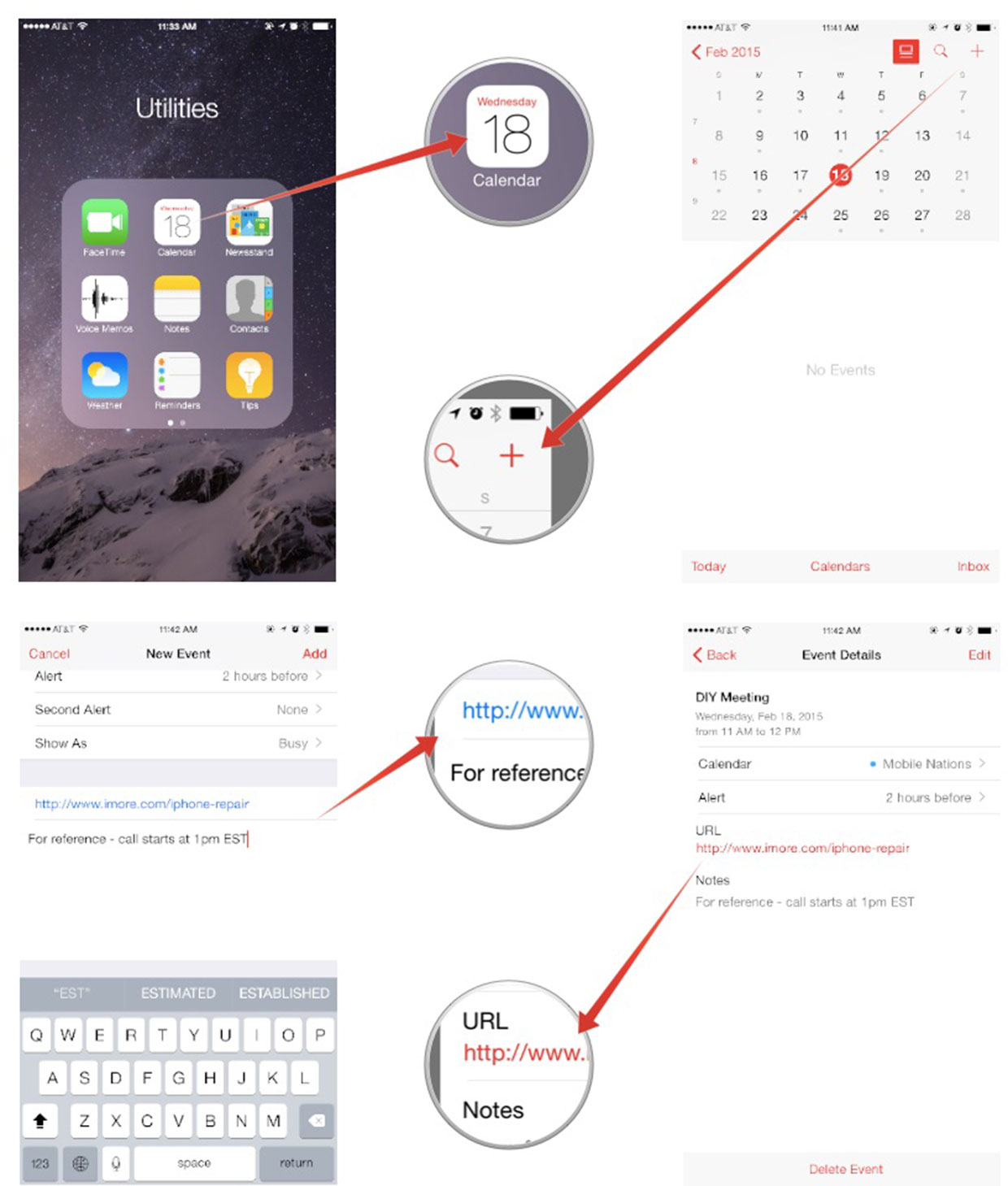
How to view links and notes in calendar events on iPhone and iPad
- Launch the Calendar app on your iPhone or iPad.
- Tap on the event that has a URL or notes attached.
- The URL will load automatically in Safari or the appropriate app.
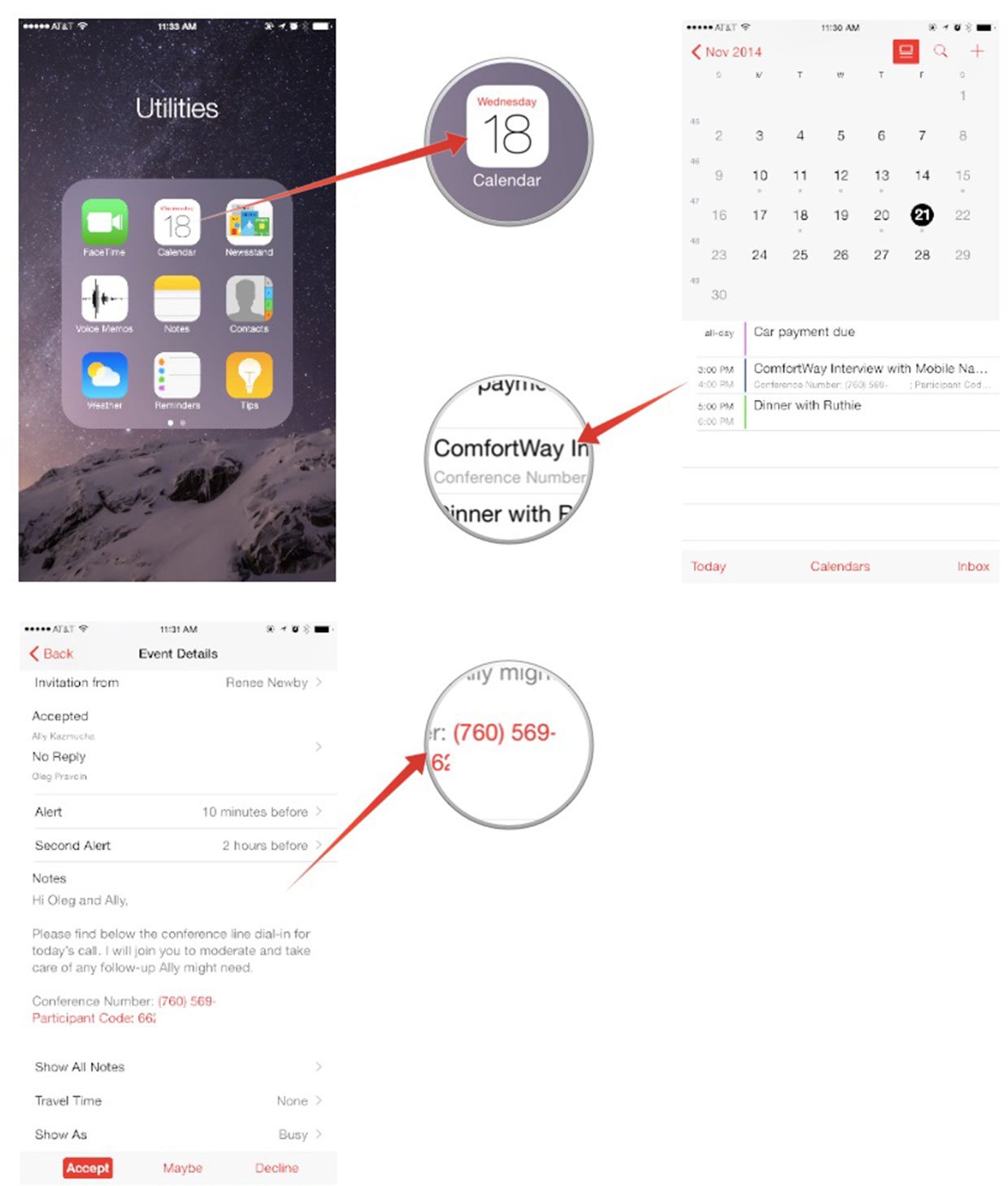
Master your iPhone in minutes
iMore offers spot-on advice and guidance from our team of experts, with decades of Apple device experience to lean on. Learn more with iMore!
Mick is a staff writer who's as frugal as they come, so he always does extensive research (much to the exhaustion of his wife) before making a purchase. If it's not worth the price, Mick ain't buying.
LATEST ARTICLES

