Please do this before you upgrade to iOS 7.1.2!
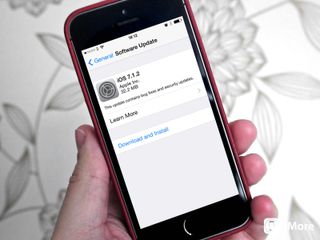
iOS 7.1.2 has caused some problems for some iPhone, iPad and iPod touch users. Here's how you can avoid ruining your day
Last week Apple released iOS 7.1.2, a maintenance update to iOS with some iBeacon, data transfer and Mail improvements. Most iPhone, iPod touch and iPad owners have been able to update with no issues. Some, however, have run into big problems with the update — enough to brick their device. If you haven't upgraded yet, follow these instructions before you do to help avoid problems.
The same day the update was released, some users experienced a freezing problem. That was fairly easy to recover from by rebooting the device.
I work for an Apple retailer on the weekends, and this past weekend a cluster of customers came in with iPhones and iPads that were in Recovery Mode — their screens displayed a globe icon and an image of a sync cable. All of them had one thing in common: they had tried to upgrade to iOS 7.1.2 and something had gone very wrong along the way.
Fortunately, we were able to get their devices working again. Unfortunately, a few of them didn't have backups, and those customers lost the data on their device.
I submitted the question to my Twitter followers. Many of you were able to update with no problem, including some in IT who were able to update large numbers of devices without issue. Others ran into serious problems that necessitated recovering the device.
Here's a handy primer on Recovery Mode and how to deal with it:
So if you haven't already updated your iOS device to iOS 7.1.2, I strongly recommend you back it up before you do. That way, if anything goes wrong, at least you won't lose any data. Even if you're using iCloud to back up your device.
Master your iPhone in minutes
iMore offers spot-on advice and guidance from our team of experts, with decades of Apple device experience to lean on. Learn more with iMore!
It's really a good idea just in general to trigger a manual backup through iTunes before attempting any sort of operating system upgrade. Why take the risk? This is your important data — you don't want to deal with the hassle of losing stuff if you're not properly prepared.
Take this with a grain of salt, but most of the people I've spoken with who have had their phones and iPads drop into Recovery Mode have had the problem doing an Over The Air (OTA) backup — that is, they saw the update was available on their phone, waited until they got on Wi-Fi, then began the update.
Another way to do it is a little more old-fashioned: Use iTunes on your Mac or PC as the conduit to manage the update. Tether your device to your Mac using a sync cable and handle the update through iTunes instead of doing it like some crazy magician, using nothing but the air and invisible radio waves.
It's a thought. Your mileage may vary.
Bottom line: If something goes wrong with your iOS 7.1.2 update — or any system update, have a recent backup to recover from. If a problem happens during the update, having that recent backup readily available changes the situation from a crisis to a minor inconvenience. And really, it's always better to be safe than sorry.
Most Popular






