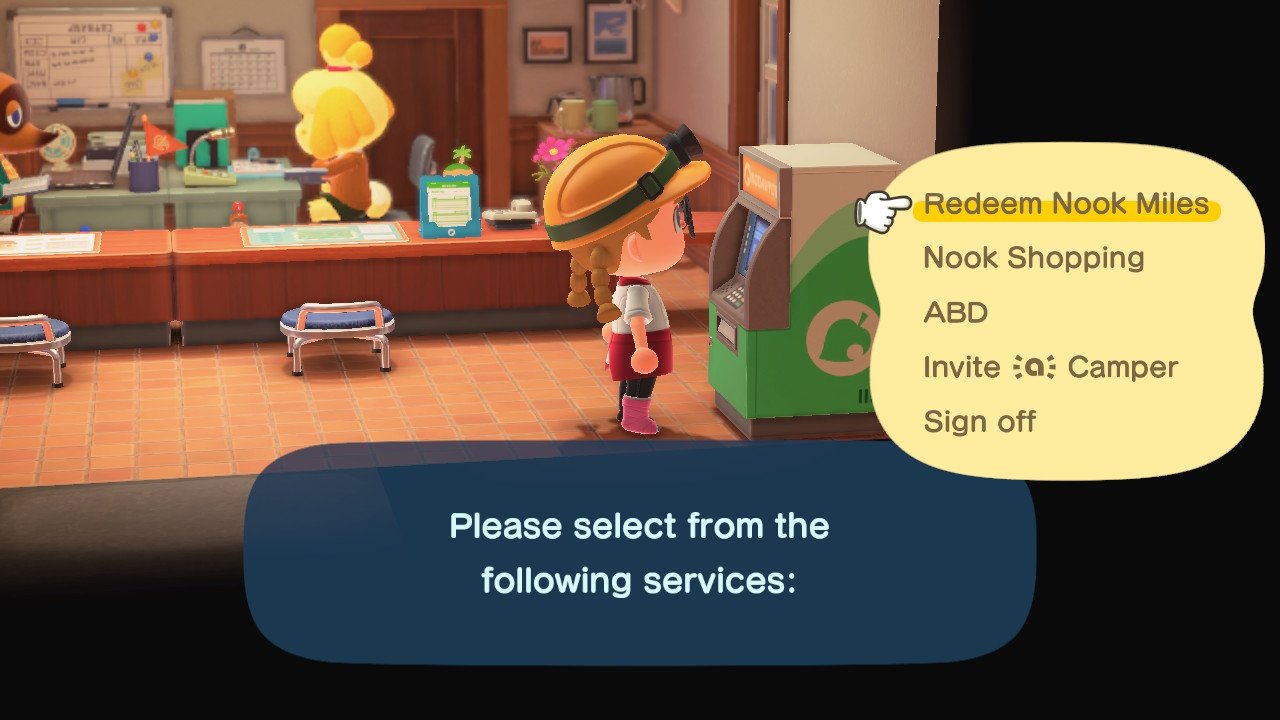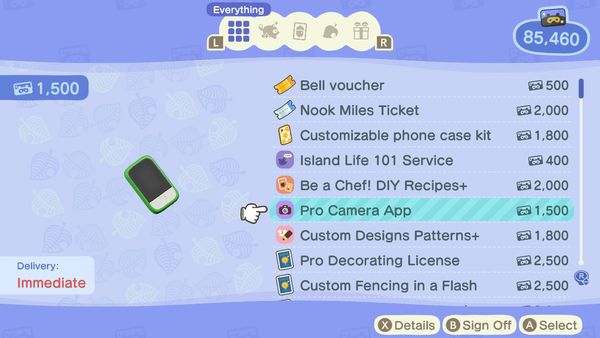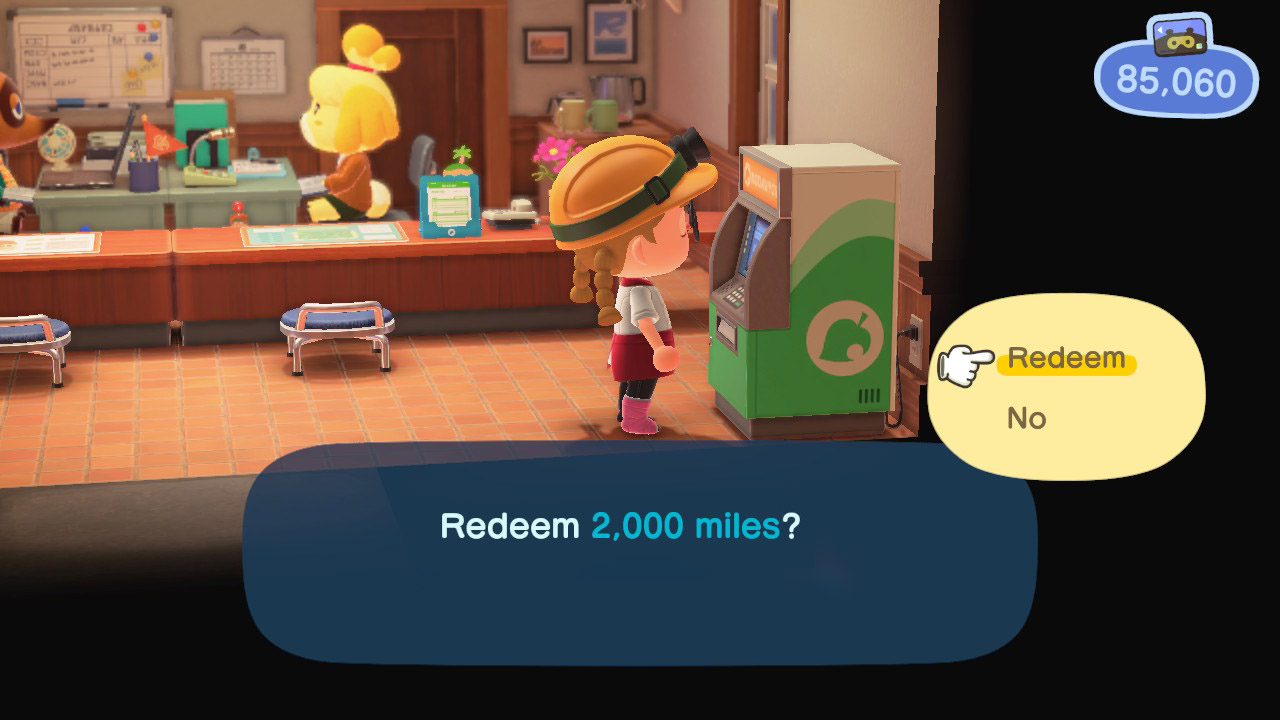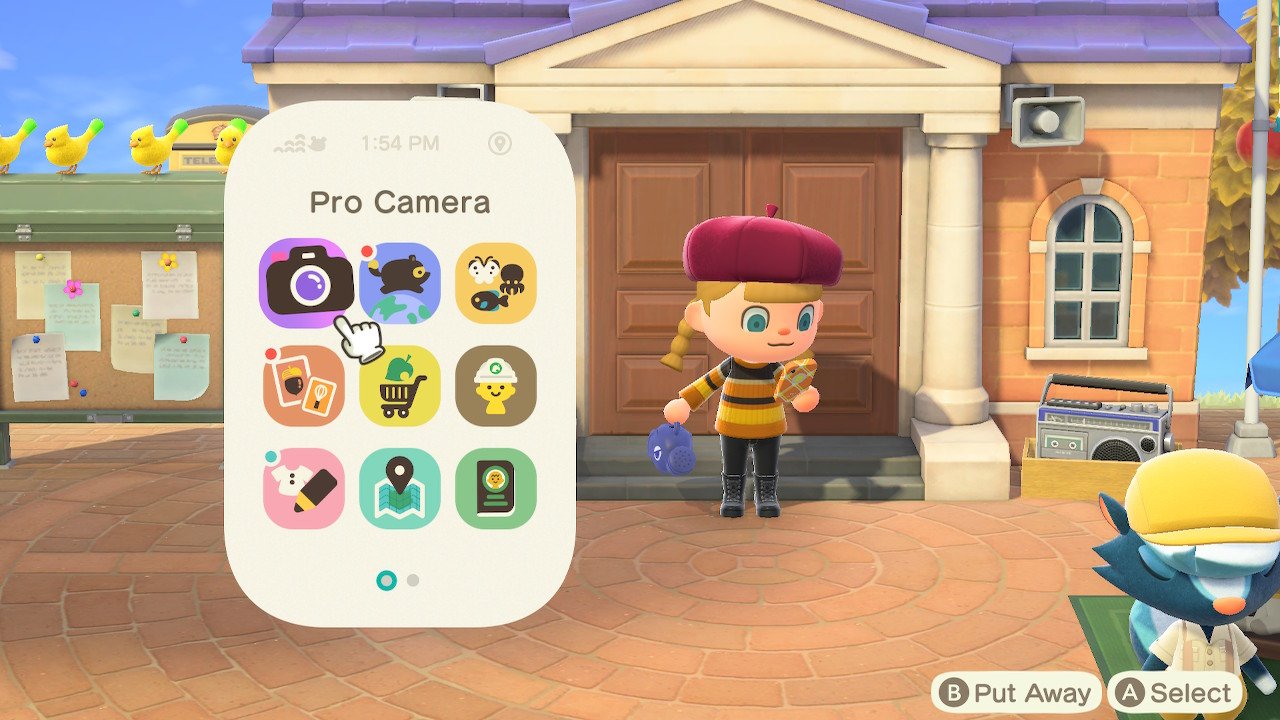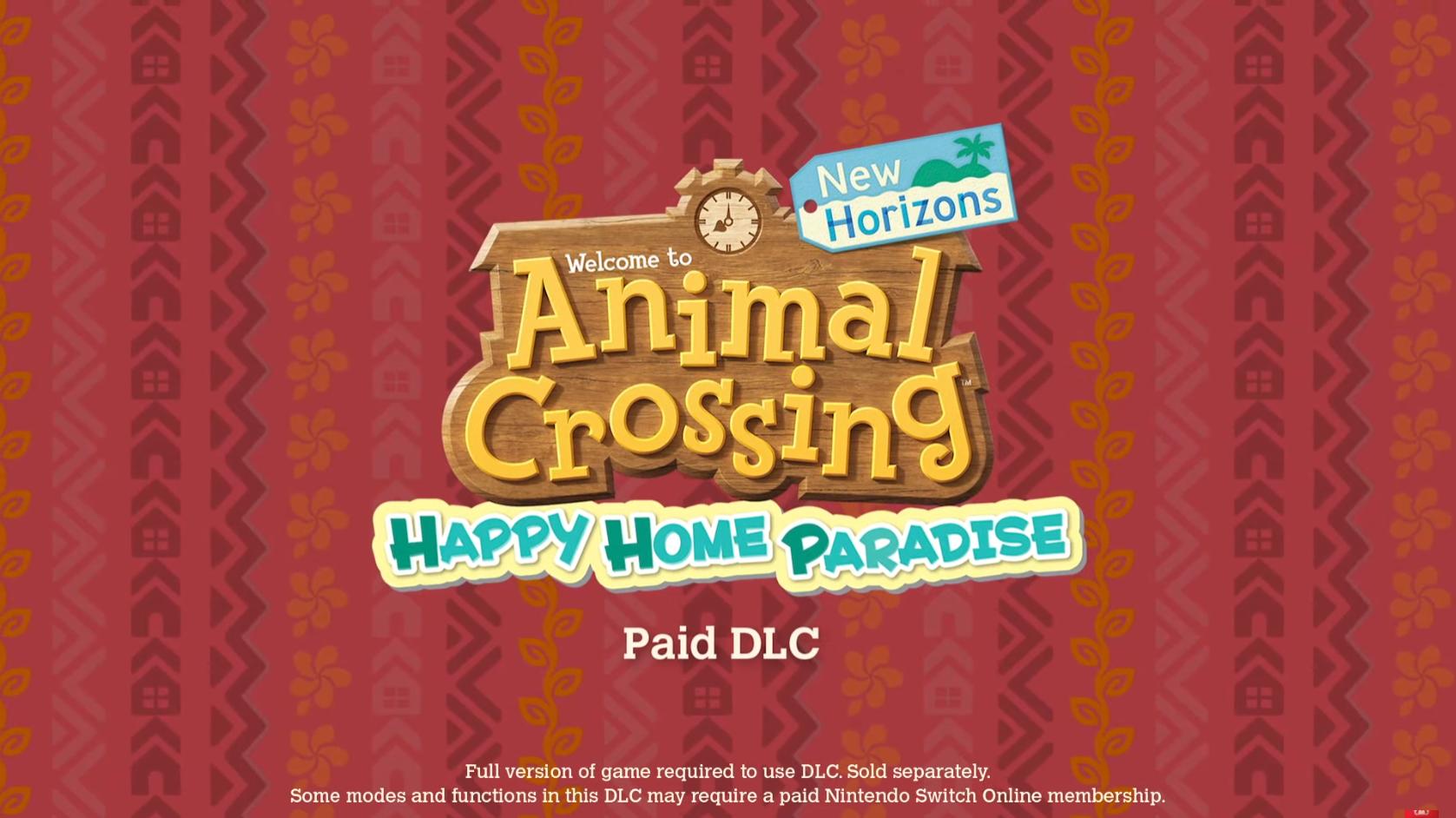Animal Crossing: New Horizons — How to unlock and use the Pro Camera App

The last Animal Crossing: New Horizons update has gone live, bringing with it several new features, including a new Pro Camera app. The cute villagers and decorating options have long been something that makes this one of the best Nintendo Switch games out there. But now things got even better since you can really get up close and personal when taking pictures of your villagers or the beautiful furniture and plant life on your island. But before you can get to picture-taking, you have to unlock this update. Here's what you need to do to unlock it, along with how to use the new features.
How to unlock Pro Camera App
- Interact with the Kiosk in Resident Services.
- Select Redeem Nook Miles.Source: iMore
- Select Pro Camera App. It will cost 1,500 Nook Miles.
- Select Redeem.Source: iMore
The App will automatically start downloading in your game. Once it's done, you're ready to start taking pictures!
How to use the Pro Camera App
Once the game has finished updating the app, simply press the ZR button and select Pro Camera App to get started. There are plenty of different modes, so you can take pictures at every angle like never before. Let's check them out.
Camera Modes & Options
There's more than one way to snap a photo in Animal Crossing: New Horizons. Pressing the - button will let you cycle through the three camera modes. In addition, you can use other features to pose your villagers and get the perfect snapshot. Here is everything you can do with the camera.
- Bird's-Eye Camera mode: This is the basic mode we've had the entire time.
- Handheld Camera mode: Pressing the - button when the camera interface is up allows you to walk around and take pictures from your avatar's point of view. This is great for close-up shots. Note that you can rotate the camera vertically, but not horizontally when outside. However, if you're in your house or the Roost cafe, you can pan the camera for a more dynamic scene.
- Tripod Camera mode: Press the - button again and your character will set down the camera where you were standing and then can be moved to be in the picture.
- Get Villagers' attention: Pressing the R button will get the attention of any villager in your shot. They might even wave or do something else when they notice you.
- Reactions: When you're in front of the camera, you can press the ZR button and choose from your list of unlocked Reactions. The villagers next to you will often respond to your actions, and some might even mimic you. When using the new Handheld mode, you can react off camera and then get a nice and up-close shot of your Villager's reactions.
- Turn icons off: Pressing in the right joystick makes all of the interface icons go away for a clear view. This is perfect for anyone who wants to make a clean video or streaming their gameplay to Twitch.
- Zoom in and out: Pressing the X button on your controller makes the camera zoom in while pressing Y makes the camera zoom out. There's a limit to how far the camera can go, so you might need to move your villager backward or forward for a better shot in some instances.Source: iMore
- Rotate & move camera: Using the D-pad or four buttons on either the left Joy-Con or left side of the controller allows you to rotate the camera vertically or slide the camera up and down horizontally.
- Filters: You can change the hues of your image by pressing the ZL button on your controller. There's even a monochrome option.
- Borders & Misc: Pressing the L button allows you to add more things to the picture, for instance borders, a time stamp, or the date.
There you have it! Now you can be a master photographer!
Say cheese!
Now that you've unlocked the new Pro Camera App update, you can get really close to your villagers for the perfect shots. This ability will definitely come in handy for anyone streaming gameplay to Twitch or making fun Animal Crossing videos for YouTube.
iMore offers spot-on advice and guidance from our team of experts, with decades of Apple device experience to lean on. Learn more with iMore!

Gaming aficionado Rebecca Spear is iMore's dedicated gaming editor with a focus on Nintendo Switch and iOS gaming. You’ll never catch her without her Switch or her iPad Air handy. If you’ve got a question about Pokémon, The Legend of Zelda, or just about any other Nintendo series check out her guides to help you out. Rebecca has written thousands of articles in the last six years including hundreds of extensive gaming guides, previews, and reviews for both Switch and Apple Arcade. She also loves checking out new gaming accessories like iPhone controllers and has her ear to the ground when it comes to covering the next big trend.