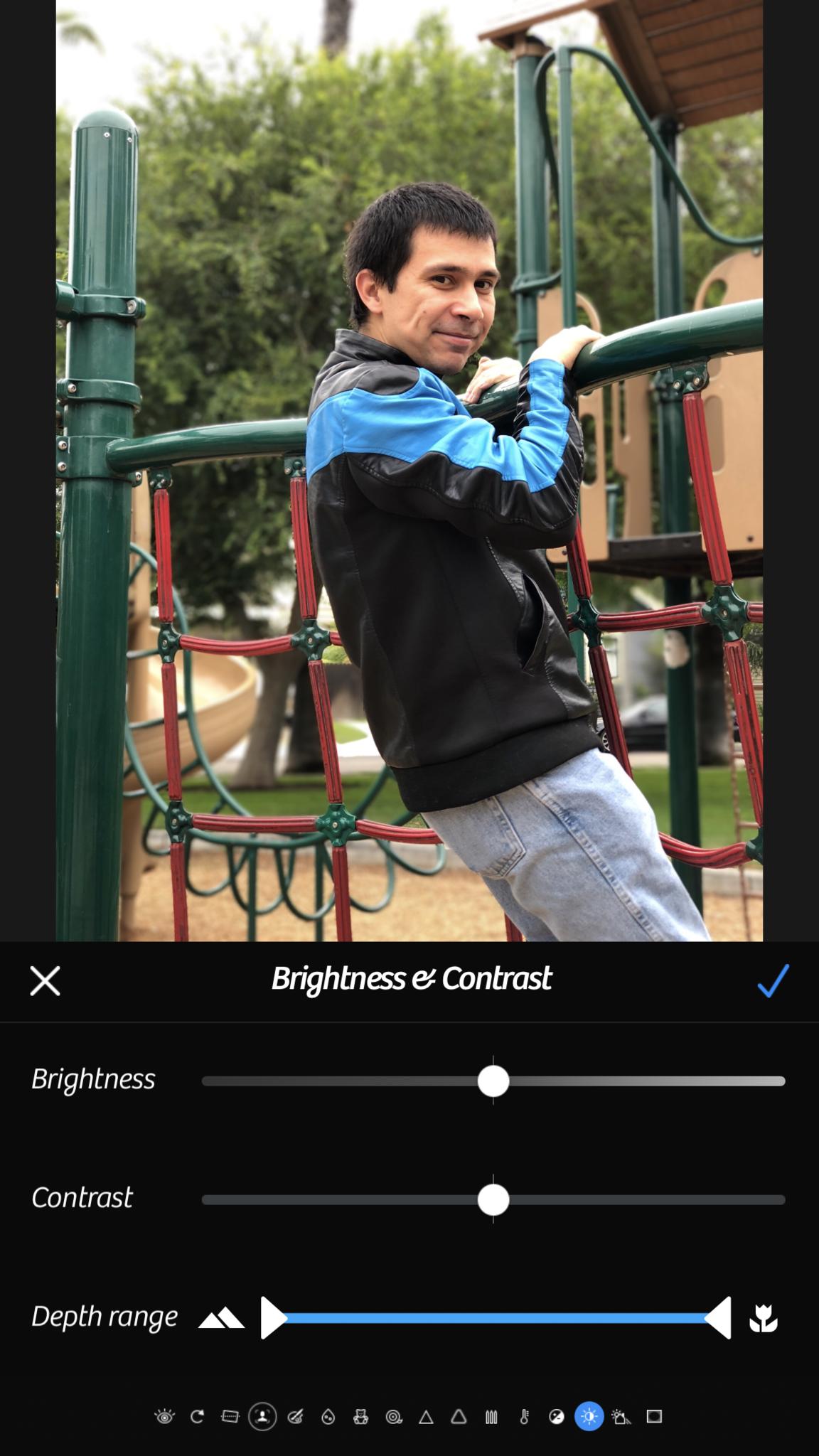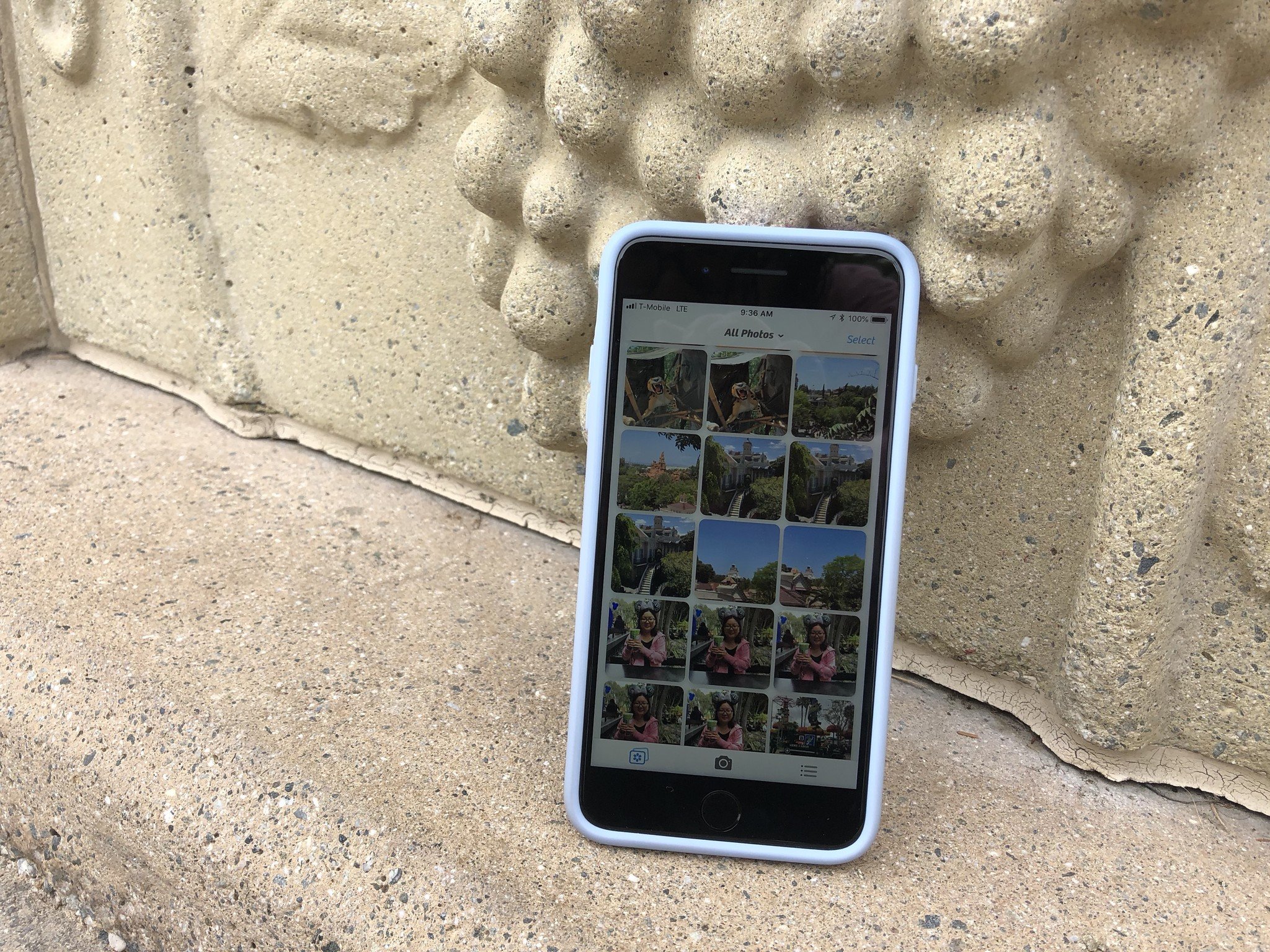
For as long as I can remember, Camera+ has been a staple in my iPhone photography toolkit. The app was a great replacement for the standard iOS camera due to the powerful set of features and editing tools built-in. However, as Apple improved the camera capabilities of iPhone hardware, Camera+ got less use from me in recent years, especially when I needed to snap a photo quickly before the moment passed.
However, Camera+ 2 is a brand-spankin' new version of an old favorite, and it's been completely rebuilt from the foundation to adhere to the next decade of iPhone camera improvements. There's a lot of new changes that the developers made with Camera+ 2, but we're going to just cover the biggest and most important ones.
So how does it stack up? Let's find out.
- Camera+ Is Now Universal
- New Manual Controls
- RAW Capture and Editing
- Depth Capture and Editing
- New and Improved Shooting Modes
- Photo Library Integration in Lightbox
Camera+ is now universal
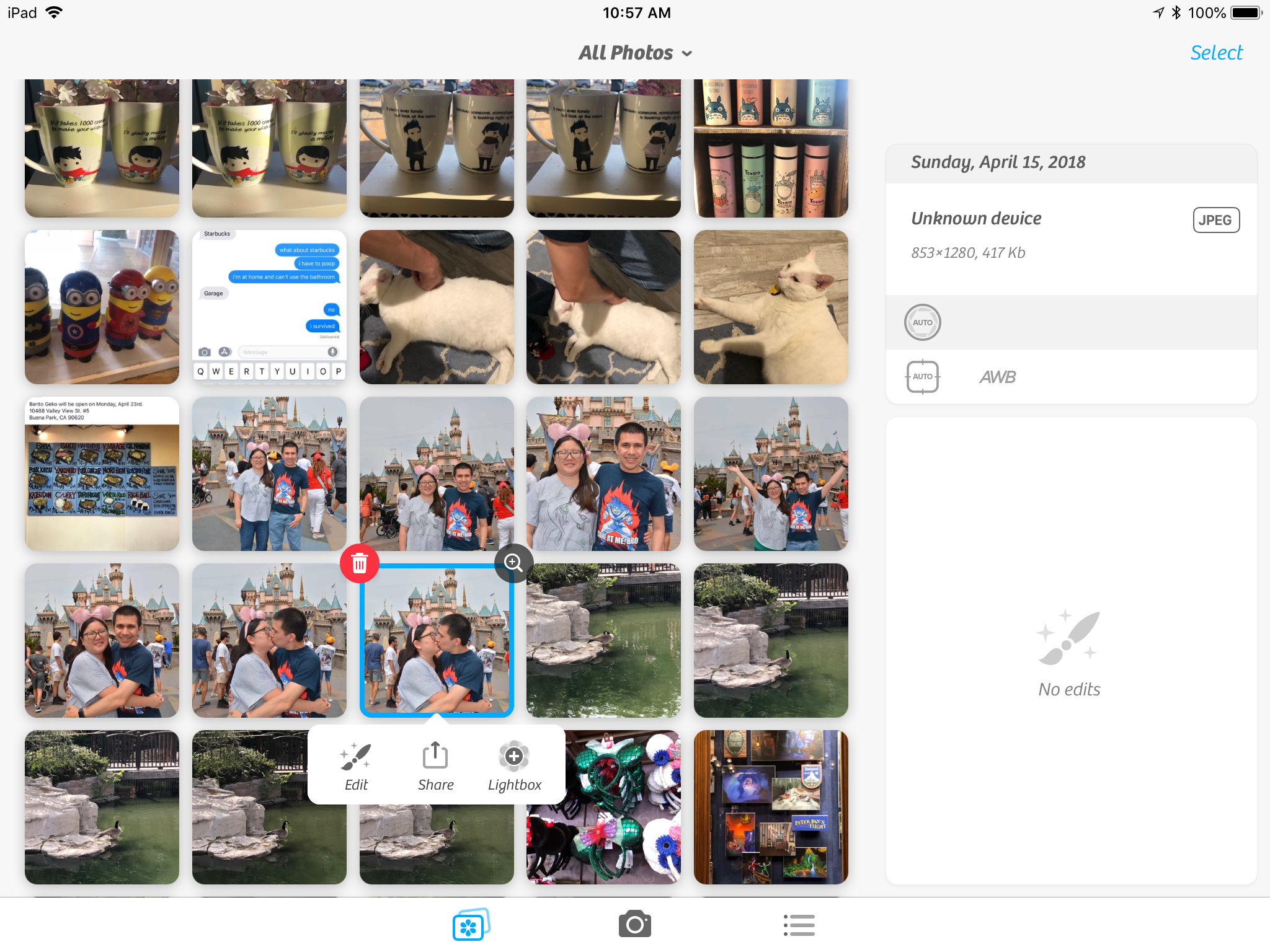
Previously, Camera+ had two versions, one for the iPhone and another for iPad. Now, with Camera+ 2, there's only one universal app for both iPhones and iPads, so no need to purchase the other version separately. This also means that both versions get the same features at the same time, with no delay.
Personally, I tend to do all of my photography and editing on my iPhone, but there are some perks of Camera+ 2 on the iPad. If you prefer using the tablet for photo editing, you're able to take advantage of the multitasking and drag-and-drop features of the iPad with Cmaera+ 2. With this, it's easier to get your images in and out of the app.
New manual controls
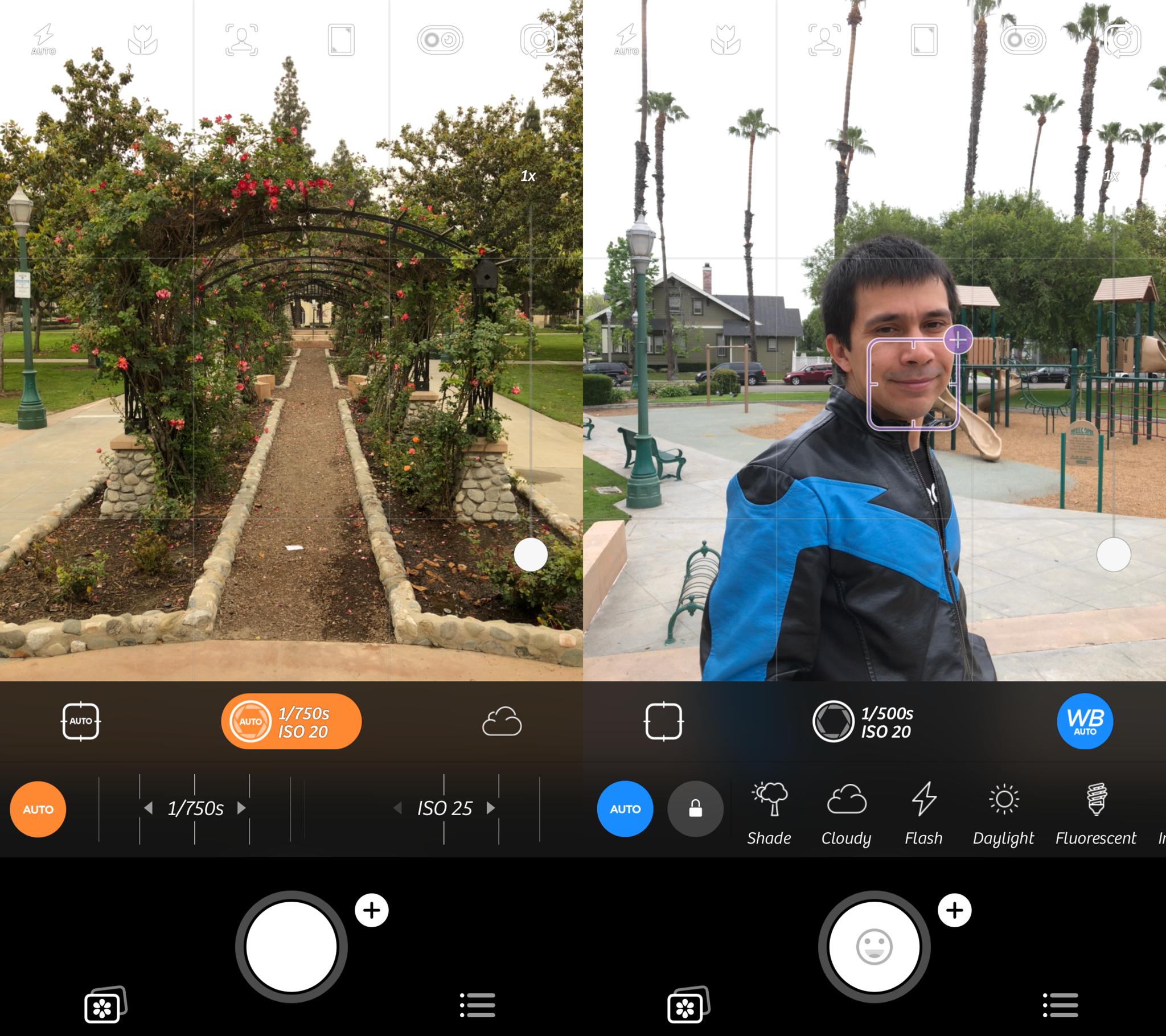
When I'm taking snapshots to capture memories with friends and family, I often just go with the basic native Camera since it's fast. But for the moments I'm feeling a bit more creative and want to experiment with my photos, I like to use manual controls, such as with Halide and Manual. Camera+ 2 now joins other camera replacement apps in giving users more precise control over their resulting photos.
iMore offers spot-on advice and guidance from our team of experts, with decades of Apple device experience to lean on. Learn more with iMore!
The manual controls appear when you bring up the separate focus and exposure points. You can also enable these to appear all the time by going into the Settings, then Advanced Controls, and then toggling Always Show and Live Exposure on.
With Camera+ 2's manual controls, users are able to be precise with the shutter speed, white balance, and ISO through on-screen dials. Any changes kick in immediately, so there's no waiting.
I found bringing up the manual controls to be simple and intuitive. They're similar to other apps I've used, so it's great to see Camera+ implementing accurate features in its arsenal as well.
RAW capture and editing
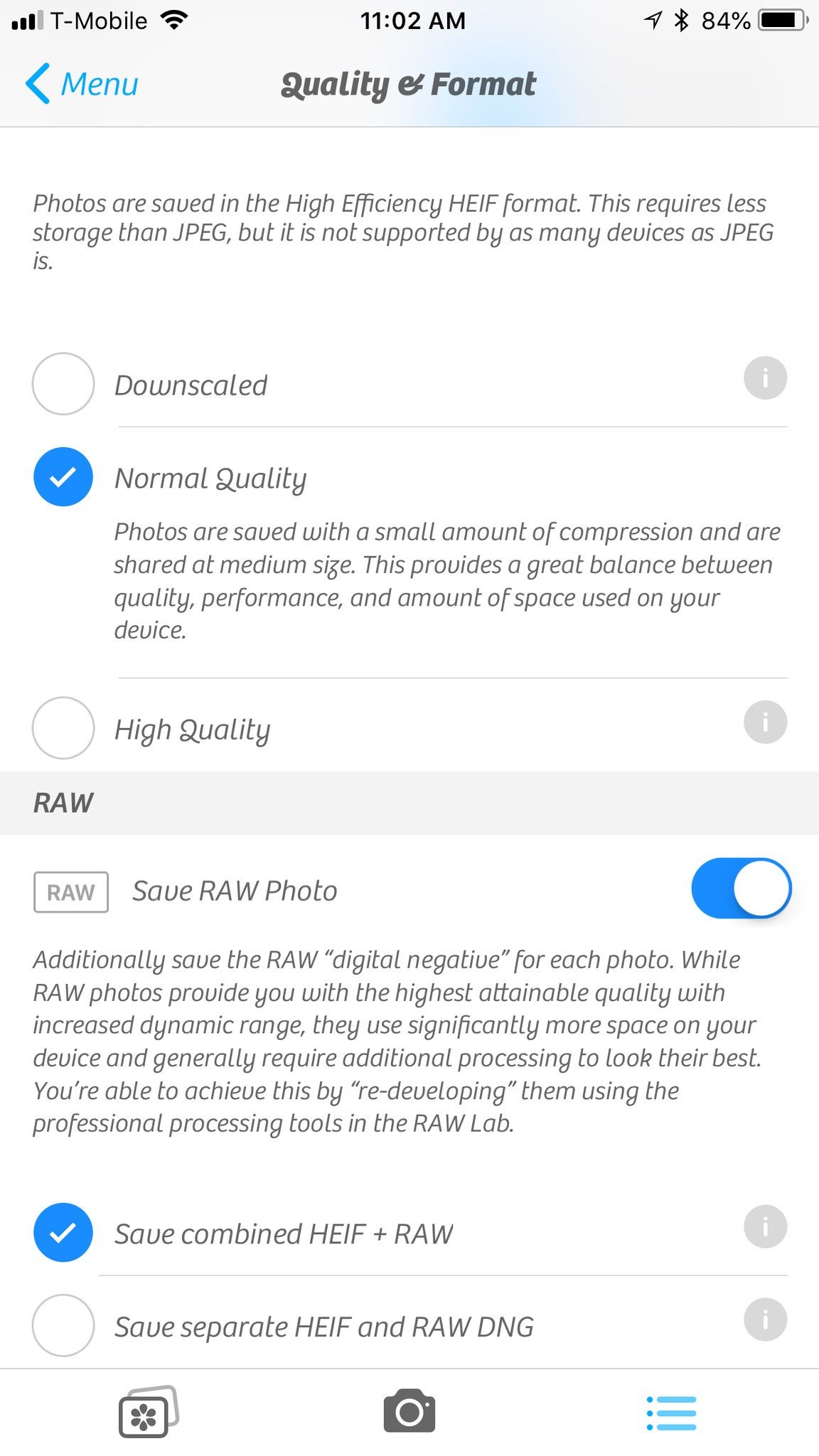
For the serious photographers, Camera+ 2 now has the ability to capture full RAW for all of your images, just as you would get with a DSLR.
Capturing in RAW creates a "digital negative" for each and every photo once it's turned on in the settings (under Quality & Format), or you can turn it on selectively as you go. When you have a RAW photo, it means you get the highest attainable quality with increased dynamic range. Editing RAW images also means more flexibility and accuracy.
Personally, I don't save in RAW because the file sizes are significantly larger, so they take up more space on your device. However, if you are a professional and prefer RAW captures, then Camera+ 2 has your back.
Depth capture and editing
While Portrait mode came as a feature in the original Camera+ since the iPhones got it, Camera+ 2 takes it a step further with the new Depth Editing functionality.
When Portrait mode first came out with the iPhone 7 Plus, I missed out on it because I opted for a regular iPhone 7. As I saw how great people's Portrait mode images came out (even though it's not perfect), I was definitely impressed and had to have it in my next upgrade. Ever since I got the iPhone 8 Plus last year, I tend to take Portrait mode images whenever I can.
Now, I'm not sure if it's just me, but when I use Portrait mode in Camera+ 2, it seems a bit jittery as I'm trying to shoot. The viewfinder image is not smooth, and it feels like it jumps around a lot, at least this is how I found it in the beta for my testing. I've restarted the app, changed some settings to try and have faster shooting time, and even restarted my device. I still have a jerky effect with Portrait mode in Camera+ 2, which is weird as it doesn't occur in the original Camera+, and it also seems to take longer than the native Camera app to save photos when going to the Lightbox.
Either way, you can edit Portrait mode images in Camera+ 2 whether they're taken with the app's Portrait mode or imported from your Photo Library.
Depth information for every Portrait mode image gets captured alongside the image, so you're able to selectively adjust blur amounts and focus distance for various settings in The Lab. Everything's done through sliders, which I found easy and intuitive to use. There are number values on the sliders, so it's easy to go back to a preferred value after tinkering around.
New and improved shooting modes
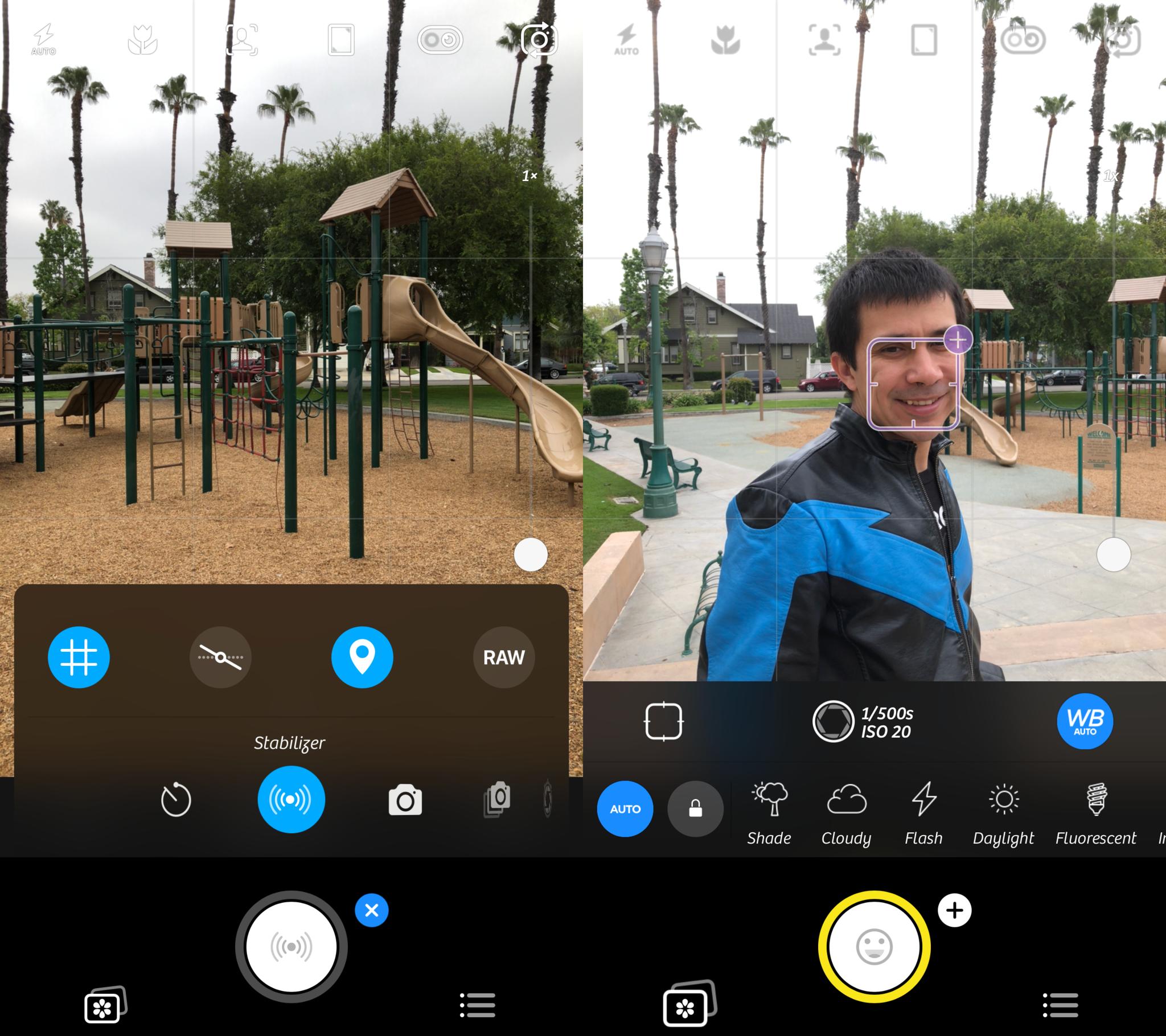
With Camera+ 2, there's plenty of different shooting modes available to make capturing different shots easier than ever before.
If you like to do long exposure photography, Camera+ 2 made improvements to the slow shutter mode. With this, you're able to do exposures of up to 30 seconds, and the app automatically adjusts sensitivity for these long durations. Camera+ 2 also gives you an accurate preview of your capture as it happens — no guesswork needed.
A new Smile mode allows Camera+ 2 to detect smiles in the photo and then it shoots automatically for you. During my testing, I found this mode to work well, and it even applies to the selfie camera, so getting that perfect snap is easier than ever with Smile mode.
For those of you with shaky hands (myself included sometimes), the new Stabilizer mode works like a dream. When this mode is active, Camera+ 2 only takes the photo when it detects the device is stable enough to produce a sharp image. No more blurry imperfections here!
Lightbox integrates photo library
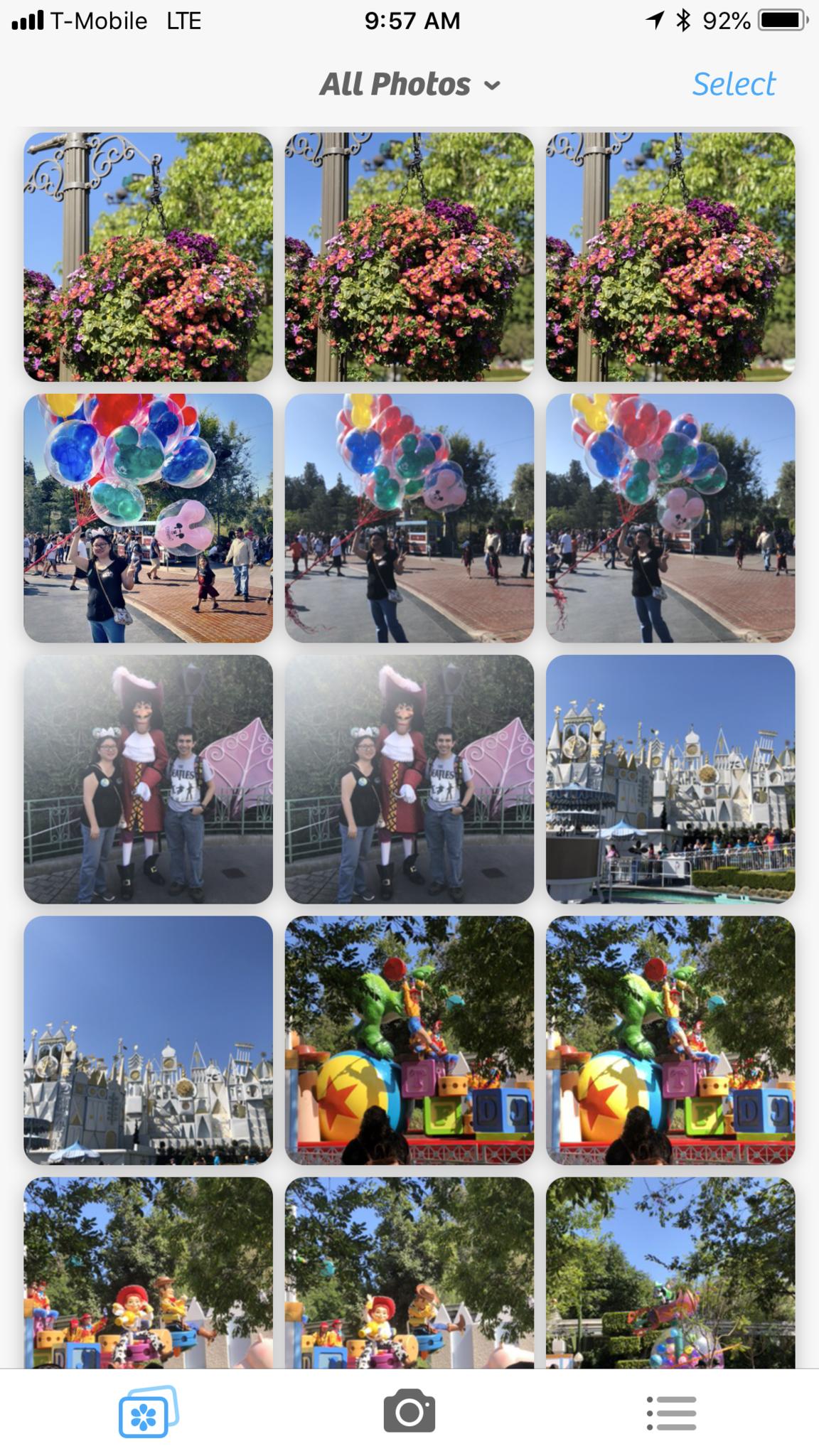
One of the biggest pet peeves I had with Camera+ before was the fact that I had to manually import photos into the Lightbox from my Photo Library. Now, with Camera+ 2, accessing the Photo Library is quicker than ever before.
When you view your photos, you can switch between the Lightbox and your Photo Library with just a few taps. As you view your Photo Library, the Camera Roll's sorted in descending order, with the newest photos at the top. If you have albums, you can get to them with an extra tap.
Regardless, the new integration with the Photo Library is pretty amazing. I always thought the import process felt tedious in the previous version, and many photo editing apps do this now, so I'm glad to see Camera+ jump on the ship as well.
With this new integration, you can edit photos directly in Camera+ 2 without extra steps, or you add it to the Lightbox if you so choose. There's also a setting where you can have edited photos revertible back to their original state. The other option is not revertible to original, which only saves edited versions, modifying the originals. It's riskier but takes less space on your device.
My verdict
Honestly, while Camera+ 2 offers some amazing new features like the manual controls, depth capture editing, new shooting modes, and Photo Library integration, I'm not sure if it's going to fully replace the native Camera app for me. As the iPhone cameras have gotten better, I'm satisfied with using the native camera for most of my mobile photography, especially since I can access it from the lock screen or Control Center.
I'm also not sure why Portrait mode is not as smooth as it should be, especially compared to the native Camera. I'm not sure if it's just a bug with the beta version that I was testing, but it's almost unusable — I'd rather just use the native Camera for Portrait mode and edit in Camera+ 2 if that's the case. I had no issues with the other shooting modes.
However, for those times when I need some precise control and want to do all my editing in one app, Camera+ 2 is definitely one I'll be turning to.

Christine Romero-Chan was formerly a Senior Editor for iMore. She has been writing about technology, specifically Apple, for over a decade at a variety of websites. She is currently part of the Digital Trends team, and has been using Apple’s smartphone since the original iPhone back in 2007. While her main speciality is the iPhone, she also covers Apple Watch, iPad, and Mac when needed.
When she isn’t writing about Apple, Christine can often be found at Disneyland in Anaheim, California, as she is a passholder and obsessed with all things Disney, especially Star Wars. Christine also enjoys coffee, food, photography, mechanical keyboards, and spending as much time with her new daughter as possible.