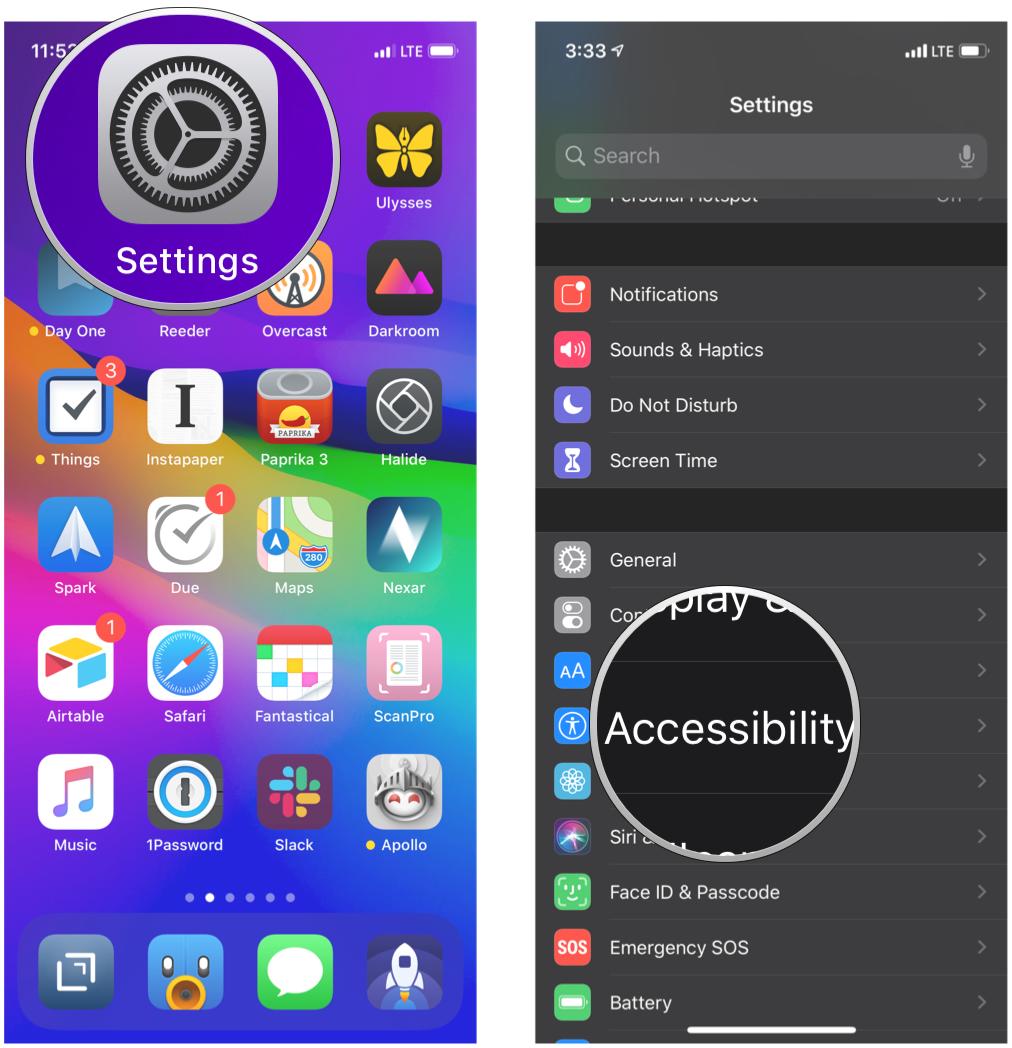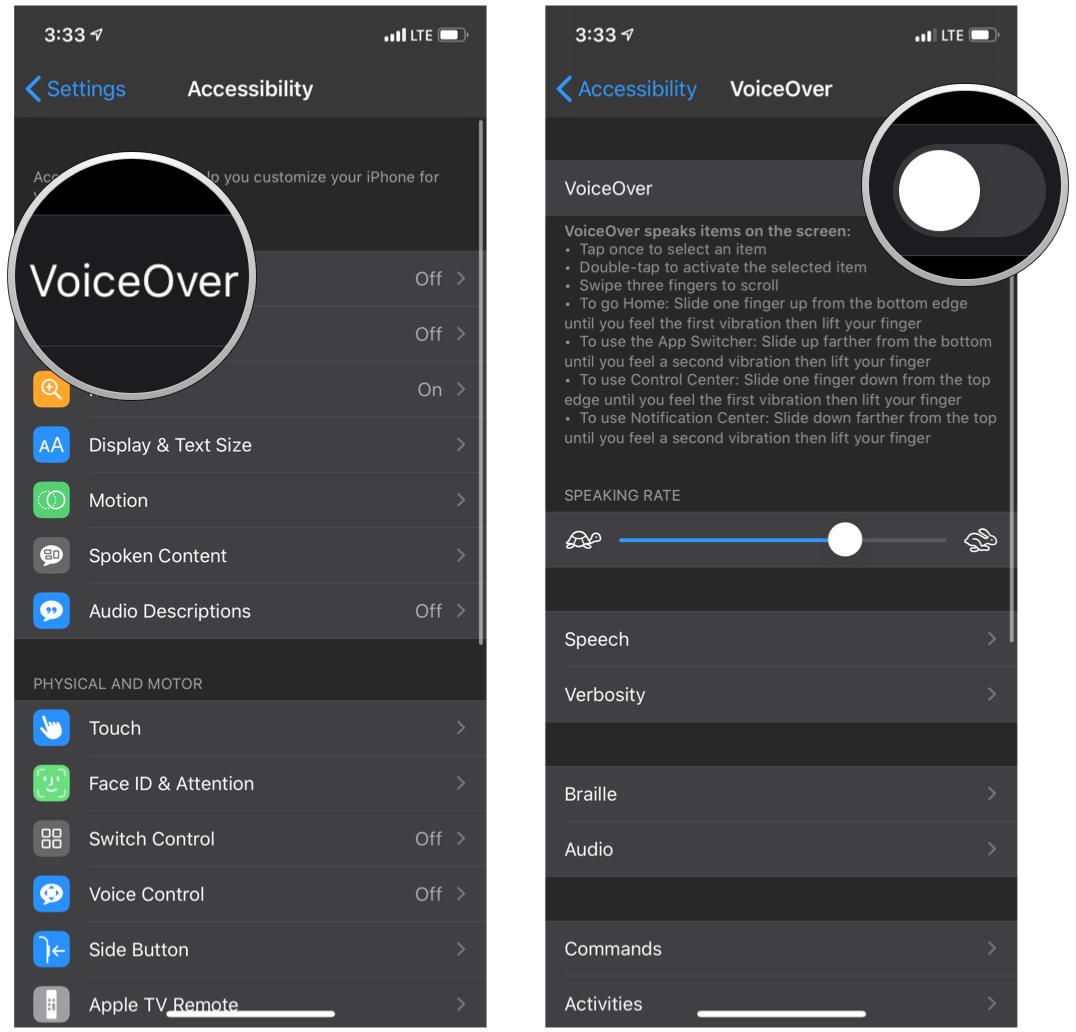Getting a black screen in the Camera app? Here's the fix!
Fix the dreaded black screen in your Camera app with these easy tips!
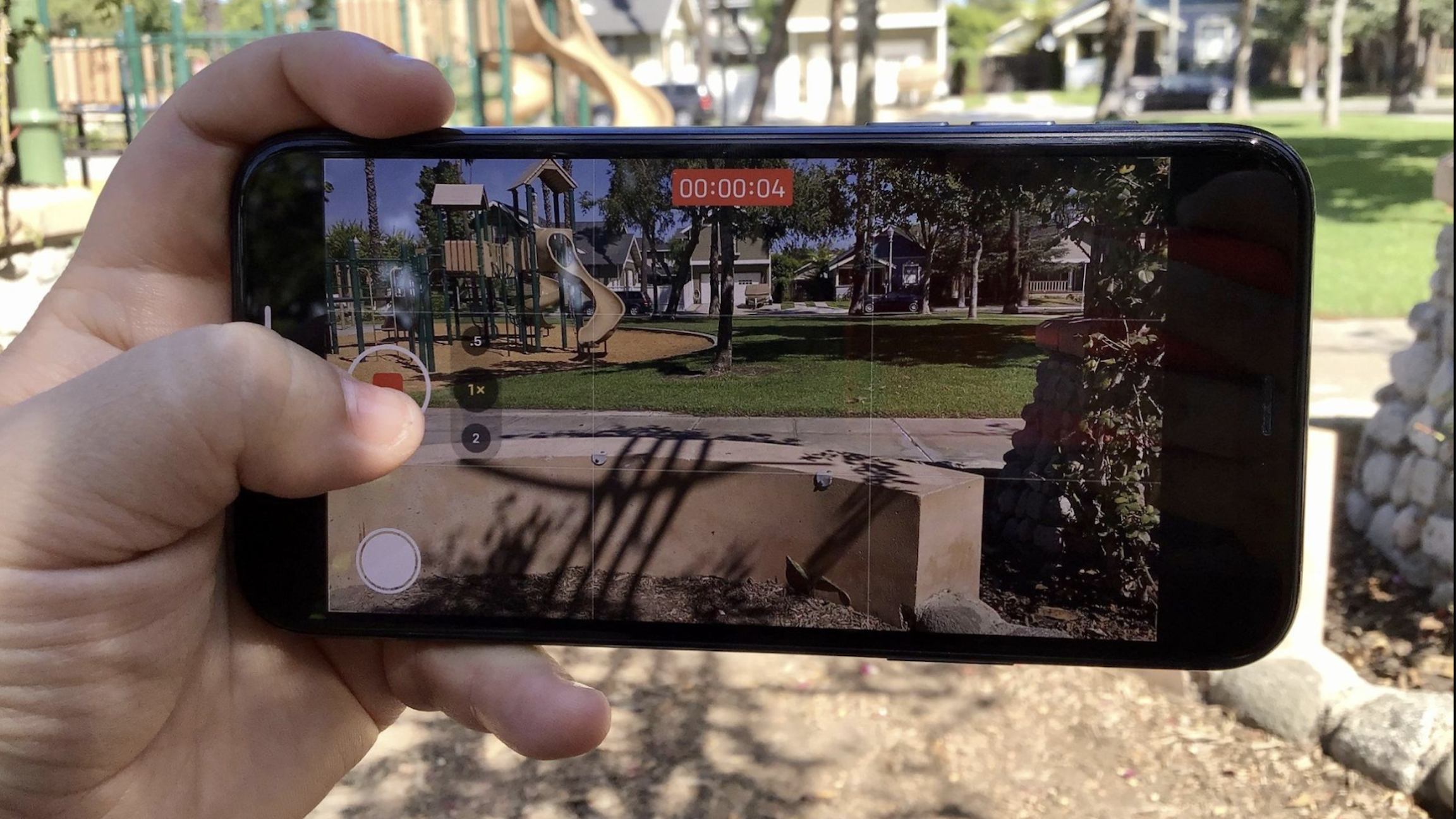
When you're equipped with the best iPhone, like the iPhone 14 Pro, it becomes pretty much everything to you, including the best camera. You know what they say — the best camera is the one that's with you. Our iPhone is perfect for capturing everything from special occasions to spontaneous moments and other fun things like food, other objects, and travel landscapes.
However, as great as one of the best iPhones like iPhone 14 Pro is, it's not perfect, and glitches do come up now and then, such as the black screen in the Camera app. This is especially annoying since the moment may have already passed, and you can't capture it again — it has definitely happened to me a few times. If you've made sure that it wasn't anything covering the lens (hey, it happens), then here's how to fix the black screen in the Camera app viewfinder.
1. Close and restart the Camera app
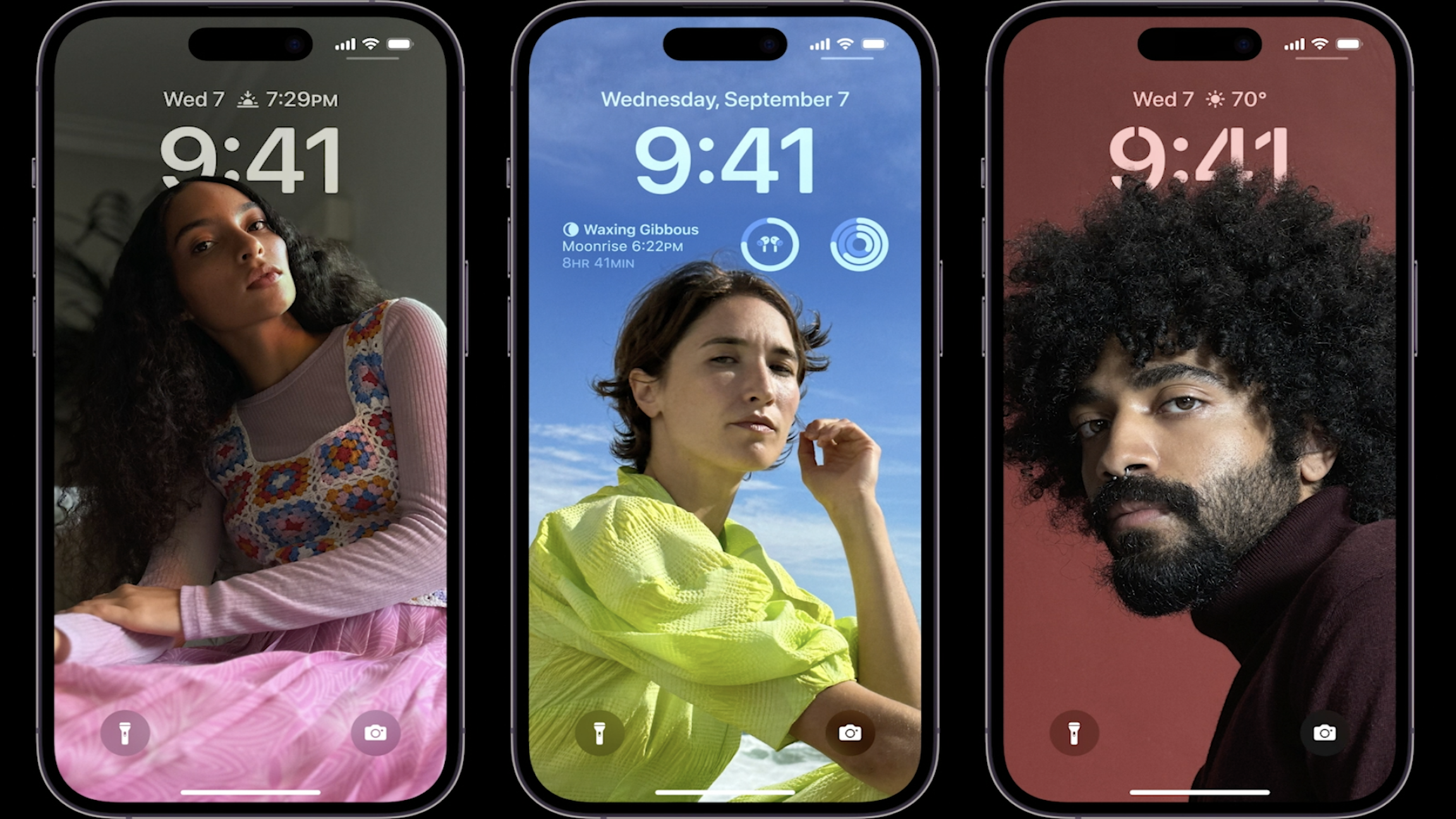
While Apple's motto is "it just works," sometimes it doesn't. Apple isn't perfect, so its operating systems certainly aren't immune to errors now and then — sometimes they aren't properly loaded up when launched. In this case, you should try force quitting out of the Camera app and relaunching it. This is how the black screen in the Camera app issue usually resolves for me.
2. Switch between the front and rear cameras
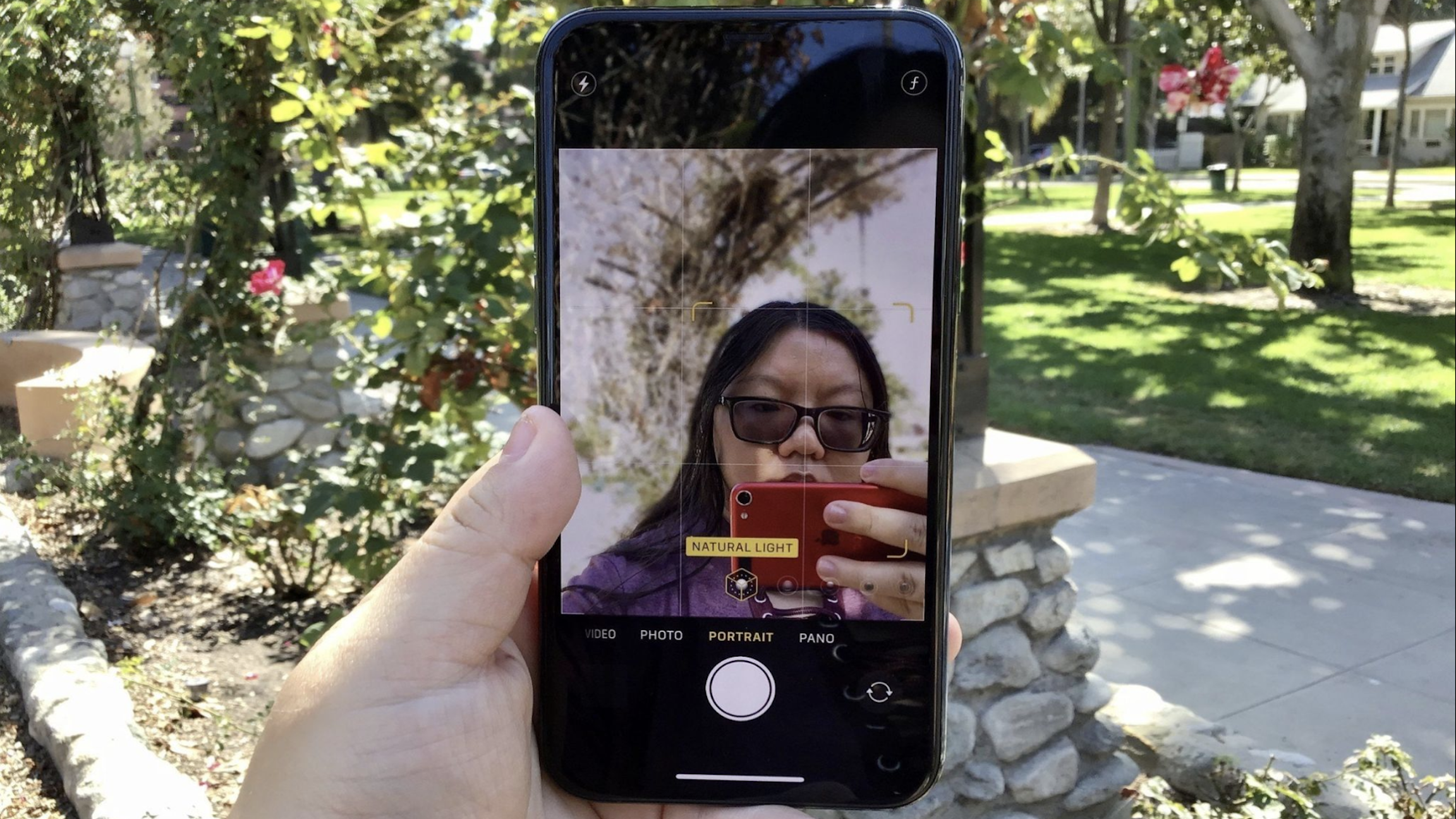
Sometimes, the black screen in the Camera app can be resolved by just switching between the rear and front-facing selfie camera. The black screen could be caused by the app not loading properly, and each time you switch cameras, it forces the app to load again, so this could help. Another suggestion is to see if a third-party camera or video app works, such as Instagram or Snapchat.
3. Make sure VoiceOver is turned off
For some reason, VoiceOver seems to cause some glitches with the Camera app, so if you have it on, it's a good time to try turning it off to see if it solves your issue.
- Launch Settings on your iPhone.
- Scroll down and tap on Accessibility.
- Tap VoiceOver.
- Tap the toggle to OFF (gray).
4. Reboot the phone

If the other steps so far have not alleviated the problem of the black screen in the Camera app, you should try rebooting your iPhone. A good reboot of the hardware fixes a myriad of issues and could be what your phone needs. After all, a reboot refreshes the device's memory and clears caches.
5. Update to the latest software
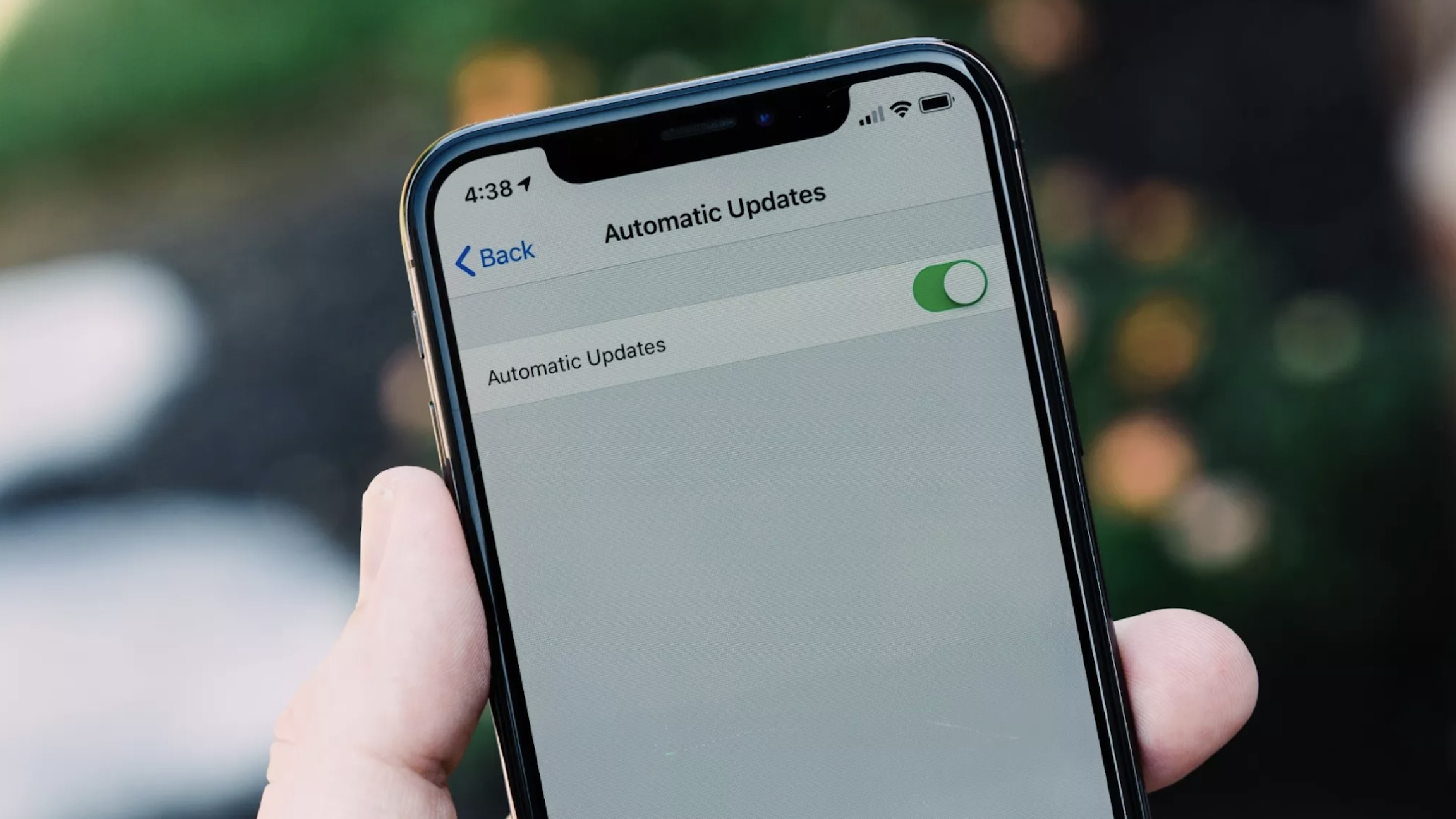
If you're running an older version of iOS, you may be experiencing glitches and bugs that may be patched in newer versions of the OS. It's important to keep your hardware up-to-date with the latest versions of iOS and iPadOS. Not only do new versions of iOS and iPadOS patch previous issues, but they also make your device more secure and less vulnerable to security exploits.
iMore offers spot-on advice and guidance from our team of experts, with decades of Apple device experience to lean on. Learn more with iMore!
6. Try a reset
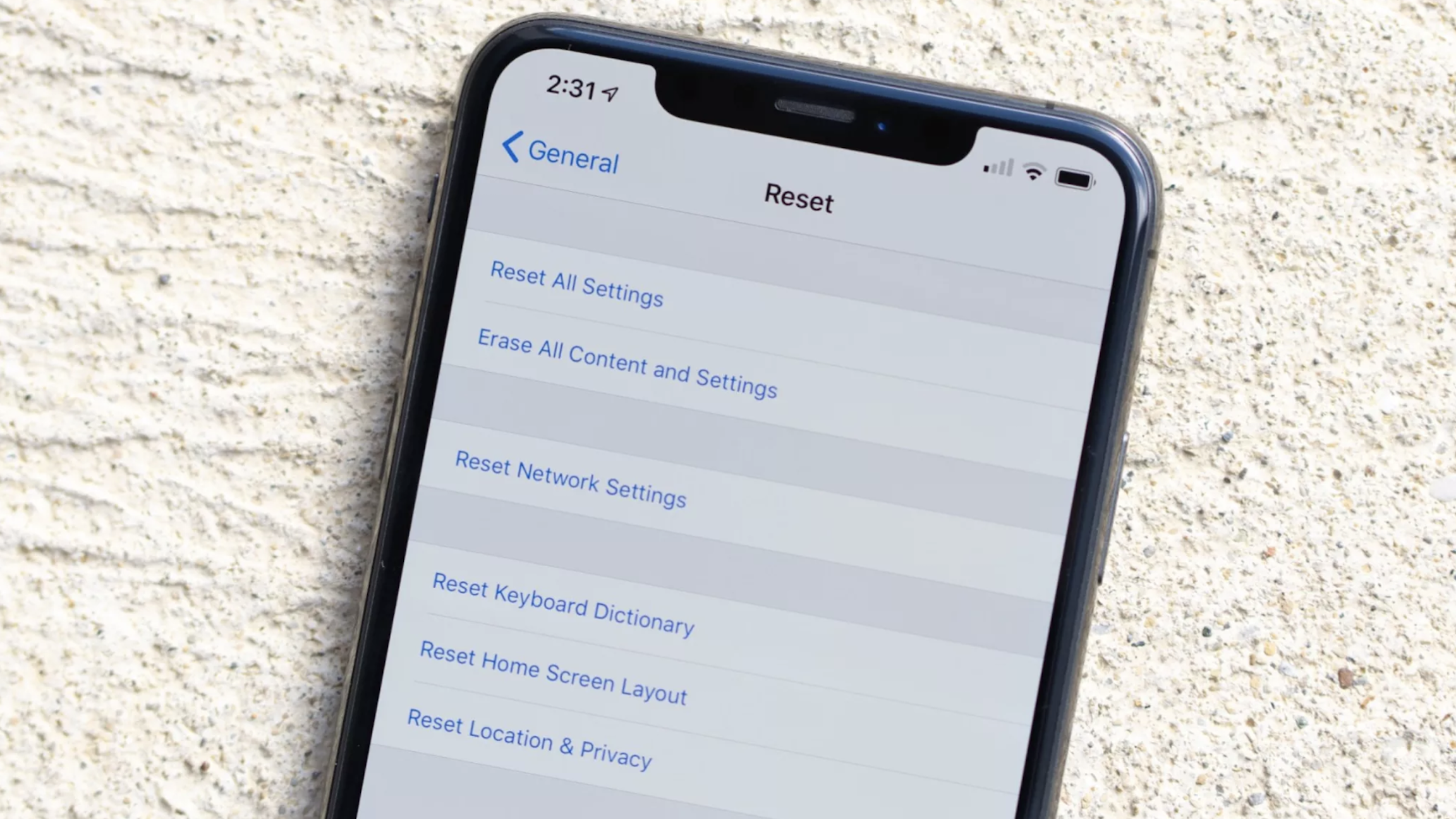
And when all else fails, and you still see a black screen in the Camera app, you may need to try resetting your iPhone or iPad back to factory settings. If default factory settings do not work, the next step would be to erase all data and reset the phone — start with a clean slate, basically.
However, these are last resort steps and should only be used when everything else has failed. If you end up having to erase all of your data and resetting the phone, then make sure that you have backed up your iPhone or iPad first.
7. Contact Apple Support
If you have tried everything in this guide and still have the black screen in the Camera app problem, then it may be an issue with your hardware. The only way to fix that is to contact Apple Support or take it to an authorized repair center to see what they can do.
Updated August 22: These are still the best ways to fix the black screen in the Camera app issue.

Christine Romero-Chan was formerly a Senior Editor for iMore. She has been writing about technology, specifically Apple, for over a decade at a variety of websites. She is currently part of the Digital Trends team, and has been using Apple’s smartphone since the original iPhone back in 2007. While her main speciality is the iPhone, she also covers Apple Watch, iPad, and Mac when needed.
When she isn’t writing about Apple, Christine can often be found at Disneyland in Anaheim, California, as she is a passholder and obsessed with all things Disney, especially Star Wars. Christine also enjoys coffee, food, photography, mechanical keyboards, and spending as much time with her new daughter as possible.
- Nicolette RouxContributor