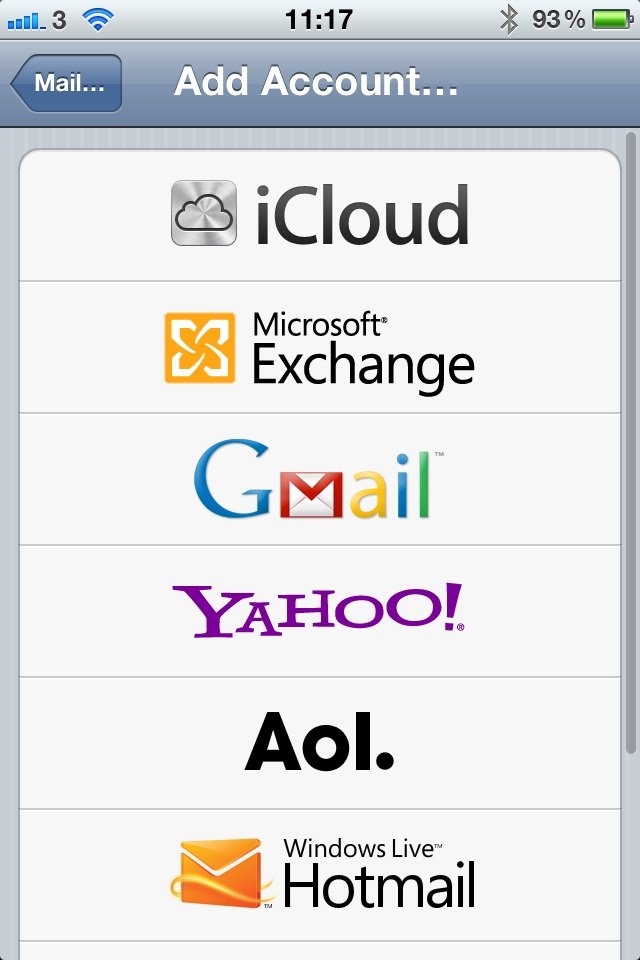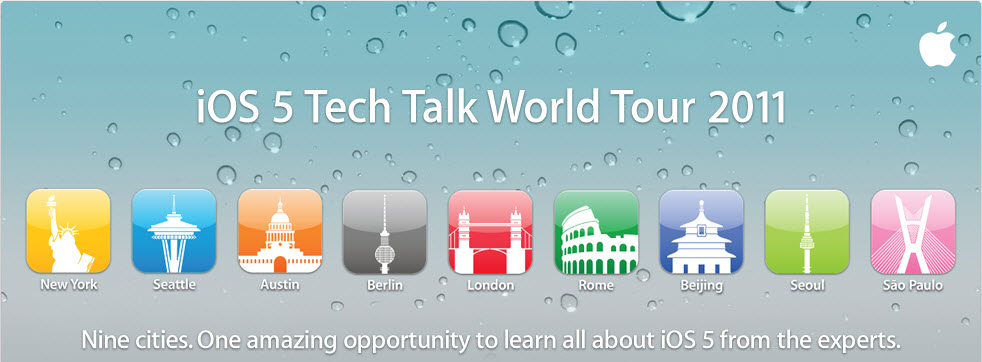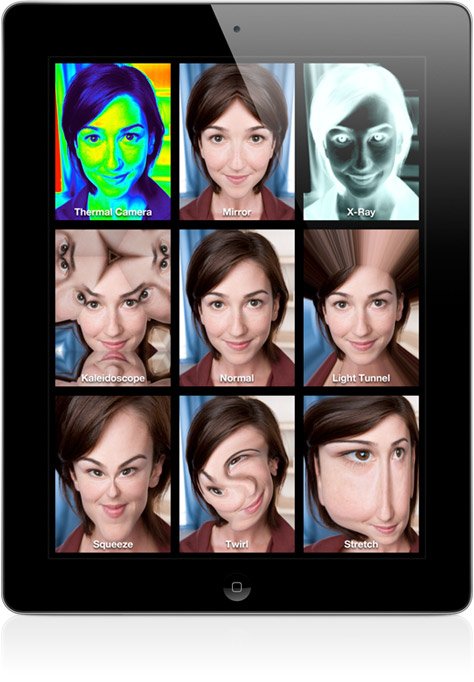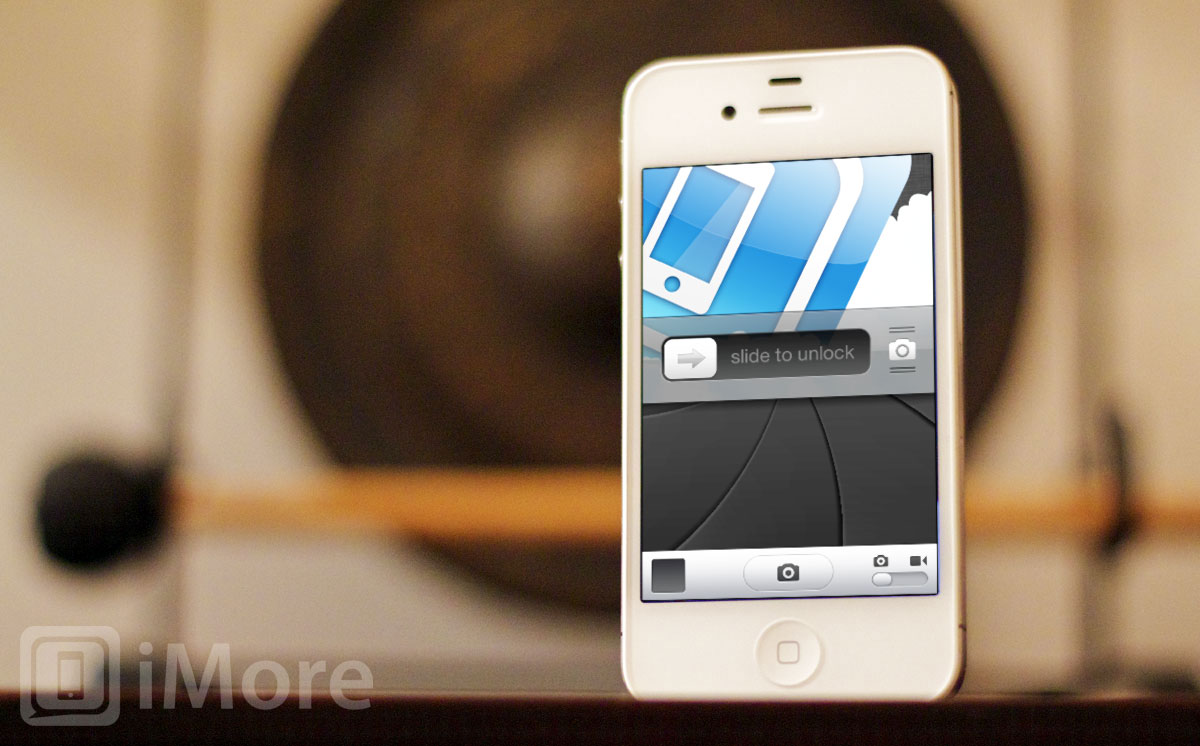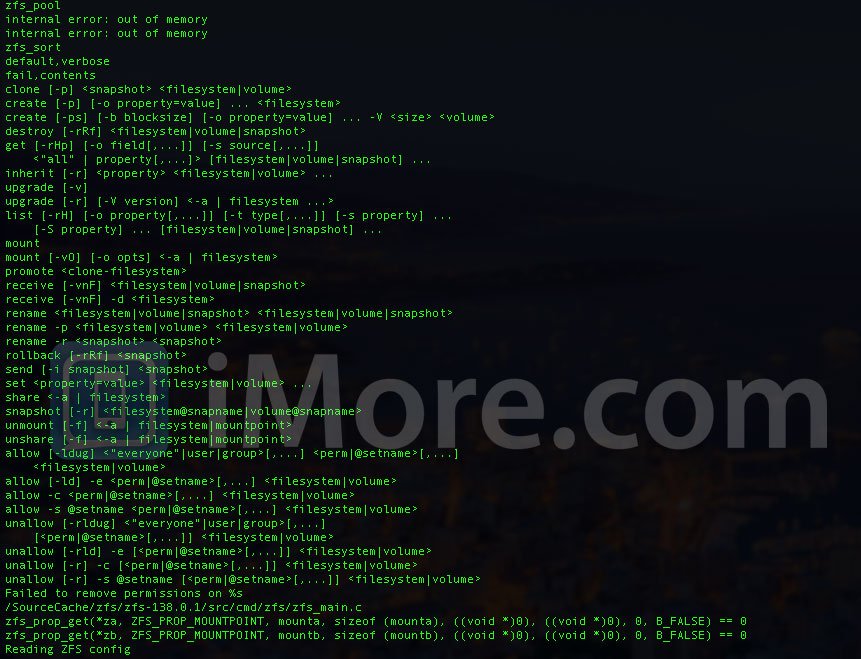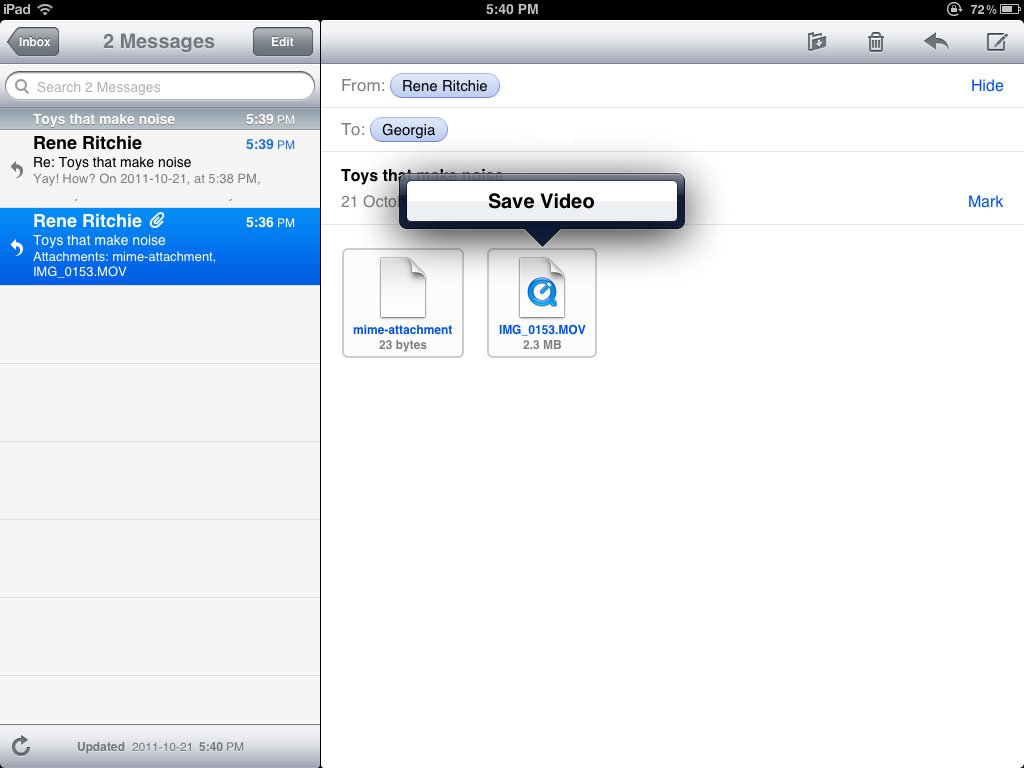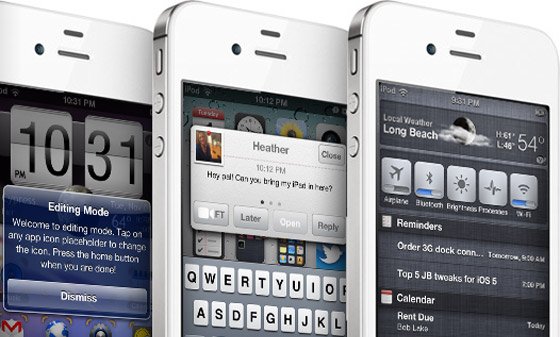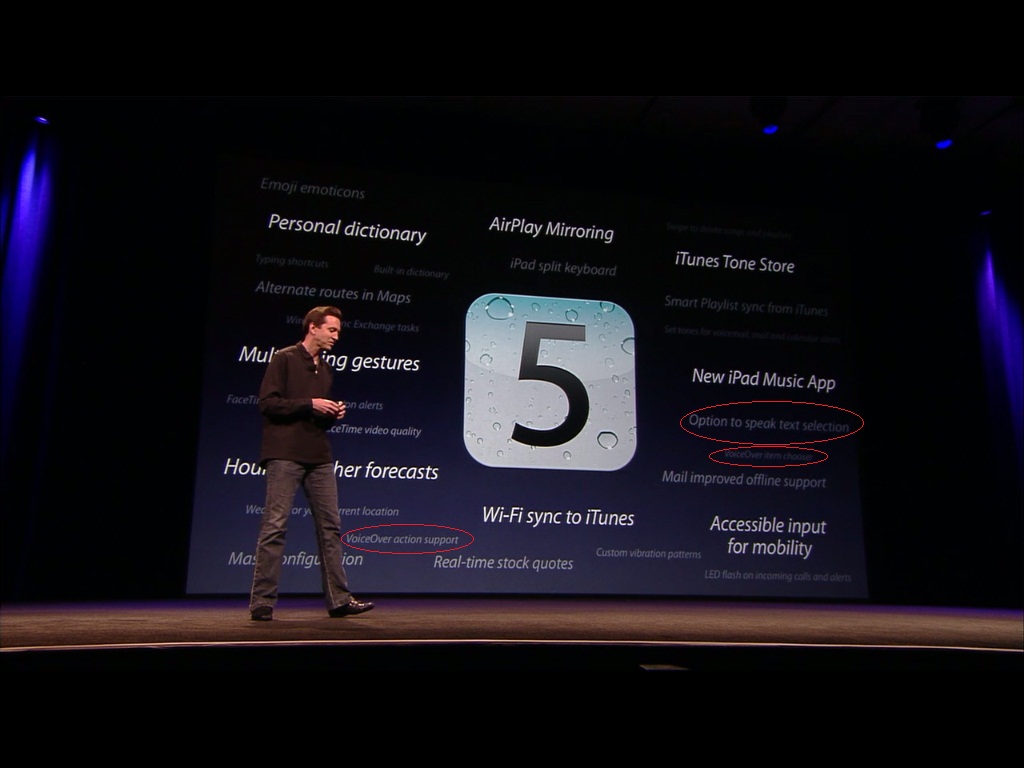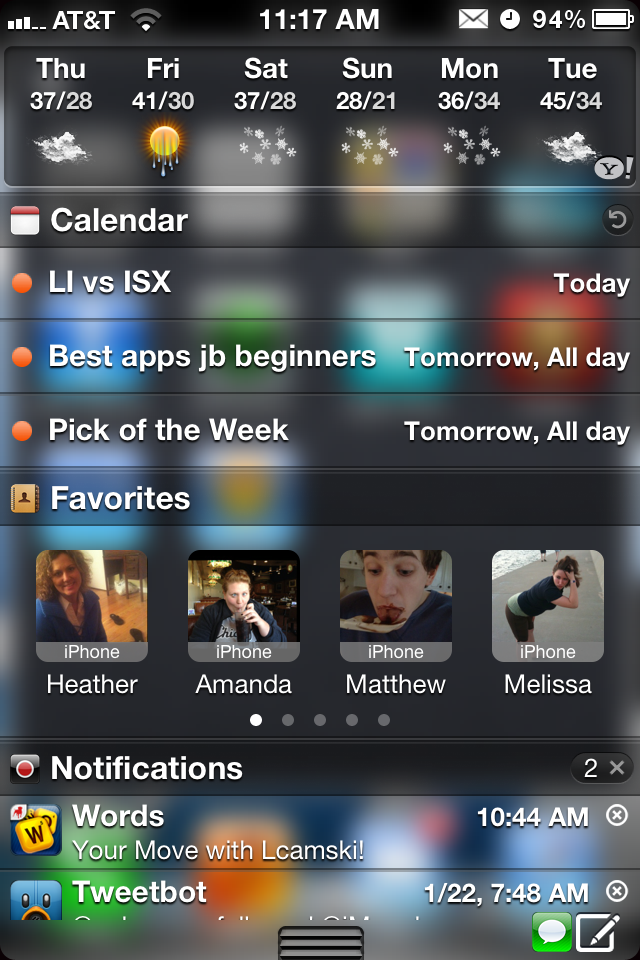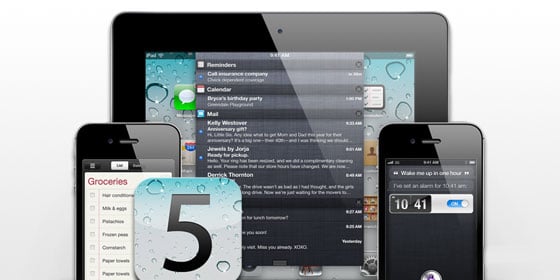iOS 5
Latest about iOS 5
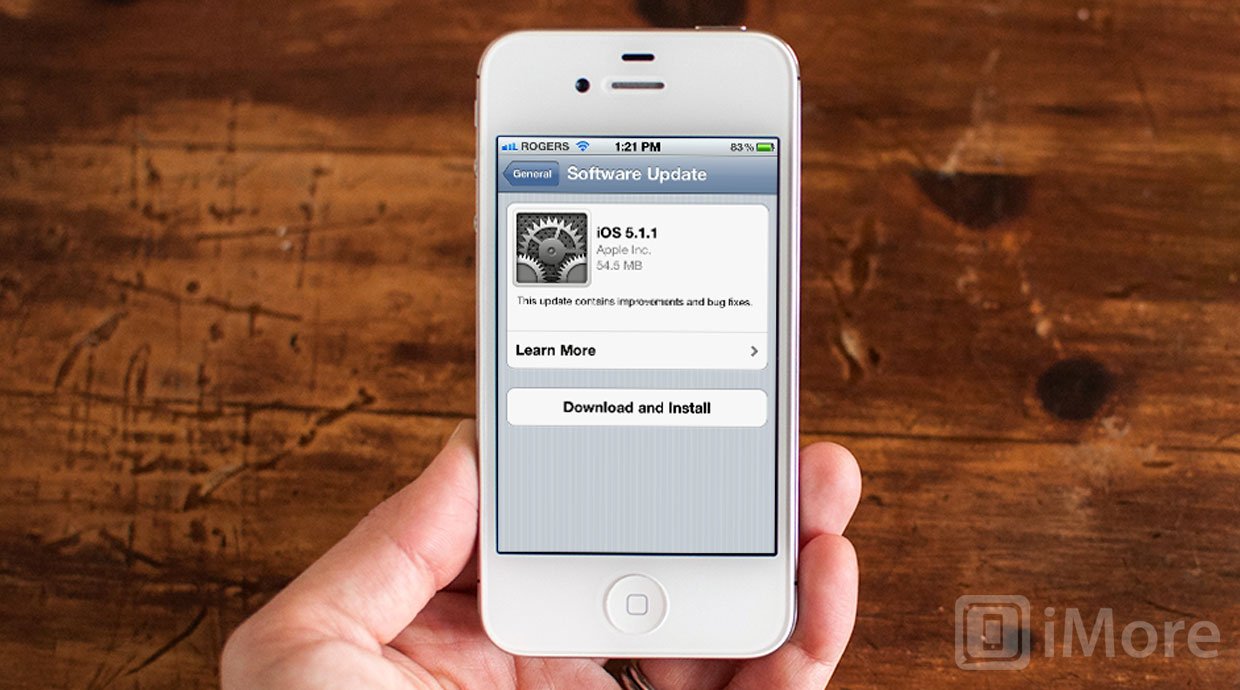
Have you updated to iOS 5.1.1? [Poll]
By Georgia last updated
Apple released iOS 5.1.1 for the iPhone, iPod touch and iPad so I'm wondering -- have you updated yet?
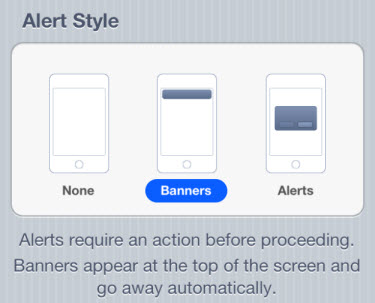
Daily Tip: How to change your iPhone or iPad Notification Center alert style
By Andrew Wray last updated
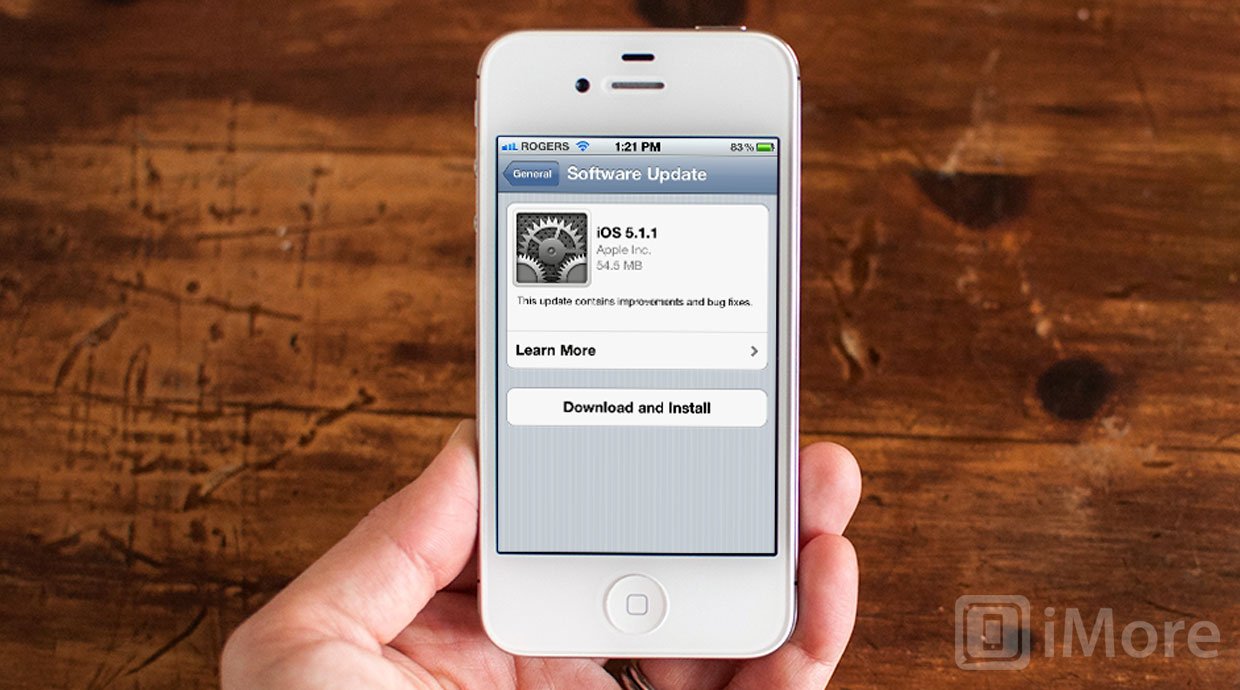
Apple releases iOS 5.1.1 for iPhone, iPod touch, iPad
By Rene Ritchie last updated
Apple has pushed out iOS 5.1.1, a free software update for iPhone, iPod touch, and iPad users. The minor point release focuses, as usual, on bug fixes and performance enhancements.
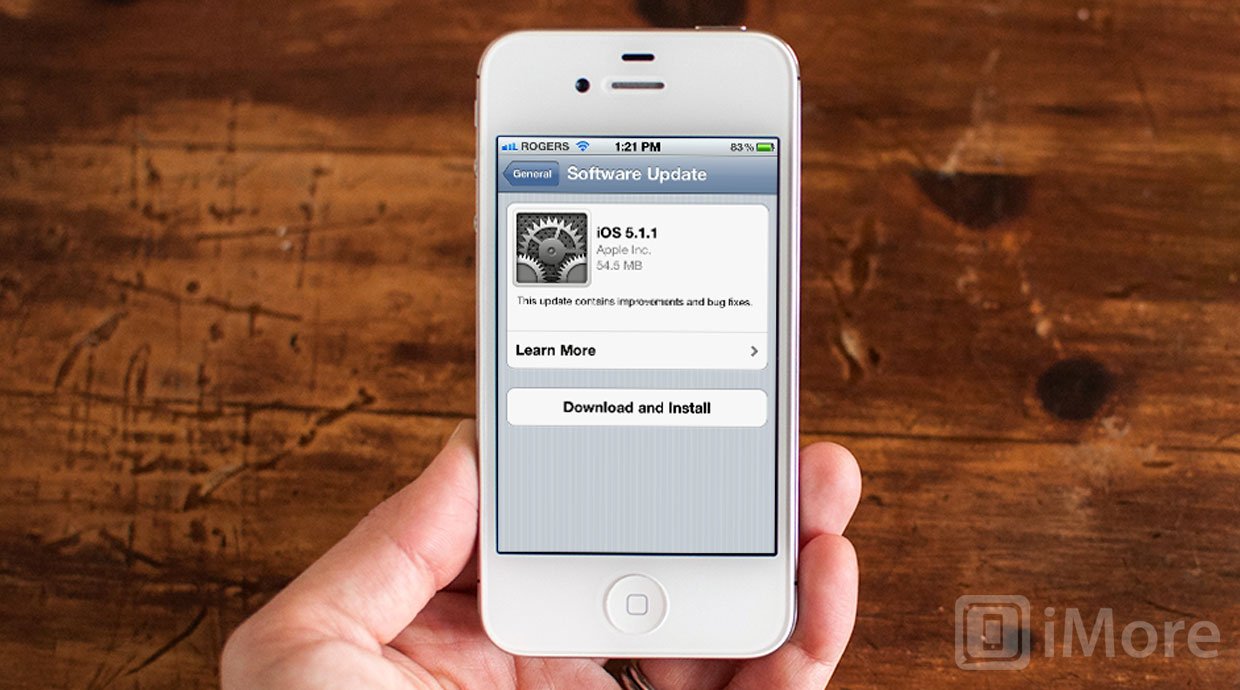
Untethered iOS 5.1.1 jailbreak will reportedly arrive in a matter of days, support the new iPad [Updated]
By chrisoldroyd last updated
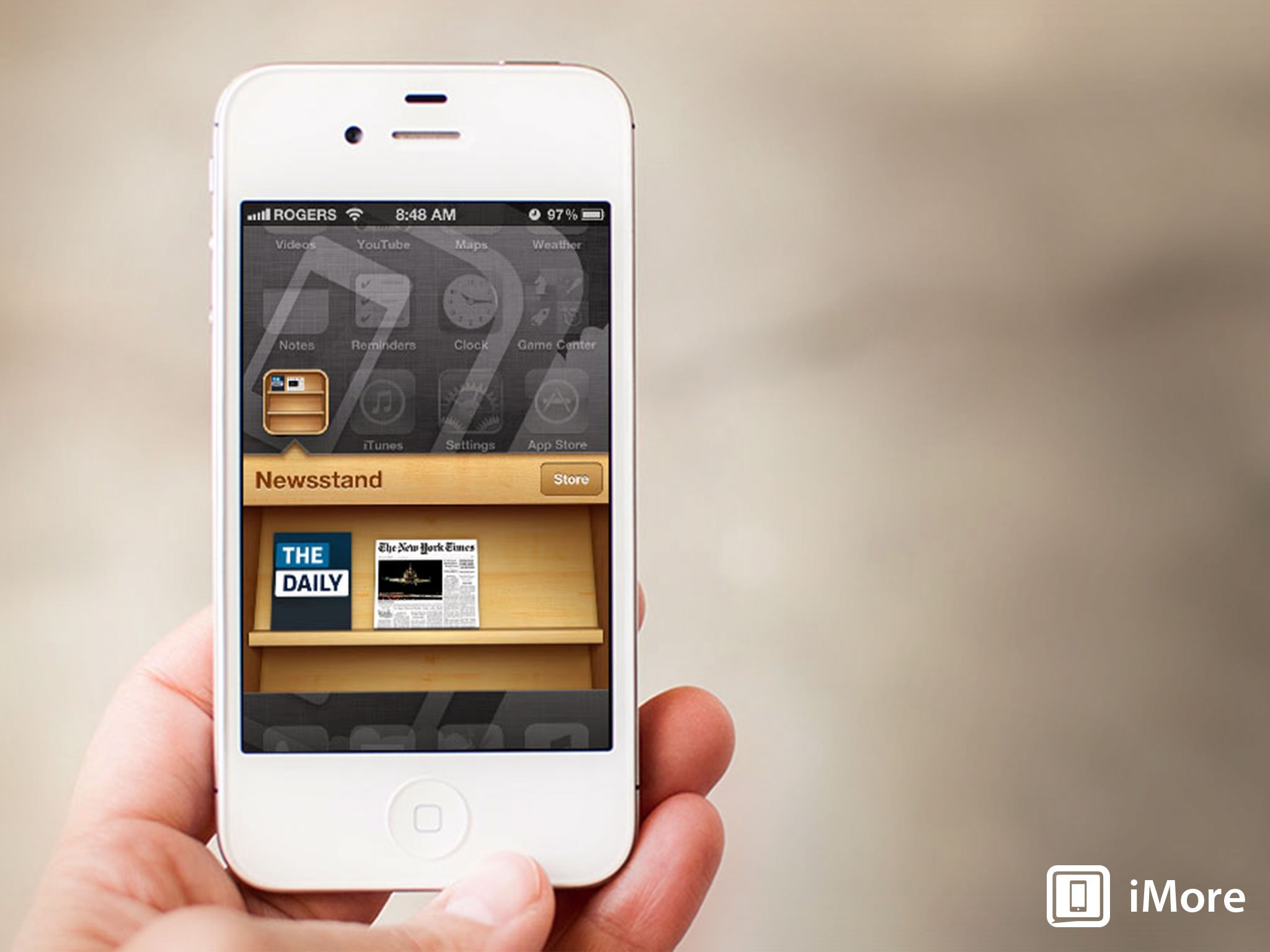
App Store Year Four: Subscriptions, iCloud offer fantastic new services... and controversies
By Rene Ritchie last updated
In celebration of the App Store's 10th anniversary, we're taking a look back at its history, which in 2010 meant subscriptions, clouds, and more.
Master your iPhone in minutes
iMore offers spot-on advice and guidance from our team of experts, with decades of Apple device experience to lean on. Learn more with iMore!
LATEST ARTICLES