6 features coming to tvOS that you may have missed

Apple's WWDC Keynote announcements have come and gone, and the latest version of our favorite operating systems are now available to developers in beta form. Naturally, we have been digging around for all of those little features that didn't get any Keynote love, including those on Apple's TV set top box. While smaller, here are six features that provide some much needed customization and control.
Screen saver selection
Apple's Aerial screen savers are one of our favorite features for the Apple TV as they offer stunning views of just about everything. From deep sea creatures, to gorgeous city views, to looks at our planet from the International Space Station, the screen savers on the Apple TV are a joy to have on the big screen when we are not binging the latest shows.
In tvOS 14, Apple has added a new setting that allows users to see which Aerial screen savers will and will not appear. Users can choose to show or hide screen savers from four categories: Landscape, Earth, Underwater, Cityscape. Here's how to find the latest setting:
- Launch Settings
- Click on General
- Click on Screen Saver
- Click on Themes
- Click on the Theme that you would like to show or hide.
HomeKit cameras
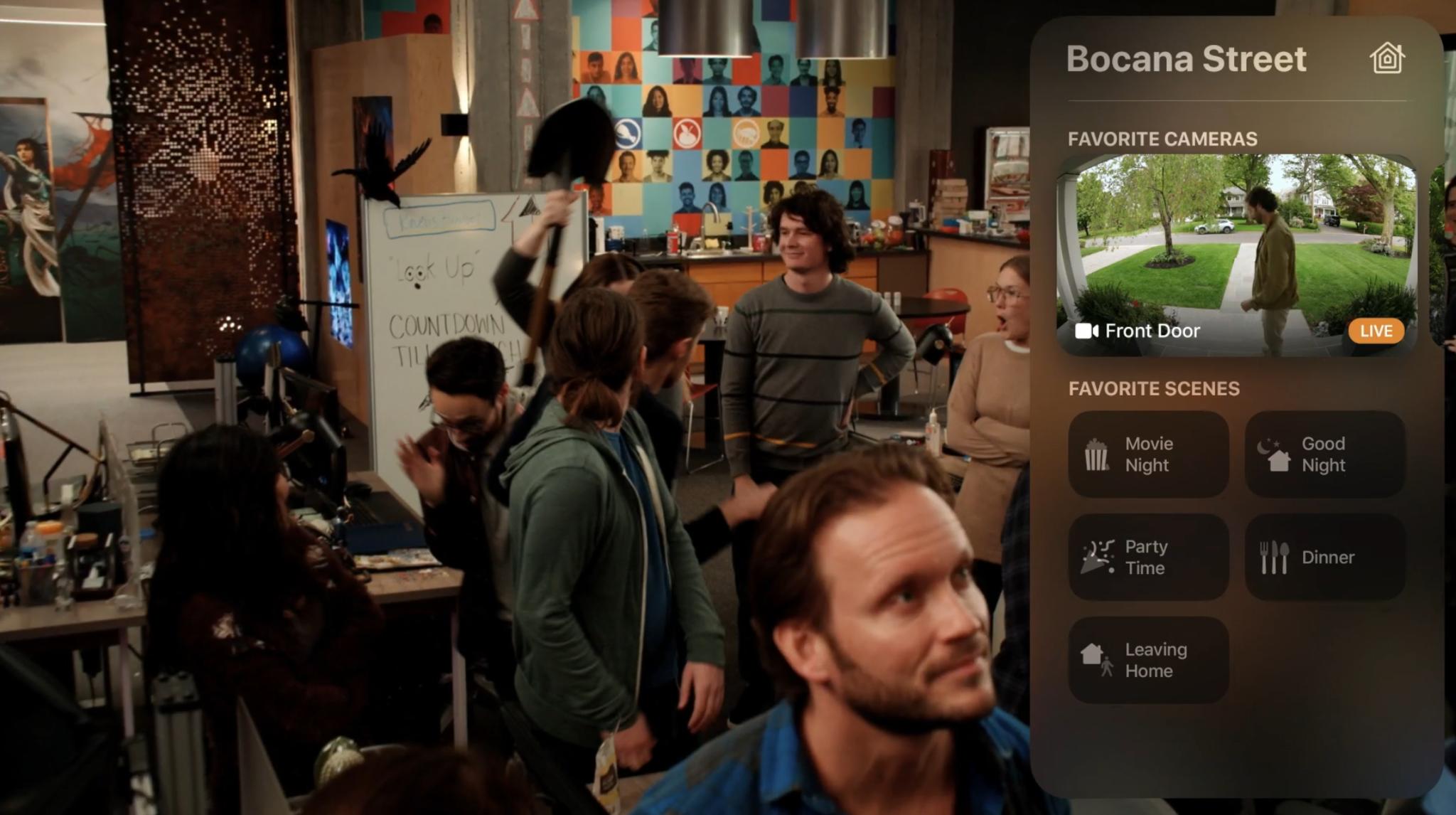
One of the biggest tvOS 14 announcements was, of course, support for HomeKit cameras on the big screen. The new integration puts a live view just a tap away in control center, complete with support for taking a view full screen, and even rich notifications.
Now, HomeKit support on the Apple TV certainly isn't new, as Siri voice controls and third-party apps have been available for a few years now, including camera apps. However, Apple's new camera implementation adds something that previous versions of tvOS did not have access to: camera audio.

The combination of integrated camera views and audio make the Apple TV one of the best ways to monitor the action inside and outside of your home. Simply set your camera up as a full screen view to keep track of the kids playing outside, or to have it as a personal screen saver of sorts in the background.
Apple Arcade and Game Center
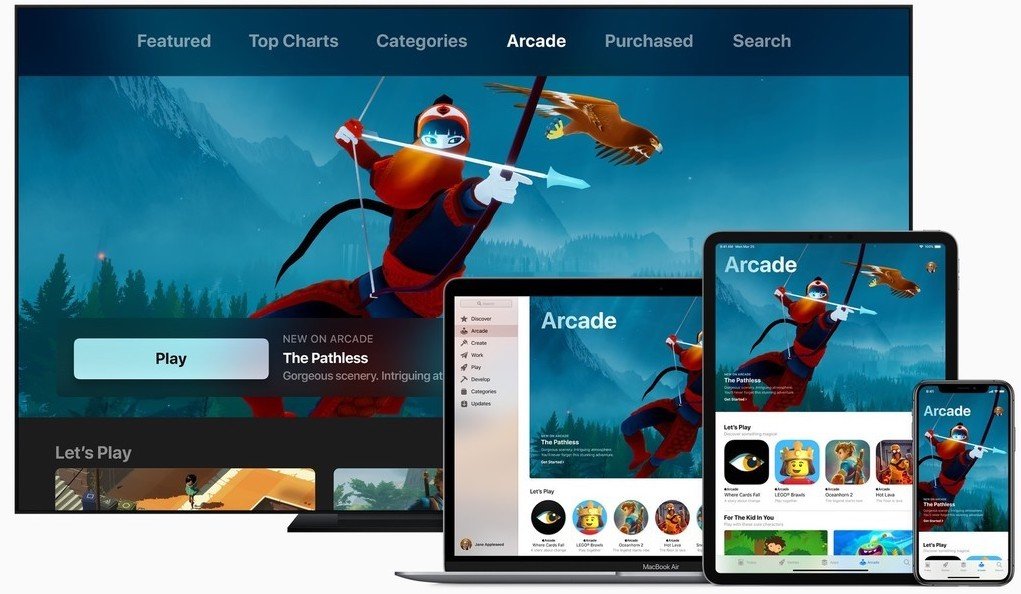
For gaming, Apple's announcements for the Arcade on the TV all revolve around Game Center. Apple has been in the process of resurrecting the previously forgotten service that provides achievements, and multi-player, over the past few years, and in tvOS 14, it includes support for resuming saved progress for each user profile.
iMore offers spot-on advice and guidance from our team of experts, with decades of Apple device experience to lean on. Learn more with iMore!
In doesn't just end there though, Apple is integrating Game Center directly into the Arcade app, and the AppStore. When browsing through the list of available titles, you will see a large area highlighting achievement progress in specific games. Apple also provides an encouraging message such as "You're On a Roll" and the total number of achievements unlocked for the game, along with a button to launch the game.
Even though it doesn't appear to be active as of yet, a new splash screen seen after opening the Arcade app or the AppStore on tvOS 14 also mentions how Game Center integration will showcase games that your friends and family are playing. The recent Game Center push not only makes discovering games easier, but it shows that Apple intends to make the service a much more social experience, which we hope brings more features, and more importantly, games in the future.
User profiles

User profiles, outside of the aforementioned Game Center progress capabilities, are largely unchanged in tvOS 14. There is one tiny improvement though, which was sorely needed, and it comes in the form of a notification. Just like with signing into a user profile from Control Center, tvOS 14 now displays a notification each time it wakes from sleep.
This notification shows the active user, as well as a reminder on how to switch users by holding down the Home button on the Siri Remote. Sure, it isn't the biggest of changes, especially for those that do not share the Apple TV with others, but it will undoubtedly help to prevent those occasions where you can't quite figure out why the Apple TV app is showing a different list of shows or movies in the Up Next area.
Privacy and Restrictions
During the WWDC keynote, Apple, as usual, talked a lot about the importance of privacy, and how its apps and services are designed with you in mind. One such example is the latest anti-tracking measures built-in to the web browser, Safari, along with a new privacy report that will provide the number of blocked trackers and a list of URLs.
While tvOS 14 was not specifically mentioned, Apple has renamed a previously Apple ad specific privacy setting to just Tracking in the settings app. Previously the ad specific setting was listed as Limit Ad Tracking and stated the following:
Ad tracking allows Apple to provide targeted ads.
In tvOS 14, the setting has been renamed to Allow Apps to Request to Track and it now includes the follow description:
Allowing Apps to track activity associated with your unique Advertising Identifier across apps, and to share information about your usage with affiliates.
The setting appears to be set to off by default, and it can be found using the following steps:
- Launch Settings
- Click on General
- Click on Privacy
- Click on Tracking
- Click on Allow Apps to Request to Track to toggle it on or off
Along with Game Center improvements, Apple has added a four new restrictions for its gaming service. Now you can find settings to disable Nearby Multiplayer, Private Messaging, Avatar and name changes, and profile privacy changes, all of which can help to provide a safe gaming experience for all.
Audio output
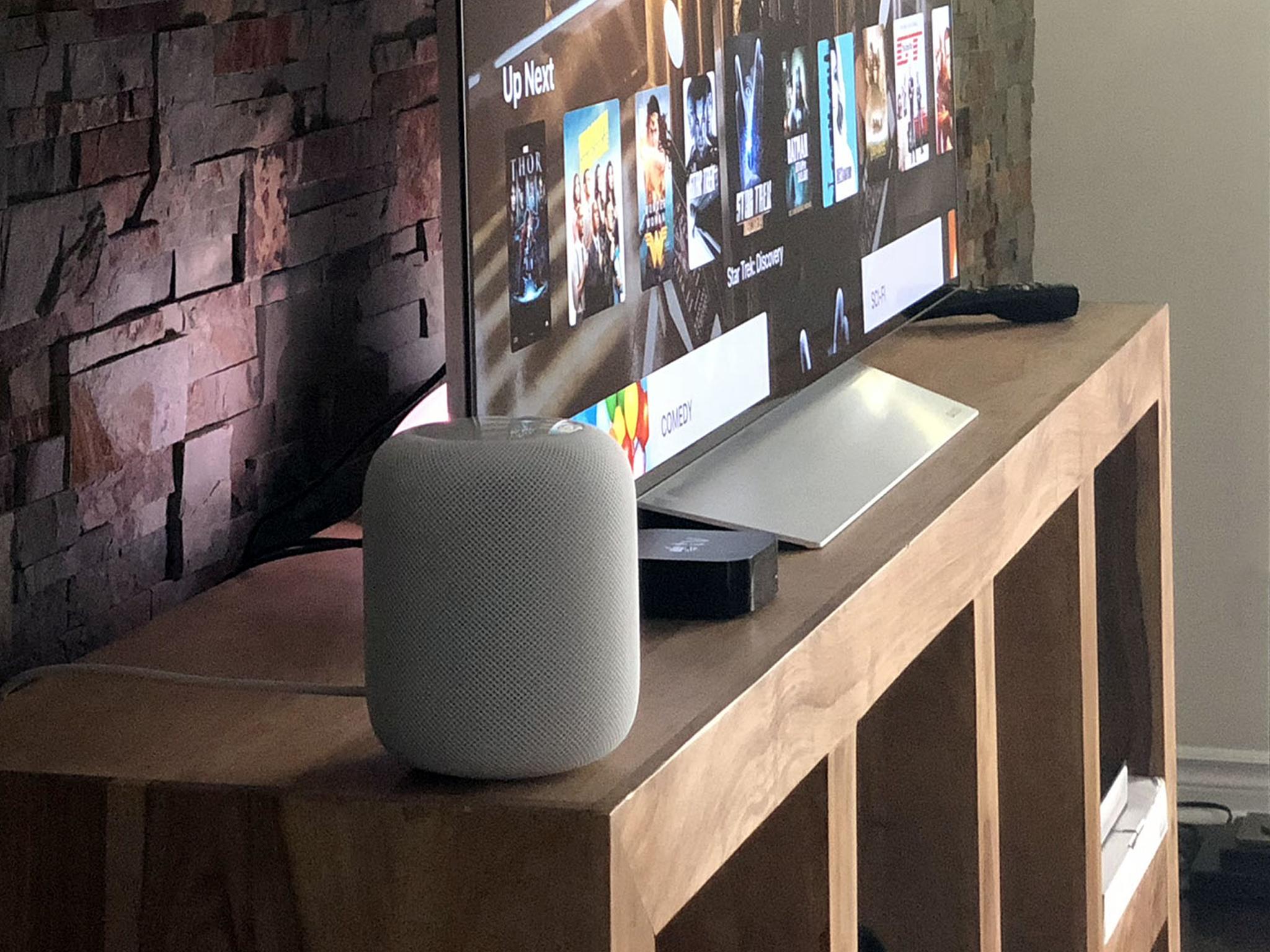
The last feature on our list is more of a PSA rather than an actual feature, as Apple has removed several AirPlay 2 audio output settings in tvOS 14. Previously, one could push and hold the play button on the Siri Remote to access quick toggles for selecting a compatible speaker for audio playback, such as the HomePod.
This shortcut has been removed entirely, as well as the option in Settings, which suggests that Apple may have something in store later on down the road, like the rumored ability to permanently set a HomePod as a speaker for the TV. Of course, this could also be just Apple's way of consolidating controls, as users can still select playback destinations through Control Center.
What are your favorite tvOS 14 features?
Find any hidden tvOS features that we may have missed, or have a feature that you are excited about? Let us know in the comments below!
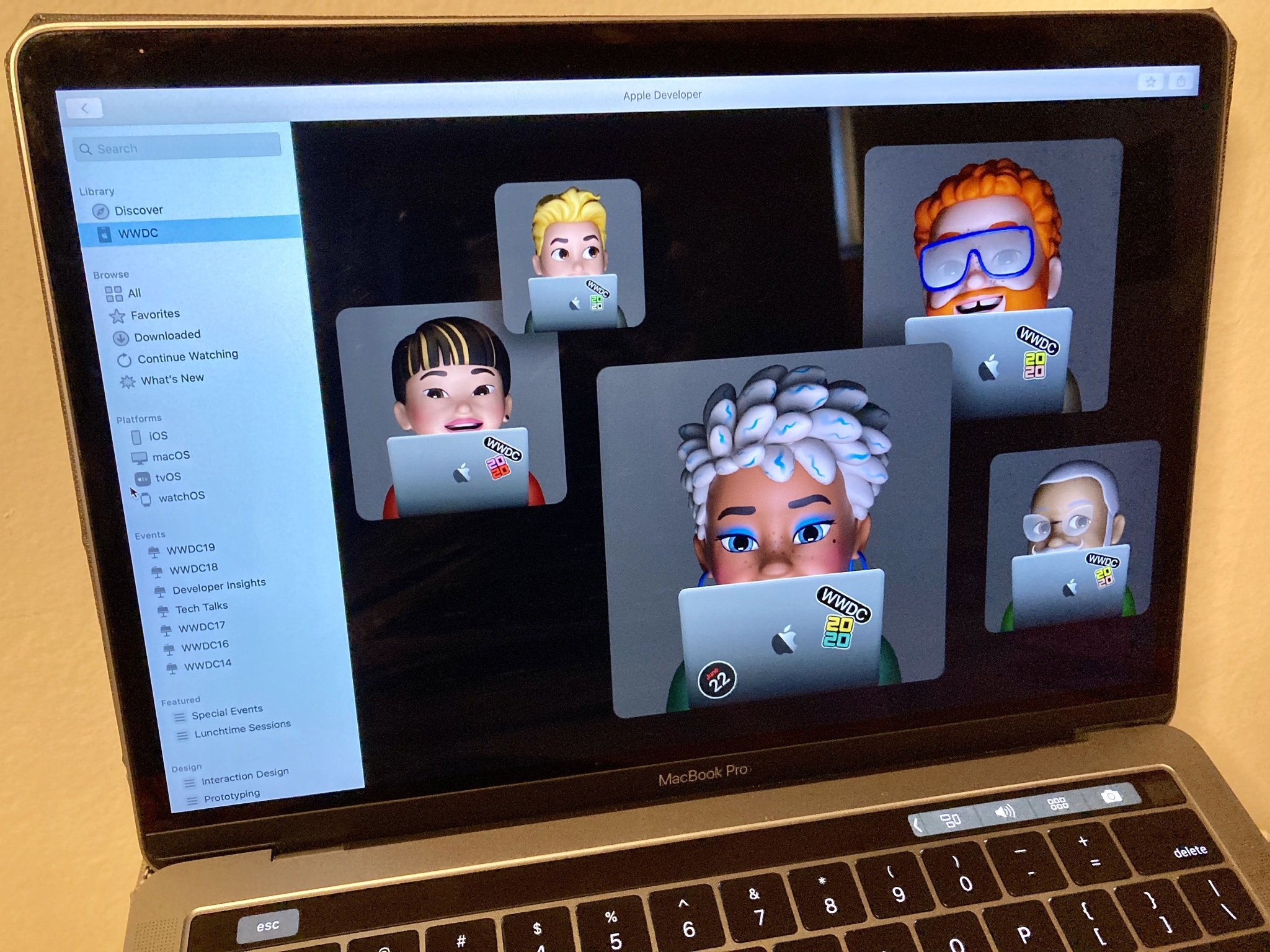
○ Everything about WWDC 2020
○ WWDC 2020 remote lineup
○ Download the Apple Developer app
○ iOS/iPadOS 14
○ macOS 10.16
○ watchOS 7
○ tvOS 14
○ Discussion forums
Christopher spends most of his time writing and dreaming about all things HomeKit and the Home app. Whether it is installing smart light switches, testing the latest door locks, or automating his households daily routines, Christopher has done it all.

