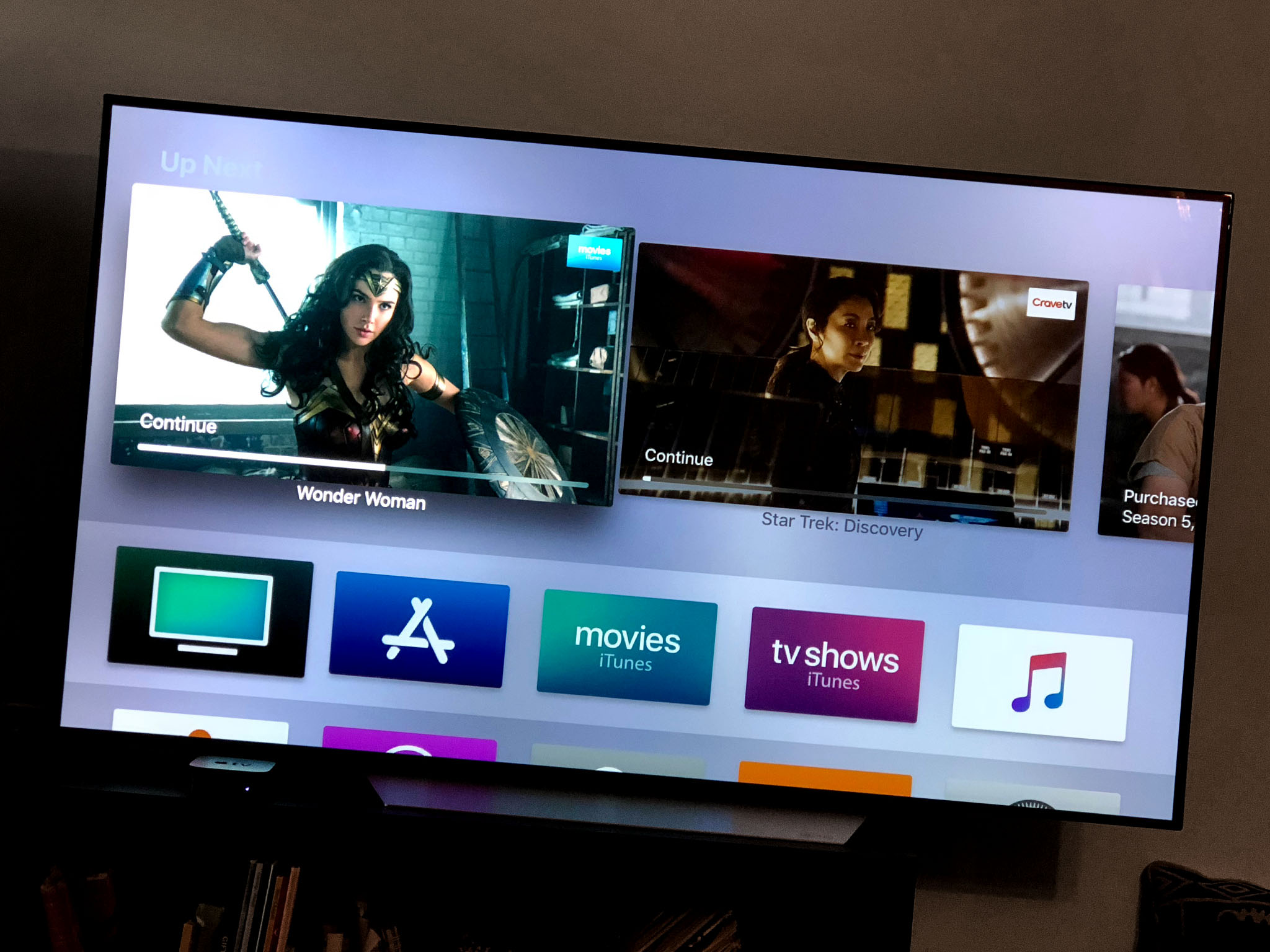
At this point in the world of TV sets, you've probably seen, or even experienced in your own home, the soap opera effect that seems to be the standard of HD TVs. It's most commonly called motion smoothing, but can also be called motion interpolation, auto motion plus, trumotion, ... the list goes on.
If you do a quick Twitter search for motion smoothing, you'll see that there are a lot of people trying to secretly turn off the feature on their relatives' TVs or are simply calling for TV makers to disable it by default.
By now, many of you already know how to turn off this feature, but if you're like me, someone that only just upgraded to an HD TV this past holiday season, you might be wondering how to get rid of that unnatural effect and why it's even an option for your TV at all.
Even more confusing, if you're like me, your brand new smart TV doesn't have a simple button to turn on or off motion smoothing. You have to dig deep into your TV set's picture display features in order to find it and turn it off. Not to worry. I'm here to help.
Why does motion smoothing even exist?
There is a reason that motion smoothing is on by default on all HD TVs, believe it or not. For the most part, it's there to make your sports viewing experience better, but also motion smoothing smooths the content so that things filmed in slower frame rates look better. This is especially true for high-action content like football games. The unfortunate side-effect is that it makes TV shows — and even more egregiously — movies look weird and unnatural. It's called the soap opera effect.
As TechRadar points out, movies and tv shows are typically filmed in 24 frames per second (fps), but most HD TVs refresh at 60Hz. Because your television set needs to figure out a way to refresh without causing a blur or flickering effect (especially with fast moving pans) called juddering, motion smoothing exists.
Too much motion-smoothing creates the soap opera effect, but two little leaves your content juddering as your TV struggles to fit a square peg into a circular hole.
I disagree with TechRadar's comment that you should leave motion smoothing on, but at its lowest setting, but it explains why this is a default setting instead of a special option for sports.
iMore offers spot-on advice and guidance from our team of experts, with decades of Apple device experience to lean on. Learn more with iMore!
How do I turn it off?
There is no easy way of going through each and every TV set's picture settings to explain where it is and how to turn it off, but we can provide a general idea of where to find it in your settings section.
Find your TV's settings panel. Don't look for it under "quick settings." You'll need to get to the advanced features.
Select your TV's picture or display settings. If you don't see an option to turn off "motion smoothing" or "auto motion plus" or "motion enhance" or "motion interpolation" or something similar, click on your advanced picture settings.
It's here that you should find the motion smoothing feature. Some TVs only have the option to turn it on or off, but a lot of newer TV sets will allow you to customize it. If you're worried about juddering, or if you discover after just turning motion smoothing off, that there is a disturbing flicker or blur while you're watching TV, you can adjust how strong the effect is.
On my 2017 Samsung UHD smart TV, I've got a couple of preset picture options that I can access to quickly switch from one mode to another. One of those features is called Movie mode. I like Movie mode, but it adds a slight yellow tint to the screen that can look bad with brighter movies. If your TV has something like Movie mode, or Film mode, or maybe even Theater mode, it'll be the easiest way to quickly switch your picture settings right before you watch a movie, but if things seem a little dark (especially when watching older DVDs), you may want to try your standard picture mode with motion smoothing turned off instead.
Are you anti-motion smoothing?
Do you keep the motion smoothing picture mode on or off on your HD TV? If you just got a new HD TV, are you glad to find out that you can turn it off? Let us know in the comments.
Lory is a renaissance woman, writing news, reviews, and how-to guides for iMore. She also fancies herself a bit of a rock star in her town and spends too much time reading comic books. If she's not typing away at her keyboard, you can probably find her at Disneyland or watching Star Wars (or both).


