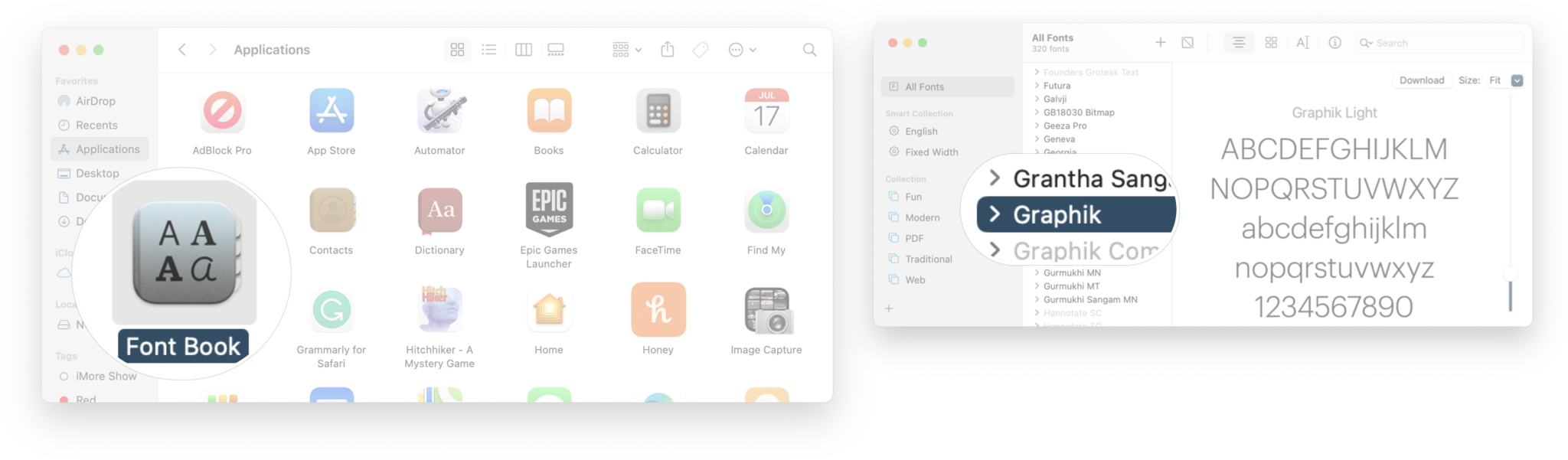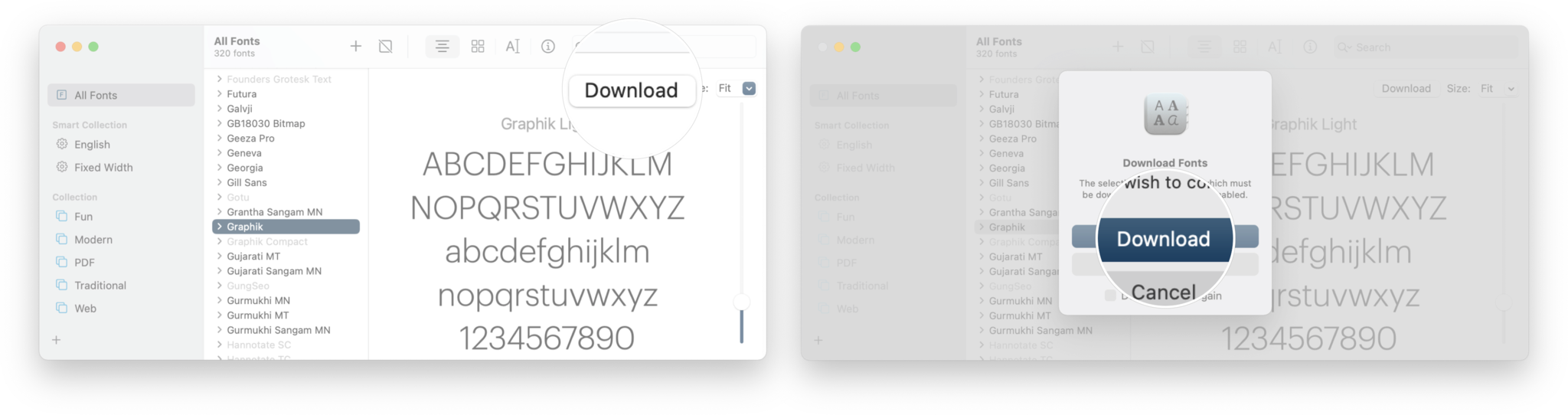How to install new fonts on your Mac
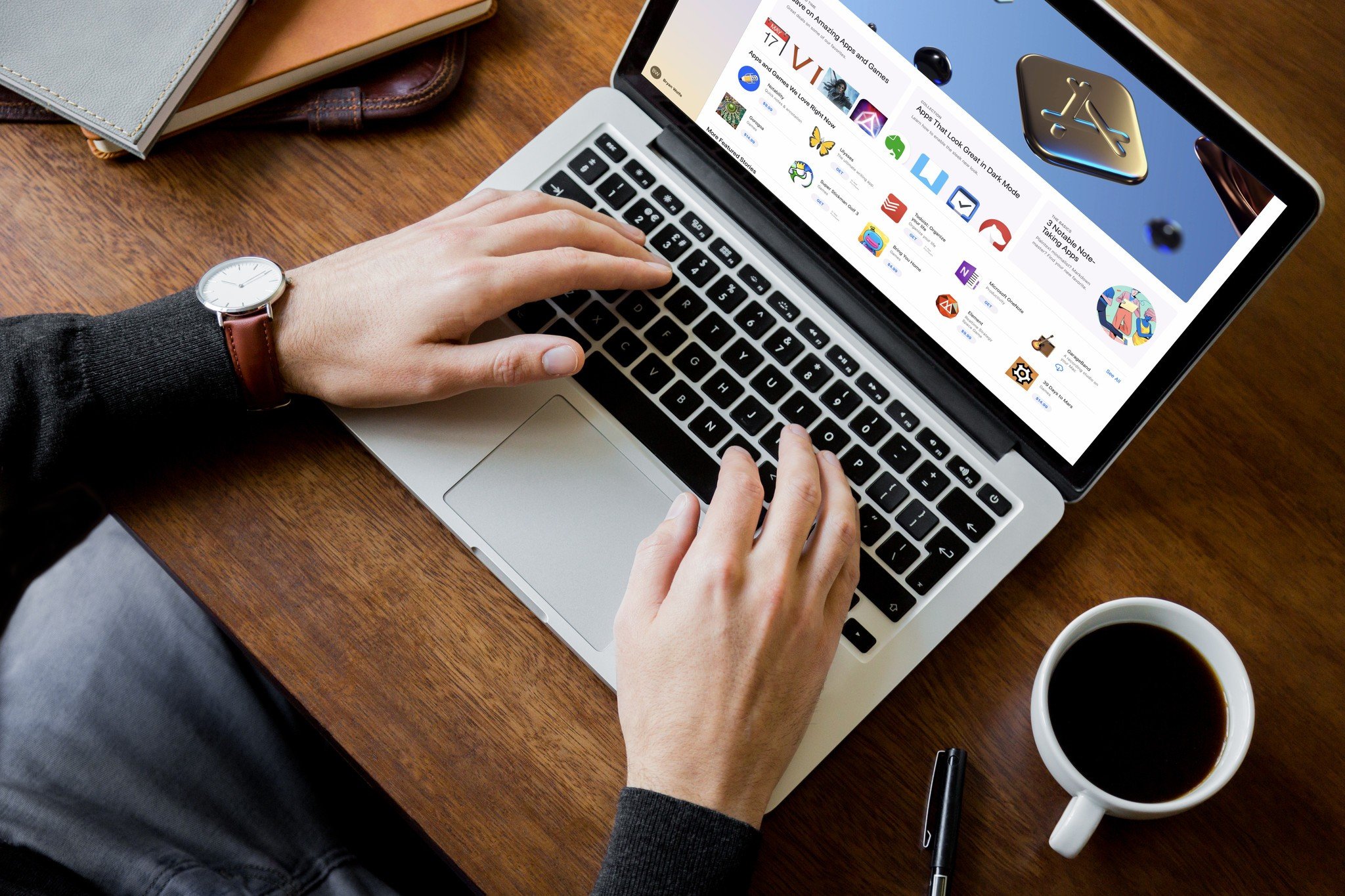
You likely use fonts every day on your Mac. Whether you're writing, designing, or just fooling around with Wingdings and seeing what symbols come up for every character, fonts can be both useful and fun. Plus, sometimes it's nice to just change things up — variety is the spice of life, after all! The good news is macOS Big Sur has quite a few that come pre-installed on your favorite Mac. The even better news is you can install more fonts on your Mac if you know where to look, whether it's free or paid typefaces that you're searching for.
The Font Book app is the place where you can manage all your fonts on your Mac, including installing new ones, so you always can have access to the fonts you want. Here's how to install new fonts on Mac.
How to install new fonts on your Mac
One important thing to know, when you first launch the Font Book app, you'll see a giant list of font names — some gray and some black. The fonts that are in black are already installed on your Mac, while the fonts that are gray need to be downloaded.
- Launch Font Book from your applications folder.
- Click the font you want to install. Remember the name of the font will be gray.
- Click Download.
- Click Download on the pop up.
Now you should be able to use that font in applications that can display them. If you downloaded or bought new fonts from the internet, you'll need to double click the font file and install it first.
Any questions?
As you can see, it's super easy to install new fonts on your Mac. If you have any questions regarding adding fonts to your Mac, let us know in the comment section down below.
iMore offers spot-on advice and guidance from our team of experts, with decades of Apple device experience to lean on. Learn more with iMore!

Luke Filipowicz has been a writer at iMore, covering Apple for nearly a decade now. He writes a lot about Apple Watch and iPad but covers the iPhone and Mac as well. He often describes himself as an "Apple user on a budget" and firmly believes that great technology can be affordable if you know where to look. Luke also heads up the iMore Show — a weekly podcast focusing on Apple news, rumors, and products but likes to have some fun along the way.
Luke knows he spends more time on Twitter than he probably should, so feel free to follow him or give him a shout on social media @LukeFilipowicz.