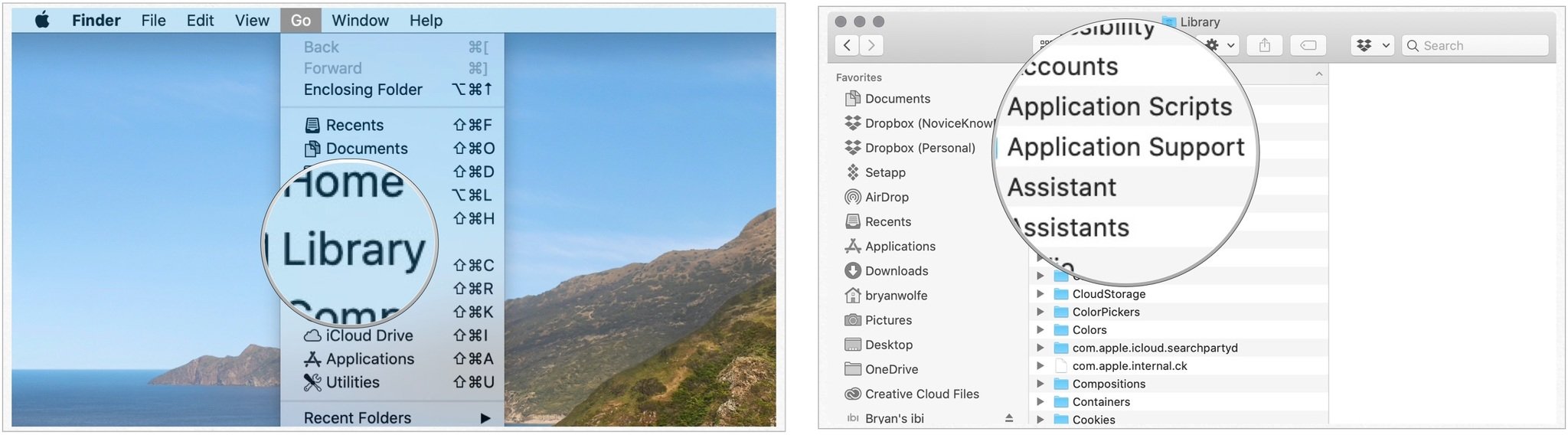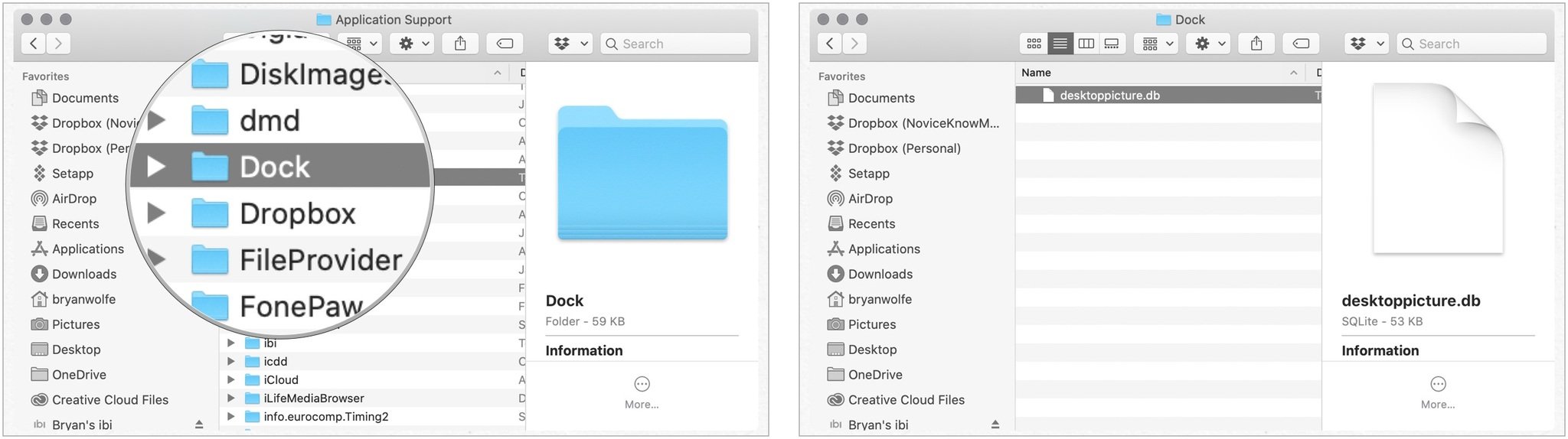How to reset Launchpad on your Mac
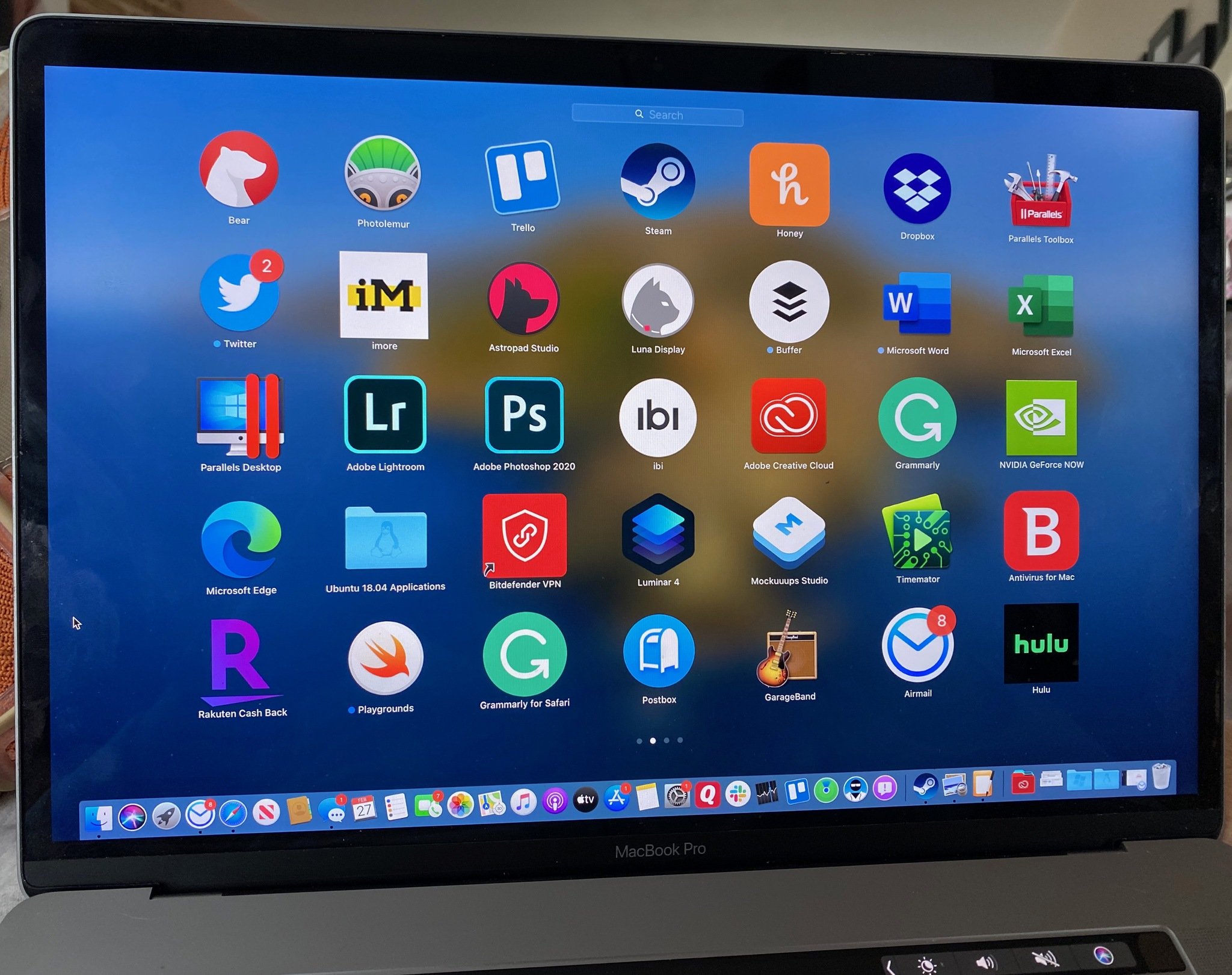
On Launchpad on Mac, you can find all of your apps, regardless of where they are installed. While you can expect few problems on Launchpad with apps installed in the Applications folder, the same can't be said for titles downloaded and stored elsewhere. Occasionally, installed apps aren't showing up under Launchpad. Conversely, you might see icons for apps that are no longer on your computer. In times like these, the Launchpad database gets corrupted.
Luckily, there's a quick fix for it! Here's how to reset Launchpad on macOS Monterey on all the best Macs!
How to reset Launchpad on your Mac
- Go to the Finder on your Mac.
- Hold down the Option key and click on the Go menu.
- Select Library.
- Open the Application Support folder.
- Click on the Dock folder.
- Delete all the files ending in ".db."
- Empty the Trash on your Mac.
- Restart your Mac.
Once your Mac has restarted, it will automatically rebuild the Launchpad database and repopulate it with an accurate count of the apps you have on your Mac.
Easy fix
As you can see, it's relatively simple to reset Launchpad on your Mac when there is a problem. Follow the steps, and be on your way!
May 2022: Updated for the latest version of macOS.
iMore offers spot-on advice and guidance from our team of experts, with decades of Apple device experience to lean on. Learn more with iMore!

Bryan M. Wolfe has written about technology for over a decade on various websites, including TechRadar, AppAdvice, and many more. Before this, he worked in the technology field across different industries, including healthcare and education. He’s currently iMore’s lead on all things Mac and macOS, although he also loves covering iPhone, iPad, and Apple Watch. Bryan enjoys watching his favorite sports teams, traveling, and driving around his teenage daughter to her latest stage show, audition, or school event in his spare time. He also keeps busy walking his black and white cocker spaniel, Izzy, and trying new coffees and liquid grapes.