How to sync your Philips Hue Color & Ambiance with music, movies, and games
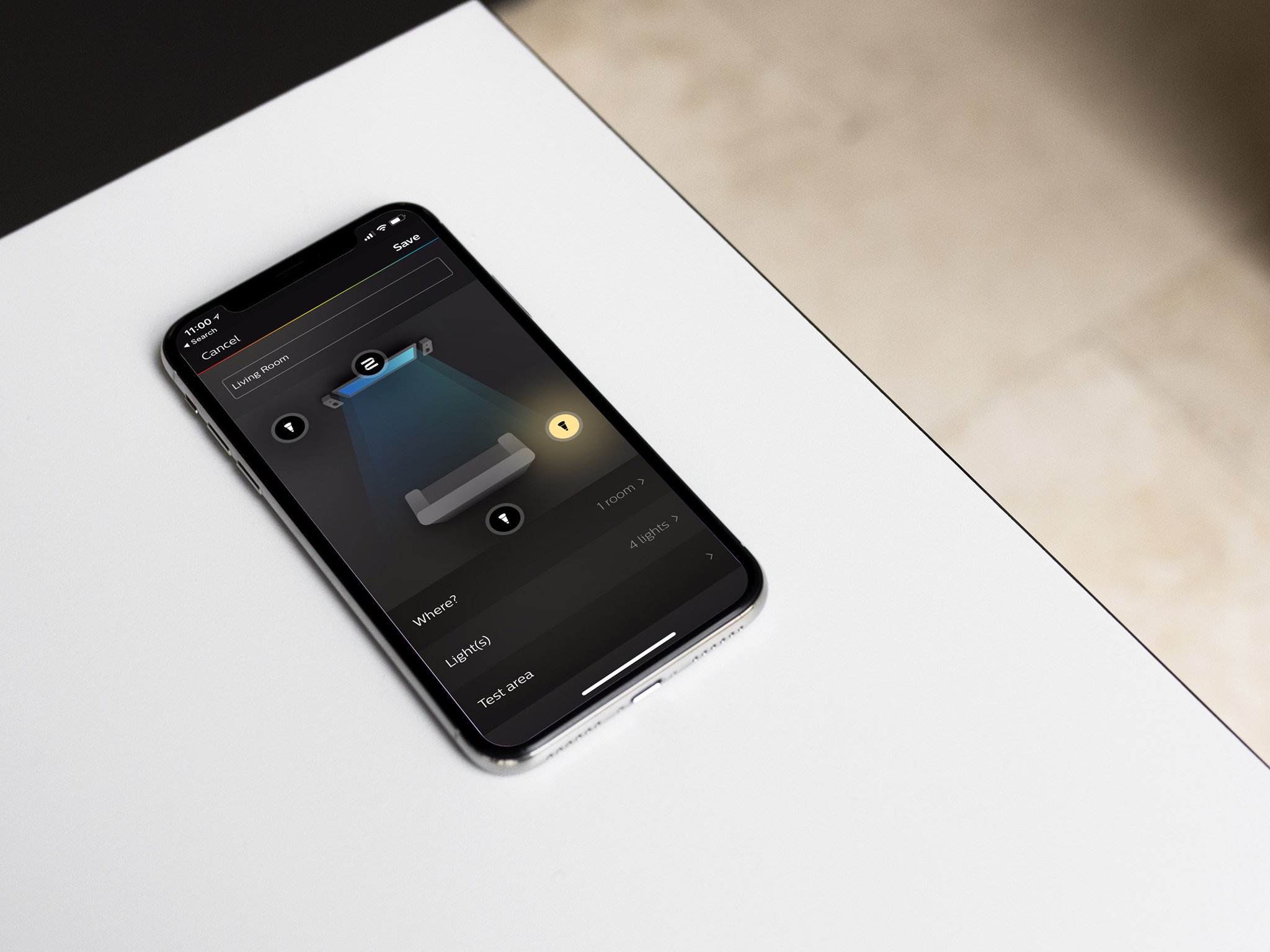
Philips Hue recently released an update that makes your gaming and media more immersive than ever before. The company has partnered up with content producers in gaming and entertainment to create the Philips Hue Entertainment experience, a low-latency and dynamic way to sync your Philips Hue lighting to your media. You'll need to use the Philips Hue app to create an entertainment zone in your home — simply follow along with the step-by-step process to lock everything in.
Products Used In This Guide
- Philips Hue White and Color Ambiance Starter Kit ($145)
- Philips Hue Play Light Bar ($130)
- Philips Hue White and Color Ambiance LightStrip Plus ($64)
- Philips Hue Go White and Color Portable Light ($68)
The Guide
How to set up Philips Hue Entertainment
Depending on your preferred method of learning, you can check out the following step-by-step video or follow along with the instructions to get your lights synced up.
- Open the Philips Hue app and tap on the Settings gear at the bottom right of the app.
- Locate Entertainment Areas in the list and select that option.
- Tap Create Area.
- Choose the room you want to build an Entertainment Area in and tap Continue.
- Tap all of the lights in the room you want to add and tap Continue.
- Drag the lights to their relative position in your room based on the diagram on the screen.
- Tap Test Area to confirm the lights are set up on the diagram correctly.
- Tap Perfect Match when you have the lights set up correctly.
- Download the Hue Sync app and install it on your Mac or PC.
- Open the Hue Sync app on your Mac or PC and select Search for Bridge to connect to your Philips Hue bridge.
- Tap the big button on your Hue bridge to complete the connection to the app.
- Choose the Entertainment Area you want to control with the app and adjust the brightness to match your settings.
From here you have four options. You can use your PC or Mac to control light scenes just like the app on your phone, or you can use the app to pull from video, games, or music. The scene control works exactly the same as it does on your phone, but the other three settings have different rules.
Music mode allows you to choose a color palette and animate to the music you're playing based on that palette. As soon as you select Start Light Sync in the app, this feature will animate lights based on all system sounds on your computer.
Games and Video mode takes the information from your screen and colors the lights, but also includes intensity modes for you to choose from. This impacts how quickly the lights shift colors, which can be important if flickering lights are a problem for you or those around you. These modes also include a Use Audio for Effect function, which allows you to turn loud bangs or sudden scares into light flashes.
What you need
You'll need to have some Philips Hue lights if you want to make use of the Philips Hue Entertainment system. Philips Hue recommends you use the latest generation of its White and Color Ambiance bulbs as well as any of the multicolor Philips Hue lighting accessories.

The best smart lights for most people
The Hue White and Color Ambiance Starter Kit comes with everyone you need to get the basic Hue experience: A hub that plugs into your router and controls all the bulbs, and three white and color ambiance bulbs to get you started.
The Philips Hue White and Color Ambiance Starter Kit is for anyone who wants to start a full-home smart lighting solution and experiment with everything Philips has to offer. The most recent bulbs are brighter, more colorful, and work with nearly every smart assistant you'd be interested in talking to. With four multicolor bulbs, you'll have plenty of fun lighting up your space as you listen to music, watch movies, and more.
iMore offers spot-on advice and guidance from our team of experts, with decades of Apple device experience to lean on. Learn more with iMore!
Additional Equipment
If you want to add even more color and fun to your Hue Entertainment setup, check out these lighting accessories!

Philips Hue LightStrip Plus ($90 at Amazon)
The 80-inch Philips Hue LightStrip Plus kit will provide you with colorful, dynamic bias lighting for your television or computer monitor.
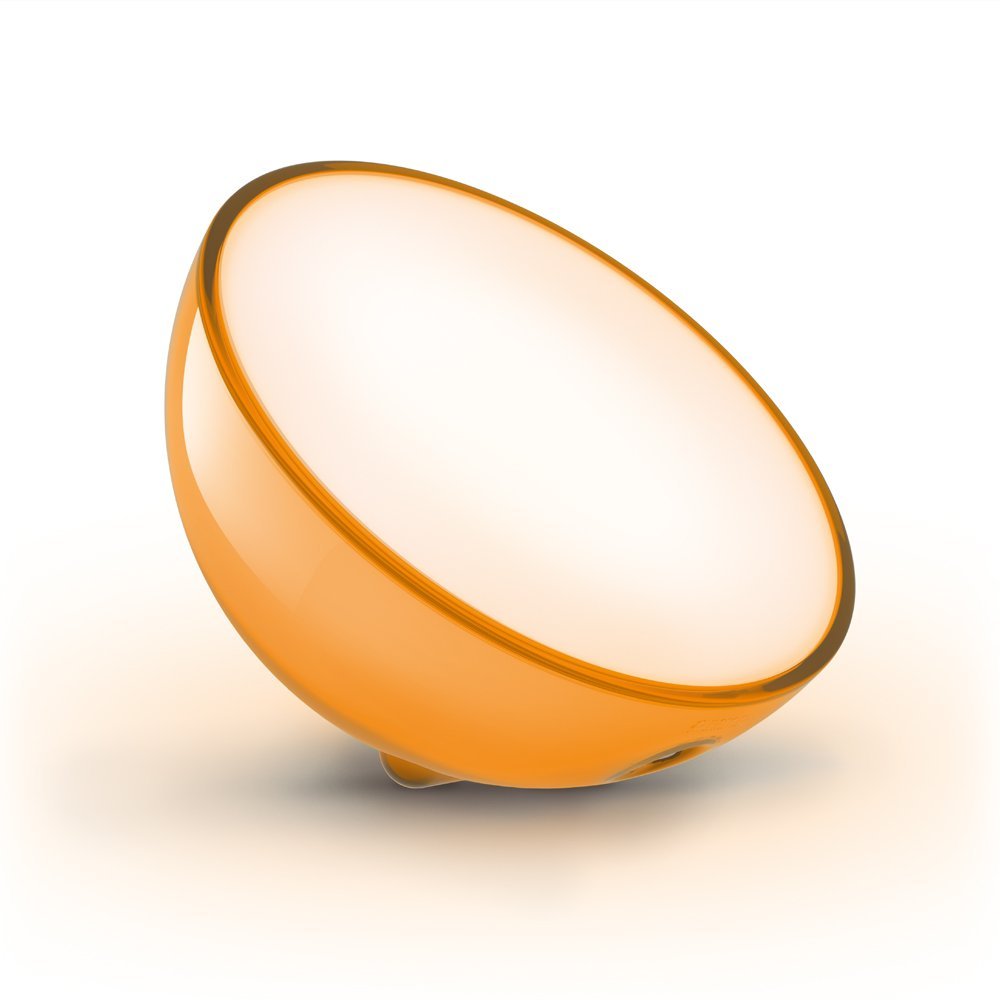
Philips Hue Go ($80 at Amazon)
Fully portable and fully chargeable, the Philips Hue Go can come with you to a picnic, rest in your back yard, or fill in the areas where your other bulbs don't reach.
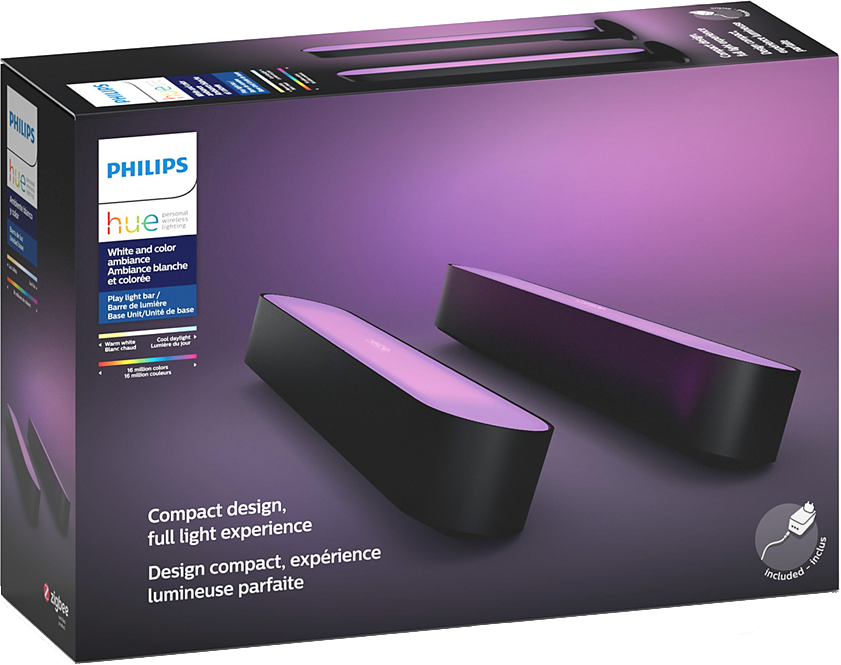
Philips Hue Play Light Bar ($130 at Amazon)
The Hue Play light bar is yet another smart light system from Philips Hue that comes in a pack of two and sits tilted on your desk to shine light onto your wall — it works especially well with both lights pointed behind your TV.
Mikah Sargent is Senior Editor at Mobile Nations. When he's not bothering his chihuahuas, Mikah spends entirely too much time and money on HomeKit products. You can follow him on Twitter at @mikahsargent if you're so inclined.

