6 ways the Touch Bar is improving my Mac workflow
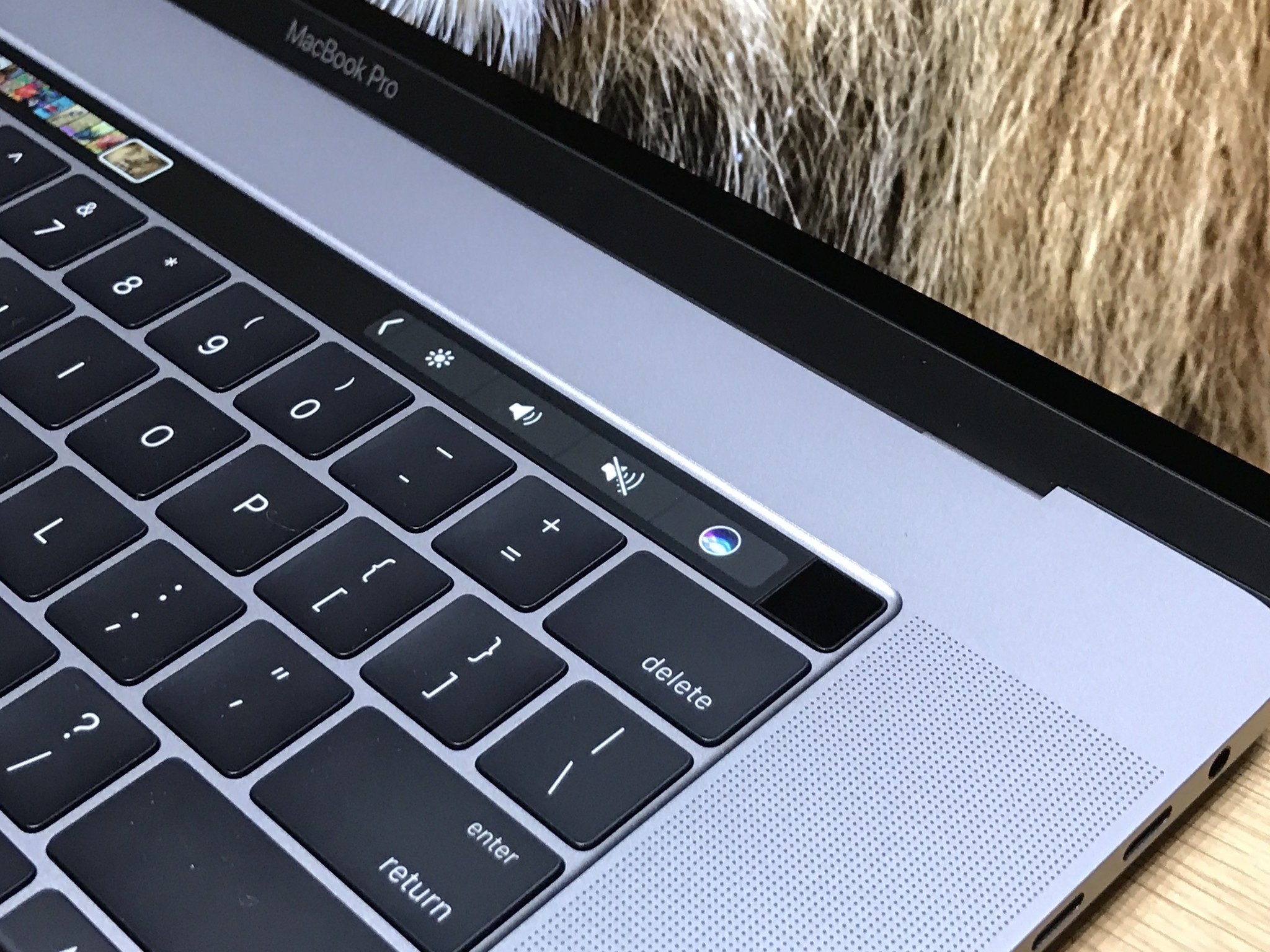
Touch Bar is Apple's new experiment in adding multitouch to macOS without adding touch screens to the Mac. Whether or not the experiment is ultimately successful remains to be seen but anyone with a higher-end 13-inch or any 15-inch MacBook Pro 2016 can try it out right now and decide for themselves.
I was originally skeptical. I'm not a huge fan of context switches, be it reaching up from the Smart Keyboard to tap the screen on my iPad Pro or looking down from the MacBook Pro screen to tap the Touch Bar. Hands on one plane eyes on the other is simply how I've learned to compute and how, I think, it makes both ergonomic and cognitive sense. Anything else feels like it's simply an interruption to my workflow. And that makes it unwelcome.
But, over the course of the last couple of weeks, I've realized something — I already interrupt my workflow and change context by either switching to the trackpad and pointer or simply stop and struggle to remember or figure out what I want to do next. That gap already exists and it's into that gap where I'm finding the Touch Bar fits.
Safari tab skimming
When you're using Safari, and you have multiple tabs open in the browser window, the Touch Bar shows you thumbnails for each tab.

They're so small that, unless there's a really distinctive design, it's difficult to simply glance at them, find the one you want, tap it, and instantly bring it up. That led me to ignore them at first. But then, as I was hunting and pecking through my browser tabs with the trackpad and pointer, trying to find an article I was editing, I had an idea.
I placed my finder on the browser tab icons on the Touch Bar and swiped. Right away Safari began switching through each tab in turn and, watching the screen, I quickly saw the one I wanted, stopped swiping, and got to work.
I know I can use a key combo to tab through the tabs but I often have to stop and remember or look up what it is. It's just never become muscle memory for me. The Touch Bar is a visual interface, though, and I don't have to remember it. Any time I get stuck for a tab, I see it, and I swipe. I just wish there was a way to swipe through windows as well.
iMore offers spot-on advice and guidance from our team of experts, with decades of Apple device experience to lean on. Learn more with iMore!
CMD-T is a reflex for me, so I don't need the new tab button on the Touch Bar, but for switching, it's become my go-to.
Touch Bar-assisted memory
Keyboard shortcuts are wonderful and horrible. For any app you live in, they let you move around almost as if by magic. For any app you use occasionally, they're frustrating to remember. That's especially true when even apps made by the same company assign keyboard shortcuts differently between their apps. For example, Adobe's Creative Suite or Apple's Final Cut X vs. Logic Pro X.

For some commands, I'm fine — I type them without even thinking about it. For others, I'm lost. I have to either stop typing and switch to the trackpad and pointer to start digging through the menu system or, worse, start searching in the help menu.
With Touch Bar, though, I've gotten into the habit of looking down and, most of the time, the shortcut I want is sitting right there.
It's not faster than the keyboard shortcuts I know, but it's a damn sight faster than the many more shortcuts I blank on during the day.
Spelling suggestions
English is a horrible language. It has so many influences and adoptions that spelling and grammar can often feel like a Vegas card game requiring massive amounts of memorization or a lot of luck. When I first saw the predictive suggestions offered on the Touch Bar, I thought they were useless. I type fast enough that I'm finished half the sentence before I even notice the suggestions.

When I blank on a word or spelling, though, that all changes. Either I start typing and then hope auto-correct or replacements fix it or I have to start Googling for a word. That all takes time.
Predictive suggestions, however, sometimes have the word I want ready and waiting. I say "sometimes" because it's nowhere near often enough yet, though I'm hopefully it's learn and improve as I use it. Even so, it's already saved me several trips to the spell check and Google.
It's especially useful when you have auto-correct turned off, which I often do. (It's not always great with technical writing.)
Interface de-cluttering
I've often been annoyed by toolbars and palettes covering my work. Sometimes I want to see what''s beneath them while I use them. Sure, if they're not multi-layer modals, I can drag them away, but that takes time and inevitably covers something else I want to see a few moments later. (Murphy made terrible, terrible laws.)
What I've noticed with Touch Bar, though, is that by putting the controls above the keyboard they're no longer covering up what's on my screen. It can be something as simple as styling text to something as fun as picking a suggested emoji without having to call up the emoji picker.
As developers spend more time with the Touch Bar, I'm hoping this aspect gets even better. There are already moments where I feel like a DJ, with one hand on the Touch Bar and the other on the keyboard or trackpad. And those moments are only going to increase.
Greater granularity
I didn't notice this at first but, when you use the Touch Bar controls, you often get greater granularity than when you use the keyboard.

For example, on older MacBooks, hitting the brightness button incremented the level by one each time. Using the slider on the Touch Bar, though, and you can visibly see the brightness increase or decrease even within levels. It's subtle and many people won't care about the difference, but I quite love it.
And yeah, you can access sliders with the trackpad and mouse pointer, but you need to switch to the trackpad first and then dig the slider out, which doesn't feel as fast. With the Touch Bar, you simply tap the persistent brightness icon on the right and you can start sliding immediately. Then, when you're done, you just go back to typing. No need to dismiss any on-screen windows or popups.
It's little things like this that, over time, add up to big increases in efficiency and experience.
Touch ID
Although technically a separate feature, since Touch ID is adjacent to the Touch Bar, I'm taking the technical foul and conflating it in.

Touch ID on the Touch Bar MacBook Pro is an absolute pleasure. Just like on iPhone and iPad, it makes everything from logging into the Mac to authorizing iTunes and App Store purchases to authenticating for Apple Pay and 1Password incredibly fast and easy.
I use my Apple Watch to unlock most of the time, but every once and a while it takes its time. Now I just touch the sensor and I'm in immediately. Likewise it was getting to the point where I'd avoid typing my 1Password master password so much I'd just copy and paste from iOS-opened-with-Touch ID. Now I have Touch ID on the Mac.
It's so good whenever I go go back to a Mac without it, typing in my password feels like a chore.
Time will tell
I'm using the Touch Bar MacBook Pro as my primary computer right now and I'm investing in making the Touch Bar part of my routine. It's the same process I used when I immersed myself in 3D Touch on the iPhone.
Because not all Macs have Touch Bar, just like not all iOS devices have 3D Touch, the feature can't be required. And if it's not required, it's easy to avoid making it a habit. So, it ends up being more of a bonus, if you let it.
A month from now or a year, I have no idea how good it will become or how much I'll end up using it, but I'm enjoying being part of the experiment for now. And yes, of course, I can't wait for it to get Taptic Engine support, background app support, and for it to start scaling out...
In the meantime, if you've been using the Touch Bar on the MacBook Pro 2016, let me know how it's working for you!

Rene Ritchie is one of the most respected Apple analysts in the business, reaching a combined audience of over 40 million readers a month. His YouTube channel, Vector, has over 90 thousand subscribers and 14 million views and his podcasts, including Debug, have been downloaded over 20 million times. He also regularly co-hosts MacBreak Weekly for the TWiT network and co-hosted CES Live! and Talk Mobile. Based in Montreal, Rene is a former director of product marketing, web developer, and graphic designer. He's authored several books and appeared on numerous television and radio segments to discuss Apple and the technology industry. When not working, he likes to cook, grapple, and spend time with his friends and family.

