How to use archive and trash simultaneously in the iOS 8 Mail app
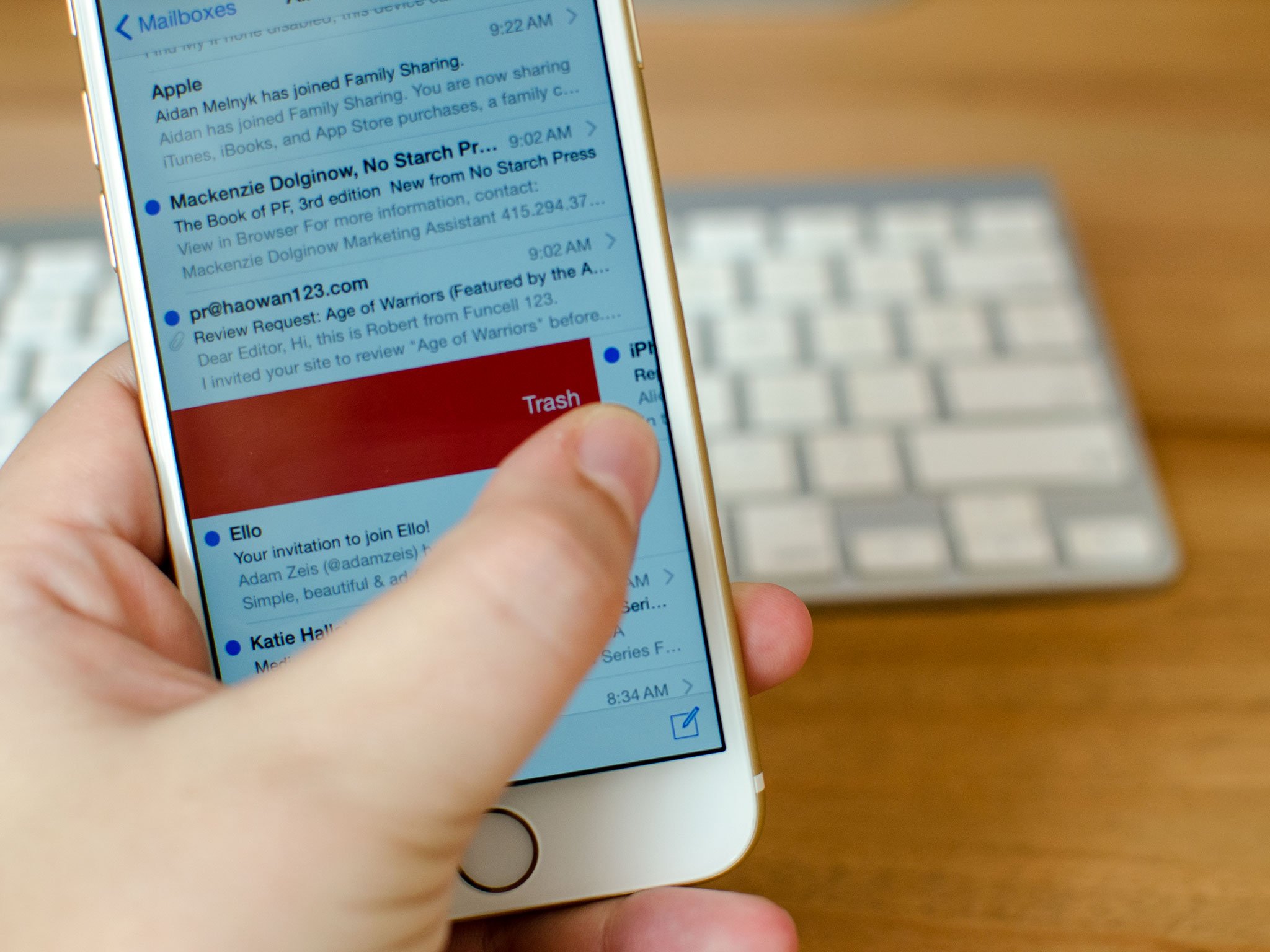
One of the main reasons I've used third party mail apps such as Mailbox for such a long time is because the stock iOS Mail app has never made it easy to use archive and trash simultaneously. Sometimes I don't want to archive an email, I want to delete it. And other times I want to archive but not delete. If I can't have both options conveniently at my fingertips, that doesn't work for me. Luckily, iOS 8 brings swipe options that actually let archive and trash play nice together for the first time. You've just got to change a few settings first!
Note: All email services are different but this method should work with any service that lets you have the choice between trashing and archiving messages. I've tested it and have been using Mail this way with both a Google Apps account (Gmail) and an iCloud account since early betas of iOS 8. So I can verify Gmail and iCloud work well with the below method.
How to use trash and archive options at the same time in iOS 8 Mail
- Launch the Settings app on your iPhone or iPad.
- Tap on Mail, Contacts, Calendars.
- Tap on any of your accounts that you want to use trash and archive options with under the Accounts section — if you're using iCloud mail, scroll to the bottom instead and tap on Mail under Advanced and skip to step 5.
- Tap on Account at the top.
- Tap on Advanced at the bottom.
- Under Mailbox Behaviors, make sure you have options set for Deleted and Archived boxes to where you want them.
- Under the Move Discard Messages Into section, choose Archive.
- Tap Account at the top to return to the previous menu.
- Tap Done at the top of the next screen to save any changes.
- Tap the back button in the upper left corner to return to the previous menu.
- Tap on Swipe Options under the Mail section.
- Set Swipe Right to Archive.
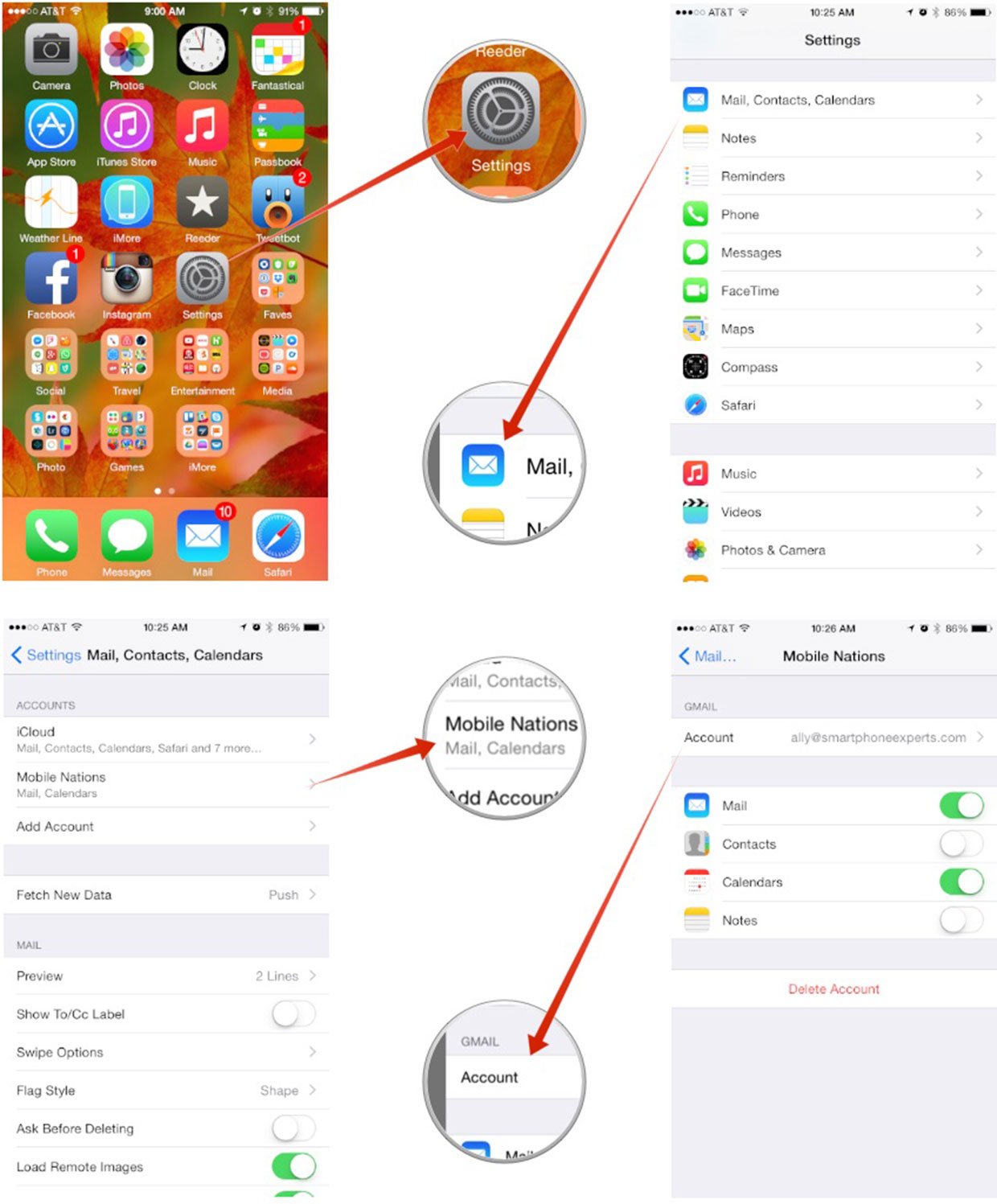
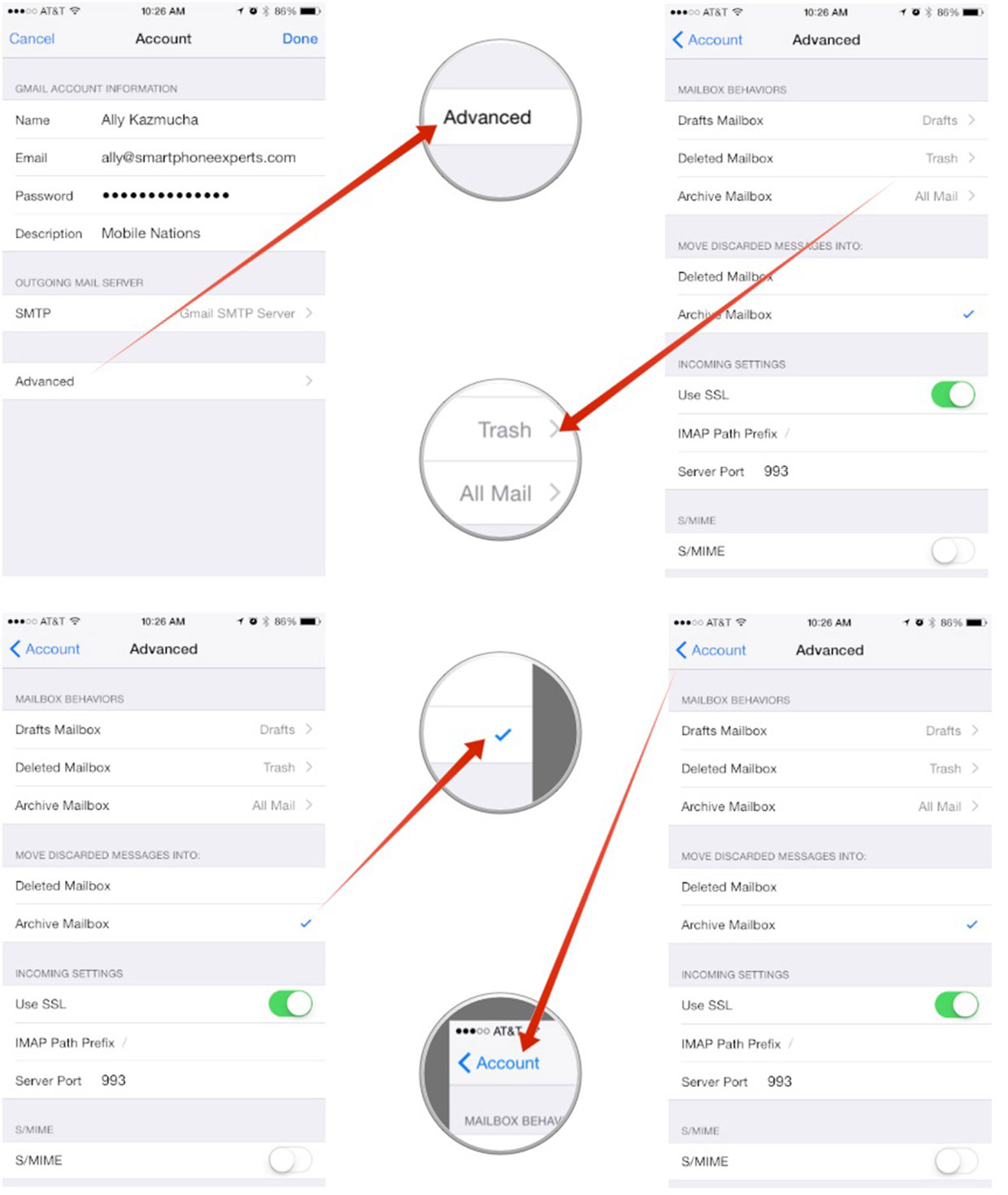
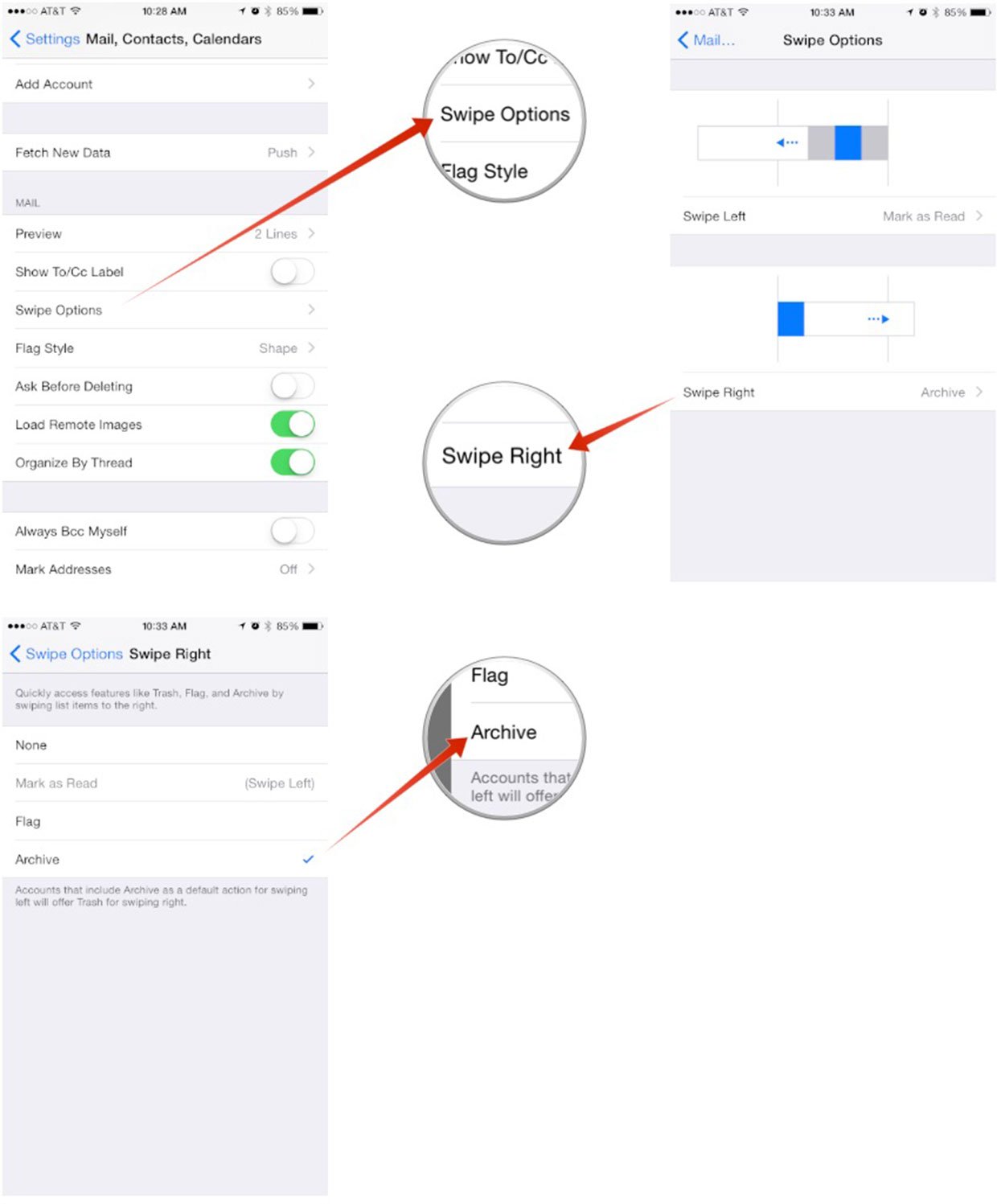
While this seems a little funny, it does work. You'll notice when you choose Archive, a small note will appear underneath that reads —
Accounts that include Archive as a default action for swiping left will offer Trash for swiping right.
This means that since we've set up archive as the default option in step 7, choosing archive for swipe right will actually allow it to become a trash option instead. This means swiping right offers trash functionality now and swiping left offers archive options. Voila! You can now use both in one quick swipe in one direction or the other!
Give it a try and let me know how it works for you! Does it make the default Mail app for useable? Let me know in the comments!
iMore offers spot-on advice and guidance from our team of experts, with decades of Apple device experience to lean on. Learn more with iMore!
iMore senior editor from 2011 to 2015.

