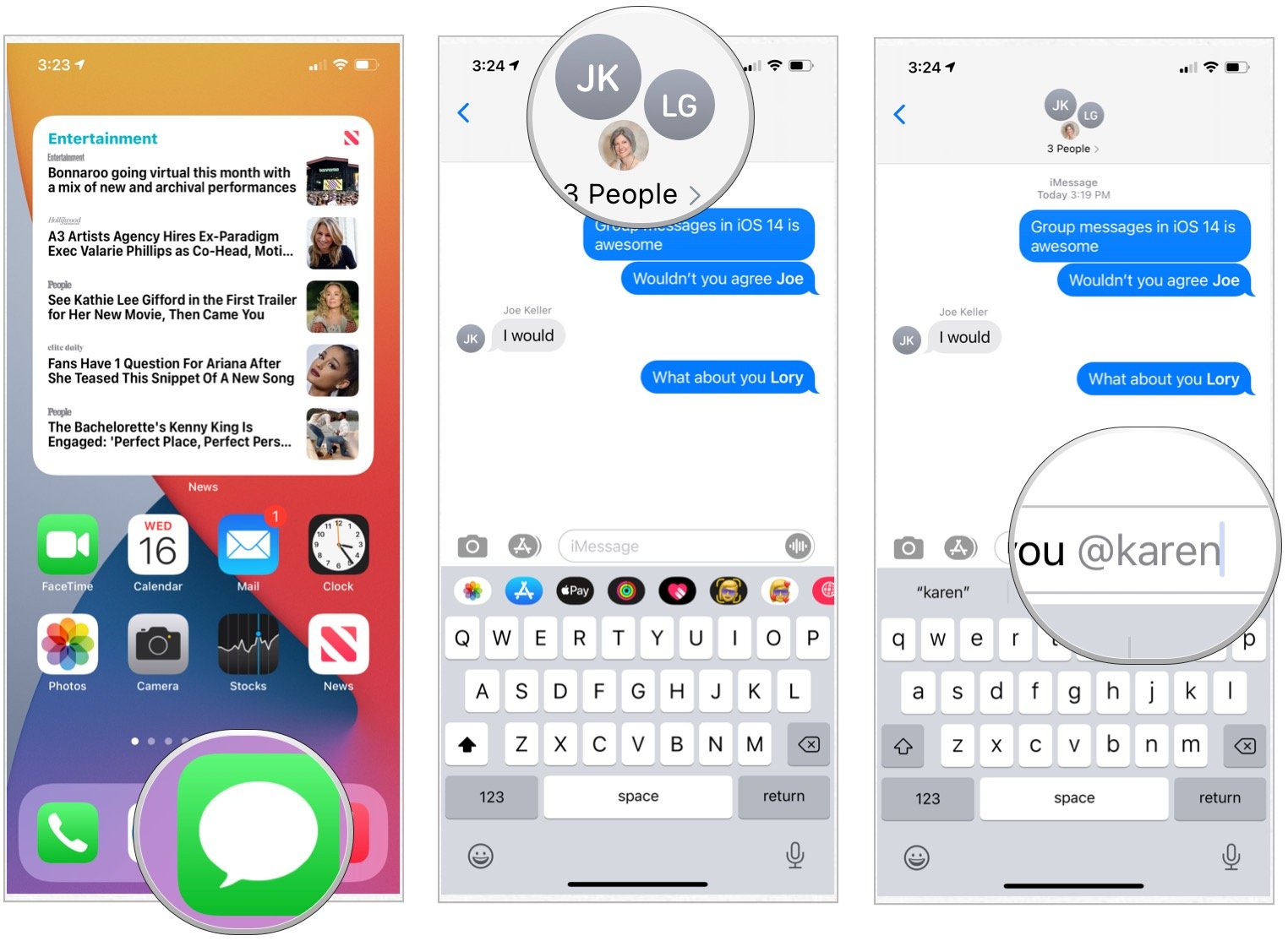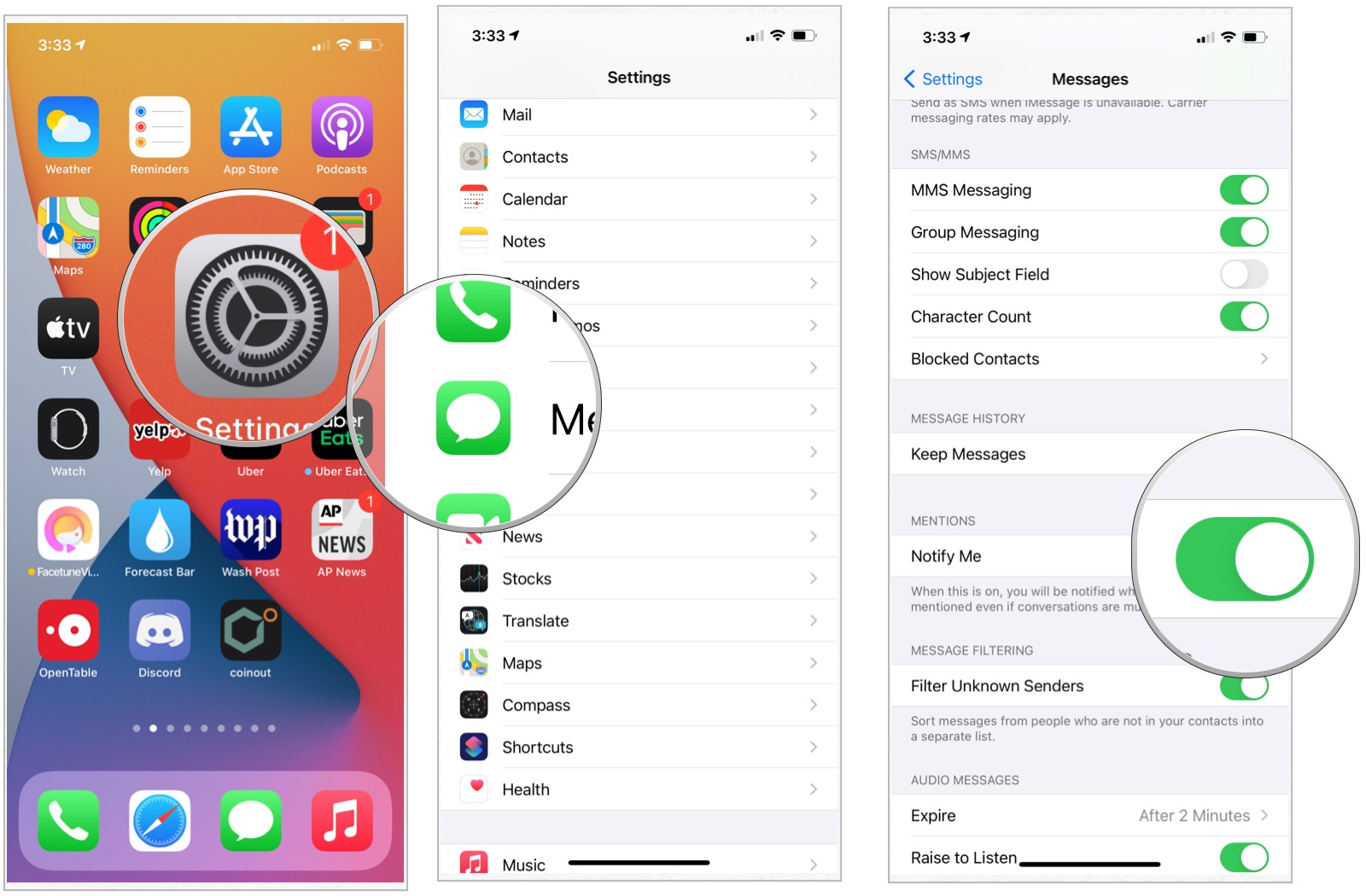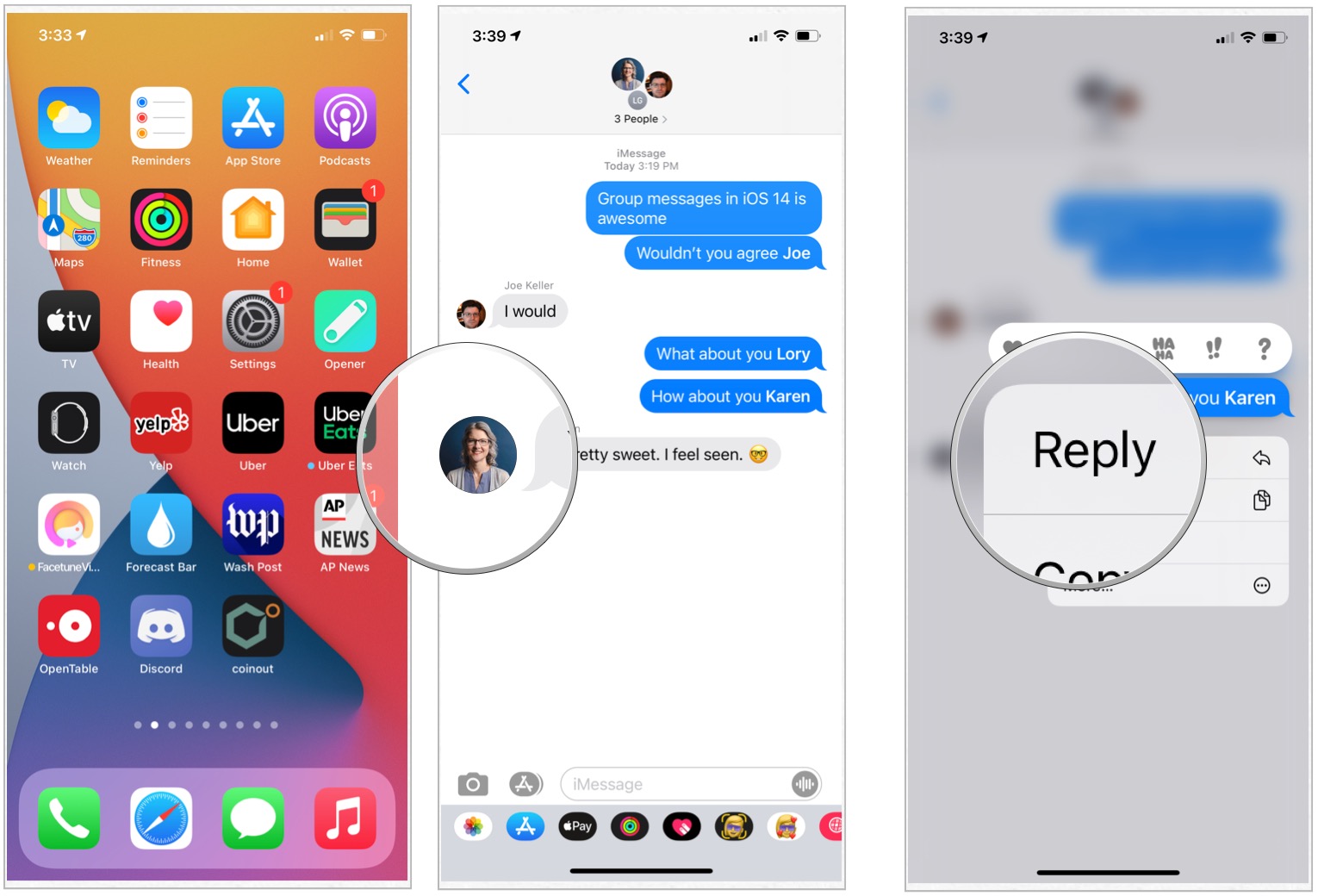How to use Messages mentions and inline responses
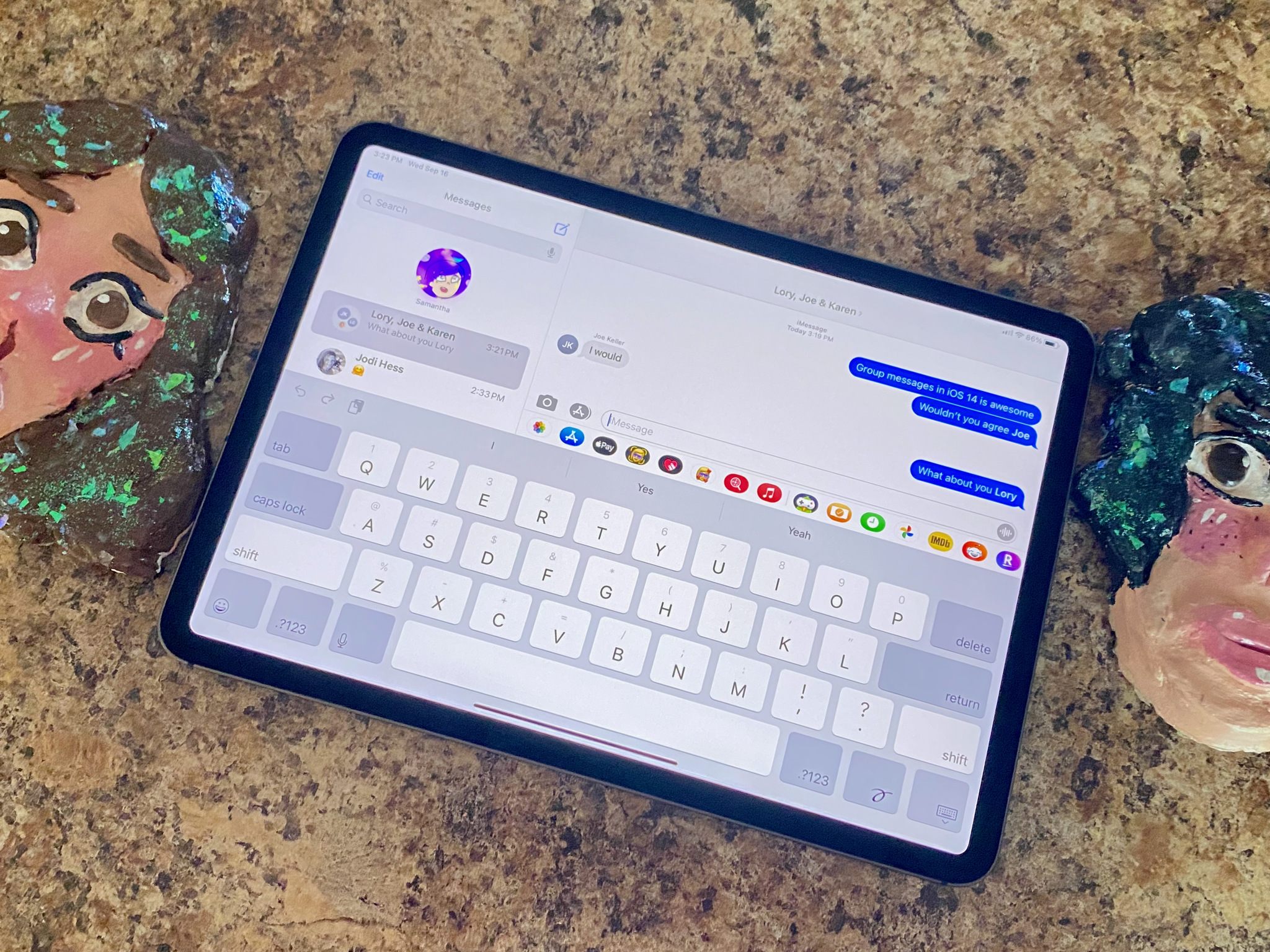
Messages mentions and inline responses are part of iOS and iPadOS, respectively. Here's a look at how these tools work and why they're helpful.
Using Messages mentions
To use mentions on the best iPhones or best iPad on iOS 15/iPadOS 15:
- Tap on the Messages app on your Home screen.
- Choose the appropriate group chat.
- Type your message as usual.
- Include @person to create a mention. For example, if Jay is a member of your group, type "@jay."
- Tap the up arrow to send the message.
For mentions to work, you must type out the name as it's listed in Messages. Successful mentions are highlighted in the group chat.
Setting up alerts for Messages mentions
By default, you'll receive alerts anytime someone mentions your name in Messages, even if you turn off notifications for the Messages app overall. To change this setting:
- Tap the Settings app on your device.
- Choose Messages.
- Toggle off Notify Me under Mentions.
Using inline replies with Messages mentions
To use inline replies in iOS/iPadOS:
- Tap on the Messages app on your Home screen.
- Choose the appropriate group chat.
- Push on the specific message to which you'd like to reply.
- Choose Reply.
You'll see inline replies to the specific message noted with the word Reply. Tap on this to view additional comments for the particular message.
That's it! You can now use mentions and inline replies in group chats!
iMore offers spot-on advice and guidance from our team of experts, with decades of Apple device experience to lean on. Learn more with iMore!
A lot to see
Apple tends to improve Messages with each iOS/iPadOS release. Group chat is one of the best to have arrived in recent years.

Bryan M. Wolfe has written about technology for over a decade on various websites, including TechRadar, AppAdvice, and many more. Before this, he worked in the technology field across different industries, including healthcare and education. He’s currently iMore’s lead on all things Mac and macOS, although he also loves covering iPhone, iPad, and Apple Watch. Bryan enjoys watching his favorite sports teams, traveling, and driving around his teenage daughter to her latest stage show, audition, or school event in his spare time. He also keeps busy walking his black and white cocker spaniel, Izzy, and trying new coffees and liquid grapes.