How to capture contact and calendar info automatically in Mail for iOS 8

The Mail app has gotten even smarter in iOS 8 thanks to smart data detection notifications. If an email contains items such as addresses, phone numbers, or even things like flight information, the Mail app can make calendar and contact suggestions based on the context. For example, entering an upcoming flight into your calendar can now be done in as little as three taps. Here's how:
How to add events and contact info through the Mail app in iOS 8
- Launch the Mail app on your iPhone or iPad running iOS 8 or higher.
- Open an email message that contains either contact information or appointment details.
- The Mail app should automatically detect information relevant information by presenting a notification banner at the top of the screen.
- Tap on the banner to view your options.
- Tap on of the actions you'd like to perform. In this example, I can choose to add any one of the flights in my itinerary to my calendar by tapping Add to Calendar on any one of them.
- Once I'm done editing details if necessary, I can tap Add and I'm done.
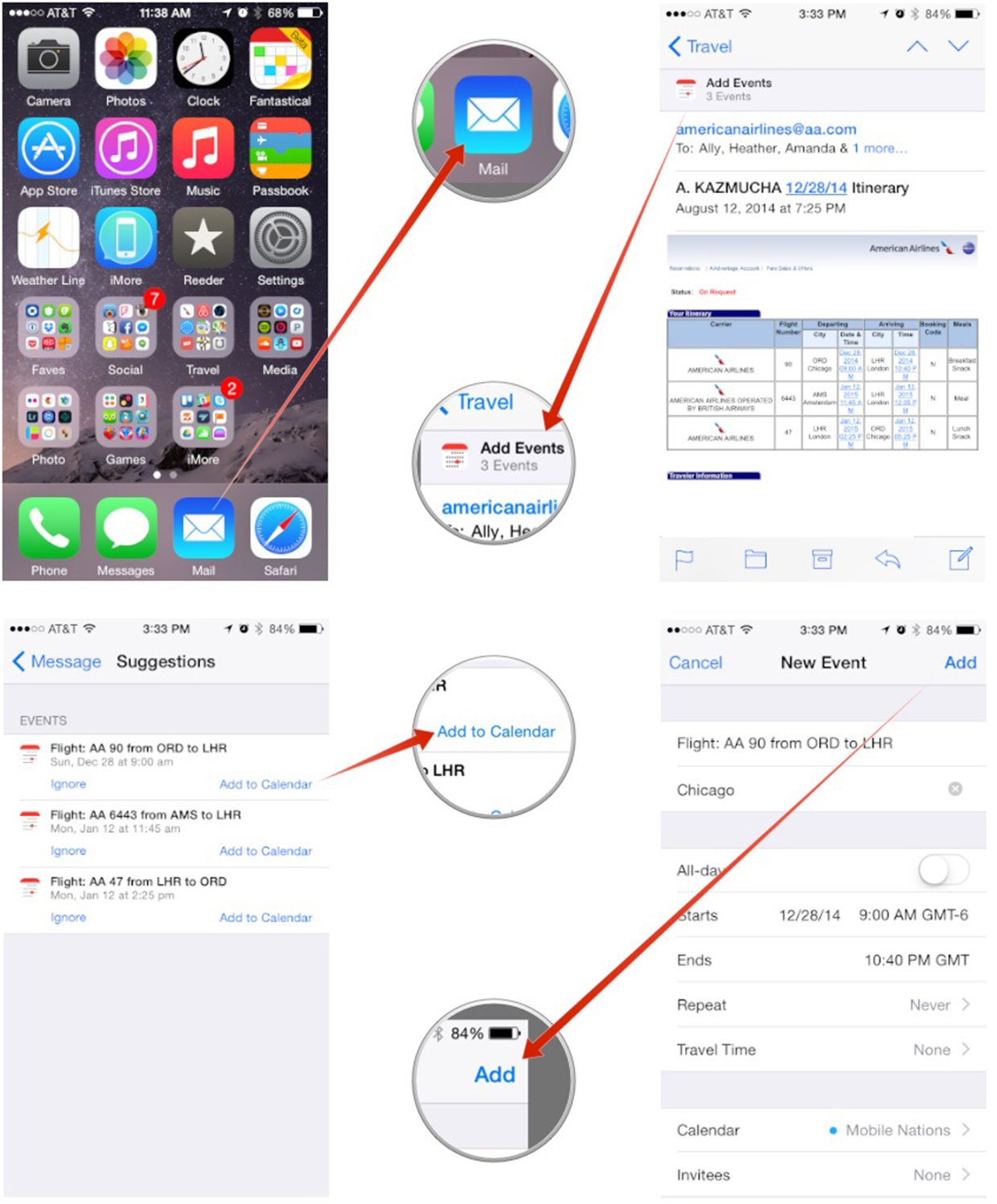
If you have multiple events in one email, you can just repeat the process for each one you want to add. Unfortunately there isn't currently an option to bulk add all of them.
Requests to add contacts work much in the same way as event notifications. However, you'll get two button options — Ignore, and Add to Contacts. Pretty self-explanatory and works the exact same way as the event detectors laid out above. All in all, data detectors in the Mail app make collecting both types of information much less painful.
Give it a try and let me know how data detection works for you!
iMore offers spot-on advice and guidance from our team of experts, with decades of Apple device experience to lean on. Learn more with iMore!
iMore senior editor from 2011 to 2015.

