How to save iCloud photos and videos so you can delete them from your iPhone
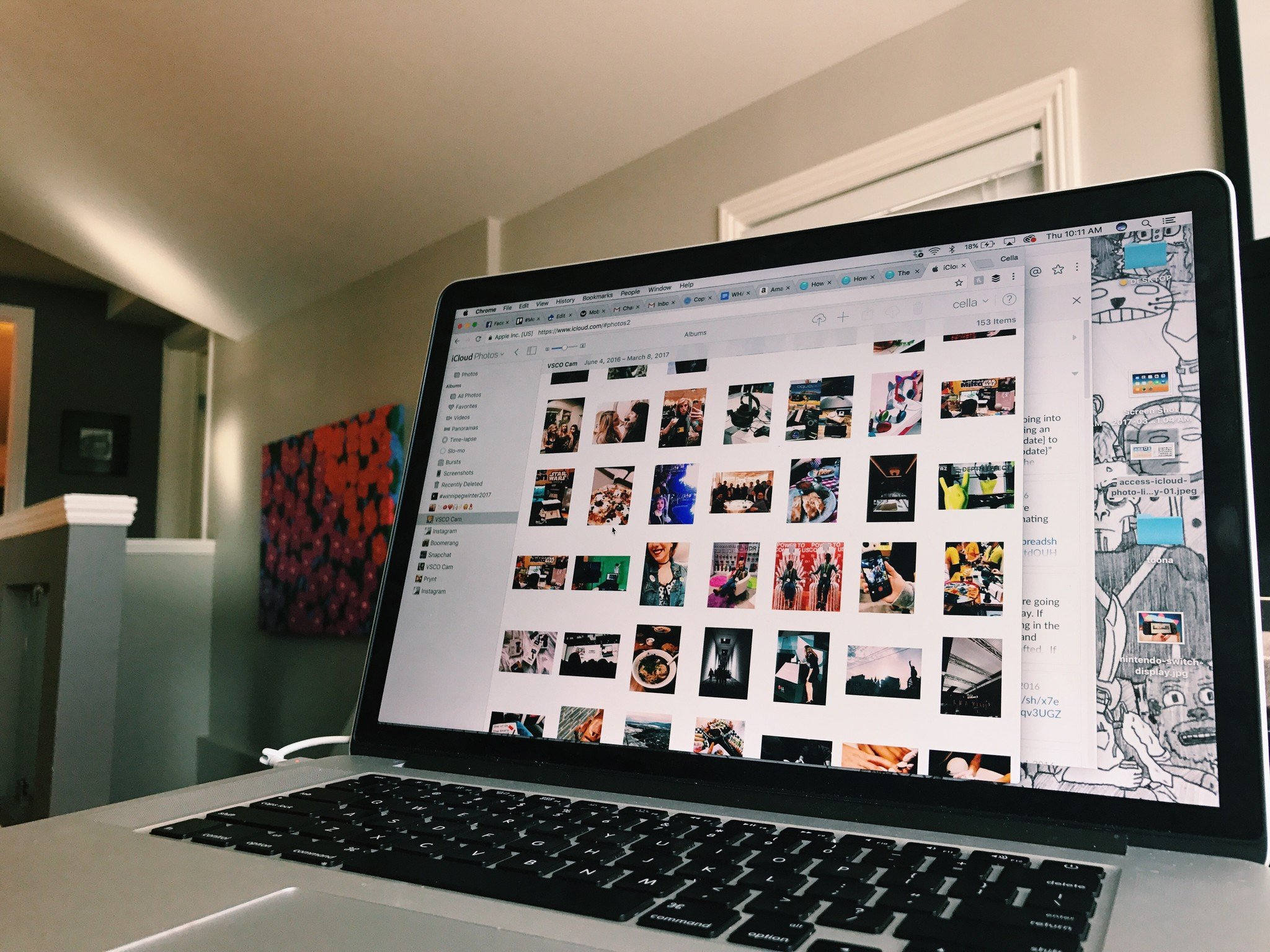
I'll give you the full disclaimer: There is no way to simple delete photos from iCloud on your iPhone without deleting them everywhere. Because your iCloud account is connected to your iPhone's photos, simply selecting and deleting the ones you don't want on your iPhone would subsequently mean having those photos disappear in your iCloud account.
Now before you click out of this article going "THANKS, CELLA, THAT WAS SUPER HELPFUL ", know that there are a number of ways you can save your photos from your iCloud account without giving yourself a migraine.
Here are a couple of tactics you can use to save your iCloud photos so you can finally delete them off your iPhone!
- How to download a photo or video from your iCloud Photo library
- How to quickly send your photos to your Mac (so you can delete them off your iPhone)
- How to send your photos to another storage drive
How to download a photo or video from your iCloud Photo library
- Launch any web browser and go to iCloud.com.
- Click on the Photos icon from the main menu.
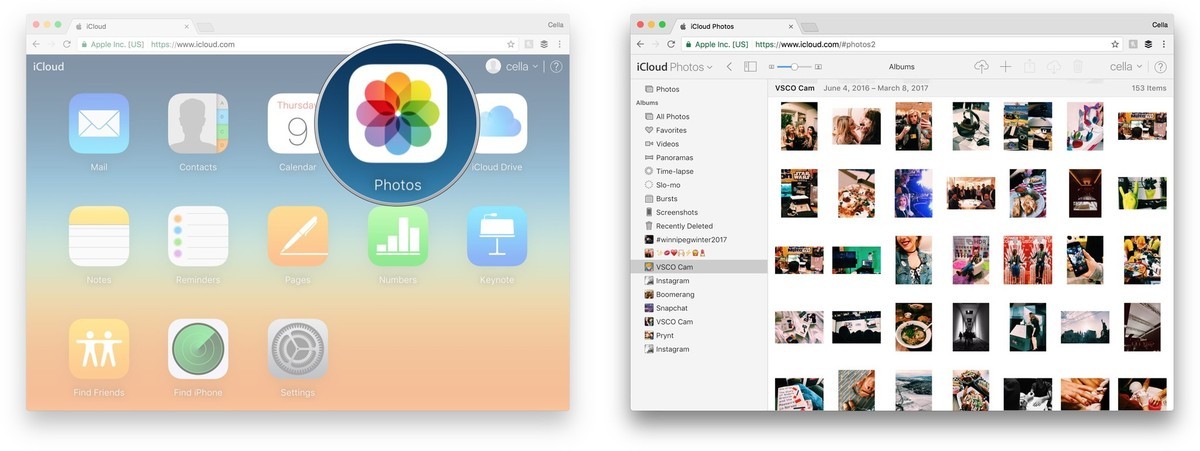
- Click the Download selected item icon in the upper right corner.
- The photo or video will begin downloading automatically.
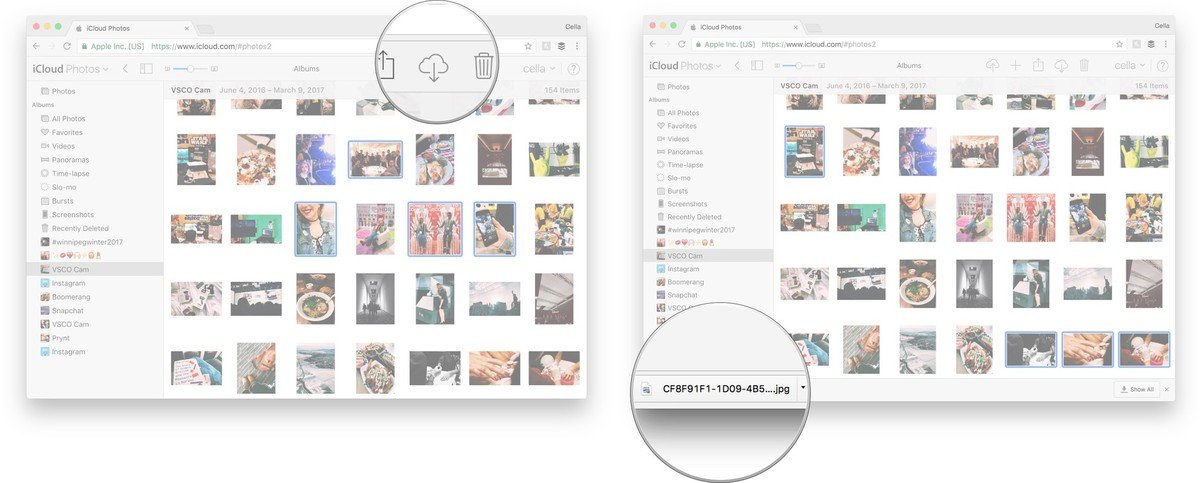
How to quickly send your photos to your Mac (so you can delete them off your iPhone)
Before you import your photos from your phone, make sure AirDrop is turned on.
- Launch the Photos app from your homescreen.
- Tap Select in the upper-right corner.
- Tap the photos and videos you would like to import to Photos for Mac.
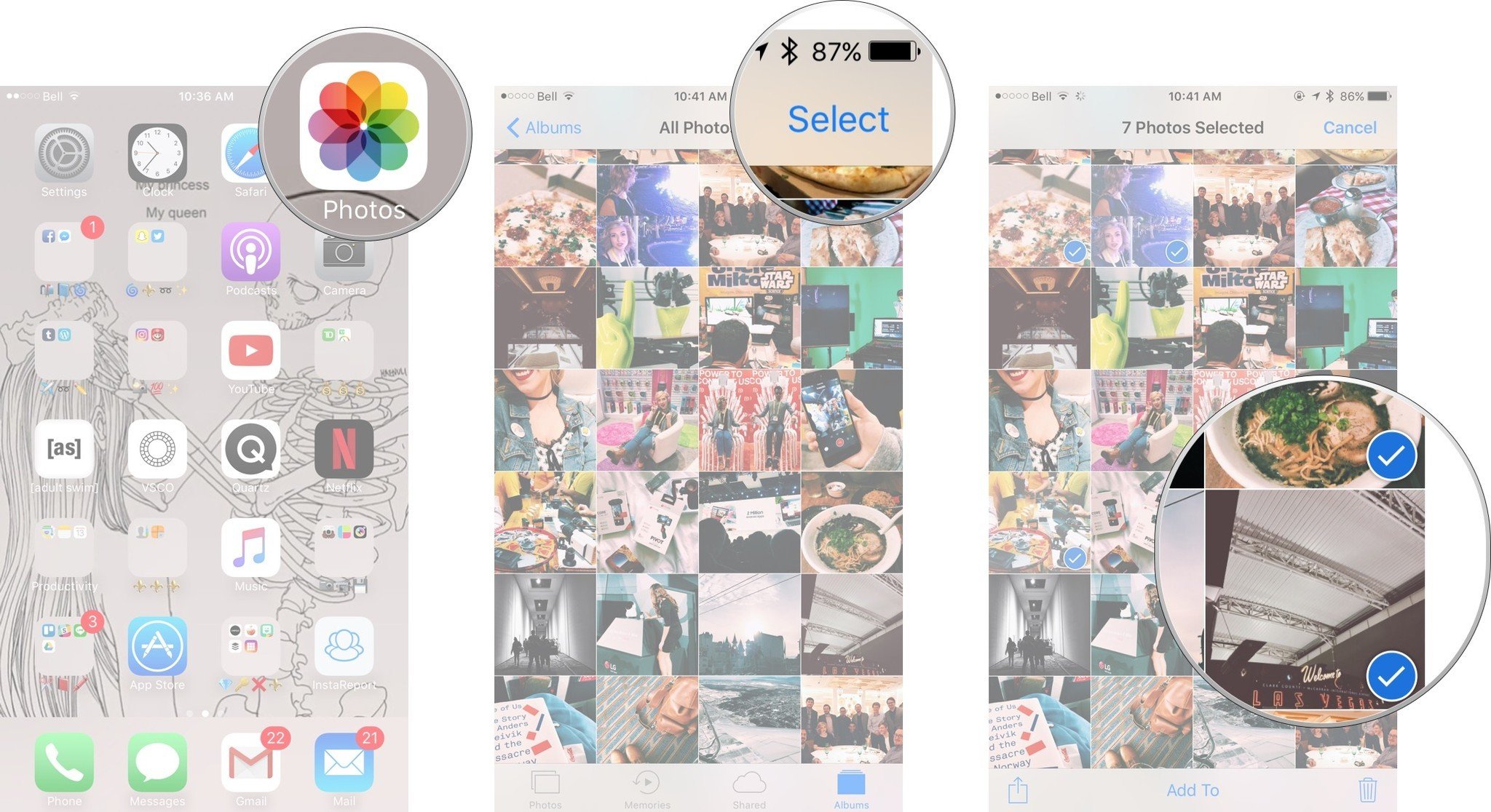
- Tap the share icon in the lower-left corner. It looks like a box with an arrow coming out of the top of it.
- Tap the Mac you would like to send your photos or videos to.
- On your Mac, click accept in the prompt that appears in the upper right corner.
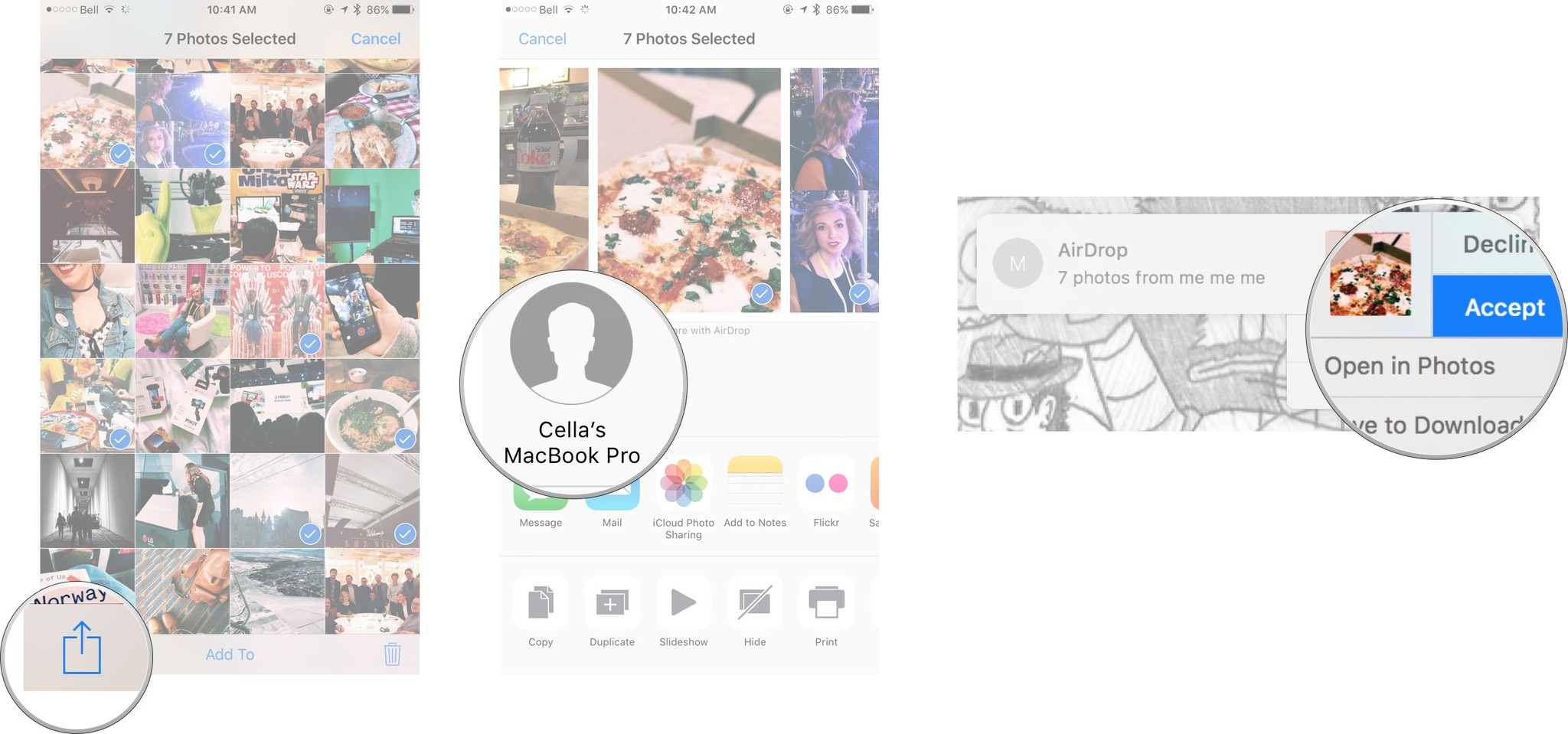
Now that your photos have been transferred to your Mac, you can choose where you'd like to save them. Once you've confirmed they're stored away safely, you can delete them on your iPhone!
How to send your photos or videos to another storage drive
Whether you're using Dropbox, Google Photos, Google Drive (or whatever!), uploading your photos from your iPhone to another storage device can potentially make things a little bit easier so you can delete them off your iPhone!
- Launch your preferred storage device app (mine is Google Drive).
- Tap the plus sign in the lower right corner in the big blue bubble.
- Tap Upload.
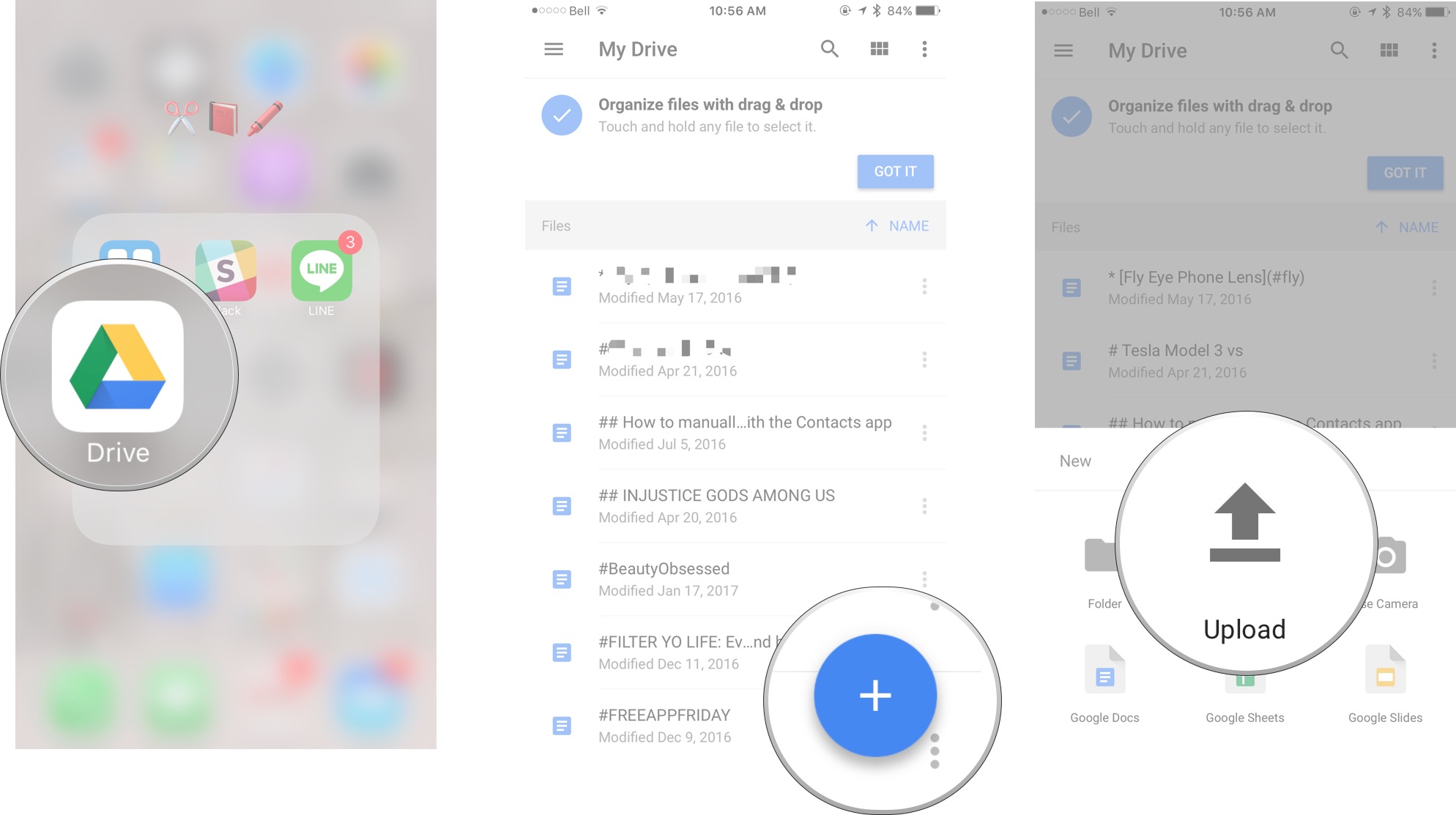
- Tap Photos and Videos or iCloud Drive.
- Tap to select the photos and videos you would like to upload.
- Tap upload in the upper right corner.
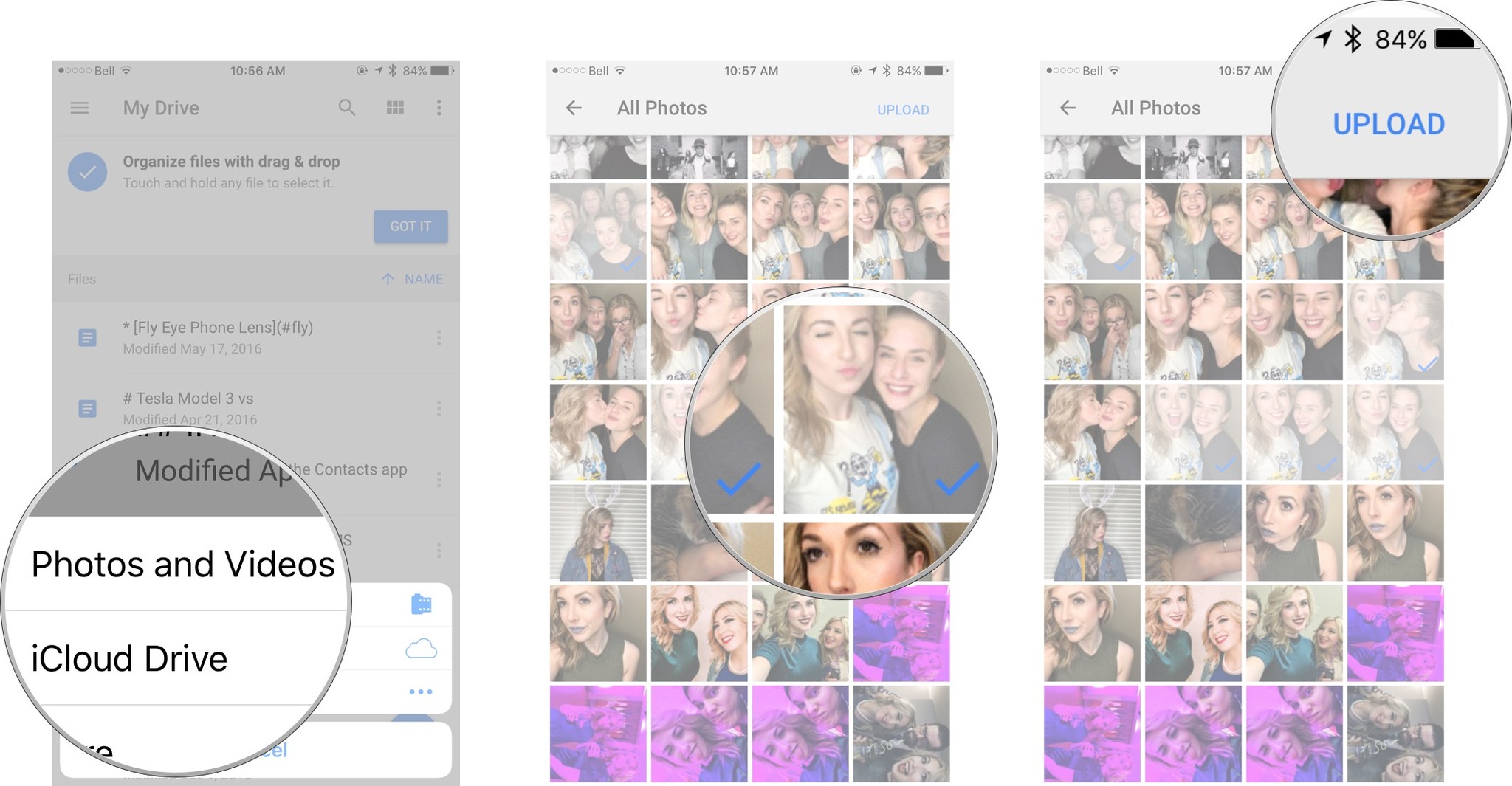
Your photos will be uploaded to your new storage device and you can delete them off your iPhone for good!
iMore offers spot-on advice and guidance from our team of experts, with decades of Apple device experience to lean on. Learn more with iMore!
How do you save your iCloud photos?
Are you someone who likes to keep all your photos or videos in one place? Are you working on keeping yourself more organized?
How do you use iCloud? Let us know what your preferences are in the comments below!
Cella writes for iMore on social and photography. She's a true crime enthusiast, bestselling horror author, lipstick collector, buzzkill, and Sicilian. Follow her on Twitter and Instagram: @hellorousseau

