How to use multiple timers at once on iOS 17
Never mess up your dinner again.
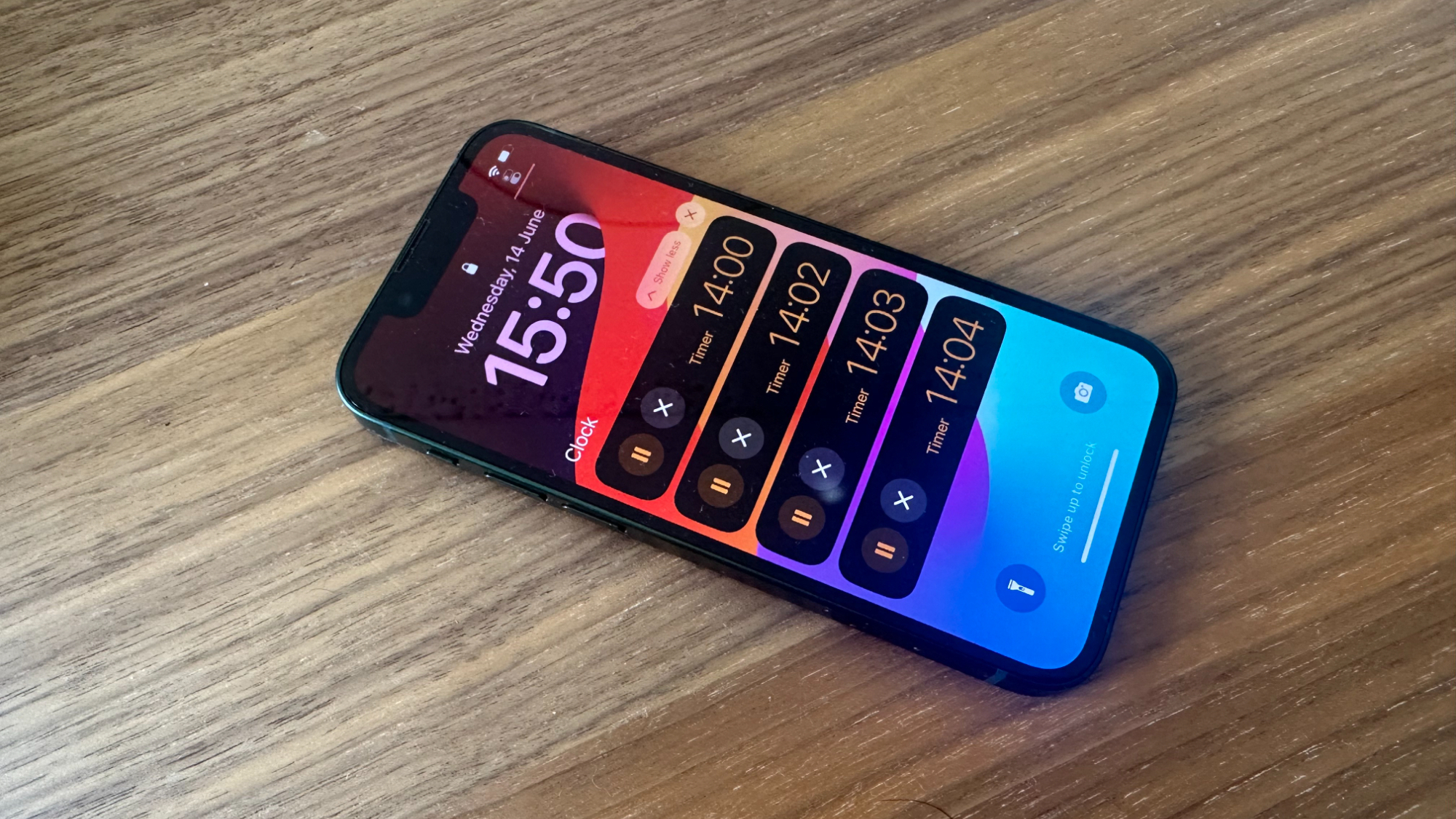

- Compatibility: iPhone XR and later
- Release date: September 18
- How to download and install iOS 17
- How to make iOS 17 Contact Posters
- How to use StandBy on iOS 17
- How to leave a FaceTime video message on iOS 17
It's been 16 years since Steve Jobs first introduced us all to the original iPhone. And only now after the iPhone 15 and iPhone 15 Pro have been released nearly two decades later do we finally have the option to run two timers at once.
That's why, when Apple's Craig Federighi revealed that iOS 17 was bringing multiple timers to the iPhone, many of us looked on in disbelief. Finally, finally.
In this guide we'll show you how to use multiple timers in iOS 17 and never mess up your cooking ever again. Although it's up to you to follow the recipe, we can't help with that.
How to use multiple timers at once on iOS 17
Luckily, Apple hasn't made timers any more complicated in iOS 17. It's still as simple as opening the Clock app.
- Open the Clock app
- Tap Timer
- Select your duration and tap Start
Now, with iOS 17, you can start what appears to be an infinite amount of timers (in my testing, I had 20 running at once), although only five will appear as Live Activities on your Lock Screen.
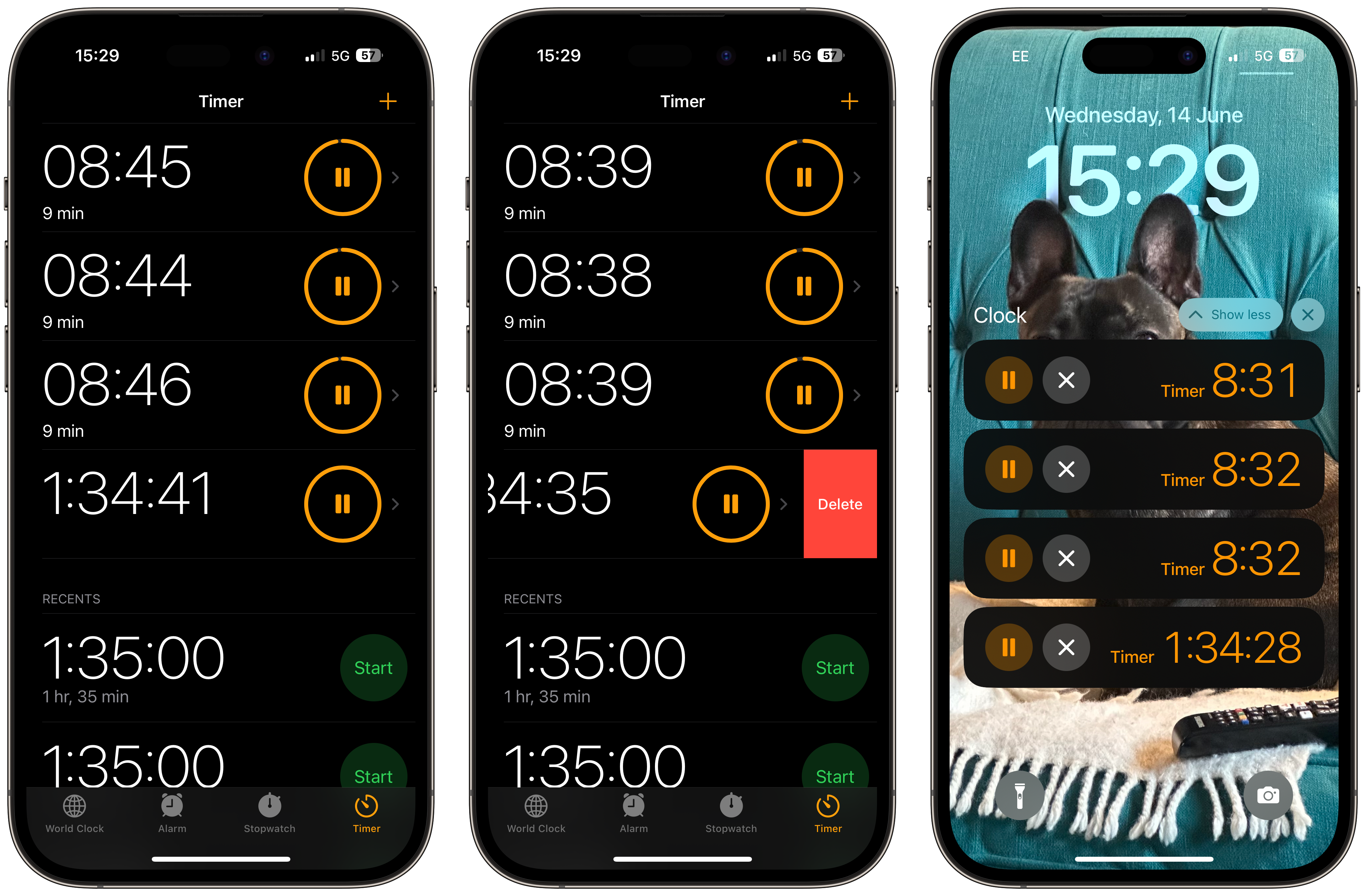
Countdown everything, everywhere, all at once
We've been waiting to use multiple timers on our best iPhones for far too long, but now Apple has given us the tool we've craved forever. Whether you're a budding chef who has been using third-party applications for years or a forgetful person that uses timers to remember when to do tasks, Apple has listened, and now you've got the power.
Never again will using a timer on your iPhone lead to forgetting steps in your pasta sauce or burning your Christmas dinner, thanks to one of the many improvements in iOS 17.
iMore offers spot-on advice and guidance from our team of experts, with decades of Apple device experience to lean on. Learn more with iMore!

John-Anthony Disotto is the How To Editor of iMore, ensuring you can get the most from your Apple products and helping fix things when your technology isn’t behaving itself.
Living in Scotland, where he worked for Apple as a technician focused on iOS and iPhone repairs at the Genius Bar, John-Anthony has used the Apple ecosystem for over a decade and prides himself in his ability to complete his Apple Watch activity rings.
John-Anthony has previously worked in editorial for collectable TCG websites and graduated from The University of Strathclyde where he won the Scottish Student Journalism Award for Website of the Year as Editor-in-Chief of his university paper. He is also an avid film geek, having previously written film reviews and received the Edinburgh International Film Festival Student Critics award in 2019.
John-Anthony also loves to tinker with other non-Apple technology and enjoys playing around with game emulation and Linux on his Steam Deck.
In his spare time, John-Anthony can be found watching any sport under the sun from football to darts, taking the term “Lego house” far too literally as he runs out of space to display any more plastic bricks, or chilling on the couch with his French Bulldog, Kermit.
