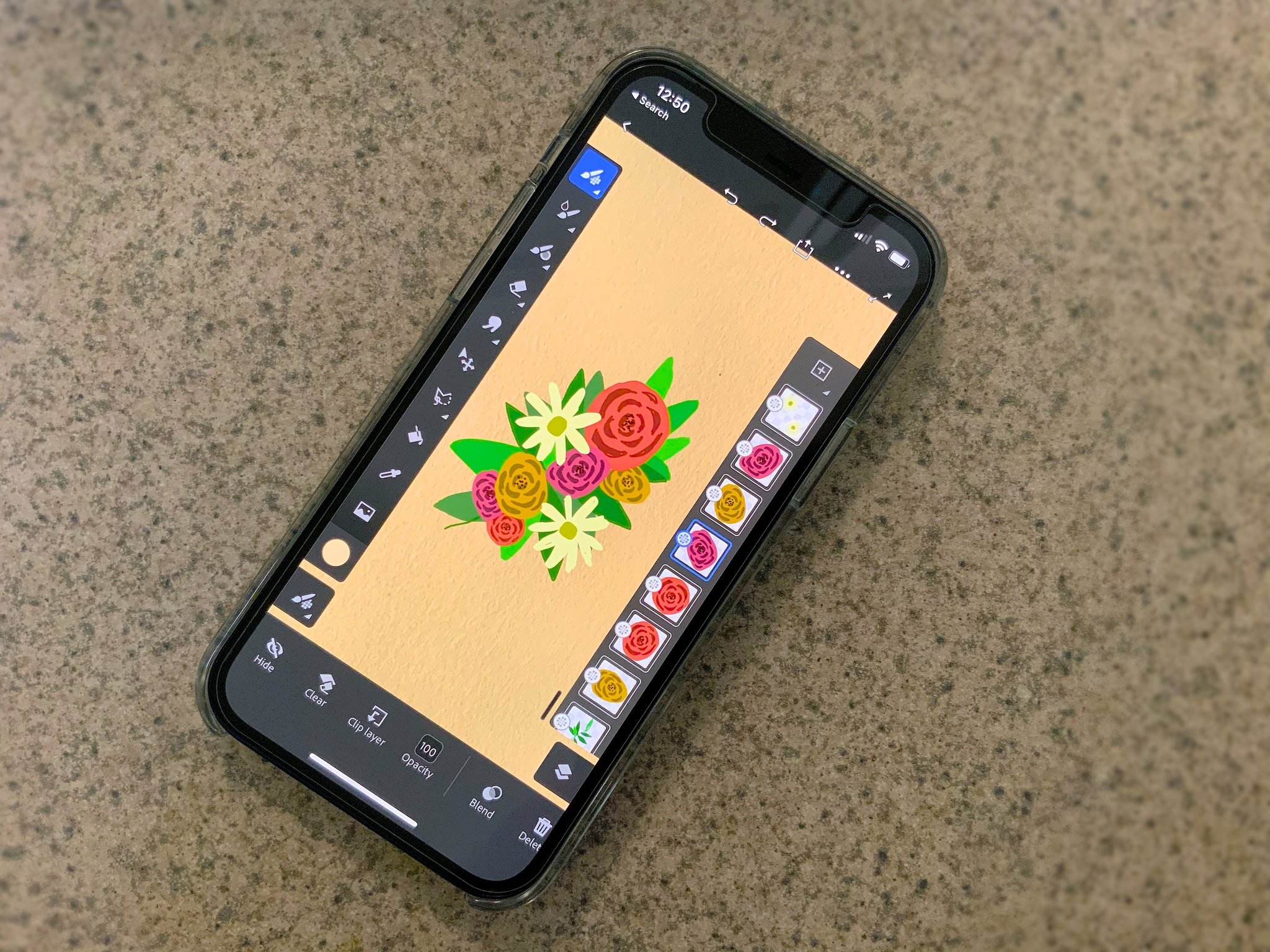iMore Verdict
Bottom line: Although it's great having an iPhone version available to sketch ideas on the go, the limited screen size can make it time-consuming and difficult to illustrate detailed pieces. While you can open files on both the iPhone and iPad, the iPhone version alone can take a while to get used to. Personally, I'd much prefer the iPad version with Apple Pencil support.
Pros
- +
Same features as the iPad version
- +
Handy to have on the go in your pocket
- +
Files can be opened on both iPhone and iPad
Cons
- -
Small screen size can make it difficult to draw detailed pieces
- -
No pressure sensitivity
- -
Drawing with a fingertip or traditional stylus can be clunky
You can always trust iMore.
Adobe Fresco, originally available only for the iPad, is now available for the iPhone 6S through the iPhone 12 Pro Max. It's a free download with a Starter Plan, but you'll either need to pay $9.99 a month or have an existing Adobe Creative Cloud account if you want premium features like custom brushes and to upgrade from 2 GB of cloud storage to 100 GB.
iPhone Adobe Fresco review: My favorite features of Adobe Fresco for iPhone
The fact that you get all of the same features on the iPhone version of Adobe Fresco as you do the iPad version is fantastic. It's also helpful that files created in Fresco can be opened on both iPhone and iPad, so you can start a project on your phone and then continue refining it on your iPad later or vice versa. For the purpose of this review, I only used it on an iPhone 12 as I wanted to see how it would be to sketch on a smaller screen.
One very helpful feature of Fresco is the smoothing adjustment on the brush tools. This helps to ease the shaky line work that may come from trying to draw on a phone. I tested this using both a traditional Wacom Bamboo stylus as well as my fingertip and it made my lines so much cleaner. You can fine-tune the amount of smoothing via a slider bar and through experimentation, so make sure to find the amount that best suits your style.
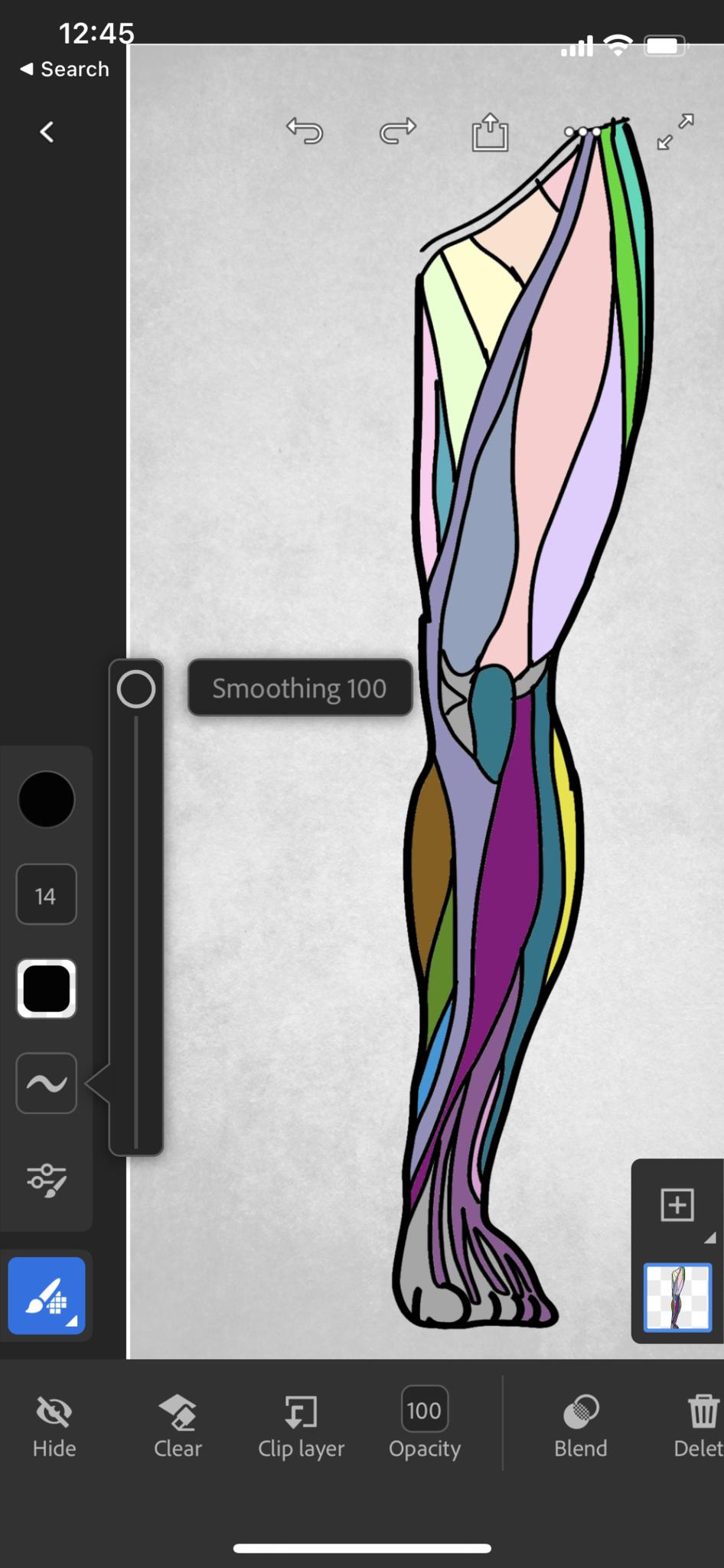
Adobe Fresco offers the features that you'd expect from a digital illustration app such as layers, blend modes, transform tools, brushes, color picker, two-finger tap to undo, image importing, etc., and they all work smoothly. Without going through any tutorials, I was able to immediately understand the software based on prior experience with other drawing apps. Since it syncs with your Creative Cloud account, your work automatically appears on any other device you're signed into with Fresco on it. This saves you the time of having to manually save files to the cloud and searching for them on other devices.
The app itself is polished and I only encountered one time where it crashed over a period of about five hours of using it. As far as Adobe mobile apps are concerned, it's one of my favorites to draw in because it's lightweight, but still full of features. I equate it to being Adobe's version of Procreate.
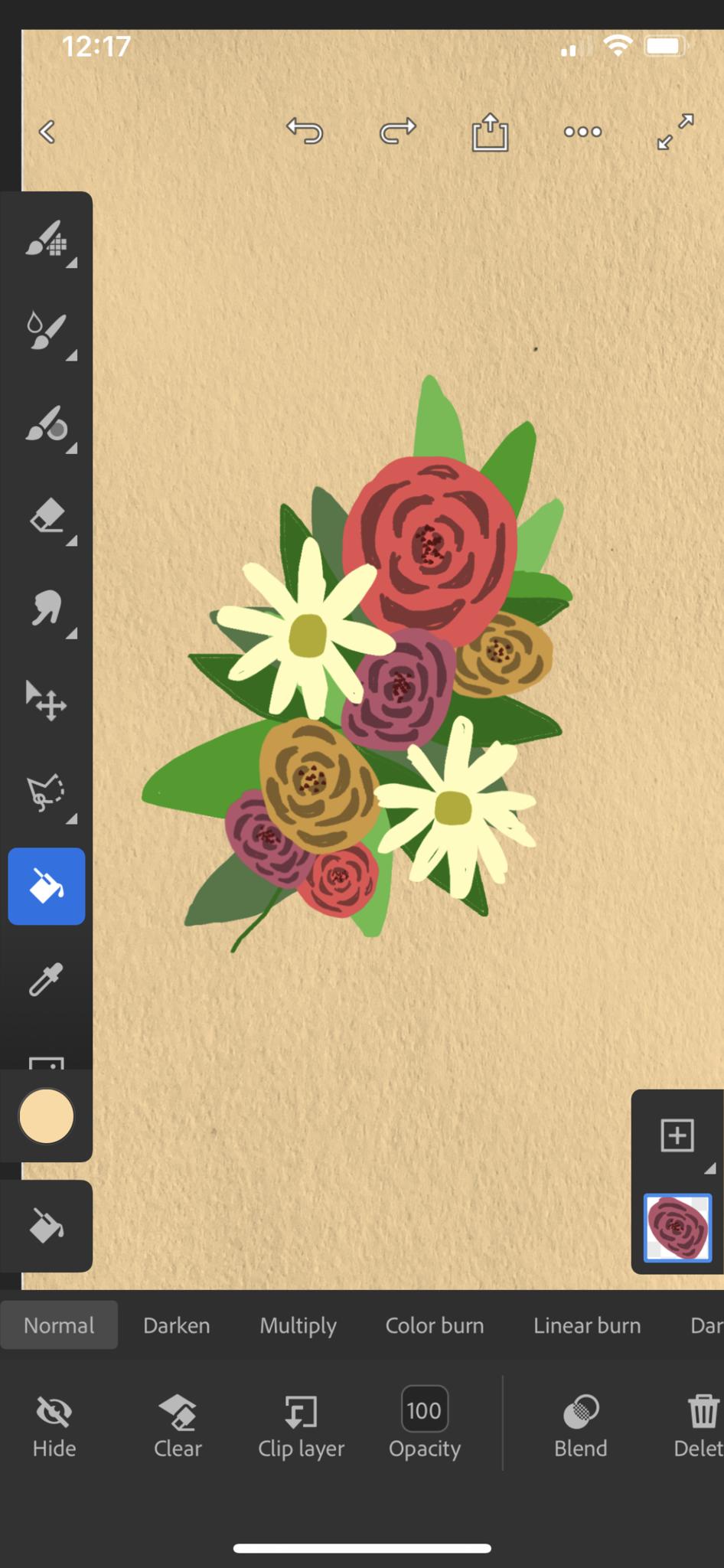
iPhone Adobe Fresco review: What I Don't Like About Fresco on the iPhone
While I do thoroughly enjoy drawing in Adobe Fresco on my 12.9-inch iPad Pro, using it on my iPhone 12 is kind of a lackluster experience. Maybe I'm just not accustomed to drawing with my fingertip or traditional stylus, or maybe I'm spoiled from using larger graphics tablets with pressure-sensitive pens, but drawing on a phone was pretty difficult. I'm sure I could get used to it with enough practice, but not having pressure sensitivity means a lot of extra steps of constantly adjusting the brush size, and the inaccuracy of drawing with a fingertip can be annoying.
While Fresco is free with a Starter Plan, if you want to unlock the premium features or have more cloud storage, you'll need to upgrade to paying at least $9.99 a month. While the Starter Plan may be sufficient for you, or maybe you already have a paid Adobe subscription, but that's $120 a year for everyone else. However, you do get access to Adobe Photoshop with the $9.99 per month fee, so that's something to take into account if you're worried about the value.
iMore offers spot-on advice and guidance from our team of experts, with decades of Apple device experience to lean on. Learn more with iMore!
iPhone Adobe Fresco review: Final Verdict
Adobe Fresco is a polished drawing app for both iPad and now the iPhone. If you own both devices, it's a seamless experience to go from one to the other and having the option to use either is fantastic. Having the option to draw on the go on your iPhone is nice and you can always refine it later on the iPad. In that instance, I'd give it 4.5 out of 5 stars. However, if you only have an iPhone, drawing on the smaller screen without the benefit of an Apple Pencil can be cumbersome and time-consuming. If you're willing to take the time to master drawing on a pocket-sized device, it's a great app, but if you're not willing to put in that time, you may be disappointed with the results.

Bottom line: Although it's great having an iPhone version available to sketch ideas on the go, the limited screen size can make it time-consuming and difficult to illustrate detailed pieces. While you can open files on both the iPhone and iPad, just the iPhone version alone can take awhile to get used to. Personally, I'd much prefer the iPad version with Apple Pencil support.