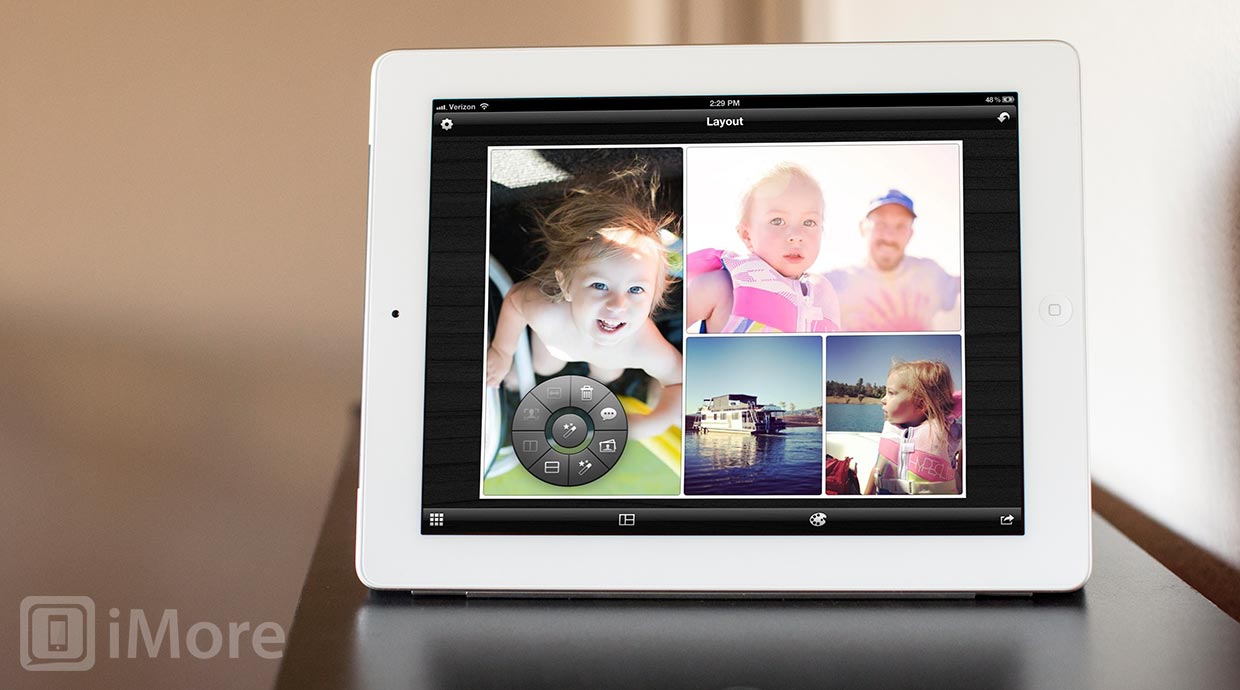Layout is an iPad photography app that lets you create custom collages of your photos. I know what you're thinking -- "another collage-making app? The App Store is flooded with them!" I thought the same thing when I saw that Layout was featured by Apple. Turns out that Layout was worthy of that feature with its ability to access all your photos from not only your Albums, but also Facebook, Flickr, and Instagram. Layout also has a unique approach to collage creation and includes a slew of photo editing tools that can be applied to each individual photo of your collage.
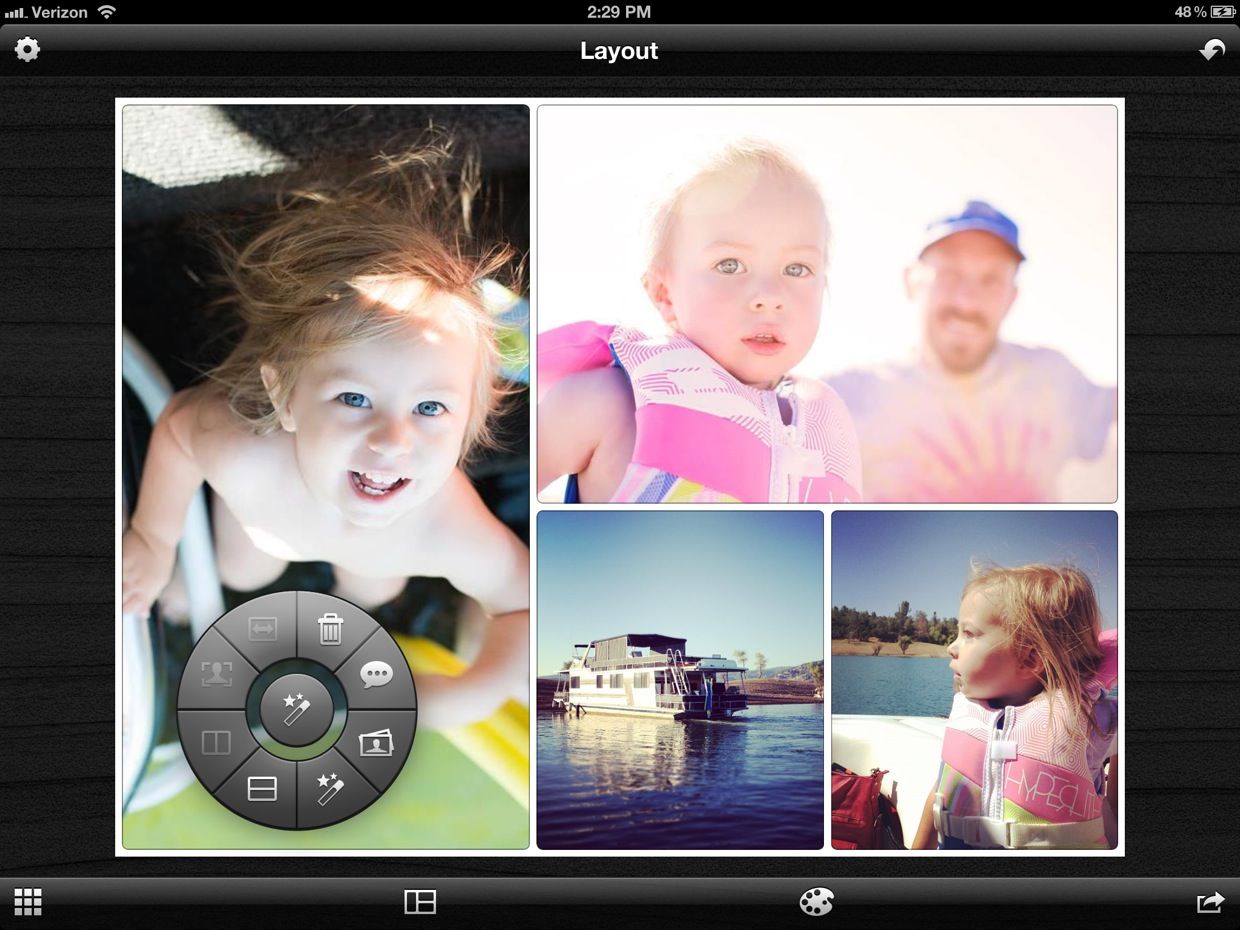
When you first launch Layout, you are presented with a very helpful, interactive tutorial that you can access again later from the Settings menu. In this tutorial, you'll learn how you can divide up your canvas by simply swiping your finger horizontally or vertically, move the dividing lines by dragging them, swap the positions of photos by simply dragging one photo on top of another, and about all the cool tools that are available from the radial menu that pops up when you tap a photo.
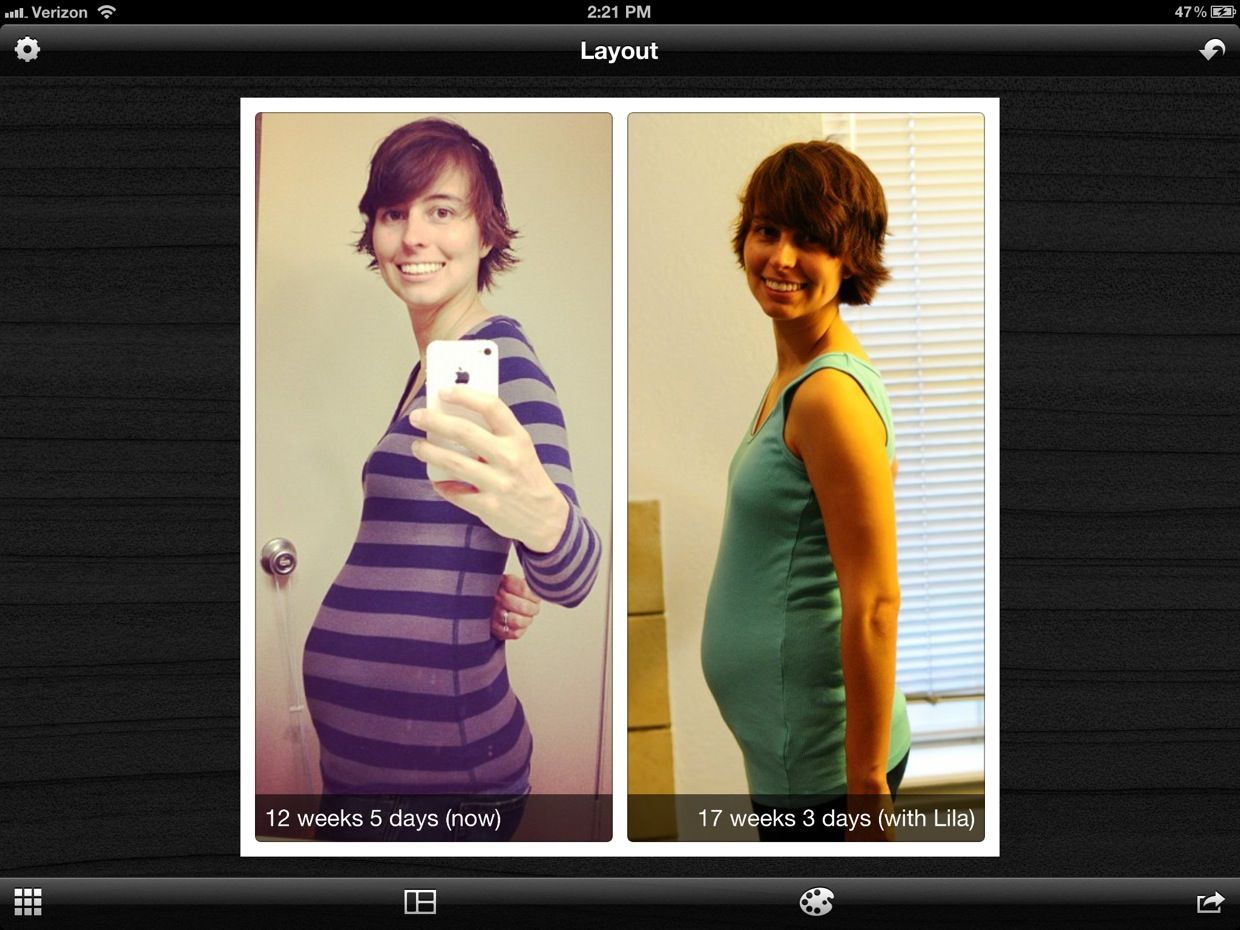
Some of these tools include the ability to add captions to each photo, add a photo, delete the photo, evenly space out dividers, automatically zoom in on a face, enhance the photo, and split the frame.
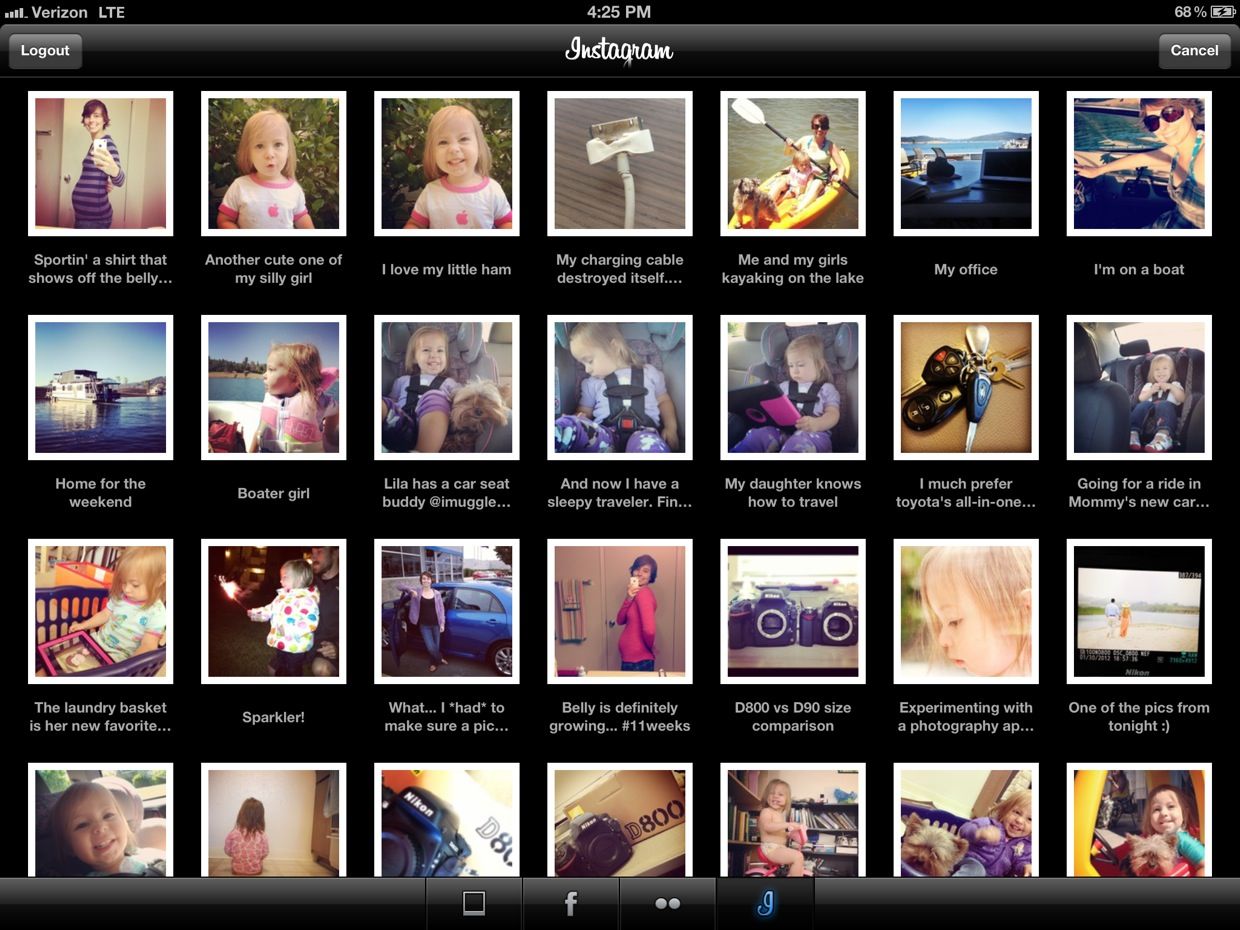
When adding a photo, Layout not only gives you access to your Albums, but allows you to log into Facebook, Flickr, and Instagram to access photos on those networks. For me, this is huge. I have so many photos on these networks that are not stored locally on my iPad. If a photo you are adding to your collage is associated with a caption on one of these networks, then it will automatically be added as a caption to that photo in your collage. I actually find this to be annoying and wish there was a way to disable this action as default.
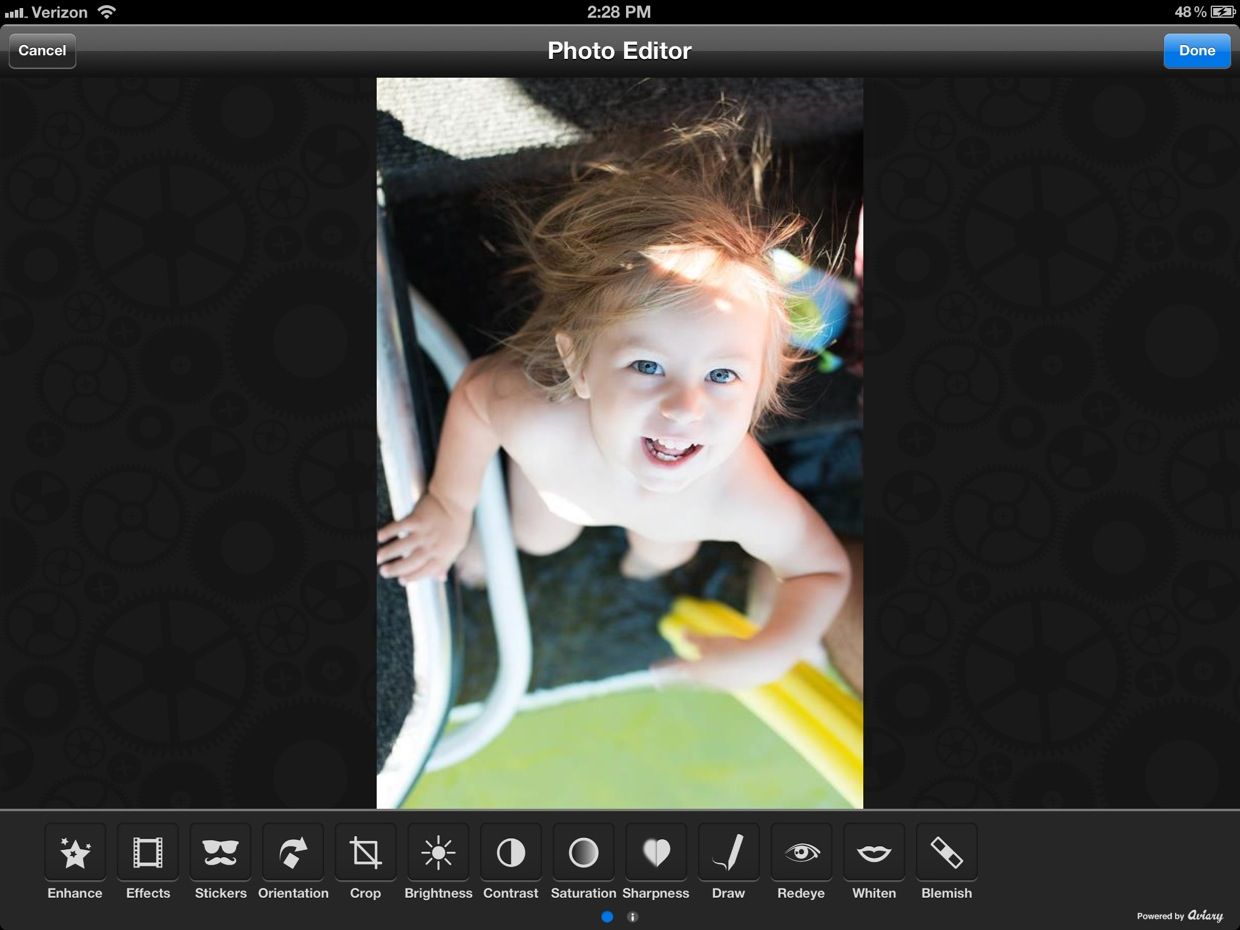
After you've added a photo to your collage, you edit it from the enhance button available on the radial menu. From the Photo Editor, you can enhance, add effects (filters), add stickers/clip art (this must be downloaded, but is free), change the orientation, crop, make adjustments to brightness, contrast, saturation, and sharpness, freehand draw, fix redeye, whiten teeth, and remove blemishes. Yes, Layout basically has a full-blown photo editor built in.
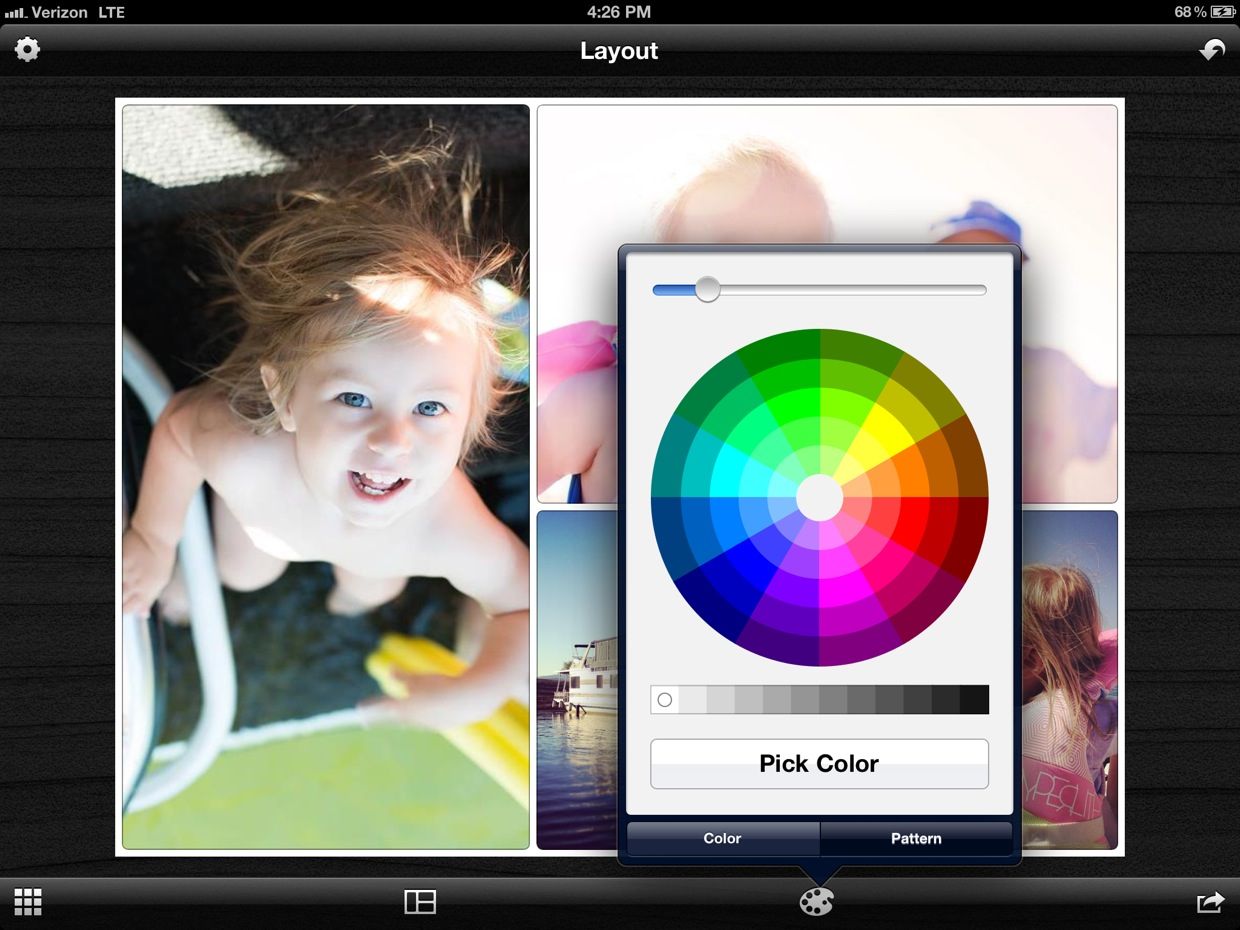
Lastly, you can adjust the thickness and color of the boarders in your collage. If you're not happy with the color choices on the color wheel, you can use the color picker on one of your images so that border exactly matches the selected color.
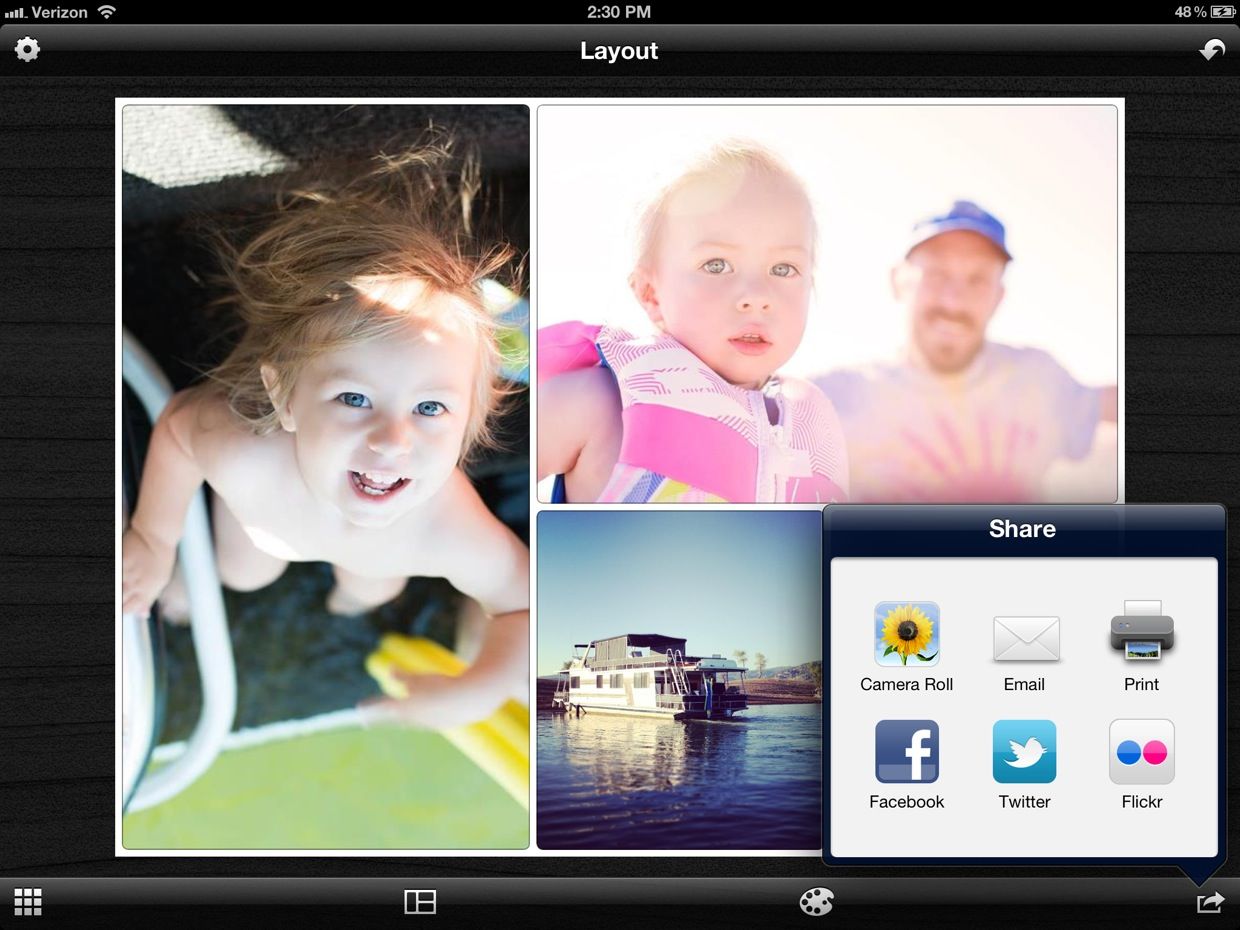
Once you're done with your creation, Layout lets you share your collage to Facebook, Twitter, Flickr, Camera Roll, Email, or Print.
iMore offers spot-on advice and guidance from our team of experts, with decades of Apple device experience to lean on. Learn more with iMore!
The good
- Interactive tutorial
- Use photos from Facebook, Flickr, and Instagram
- Photo editor
- Color picker for frame colors
- Divide canvas with a simple swipe
- Automatically zoom on faces
- Add captions to each photo
The bad
- Cannot disable automatically adding captions
- No confirmation before logging out of Facebook, Flickr, or Instagram -- it's easy to accidentally logout
The bottom line
Layout is now my go to iPad app for creating collages. I've used my fair share of collage apps, and Layout has the best mix of usability and features that I've seen yet. However, I understand that many people like making collages with more variety of dividers than just vertical and horizontal. If that's you, move along, as Layout does not allow such complexity.
$2.99 - Download Now
Former app and photography editor at iMore, Leanna has since moved on to other endeavors. Mother, wife, mathamagician, even though she no longer writes for iMore you can still follow her on Twitter @llofte.