iMore Verdict
Final Cut Pro will instantly become the best video editing app for the iPad for many people. It’s not perfect, and experienced users will likely run into limits, but this feels like a very good foundation for the future of Final Cut Pro.
Pros
- +
Shockingly feature complete
- +
Excellent touch, pencil, and mouse support
- +
Does some things better than the Mac app
Cons
- -
No plugins limit your personalization
- -
Project media must be stored locally on iPad
- -
Some stability issues here and there
You can always trust iMore.
I've been editing video since I was a teenager, went to school for television production, and one of my first jobs was editing video for college sports highlight reels. Final Cut Pro has been there through it all. Today I still use Final Cut Pro on a nearly daily basis for my YouTube channel, and I truly love the app.
Needless to say, the appearance of Final Cut Pro for the iPad was a big announcement for me, and I was super excited to see what Apple would do here. After our initial first impressions, I've been going deeper with this version on iPad, seeing how best it can work with what I need it for, and how it can serve the video editing community at large.
Available at $4.99 per month or $49.99 for a year’s subscription, would this be "real Final Cut" or would it be a sort of Final Cut Mobile that would leave people like me disappointed? Let's find out.
Final Cut Pro: What is it?
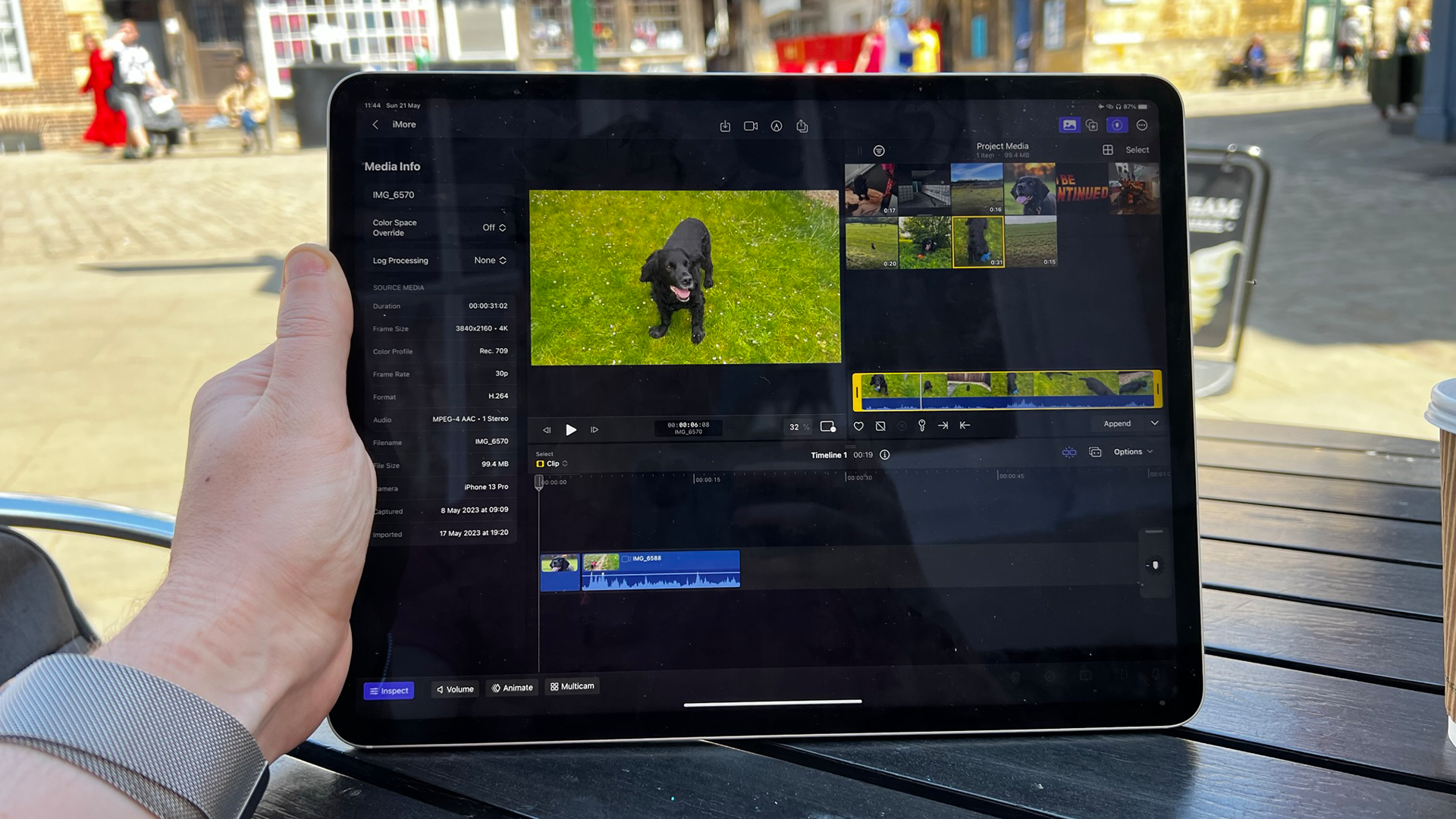
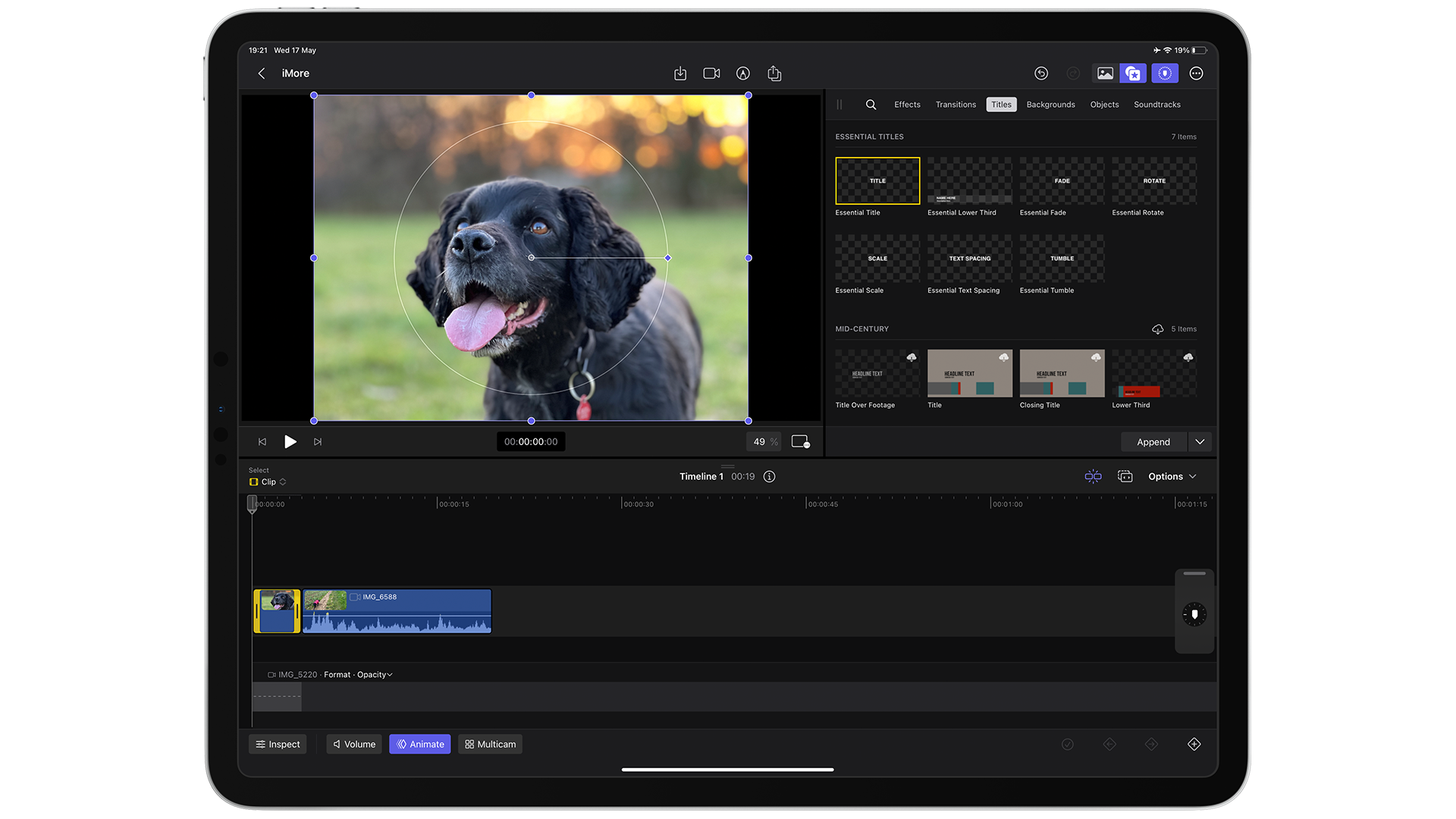
Final Cut Pro is a proper high end app, and it sadly can not run on all iPads out there today. You require an iPad with an M1 or M2 processor. For this review, I was using an 11” iPad Pro from 2021, which has an M1 processor. Therefore expect a performance bump if you're using an M2 device.
Final Cut Pro is a non-linear video editing app that’s been on the Mac for decades and has just been released for the iPad as well. If you’ve never heard of “non-linear video editors” before, that’s okay. They’re what most professional video editors use to create everything from YouTube videos, music videos, TV shows, and even feature films. Your favorite video essay was made with a non-linear editor, as was the latest Marvel blockbuster, so they really do enable lots of different work to be done.
The basic idea is that you have a collection of video clips and you want to create a sequence with those clips to tell a story. In a non-linear video editor, you’ll import your clips (and other media, like images, music, or titles) into the app library, and then you can drag those clips into a timeline. That timeline is your final video, and you can trim clips, move them around, and layer them on top of each other in the timeline. Once you’ve created a sequence of clips that you like, you can export your timeline as a new video file. If you’re a YouTuber, that exported file is what gets uploaded to YouTube, for example.
That’s a very broad summary, but it should give you an idea of what category Final Cut Pro falls into.
The Video Editor Landscape on iPad
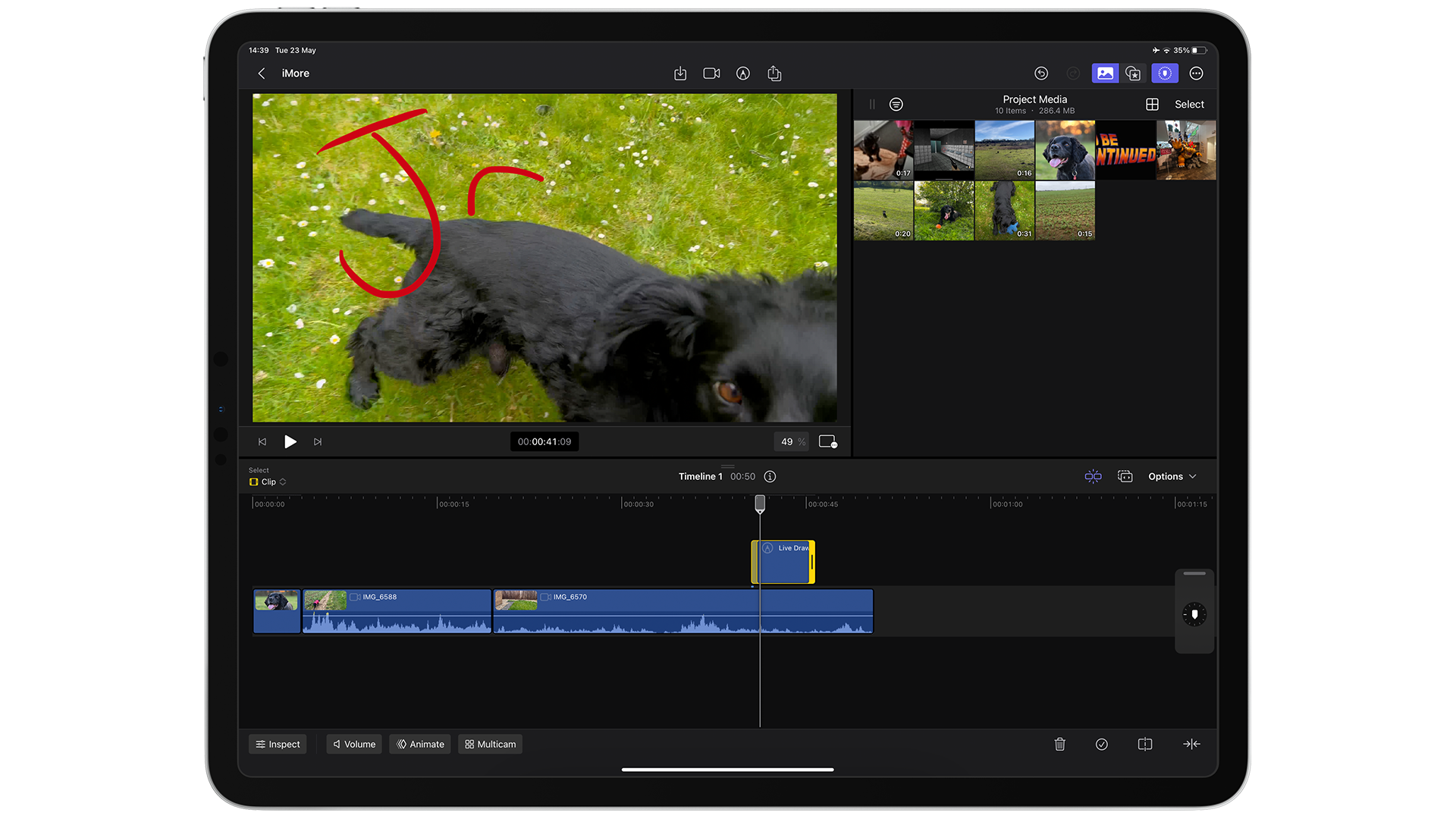
Even if you’ve never heard the term “non-linear video editor” before, you may have used one in the past and not known it. iMovie also falls into this category, but it’s a much simpler version of what Final Cut does. If all you need is to edit some clips together from your iPhone, then iMovie is a great place to start.
iMore offers spot-on advice and guidance from our team of experts, with decades of Apple device experience to lean on. Learn more with iMore!
But once you start to feel constrained by iMovie, it might be time to look for something more robust. Maybe you want more freedom in your edits or you want more advanced titles or color corrections. Maybe you need more layers of video or you just need more control over the finer details of the edit.
For years, iPad users would likely be drawn to LumaFusion, which has done tons to innovate in iPad video editing over the years. Or maybe you like Adobe and use Premiere Rush, which is a trimmed down version of Adobe’s desktop editor. DaVinci Resolve was a big pro app update that hit the iPad in late 2022 which was also a severely trimmed down version of their desktop app.
I’m happy to say that while Final Cut Pro for the iPad is also trimmed down from the Mac app, it manages to feel more complete than those other apps.
Final Cut Pro: Editing on iPadOS

After using the app for a couple of days to edit a video, I can pretty confidently say that despite some paper cuts and limitations, Final Cut Pro is the best video editing app I've ever used for the iPad. Other apps have done good work, namely LumaFusion for leading the way with iPad video editing, but credit to Apple for coming out of the gate with an interface that's both powerful and easier to use than the Mac app in some ways.
For example, resizing and moving videos can be a pain on the Mac. You’re switching between modes and using a mouse to resize things can be clunky, so you find yourself just keying in numbers which feels less natural. By comparison, I was instantly able to naturally use my fingers to grab a clip and resize it and move it around the frame in a way that just felt better than what I had ever experienced on the Mac. As a bonus, all those Mac controls were there too, so I could revert to my old ways if I wanted. The software gave me the choice, which is always a good thing in pro-level apps.
I also really enjoyed how my media library, transitions, effects, and music all feel better to browse than the Mac version of the app. On the Mac these are all separated out into different views and parts of the screen, but thanks to the iPad’s reduced screen space, they had to condense things, and I think this change is just fantastic in terms of getting what I need at any point in the middle of an edit.
Truly, I always expected to be slower when I first used this version of the app, just like I would be with any other new editor. Muscle memory is a heck of a thing, and I just needed to adapt. Once I did, I really started to see flashes of brilliance in this interface.
While Final Cut Pro for the Mac is optimized around using a mouse and keyboard for doing everything, the iPad version is built with a mouse, keyboard, touch, and Apple Pencil in mind. What's brilliant about this is that you can freely switch between input methods and use whatever's best for the task at hand.
I found myself using the Magic Keyboard when chopping up my timeline, setting in and out points on individual clips, and playing back my project, but I leaned towards touch for moving clips around and editing things in the inspector. Apple's also added a cool feature that lets you draw on your video and play that drawing back as an animation. This of course was best done with the Apple Pencil.
Final Cut Pro: What I liked

Final Cut Pro has long been known for how fast it is to work with. It's not just the render times that you always see in benchmarks, but the act of editing itself (you know, 90% of the work) is faster as well, especially on Apple silicon devices. I'm happy to report that Final Cut Pro for the iPad continues this legacy and is insanely well optimized on my iPad, an 11-inch M1 iPad Pro.
Truly, I was working with 4K footage shot on a Canon EOS R6, which is pretty heavy video, but my iPad didn't break a sweat, even when I was layering up to three clips on top of each other and applying color corrections to them at the same time. This is running an M1 processor, which we all know is pretty great, but there's something special about having this power in a device that's just 6mm thick.
I did notice that editing made the back of my iPad a bit warm and crushed the battery life. It seems like I would be able to go from 100% to dead in 2-3 hours of constant editing, which isn't the end of the world, but that's faster than any other app I can think of.
For years we've been lamenting that iPads (especially Pro ones) have more power than any software can actually use, but Final Cut is absolutely pushing the iPad to its limits, and I'm super happy that it's stepped into that role.
Final Cut Pro: Some paper cuts

Now there are some pain points with the app that goes beyond the simple matter of me not being used to the app yet. First is file management, which Apple has chosen to err on the side of simplicity. All files have to be imported into Final Cut, even if they're already on your device in Photos or Files. This can be a big issue if you're working with large video files, as now they have to exist on your iPad twice. I was able to avoid this largely by importing directly from the SD card my camera used, thankfully.
On a related note, I ran into issues exporting my project when I was done. The app kept erroring out telling me I didn't have enough space on my device, even though the Settings app told me I was only using 100 of the 256GB of internal storage I had on this iPad. I tried deleting apps to make more space, but it kept complaining.
Ultimately, I had to export the whole project to my Mac and render the video there. It was only a 1.2GB file after the export, so my iPad should have had plenty of space left, so maybe this is just a version 1.0 oddity that will get sorted out. One thing that would help here is (like on the Mac version) being able to choose the export destination before rendering, so that I could plug in an external drive and save the video there if I was low on space.
On the plus side, this did prove to me that moving a project from the iPad to the Mac is completely seamless and everything transferred perfectly.
Finally, there is no ability to customize your keyboard shortcuts in the app, which is a bummer since I have a couple of things I do constantly that I've set to specific keys that I use to work super efficiently on my Mac. Basically, there are far fewer things with keyboard shortcuts, and those shortcuts can not be changed.
Final Cut Pro: The Verdict

Despite the limitations and quirks inherent to any 1.0 product release (even from Apple), I find myself extremely excited about this app and I fully expect it to be the basis for the Mac app down the road. The things that are here and are working as you'd expect as just so delightful, and are even sometimes better than what we have in the Mac version.
And while this is less feature-rich than the Mac app, it doesn't leave me feeling like it's a second-class app. It feels more like they had enough to ship and they're going to keep building on this. Eventually, I'd fully expect this to come to the Mac and for this unified app to become Final Cut Pro moving forward, with the current Mac app falling back to a legacy status.
I think Apple will wait quite a while to do this, as they likely don't want to create as much friction as they did a decade ago when they moved from Final Cut Pro 7 to X, but I can't see the point in maintaining two separate apps like this forever. This unification would also hopefully come with the ability to sync projects to iCloud and be able to work on your Mac, pick up your iPad, and do some work there, with all your edits and media syncing seamlessly between the two.
Oh, and Macs would really benefit from having multi-touch if this app were to come over, but that's a can of worms for another day. Right now, I'm super impressed with what Apple was able to deliver in this version of the app and I can't wait to see where it goes from here.

