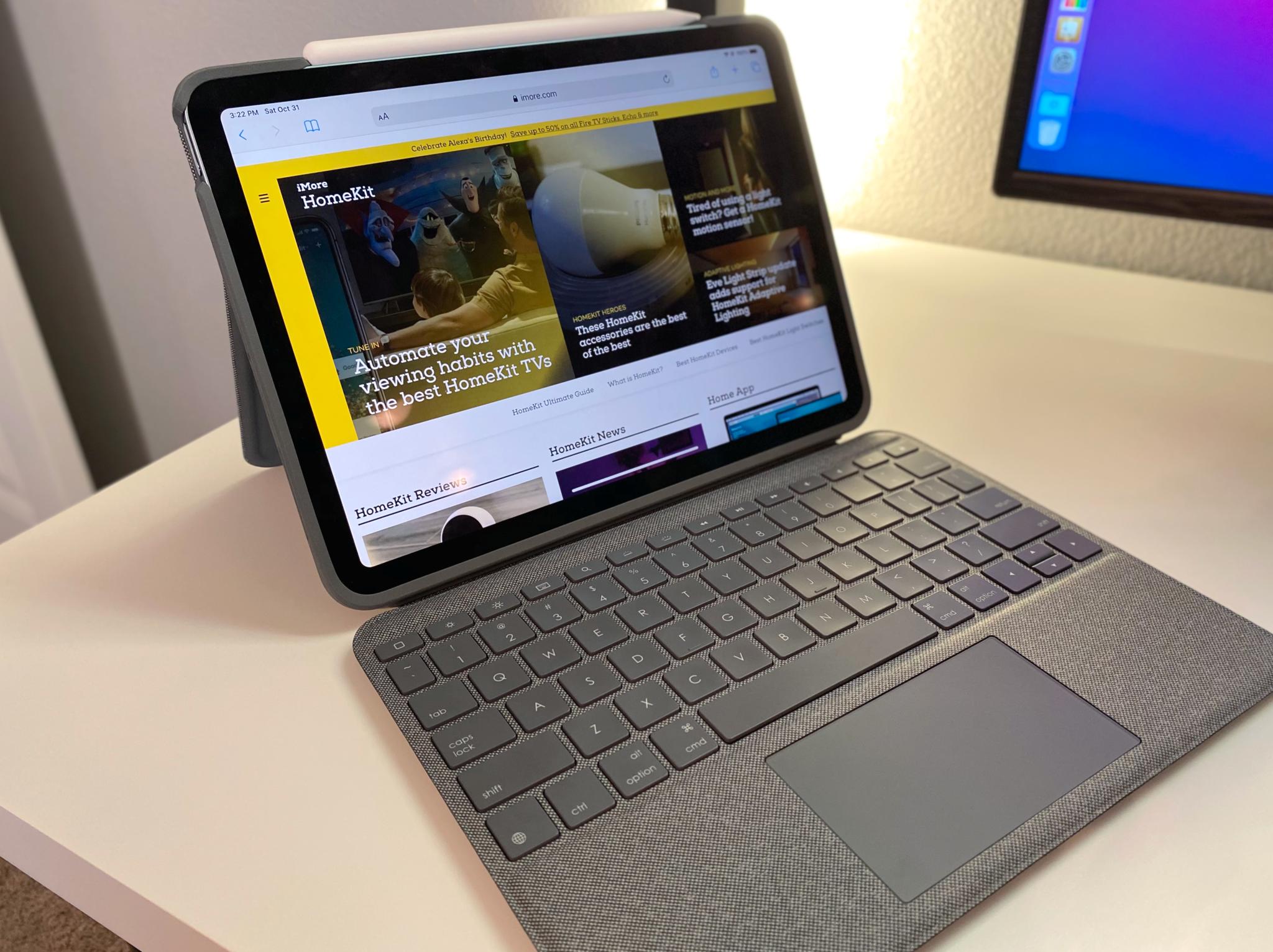iMore Verdict
Bottom line: Logitech's Folio Touch for iPad Air instantly converts the iPad into a productivity powerhouse with a solid typing experience and an incredibly smooth and responsive trackpad. Dedicated function keys, Smart Connector support, and full iPad protection make the Folio Touch an excellent all-in-one case.
Pros
- +
Solid typing experience
- +
Responsive trackpad
- +
No pairing or charging required
- +
Multiple function keys and backlighting
Cons
- -
Bulky and heavy
- -
Keyboard is not detachable
- -
A little unstable with lap usage
You can always trust iMore.
As with most recent iPad releases, Logitech is ready right out of the gate with the redesigned iPad Air launch with a combo case that molds productivity with portability. The latest accessory, the Folio Touch for iPad Air, features total iPad protection, a kickstand with four viewing modes, an integrated keyboard with backlighting, and a multi-touch trackpad all in one affordable package.
I have been testing Logitech's case for the refreshed iPad Air over the past week, and I have enjoyed having a simple solution that gets the basics right. With a solid keyboard experience, responsive trackpad, and Smart Connector support, the Folio Touch is a must-have for those that want to turn the iPad into a productivity powerhouse. In fact, I have come to love the Logitech Folio Touch for iPad Air so much that I wrote and published this review entirely from my iPad — something I have never attempted before with other trackpad keyboard cases for iPad.
Productivity powerhouse
Logitech Folio Touch for iPad Air (2020): What I like

The Logitech Folio Touch is a complete all-in-one case for the iPad Air 4th Generation with a protective frame, integrated trackpad, and keyboard. The gray color case features a smooth, woven fabric material for the outer portions, which feels great in the hands, along with a set of soft plastic keys and trackpad. The case has precise cut-outs for the iPad Air's new stereo speaker arrangement, microphones, back camera, and USB-C port.
Logitech's case also accommodates the iPad Air's newly added TouchID sensor in the Sleep/Wake Button and the Apple Pencil 2, providing ample room for both without obstruction. Before getting my hands-on with the keyboard, I had some concerns about whether or not the case would interfere with using the newly added sensor, and I am glad to say that it doesn't at all.

Another initial concern of mine was how the case handles the storage of the Apple Pencil as it uses a magnetic strap that could get in the way of the iPad's display. I am also happy to say that this is not an issue at all, as the strap attaches to the back of the case magnetically as well, which is just a nice touch.

Around the back of the case is an adjustable kickstand with a mechanical hinge that stabilizes the iPad at various angles. The Folio Touch is quite versatile, with four dedicated positions, each aimed at a specific task: type, view, sketch, and read. When not type mode, the keyboard will automatically turn off to prevent accidental keystrokes and to save power.
iMore offers spot-on advice and guidance from our team of experts, with decades of Apple device experience to lean on. Learn more with iMore!

Of course, the most critical factor in keyboard and trackpad cases is the keyboard and trackpad, which is where the Folio Touch shines. The keyboard on the Folio Touch offers just the right amount of key travel and provides a satisfying clicky-ness that I miss when using other iPad keyboards. If I had to compare the Folio Touch's key travel with other keyboards that I use, I would put it just a little bit shallower Apple's desktop Magic Keyboard for the Mac.
Of course, the most critical factor in keyboard and trackpad cases is the keyboard and trackpad, which is where the Folio Touch shines.
The keys are also perfectly sized for the iPad Air's compact form factor, with ample spacing in-between to prevent accident presses. I especially love that Logitech fit in a dedicated row of function keys that put all of the essentials at your fingertips. Functions include brightness adjustments for the iPad's display and keyboard backlighting, volume and media controls, as well as shortcuts for locking the iPad and returning to the Home Screen.

My only complaint about the function keys is the placement of the lock button, which I have a habit of hitting by accident since it resides right above the delete key. I am confident that I will break the pattern over time, and I will gladly trade the random inconvenience to have that function row onboard.
Moving over to the trackpad, I really like just how fluid and responsive it is in daily usage. Navigating around the iPad screen with the on-screen pointer and using common gestures is smooth and natural. All of the basics are here: two-finger scrolling, swipes that reveal a sidebar or travel forward and backward through webpages, and pinch-to-zoom, everything works just like you would expect.
Thicc and wobbly
Logitech Folio Touch for iPad Air (2020): What I don't like

As with all things, the Logitech Folio Touch for iPad Air has its fair share of downsides. The first of which is the bulky size and weight of the case. With a depth of 21mm, the Folio Touch is over three times thicker than the iPad Air, which is instantly noticeable. The Folio Touch also weighs around 200g more than the iPad Air, so the whole package feels more like a laptop rather than a svelte tablet.
Another bummer is that the keyboard portion of the case is not detachable. The lack of a detachable keyboard isn't a dealbreaker, but I love that previous Logitech keyboard cases for non-Pro iPads could slim down at will. I assume that this is due to the Smart Connector's placement as the new iPad Air positions it on the back versus the side of the previous Air.

My biggest gripe with the Folio Touch is how it struggles with stability when used in the lap. The adjustable kickstand just doesn't cut it in the classic lap position, as propping it forward to keep the iPad screen flat or at a 90-degree angle makes it wobble when striking the keys. To balance the iPad Air on the lap, the stand must adjust so that the iPad's display sits at an upward angle, and even then, the Folio Touch still doesn't feel as stable as I would like.
The competition

Since the iPad Air just hit the market, competition for keyboard cases with a trackpad is somewhat limited at the moment. The most significant competitors are, of course, Apple's Magic Keyboard and Smart Keyboard Folio.
The Magic Keyboard has several advantages over the Folio Touch, aside from the unmistakable floating design. One of which is pass-through charging, which keeps the iPad Air topped off through the Smart Connector. The other is the slick magnetic system that makes transitioning from productivity to tablet just a quick grab away. The Magic Keyboard's major downside, though, is the price, since it retails for a whopping $299.
The Smart Keyboard Folio lacks a built-in trackpad and backlighting, but it too has some distinct advantages. Just like the Magic Keyboard, you can easily rip the case off, making the iPad, well, an iPad again. The Smart Keyboard Folio is also much lighter and less bulky than the Folio Touch.
Logitech Folio Touch for iPad Air (2020): Should you buy

You should buy this if ...
You want an all-in-one keyboard and trackpad experience
The Logitech Folio Touch for iPad Air checks all of the boxes when it comes to an authentic all-in-one experience. With the integrated keyboard, trackpad, kickstand, pencil strap, and protective case, the Folio Touch has everything you need to get work done.
You want a case that provides extra protection over the Magic Keyboard or Smart Keyboard Folio
If you want a case that you don't have to worry about when you throw your iPad in your bag, or if you have a history with drops, then the Folio Touch is for you. With corner protection, coverage for all four sides, and a raised bumper, the Folio Touch offers so much more than Apple's Magic Keyboard and Smart Keyboard Folio.
You don't want to mess with charging or Bluetooth pairing
The Folio Touch offers freedom from Bluetooth and batteries by utilizing the iPad Air's Smart Connector. With the Folio Touch, you can forget about having to pair the keyboard or trackpad — it just works as soon as you slot the iPad Air into it. The same goes for battery management, so you will never have to wonder if you have enough juice to make it through the day.
You should not buy this if ...
You are looking for a thin and light keyboard and trackpad solution
If you want a keyboard and trackpad case that recedes into the background when you are not using it for productivity, you will need to look elsewhere. The Folio Touch is significantly heavier and thicker than the iPad Air, spoiling the sleek design's portability benefits and putting it near laptop territory.
You want the ability to detach the keyboard when not in use
The keyboard portion of the Folio Touch is not removable, so using the iPad Air as a tablet with the keys around the back does feel a little awkward. It isn't a bad experience, it is just different than what you would expect when using an iPad, and the weight will cause additional strain overtime versus going case-less.
You plan to use it often in your lap
While the adjustable stand on the Logitech Folio Touch does work in the lap, it doesn't provide rock-solid stability. The iPad tends to wobble in certain positions when typing, and it just doesn't match the feeling of a laptop where the bulk of the weight is underneath the keyboard.
Whether you are looking for a cheaper alternative to Apple's Magic Keyboard or want an all-in-one that offers proper protection, the Logitech Folio Touch for iPad Air is a fantastic choice. With excellent key travel, function keys, backlighting, and a responsive trackpad, the Folio Touch instantly transforms the iPad Air into a productivity machine. It certainly isn't the case for those who value portability, but it is hard to go wrong with the Folio Touch for those who want more from their iPad.
Logitech's keyboard case line for iPads is already the gold standard for protective all-in-one cases, and with the latest version for iPad Air, it continues the legacy. Sure, it is heavy, bulky, and not as flashy as Apple's Magic Keyboard, but with a smaller price tag and solid overall feel, the Folio Touch is a winner.

Bottom line: Logitech's latest keyboard combo case for iPad delivers an excellent typing and productivity experience without Bluetooth or battery management. Throw in actual protection from everyday life with a smaller price, and you get a worthy alternative to the Magic Keyboard.
Christopher spends most of his time writing and dreaming about all things HomeKit and the Home app. Whether it is installing smart light switches, testing the latest door locks, or automating his households daily routines, Christopher has done it all.