New macOS Big Sur beta lets you make Dark Mode darker than ever before
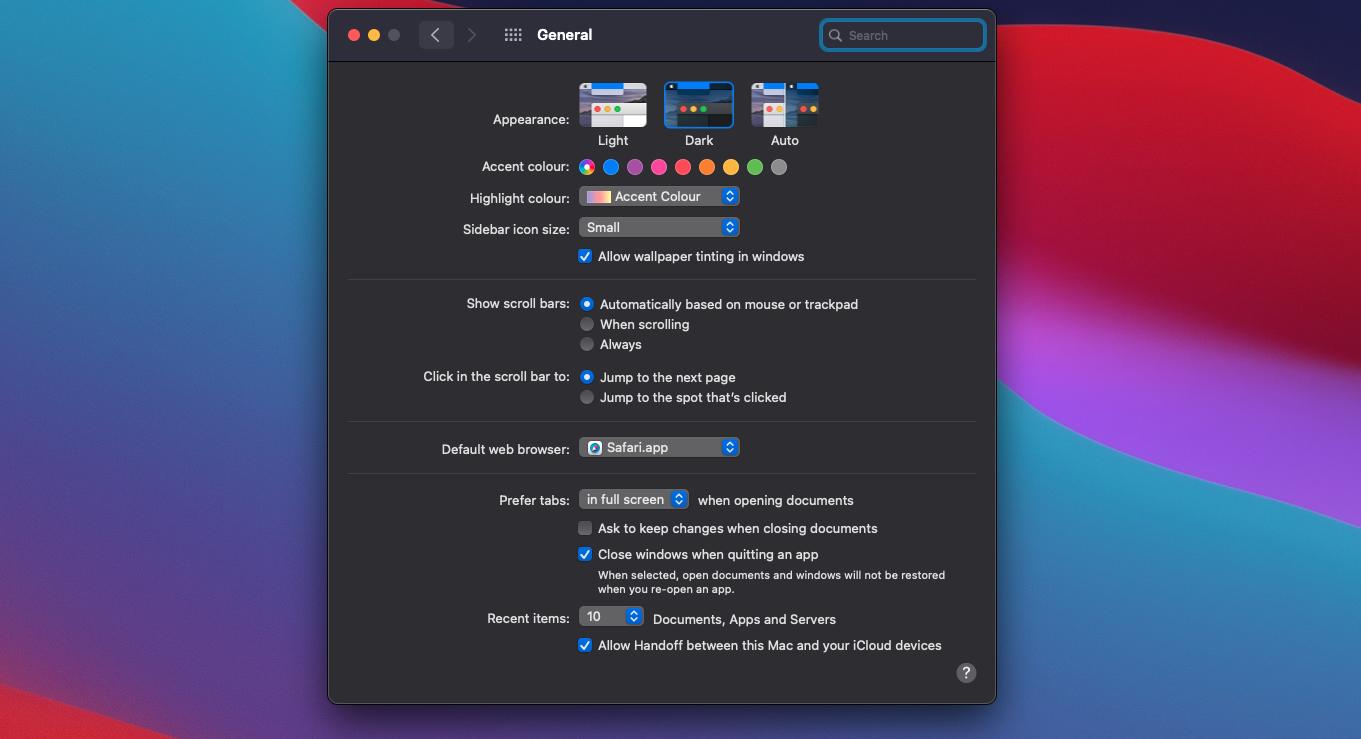
What you need to know
- Those with macOS 11 Big Sur beta 4 installed noticed the ability to disable Desktop Tinting.
- That in turn makes Dark mode even more dark.
- The option wasn't there in beta 3.
Apple made macOS 11 Big Sur beta 4 available to developers a couple of days ago and we're learning more about it as people take it for a spin. One change that will be welcomed by a whole bunch of people is the ability to disable Desktop Tinting.
But first, what is Desktop Tinting? In short, it causes windows to show the color of a user's wallpaper ever-so-slightly. It's Windows Vista all over again, but some people like it. It just isn't great at making windows appear dark, especially with ligther wallpapers.
Apps running in Dark Mode benefit from Desktop Tinting. When active, Desktop Tinting causes window backgrounds to pick up color from the user's desktop picture. The result is a subtle tinting effect that helps windows blend more harmoniously with their surrounding content. Users who prefer not to have the additional tinting, perhaps because they work with color-sensitive content, can disable this effect by choosing the graphite accent color in System Preferences.
By disabling Desktop Tinting, black windows appear black. Regardless of what's beneath them, as spotted by 9to5Mac.
macOS 11 Beta 4 finally allows disabling wallpaper tinting in windows! (Previously the only way to disable it was to use the graphite accent color.) pic.twitter.com/Qy07cU0F7MmacOS 11 Beta 4 finally allows disabling wallpaper tinting in windows! (Previously the only way to disable it was to use the graphite accent color.) pic.twitter.com/Qy07cU0F7M— Anton Sotkov (@antons) August 5, 2020August 5, 2020
Sure, this isn't going to go down as the biggest change when macOS 11 Big Sur arrives this fall. Apple could even strip it out before then, anyway. But if this feature does survice, expect it to be one of those little-known but much-loved checkboxes that we all have.
iMore offers spot-on advice and guidance from our team of experts, with decades of Apple device experience to lean on. Learn more with iMore!

Oliver Haslam has written about Apple and the wider technology business for more than a decade with bylines on How-To Geek, PC Mag, iDownloadBlog, and many more. He has also been published in print for Macworld, including cover stories. At iMore, Oliver is involved in daily news coverage and, not being short of opinions, has been known to 'explain' those thoughts in more detail, too.
Having grown up using PCs and spending far too much money on graphics card and flashy RAM, Oliver switched to the Mac with a G5 iMac and hasn't looked back. Since then he's seen the growth of the smartphone world, backed by iPhone, and new product categories come and go. Current expertise includes iOS, macOS, streaming services, and pretty much anything that has a battery or plugs into a wall. Oliver also covers mobile gaming for iMore, with Apple Arcade a particular focus. He's been gaming since the Atari 2600 days and still struggles to comprehend the fact he can play console quality titles on his pocket computer.
