Newly installed apps not showing up in Launch Center Pro? Here's how to fix it!
How-to
By
Allyson Kazmucha
last updated
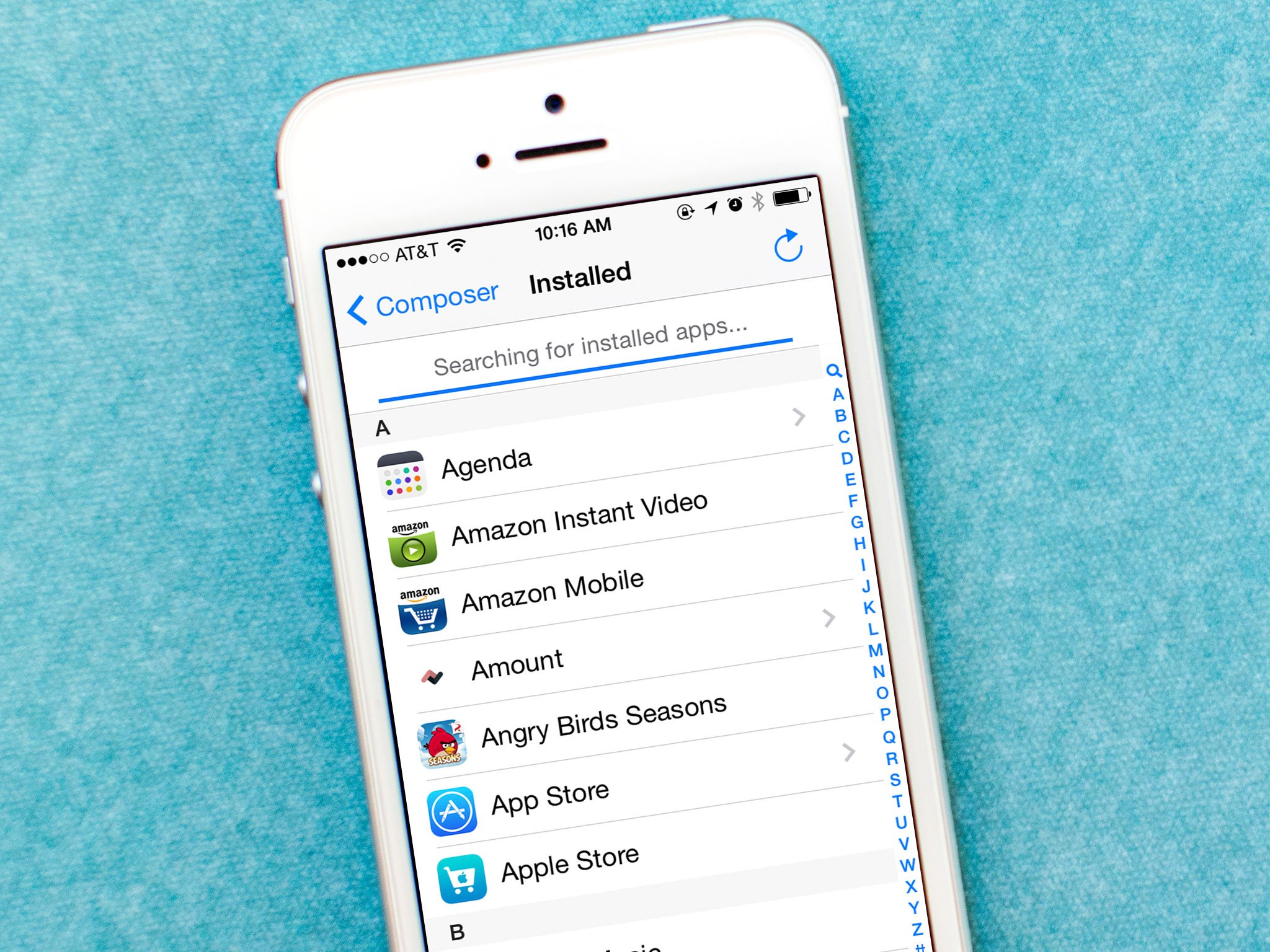
Add us as a preferred source on Google
If you're using Launch Center Pro on a daily basis, you may come across a time or two when apps you've recently installed aren't showing up as installed inside Launch Center Pro. Luckily there's an easy fix built right into Launch Center Pro itself. Here's how to fix it:
- Open Launch Center Pro on your iPhone or iPad.
- Tap the Edit button in the upper right hand corner.
- Tap on an empty square and choose Action.
- Now choose Action Composer.
- Tap on Installed Apps.
- In the upper right hand corner, tap on the Refresh button.
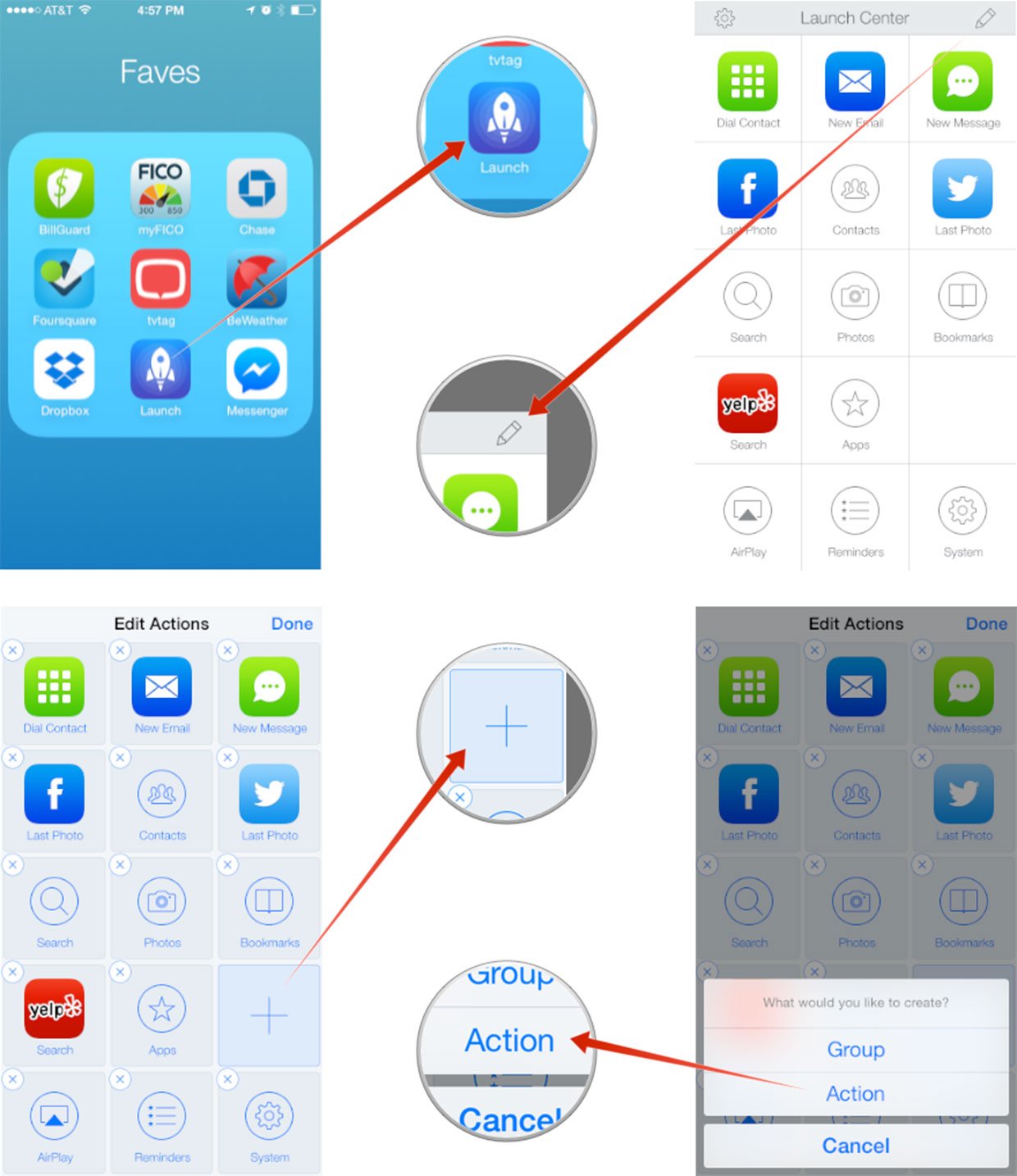
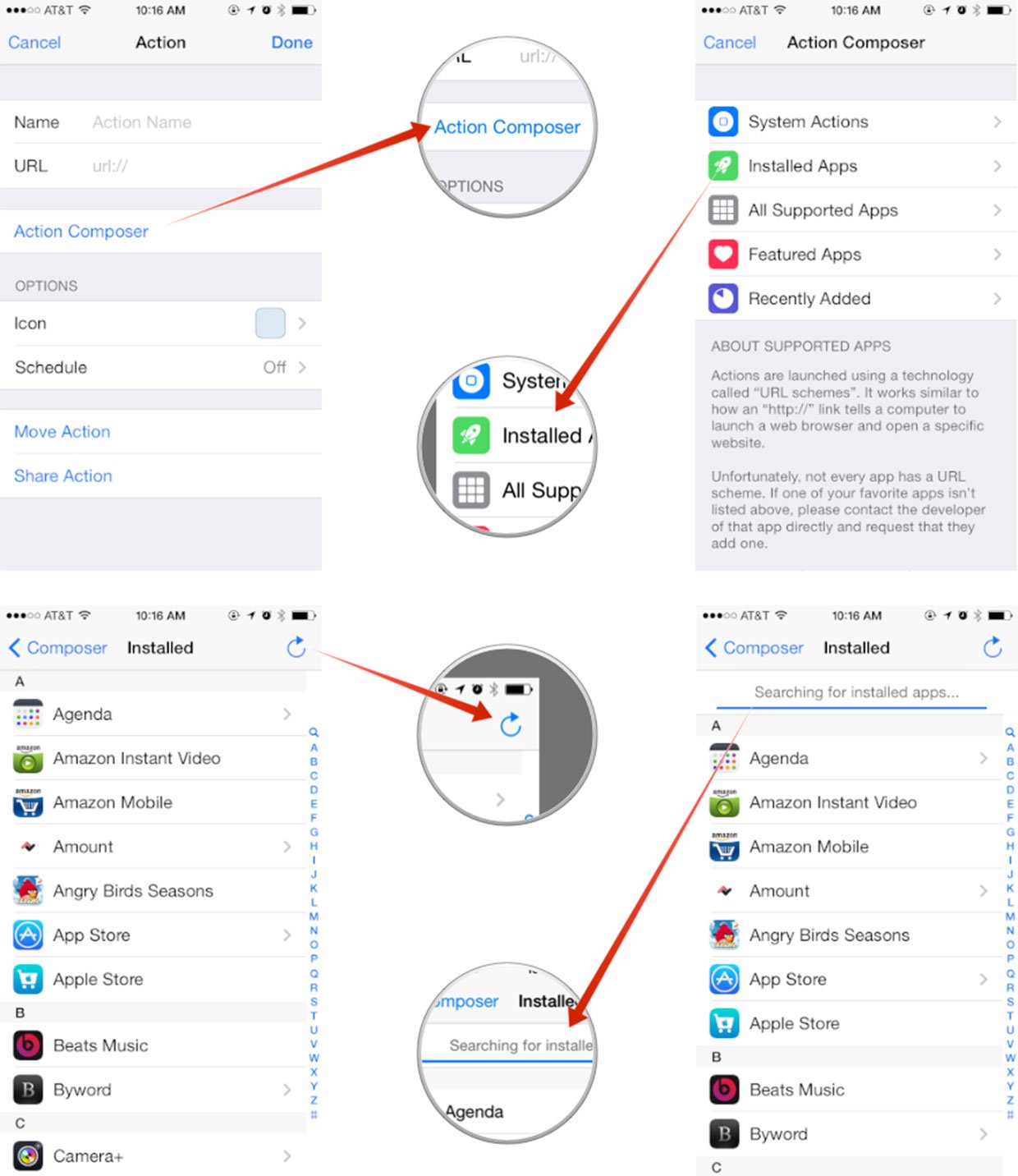
Launch Center Pro will automatically detect any new apps that you've installed since the last time it checked and import them. That's all there is to it. Any new apps should now show up in Launch Center Pro and be available to create actions with.
Master your iPhone in minutes
iMore offers spot-on advice and guidance from our team of experts, with decades of Apple device experience to lean on. Learn more with iMore!
iMore senior editor from 2011 to 2015.
LATEST ARTICLES

