Pages for iPhone and iPad is a great way to do word processing on the go, but iCloud may not keep your documents as seamlessly synced as you expected.
Apple’s Pages is the word processing component of their iWork productivity suite of software, and a companion app to Numbers for spreadsheets and Keynote for presentations. Universal apps that work on iPhone and iPad, all three have proven to be popular choices for document management on the go and have just recently been updated to support iOS 5.1 and the new iPad‘s Retina display.
If you’re a new iPad or iPhone owner and need a way to create and edit documents on the go, Pages is Apple’s iCloud integrated solution.
Document organization
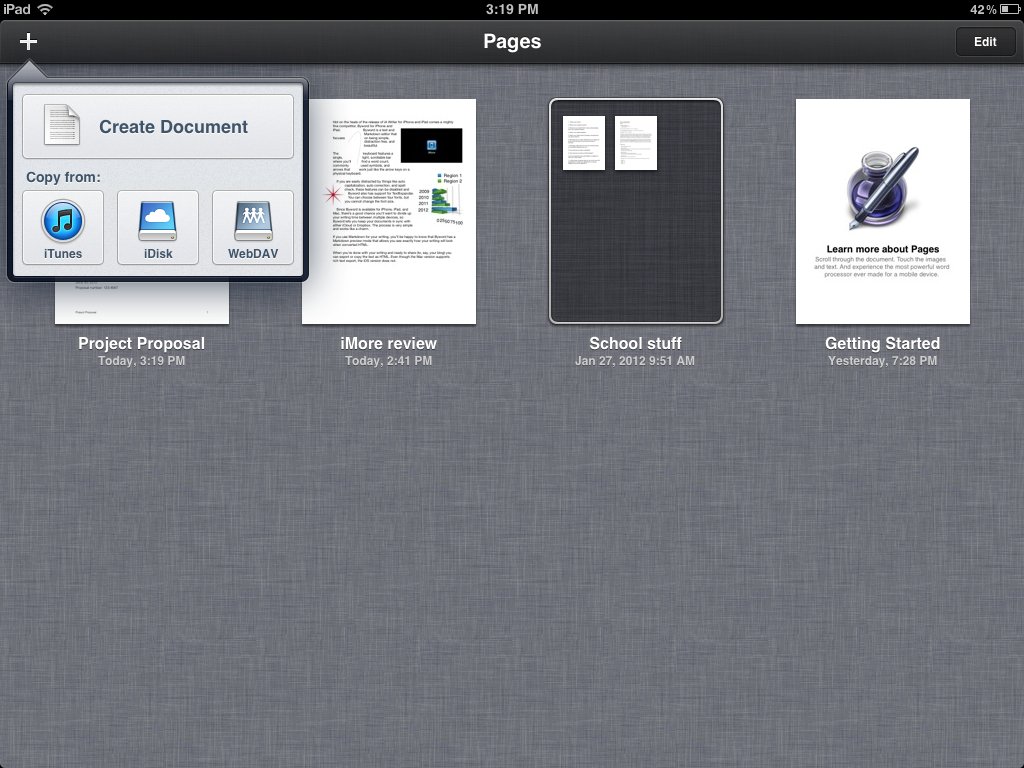
The documents screen of Pages displays your documents as a grid. You can create folders that contain multiple documents, similar to how you create folders of apps on your home screen. From here you can also delete, rearrange, and duplicate documents, add documents from iTunes, iDisk, or WebDAV, and create new document.
Templates
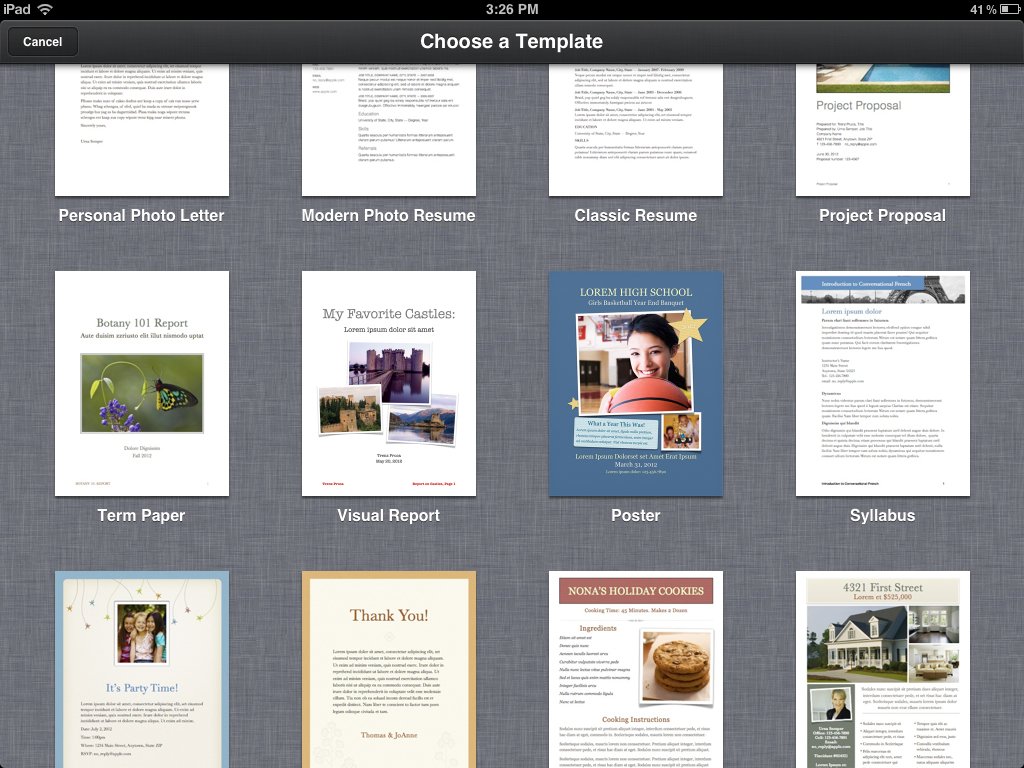
Pages comes with 16 different templates to help you get started with your project.
- Modern Photo, Classic, Formal, and Personal Photo letters
- Modern Photo and Classic Resume
- Project Proposal and Visual Report
- Poster and Flyer
- Term Paper and Syllabus
- Party Invite and Thank You Card
- Recipe
All of them are fully customizable so that you can make them your own.
Formatting
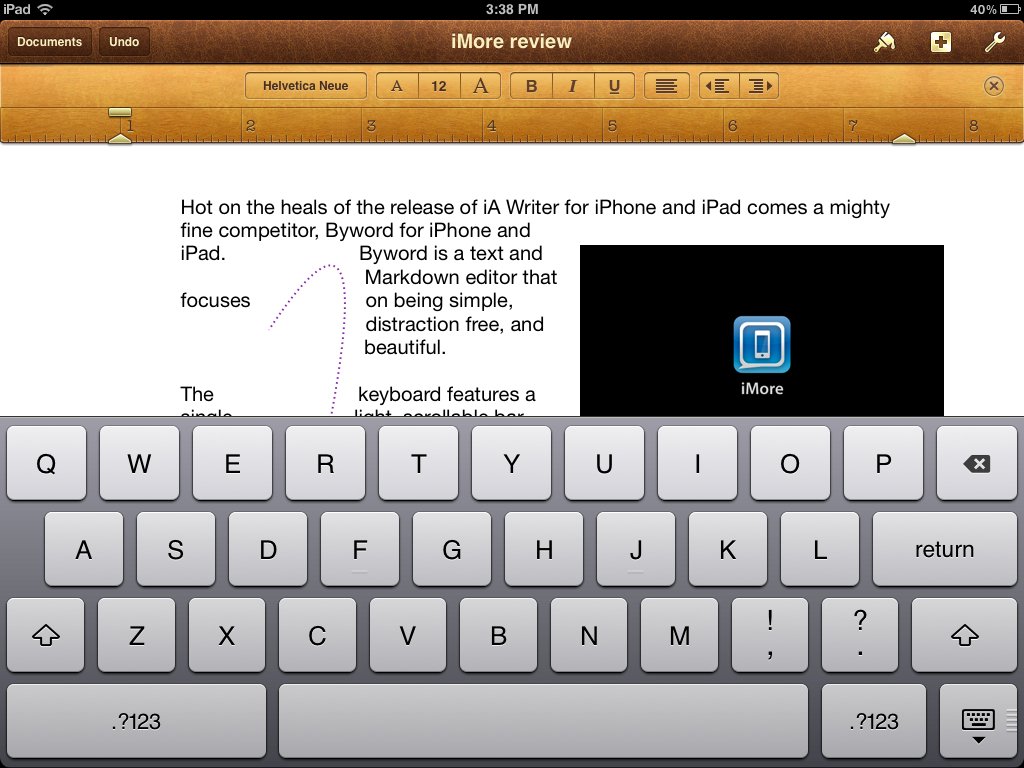
When creating a document, you'll find a bar with formatting options you use most often: font type and size, bold, italics, underline, justification, and tabs. You can also easily adjust your margins and paragraph indent by dragging the arrows on the ruler at the top of the screen.
Tapping the paintbrush icon will give you more formatting options like paragraph and list styles, font color, columns, and line spacing.
iMore offers spot-on advice and guidance from our team of experts, with decades of Apple device experience to lean on. Learn more with iMore!
Inserting media, tables, charts, and shapes
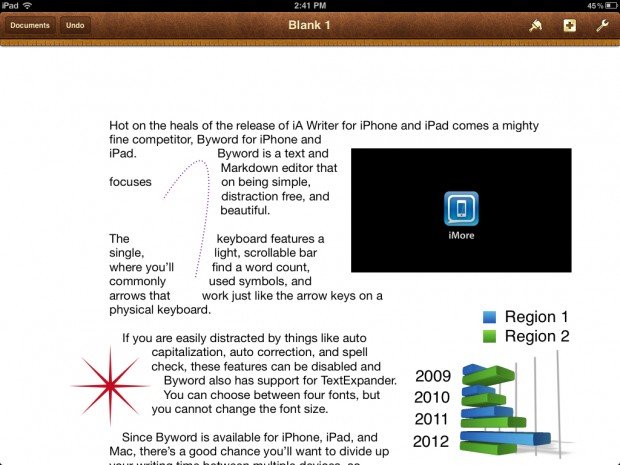
To insert media, tables, charts, and shapes into your document, just tap the + sign and choose what you'd like to insert. From the media tab, you can select photos from your Camera Roll, Photo Stream, or albums. The Tables tab has 24 different table designs to choose from. In the Charts tab, you'll find 9 different 2D and 8 different 3D charts, each in 6 different colors, and in the Shapes tab, you'll find 15 different shapes available in 6 different colors.
When inserting your media, you can scale it and move it around your document. If you drag it to an edge, the text will wrap around it, and if you put it in the middle somewhere, the text will separate above and below it.
Tables can be easily editable by just tapping on them. You can type information into each cell (even copy/paste from a spreadsheet app like Numbers) and adjust how many rows and columns your table is made up of.
Charts are treated the same way, except that you can rotate 3D ones around a little bit. Since charts require a set of data to have any sort of value, Pages allows you to edit the chart data (similar to a table) and select if you want to plot the rows or columns as a series.
Shapes are actually pretty fun to add to a Pages document because they are also adjustable. For example, if you select a star, you can add more points to it and adjust how skinny the points are.
Document Setup
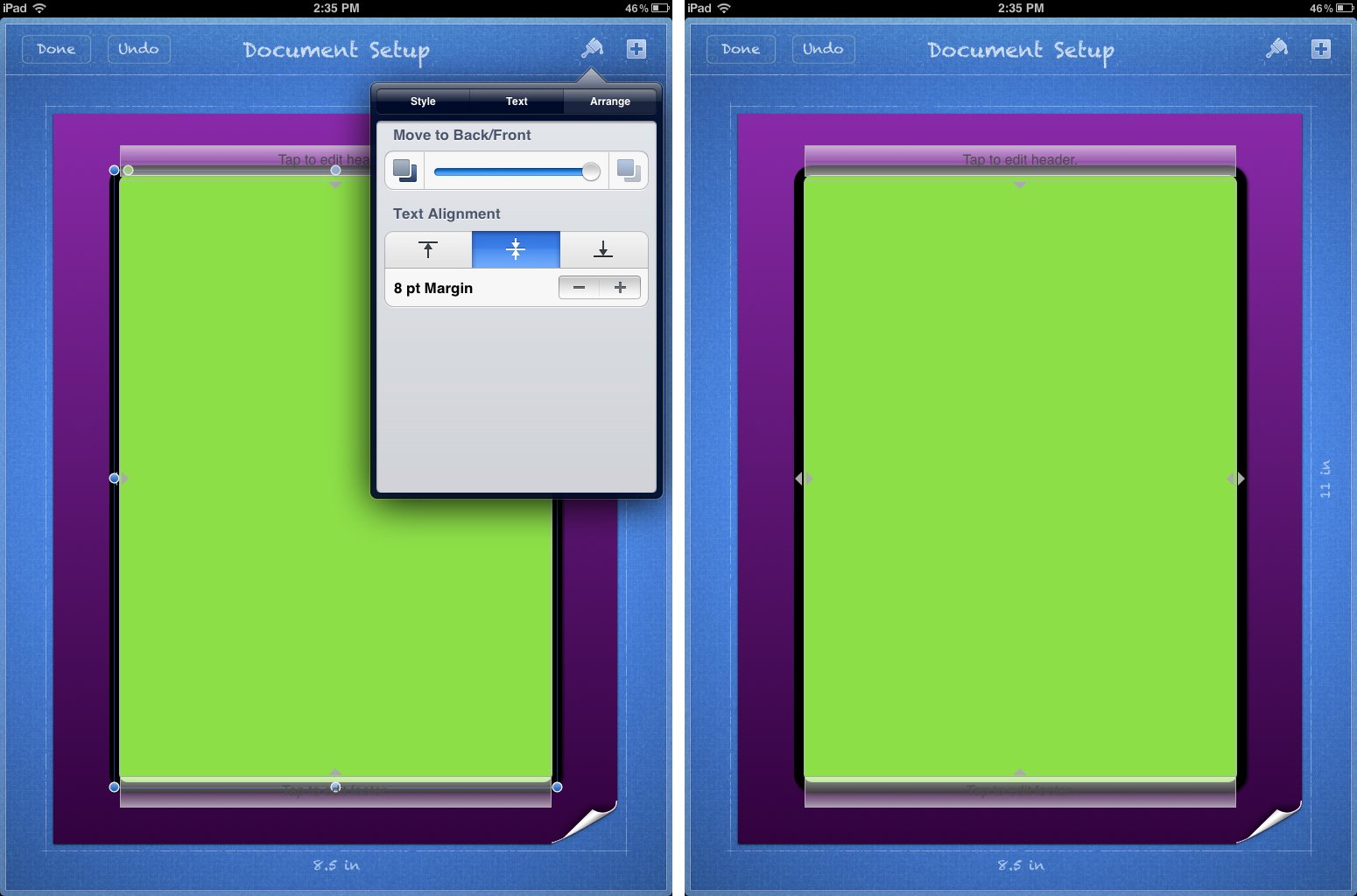
If you tap the Tools button, you'll find options for sharing, searching your document, settings, help, and Document Setup.
Tapping Document Setup will bring you to a new screen that shows a blank document page with a header, a footer, and margins. Dragging the margin lines will adjust the margins and tapping the header or footer allows you to edit them with page numbers, line breaks, or with your own pasted information.
If you take a look at the bottom right corner of the page, you'll notice that's it's turned up a little. Tapping here will fold up the bottom of the paper and reveal two different paper size choices: US Letter and A4. Unfortunately, those are the only sizes available.
In the upper right corner, you'll find a + sign. From here, you can add media, tables, charts, and shapes, similarly to how you enter them into your actual document. The difference is that if you add these items from the document setup screen, they actually work as the background of your document so that text will appear over them. This is how you can change the color of your page, add borders, and get creative when designing things like posters and flyers. Each item you add can be further edited by tapping the paintbrush icon.
Sharing
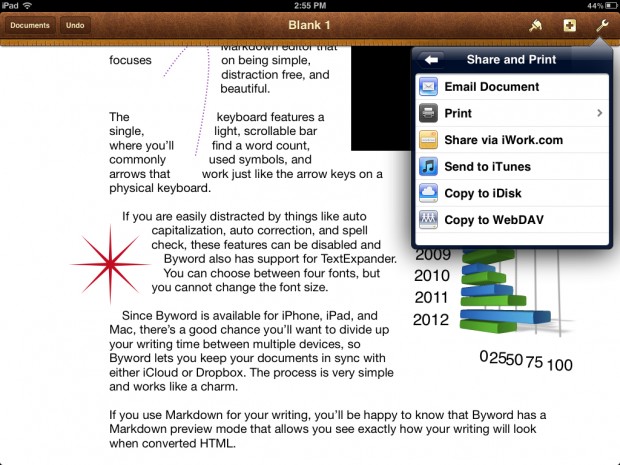
Once you're done creating your document, you can email it, print it, share to iWork.com, send to iTunes, or copy to iDisk or WebDAV. Surprisingly, you cannot share (or "Open in") iBooks. Although, if you email it yourself, you can then "Open in" iBooks from the email.
Pages also has support for iCloud so that you can keep all your documents synced between iPhone, iPad, and Mac. This works fabulously for iPhone and iPad, but the experience is a bit clunky for the Mac - it doesn't "just work". To get your document onto your Mac, one would think you'd just have to launch Pages and be able to find it under the File menu. No such luck. Instead, you have to go to iCloud.com and download your document from the iWork section. This is very inelegant to say the least. Most 3rd party apps with iCloud support handle syncing to the Mac better than this. Apple should be embarrassed.
The Good
- Easy to use
- 16 nice templates to choose from
- Photos, graphs, charts, and shapes are very easy to edit, customize, and insert
- Document Setup is a great way to design the background of your project and is great for posters and flyers
- iCloud between iOS devices works great
The Bad
- Syncing with iCloud to your Mac is, for lack of a better word -- lame
- Can't "Open in" iBooks without emailing it yourself first
- Only US Letter and A4 paper sizes
- No Dropbox support
The bottom line
If you're looking for an easy to use, well designed word processor for you iPad, Pages is an excellent choice. But if you are a big Dropbox user or want to sync with MS Word, you're going to want to look elsewhere. Personally, I'm happy with Pages and I've never felt the need to shop for a different word processing app.
$9.99 - Download Now
Former app and photography editor at iMore, Leanna has since moved on to other endeavors. Mother, wife, mathamagician, even though she no longer writes for iMore you can still follow her on Twitter @llofte.


