What are Relocated Items on macOS Catalina and what do I do with them?

After updating to macOS Catalina, you might discover a new folder called Relocated Items on your desktop. Don't worry; there's nothing wrong with your computer. Here's what you should know about this folder -- and what to do with it.
What is the Relocated Items folder?
During the upgrade process to macOS Catalina, your computer might determine that some files can't get moved to a new location or may not be compatible with the update's new security settings. When this occurs, it places these unedited files into the Relocated Items folder on your desktop.
You shouldn't delete this folder sight unseen. Instead, take some time and look at the files in question. Move essential data to a new location while leaving everything else in place.
Okay, let's delete this folder
After reviewing the contents of the Relocated Items folder and moving important files to a new location, it's time to delete the folder from your desktop.
Depending on the contents of the folder, deleting it might be as simple as right-clicking and selecting Move to Trash. If, when attempting to do so, you get an error message, deleting the folder might take a few more steps. Error messages could include wording such as "this folder can't be modified or deleted... " or "the operation can't be completed ..."
To delete the folder under this scenario, you'll need to disable System Integrity Protection (SIP).
- Choose Restart from the Apple logo at the top-left of your computer.
- Hold down the Command-R keys during reboot to enter Recovery Mode.
- Click Go from the Mac Toolbar.
- Choose Utilities.
- Select Terminal.
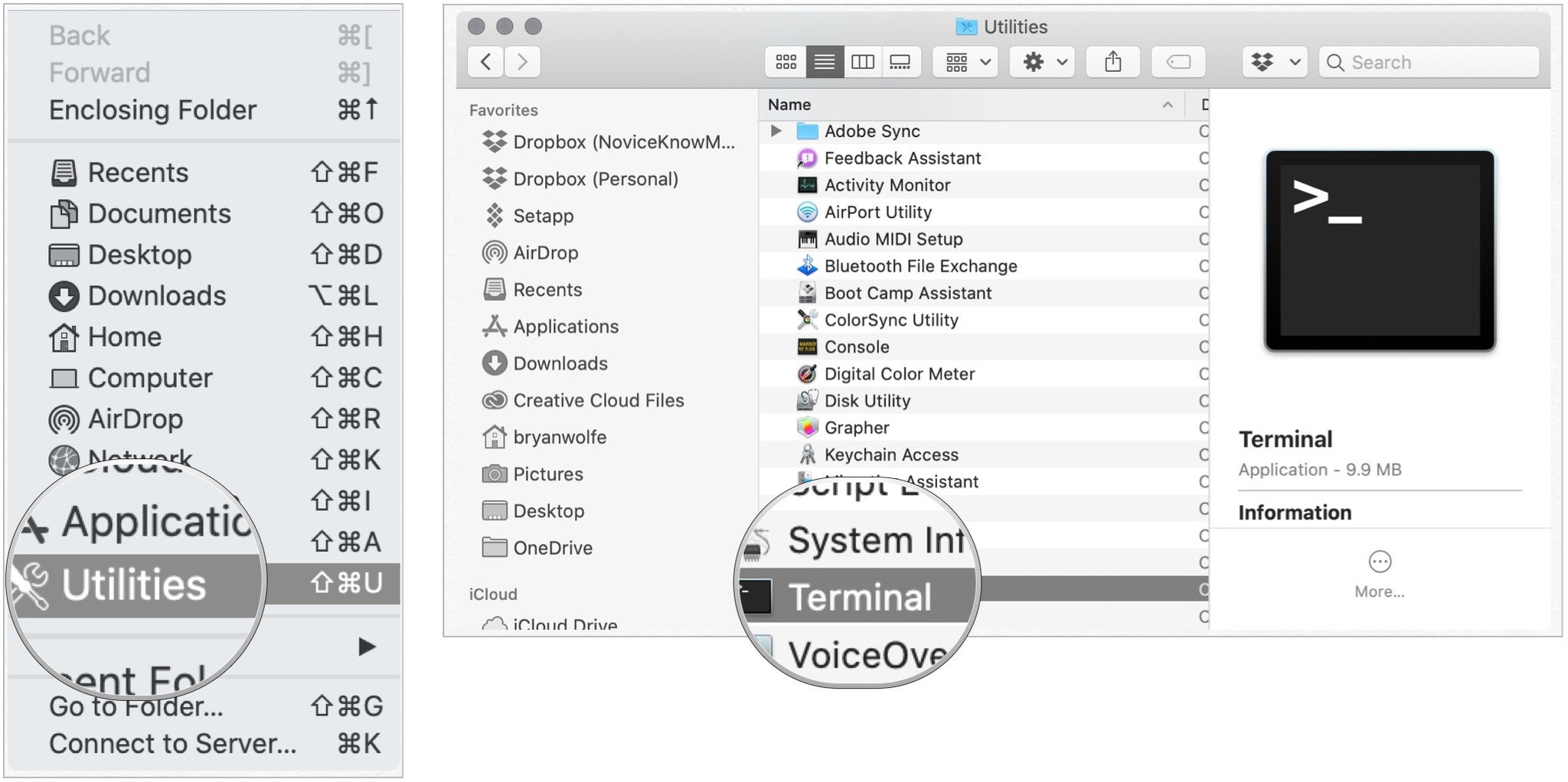
- Type of the following command syntax:
csrutil disable. - Hit Return to disable SIP.
- Reboot your computer as you normally would.
- Delete the Relocated items folder from the desktop.
Finally, it's time to re-enable SIP:
iMore offers spot-on advice and guidance from our team of experts, with decades of Apple device experience to lean on. Learn more with iMore!
- Choose Restart from the Apple logo at the top-left of your computer.
- Hold down the Command-R keys during reboot to enter Recovery Mode.
- Click Go from the Mac Toolbar.
- Choose Utilities.
- Select Terminal.
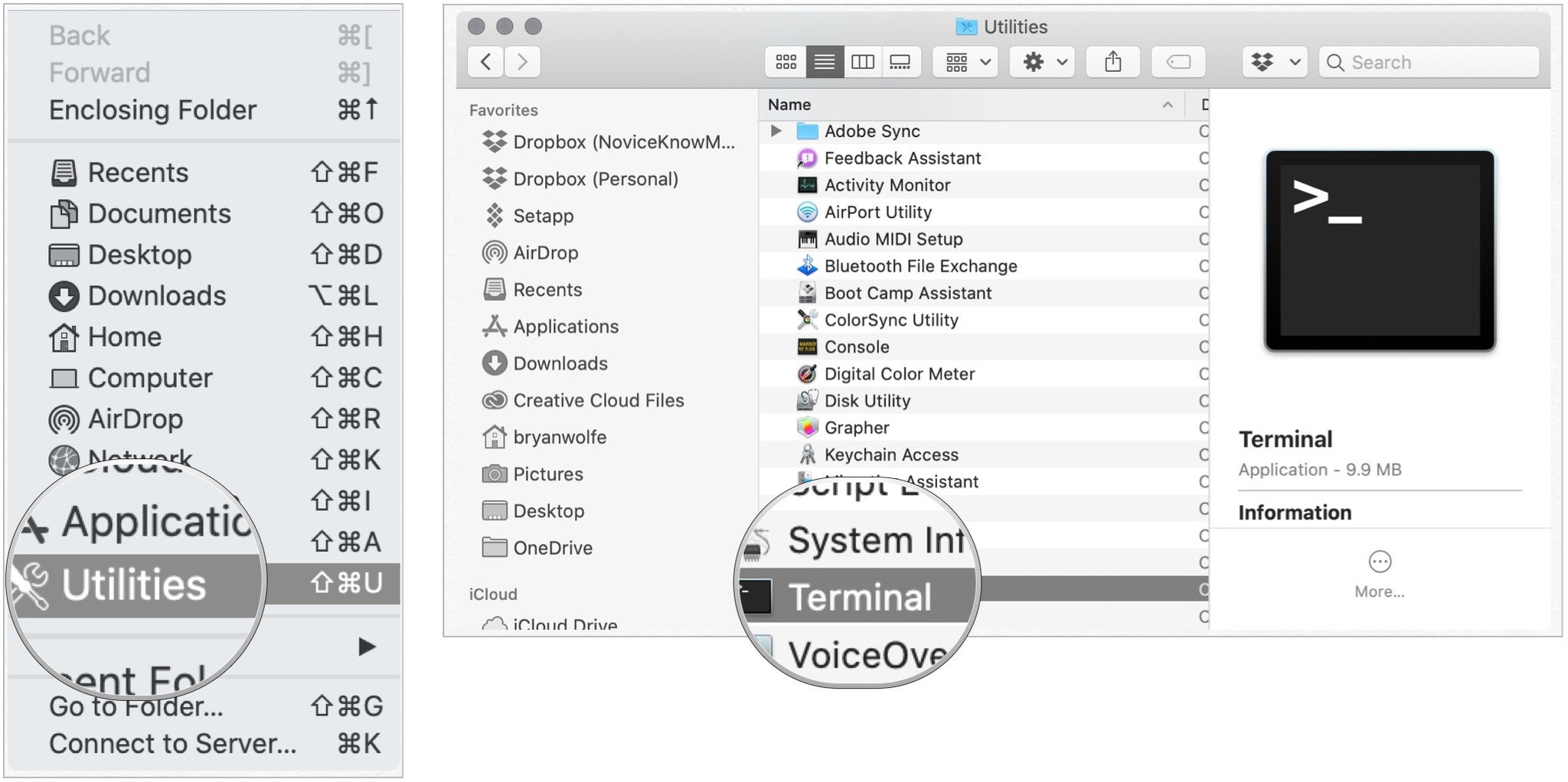
- Type of the following command syntax:
csrutil enable. - Hit Return to disable SIP.
- Reboot your computer as you normally would.
That's it; the Relocated Items folder is now gone forever on your macOS Catalina-enabled device!
Questions?
Let us know below if you have any questions about macOS Catalina or the Relocated Items folder.

Bryan M. Wolfe has written about technology for over a decade on various websites, including TechRadar, AppAdvice, and many more. Before this, he worked in the technology field across different industries, including healthcare and education. He’s currently iMore’s lead on all things Mac and macOS, although he also loves covering iPhone, iPad, and Apple Watch. Bryan enjoys watching his favorite sports teams, traveling, and driving around his teenage daughter to her latest stage show, audition, or school event in his spare time. He also keeps busy walking his black and white cocker spaniel, Izzy, and trying new coffees and liquid grapes.
