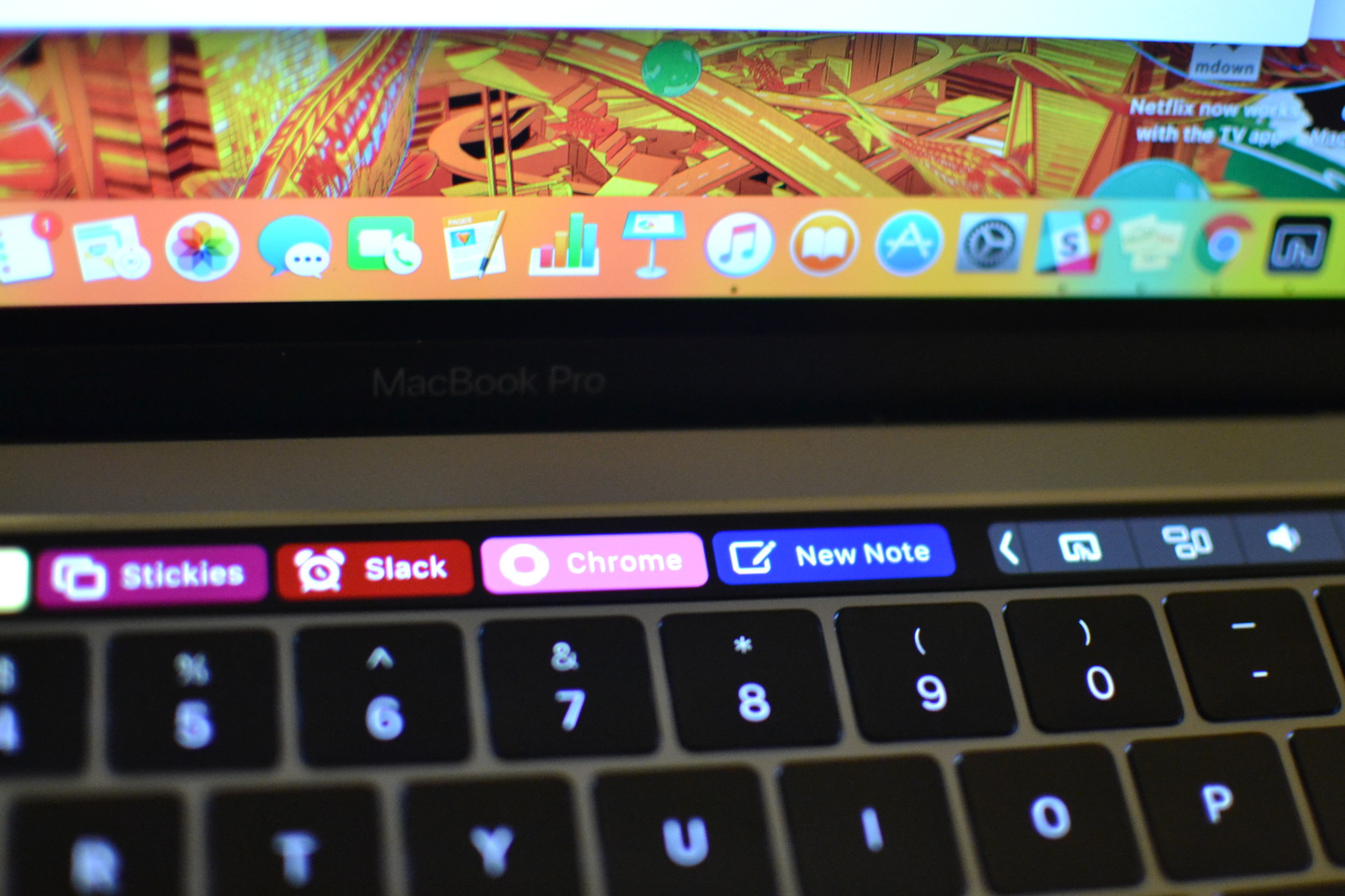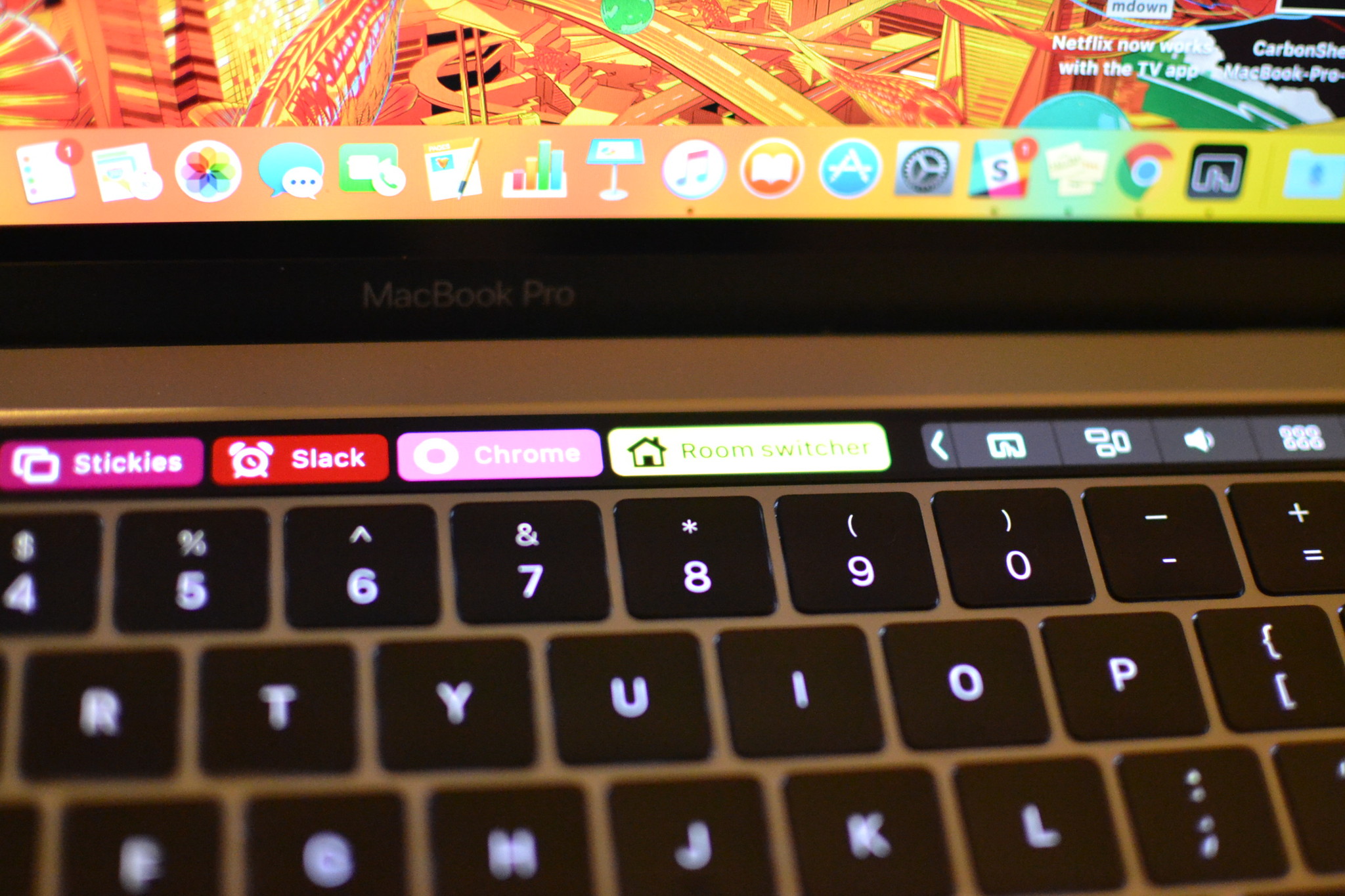How to use the Touch Bar with ANY app thanks to BetterTouchTool
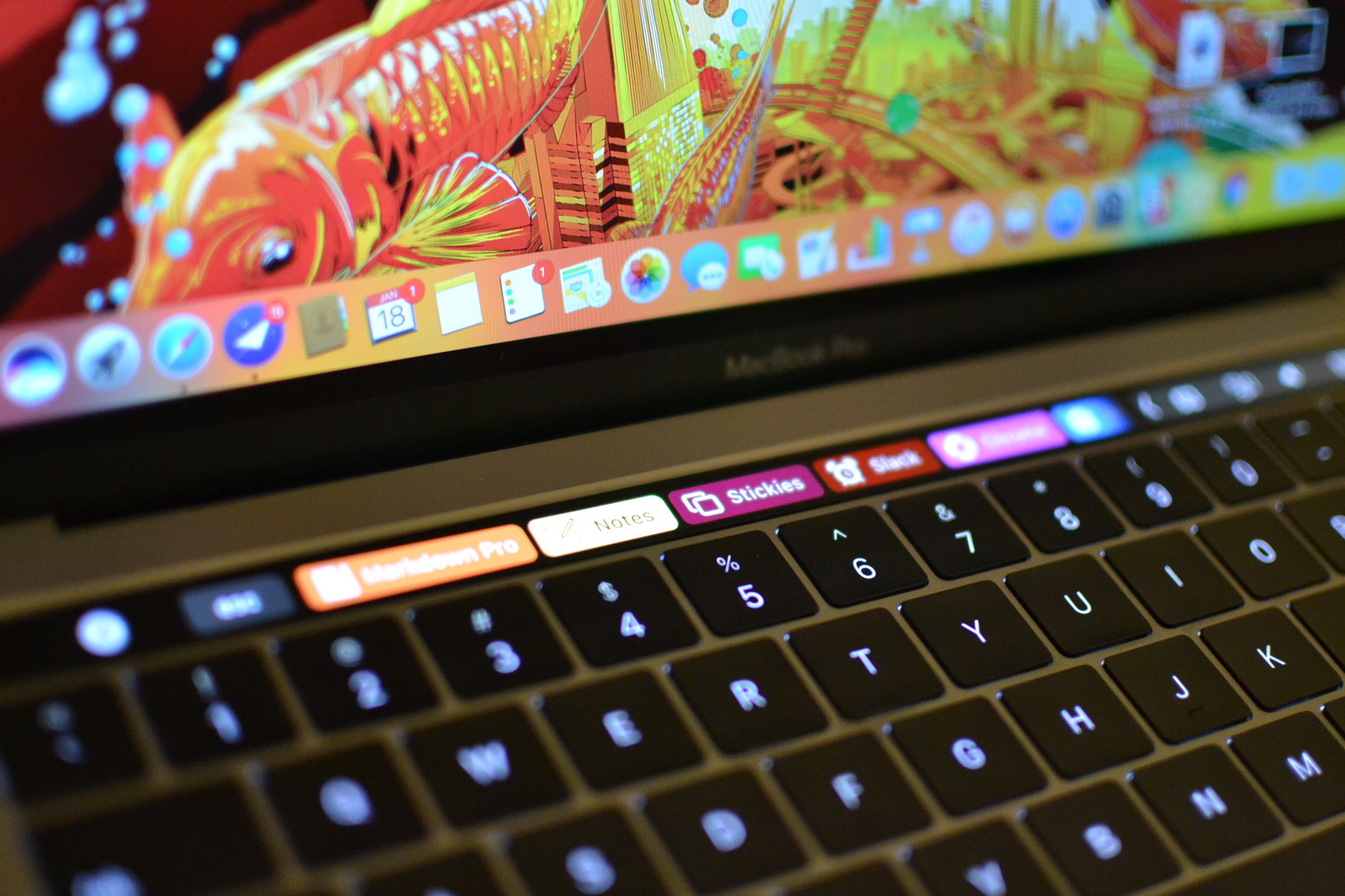
The Touch Bar on the MacBook Pro is a bit of a conundrum for many people. It looks cool, has some very useful features, and makes navigating certain apps much easier. But it also doesn't have a whole lot of customizability and isn't compatible with many apps at the moment.
After reading a blog post from Alex Wolkov, however, I've discovered just how useful the Touch Bar can be with the right customization options. After downloading BetterTouchTool(BTT), I've made my Touch Bar downright fantastic.
BetterTouchTool apparently has been around for a while, but until recently, I had never personally used it. Developed by Andreas Hegenberg, the program is designed to add additional functions to your Mac's peripherals, chiefly customizable gestures for the Magic Mouse and Magic Trackpad. I haven't even begun to explore everything the app can do, but I did spend some time with its new "Alpha" Touch Bar features. Here's what I've discovered so far.
How to use the Touch Bar with every app
With BetterTouchTool, you can add an app launch button for any program to the Touch Bar: That includes both built-in and third-party apps. You can also add a variety of app functions when an app is open, including:
- Open New Note in the Notes app
- Go to URL in Safari
- Add keyboard shortcuts for the app to the Touch Bar
The Touch Bar continues to be contextual, too, depending on what app or screen you have open: If you're in Finder, for example, you'll only see your "Global" Touch Bar actions. (I loaded that mode up with a bunch of app launchers.)
Open a specific app you've built Touch Bar actions for, however, and the bar will shift to displaying those buttons instead. One Touch Bar action I created for Slack — thanks to a little help from Alex W — included a shortcut that let me switch between chat rooms with just a tap.
If you're interested, download BetterTouchTool and then move the download into your Applications folder to get started. You'll have to allow it to control your computer through your Security & Privacy's Accessibility. I suggest browsing around the predefined actions to see everything you can do.
iMore offers spot-on advice and guidance from our team of experts, with decades of Apple device experience to lean on. Learn more with iMore!
Better Touch Tool isn't in the Mac App Store — but you should still own it
Though you can't download BetterTouchTool from the Mac App Store — it's the kind of app that requires far too much system hook-in to be properly sandboxed under Apple's rules — it's still a solid app from a respected developer. It won't brick your Mac, and quite frankly, it's such a good customizable tool that it should be on everyone's Mac. Even if you don't have a MacBook Pro with Touch Bar, you can take advantage of BetterTouchTool's other customizations for the Magic Mouse and Magic Trackpad. And it works with the Siri Remote, too!
What do you think?
Do you already use Better Touch Tool, or is this your first word about it? What actions do you have assigned? Let us know below.
Lory is a renaissance woman, writing news, reviews, and how-to guides for iMore. She also fancies herself a bit of a rock star in her town and spends too much time reading comic books. If she's not typing away at her keyboard, you can probably find her at Disneyland or watching Star Wars (or both).