How to replace the dock connector in a Verizon or Sprint iPhone 4

A dock connector can go bad over time or if it's become exposed to liquid or humidity. If you'd rather attempt a DIY repair instead of shelling out the cash for a new iPhone, we can help!
Disclaimer: As with any repair, neither iMore nor PXLFIX can be held responsible for any damage you may do to your device. It's also worth considering that opening up your device to perform any repair or modification can and will void your Apple warranty. If you don't feel comfortable opening your device, don't. Use extreme care and caution when performing a repair on any device.
If your iPhone 4 recognizes a charger but dies when you disconnect it, odds are the battery needs to be replaced, not the dock connector. You can learn how to replace your battery with our battery replacement walkthrough.
How to replace the battery in an iPhone 4
What you need for a DIY CDMA iPhone 4 dock connector replacement
iMore recommends using only quality and genuine parts from a reputable supplier like iFixYouri. They have quality parts, tools, and much more for all your repair needs.
- Replacement dock connector
- 5-point security screwdriver
- Standard #000 Phillips screwdriver
- Spudger tool
- Razor blade
- iSesamo Opening tool (not necessary but awesome for prying up cables and getting under adhesive)
Power off your iPhone 4
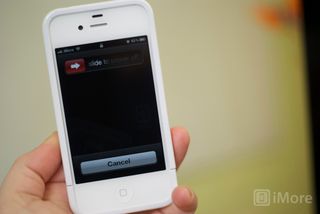
Before performing any repair, always power off your device before removing any screws or parts.
Remove the back

- First remove the bottom 2 dock connector screws in your iPhone 4. Use your five point security screwdriver for this as all versions of the CDMA iPhone 4 have security screws in the dock connector.

- To remove the back simply slide the back upwards and lift it off gently.
- Set the back and 2 dock connector screws aside.
Organize your screws
It's very important to make sure you remember where you are pulling screws from, so place them in an arrangement that you'll understand and remember. I normally lay them out the same way every time I disassemble a device so I remember where they came from and how they go back in. They're all different sizes so trying to figure out where they go if you get them mixed up probably won't be fun.
Master your iPhone in minutes
iMore offers spot-on advice and guidance from our team of experts, with decades of Apple device experience to lean on. Learn more with iMore!
Remove the battery

- To remove the battery you'll need to remove the #00 screw holding the battery clip in place. Remove this screw located to the bottom left of the battery.

- The metal clip on the battery is what clips the battery to the logic board. You'll need to pop this clip up with your plastic pry tool. Simply stick the end of your pry tool underneath the clip and gently pull upwards until it unfastens from the logic board.

- To remove the battery, I do not recommend using the plastic pull tab. There is quite a bit of adhesive underneath the battery and the tab will normally just rip off or you can bend the battery. Instead, run your pry tool along the right side of the battery and break the adhesive that way. Once the battery is free from the adhesive, you can pull the battery out of the phone. There are no other connectors holding it in.

- I typically fold the plastic tab over while working on the iPhone 4 to keep it out of the way while I'm disassembling parts. It's not necessary but convenient.
Remove the grounding clip
To the left of where you disconnected the battery you'll see another screw holding in a grounding clip over the antenna. We'll need to remove it.

- Unscrew the one screw holding the grounding clip in place with your #00 Phillips screwdriver.

- Gently lift the grounding clip out of the device. It's very tiny as you can see above. Take care not to misplace it or lose it.
Remove the dock connector shield and disconnect the cable

- There is a shield held on with two screws covering the dock connector cable. Remove the two screws holding it in place and set the shield and screws aside, remembering where they came from. (They are labeled as screw 1 & 2 in the photo above.)

- Next, use your pry tool to pry up the actual dock connector cable. Be careful as there is adhesive holding the cable in place as well. Peel back the adhesive gently to free the cable.
Unclip the antenna from the logic board
Underneath where you removed the grounding clip, you'll see a tiny circular cable. This is your antenna cable. You'll need to unclip it from the logic board.
- Take the edge of your pry tool or spudger and gently pry up the circular head to detach it from the logic board.

- You'll notice the cable is wound around some metal brackets. Just gently guide it out of the brackets with your pry tool and finger. It's attached to the speaker assembly. Once you've finished unwinding it from the brackets, you can leave it where it is for now.
Remove the top logic board shield

- There are 5 screws holding the logic board shield in place as labeled in the photo above. Remove the 5 screws holding it in place plus screw number 6 off to the right (we'll get to this one in a second). Just be sure to remember which holes they came out of as the screws are different sizes. I keep them arranged in the shape they came out of the logic board with the shield next to it. I find this to be the easiest way to keep them in order.

- Next you'll need to remove the shield. There is a tiny clip built into the shield holding it in place. (Refer to the photo above.) Grab the shield by the top where the top screw came out and gently lift up and push down. The bottom notch will come out and you should be able to gently lift the shield out of the device.
Remove wifi antenna grounding clip

- The number 6 screw we removed previously we're now returning to. There is a clip underneath it. Gently use your pry tool to remove it.

- You'll find a cross head screw underneath it. We'll get back to that in just a minute.
Disconnect 7 cables from the logic board

- Pop up all the cables labeled in the pictures above by gently lifting them with your pry tool or spudger..

- Next gently lift the camera out of the device. You'll notice there is a tiny tab that is seated underneath the LCD and digitizer cables to the right.

- Play close attention to the direction in which the cables pop up. The cable furthest to the right will pop up in the opposite direction of the others.
Remove the logic board

- There are 5 screws you'll need to remove in order to remove the logic board. Three need to be removed with a flat blade screwdriver (flathead) while the other two will be removed with your #00 Phillips screwdriver.
- Remove the screws numbered 1-3 in the image above using your flat blade screw driver. Make sure you remember which ones go where as the heads are a bit different.
- Now remove screws 4 and 5 with your #00 screwdriver. Notice that the screw labeled number 5 will have a tiny gold grounding clip for the camera underneath it. Make sure you don't lose this and save it for re-assembly.

- You should now be able to remove your logic board. Holding it at the bottom, gently pull it upwards. I use my other hand to lift up at the top where the rear facing camera used to be.

- Take note that there is a small rubber piece that sits at the top of the logic board. You will need this for re-assembly so make sure it doesn't fall off. If you lose this, you could experience wifi or reception issues.
Remove the speaker assembly

- To remove the speaker assembly you have two #00 screws to remove. They sit to the right and the left of the speaker assembly. The left screw will have a tiny triangular shaped plastic spacer under the screw. Set it aside with the screw as well for re-assembly. If you lose this, your speaker assembly will not sit correctly.

- Gently lift the speaker assembly out of your device and set it aside.
Remove the vibrator assembly

- The vibrator assembly in the CDMA iPhone 4 is only held down with adhesive. Use your pry tool to gently pry it up from the mid-frame of the device. Just take care not to bend it.
- Next, gently lift the vibrator assembly out of the device.
Disconnect the home button
- The home button fastens into your dock connector so in order to replace the dock connector assembly we'll need to unplug the home button.

- Use your pry tool to gently unfasten the clip holding the home button cable in place. This cable is very tiny and fragile so handle it with care.

- Next, gently use your pry tool and your finger to back the cable out of the clip.
This is as far as we'll need to go with the home button. Once it is unhooked, just disregard it while we move on to the dock connector.
Remove the dock connector assembly
There are two screws and some adhesive holding the dock connector into your iPhone 4. We'll need to remove those in order to pull the assembly out of the phone.

- Remove the two screws holding the dock connector in place with your #00 screwdriver. There is one to the left and one to the right of the actual docking port. The one to the left may be covered with yellow tape. Just peel it back.

- The left and right sides of the cable are held down with adhesive. Use your pry tool to pull up the cable and the left part of the assembly. Take care not to pry on the home button cable. Use your pry tool to hold it out of the way when removing the dock connector assembly from your iPhone 4.

- Next move over to the actual dock connector cable which is also held in with just adhesive. Gently pry it up.

- The rubber gasket to the left just plugs right into the frame, so to speak, so just pull it out gently to separate it from the frame.
- You should now be able to remove the dock connector assembly from your iPhone.
- Now pull the rubber gasket from two steps ago off the old dock connector assembly as you'll need to place it on the new one.
Install the new dock connector assembly

- Place the rubber gasket you removed from the old assembly onto the new one and now we're ready to install the new one.
- Peel the adhesive off the back of the new dock connector. Compare where the adhesive is on the old and new assemblies. Your iPhone 4 has grooves in the frame showing you where to line up the left and right.
- First line up the actual dock port and sit it flush. Replace the 2 screws on either side to hold it in firmly.
- Before going any further, go ahead and stick a dock connector cable into the port like you would to charge your iPhone. If it slides in nicely and feels like it should, continue reassembly. If it doesn't, remove the 2 screws and re-align it. It can be a bit tricky to line it up perfectly, but you'll get there.
- Plug the rubber gasket back into the mid-frame.
- Now line up the rest of the dock connector cable assembly. Make folds in the cable where necessary. It's helpful to compare how your old cable is folded and mimic those folds on the new one. Be careful not to dislodge or tear the home button cable while re-positioning the dock connector.
Re-connect your home button

- Use your pry tool and finger to carefully slide your home button cable back in place.
- Once the cable is positioned where it should be you can go ahead and use your pry tool to push down the clip that fastens it in place.
Reassemble your iPhone
Once you've gotten your dock connector in nice and flush, you're ready for reassembly. You can either follow these steps in reverse order or watch our reassembly video above starting at about 2:30.
And... done!
This definitely isn't the easiest repair to perform so now's the time to give yourself a big pat on the back and let us know how it went!
○ Fix a broken iPhone 7 or 7 Plus
○ Fix a broken iPhone 6s or 6s Plus
○ Fix a broken iPhone SE
○ Fix a broken iPhone 6 or 6 Plus
○ Fix a broken iPhone 5c
○ Fix a broken iPhone 5s
○ Fix a broken iPhone 5
○ Fix a broken iPhone 4s
○ Fix a broken iPhone 4 (GSM)
○ Fix a broken iPhone 4 (CDMA)
○ Fix a broken iPhone 3GS or 3G
iMore senior editor from 2011 to 2015.
Most Popular





