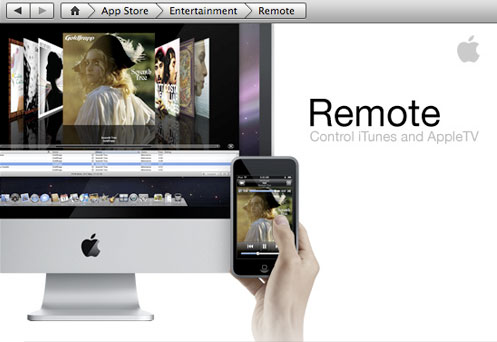Epic YES! Since the moment the original iPhone came out with its WiFi goodness, I've been begging asking for a way to use the iPhone to control the similarly connected iTunes, Front Row, and Apple TV. And now Apple has answered! (Er... except for Front Row, see below). And not only for the iPhone. While I'll use that term exclusively below, everything here also applies to the iPod Touch.
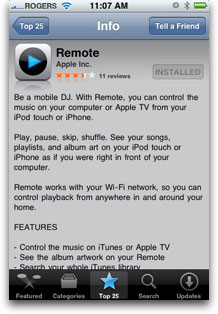
Remote is FREE, and available either via iTunes (picture above) or right from your iPhone 3G via the App Store. It's not hard to find, currently dominating the Top Free Apps charts. If you're not sure how to use App Store yet, check out Brian's excellent overview to get you started.
I chose to download directly from the iPhone so I could test out the 3G experience. It was fast. (However, when I later synced back with iTunes -- my first time post App download -- I was asked to re-authenticate my MacBook with the iTunes Store before it would sync the App for backup).
How did it work? Read on!
Getting Started
Setup was simple in the very best Apple Zen, "it just works" sense. Just tap on the Settings button on the top left, or on Change a Library at the bottom. From there, tap on Add a Library and Remote will automagically search for iTunes libraries and Apple TV's using the Bonjour zero-config networking protocol.
Note: If you have more than one WiFi network, make sure your iPhone and your iTunes and/or Apple TV are on the SAME network. If you can't connect, be sure you also check your firewall settings and enable iTunes sharing. (Thanks to everyone troubleshooting in the comments!)
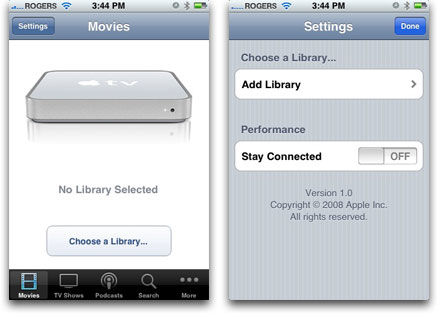
When it finds either, it will present you with a pin code.
iMore offers spot-on advice and guidance from our team of experts, with decades of Apple device experience to lean on. Learn more with iMore!
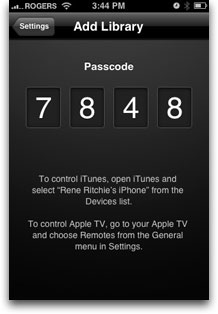
For iTunes, you'll be instructed to click on your iPhone under Devices.
(In response to some confusing, DON'T rush to plug your iPhone back into your computer. Remote doesn't want a cable, it uses WiFi. Wait a few seconds and the your iPhone will pop up under Devices all on its own, though it'll have the Remote icon to its left. That's what you click on.)
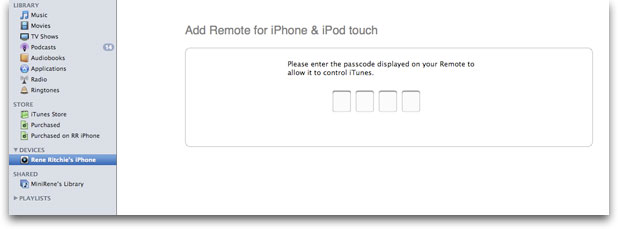
For the Apple TV, once you've updated to version 2.1, go to Settings, General, Remotes. Enter the pin code and you're in business.

Want to add another Apple TV and or iTunes Library, rinse and repeat the very same procedure. Want to remove an Apple TV or iTunes library? Tap the Edit button, toggle the red circle, and tap Delete.

Apple gets bonus points for making the process nearly identical to the already established method for setting up an Apple TV to work with iTunes, or adding or removing other entries/items on the iPhone. Good design is magnified by consistency.
Once setup, whenever you launch the Remote App from the iPhone, it will look for the last library you accesses, while also giving you the option to switch to another library. The connection can take a few moments, which is understandable given what it's setting up and that the iPhone is still limited to 802.11g WiFi, and not the much faster 802.11n (draft) that the Apple TV and most modern routers support.
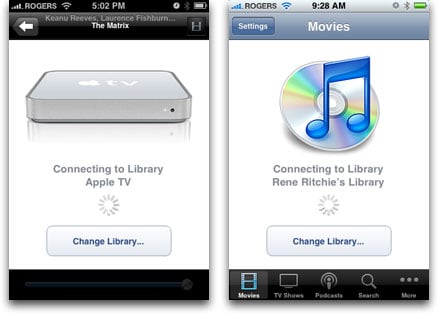
Configuration
The default setup for Remote is very similar to the setup for the iPhone's iPod app, with button along the bottom for playlists, artists, etc. It's also just as easy to change if, for example, you've handbrake'd your entire massive DVD collection to a Drobo, and subscribed to as many geeky video podcasts as possible! So, swapping playlists and artists for movies, podcasts, etc. is as simple as tapping on More, then Edit, then dragging around the large assortment of choices until your favorites are in the dock at the bottom.
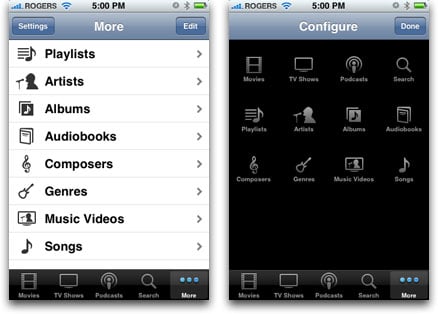
Again, making the behavior identical to the iPod app gets Apple bonus points.
Using the iPhone Remote with iTunes and the Apple TV
I tested Remote on both an Apple desktop and laptop running iTunes 7.7 on OS X Leopard 10.5.4. It worked flawlessly on both. Again, keeping with the iPod app metaphor, Remote fills up with a list of your content, including album art. If someone who ripped their video media to iTunes was obsessive compulsive enough to use MetaX to embed poster art and tags (actors, directors, descriptions, season, episode, etc.), that someone would be rewarded by seeing the poster art same as album art, but unfortunately the meta tags themselves aren't available anywhere. While the iPod app doesn't do this either, its on my wish-list for the future. Linking in to IMDB, for example, to get additional metadata would also be an excellent update. Being able to watch something on the screen and investigate it at the same time on the iPhone would be killer.
Again, the iPhone is limited to the older 802.11g WiFi speeds, so it may take a few seconds to populate your list (understandable as cover art would need to be transferred and scaled on the fly, requiring some compute cycles likely on iTunes' end where the desktop CPU could better handle the hit).
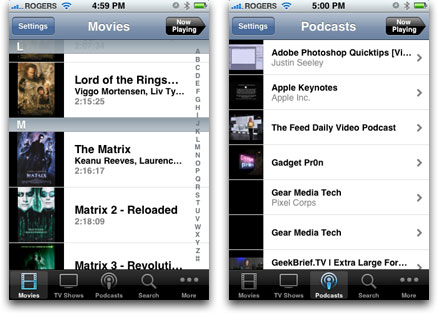
Once the list is up, again, it works just like the iPod app -- sense a trend? Pick your playlist and then shuffle or song, your TV series or Podcast and then episode, your album and track, your movie, etc. and -- here's the different part -- instead of launching on the iPhone, the sound and/or video starts up on your desktop or laptop in iTunes. Again, back with the iPhone app, the same controls are presented to you for play, pause, skip, etc.

And you can flip the cover art around and, if you're in a playlist, album, TV series, Podcast series, etc. you'll see a list of other songs/videos for you to quickly switch between.
UPDATE: Apple TV Keyboard Bonus!
How'd I miss this? Daring Fireball points out that while the Apple TV's on screen keyboard is nothing special from a usability standpoint, once hooked up, the iPhone Remote's full soft Querty becomes available for entering passwords and searching content. Since Apple hasn't seen fit to include a Bluetooth chip for their own physical mouse and keyboard, this is the best data entry option to date. Nice bonus!
Where's the Front Row love?
The only glaring omission in Apple's otherwise amazing little Remote App is the apparent lack of support for Apple's Front Row. For those unfamiliar with Front Row, it's an application that basically sits on top of iTunes and allows the Mac to work like Apple TV, with the same remote control (the little white one) and an interface identical to the original Apple TV's. It's so good, in fact, many people buy a Mac Mini instead of an Apple TV and hook them up to their televisions for just that reason.
I did try starting up Front Row but the iPhone Remote didn't interact with it at all. It stayed connected to my library, but the first time I tried to play something, it crashed iTunes. The second time iTunes stayed up, but instead of playing something via the Front Row interface (which is full screen), it began playing it invisibly in iTunes (I had to escape out of Front Row to see it).
Given the awesome job it does with iTunes and the Apple TV, given the natural fit of Front Row, it's really surprising Apple left it out. Hopefully this will be addressed in an update.
Screaming for Streaming!
As tasty as using the iPhone to control iTunes and the Apple TV is, I'm greedy and I want more! I would love for this app, or a companion app, to get even one step closer to the Apple TV and actually let you stream your content FROM iTunes TO the iPhone. Instead of launching a song, movie, podcast, etc., stream it to me over WiFi and play it on my iPhone. Sure, the Apple TV is 802.11n fast, and the iPhone not so much, but crunching things down on the iTunes end to lower end and kicking it out to the iPhone is surely doable. So now I'm begging asking for iTunes Streamer to go along with my Remote. Get on it, Apple!
Conclusion
This is a killer App Store app. C'mon, it's #1 for a reason. If you use iTunes or have an Apple TV, Remote is a no brainer. It's FREE!
Rating: 4.9/5
Pros:
- "Just works" simple to set up
- Leverages familiar UI making it super easy to use
- Let's you control your music and videos from anywhere in WiFi range
- Ultimate party gadget much?
Cons:
- No Front Row support
- (No streaming, but then it's not called Streamer... Sigh...)

Rene Ritchie is one of the most respected Apple analysts in the business, reaching a combined audience of over 40 million readers a month. His YouTube channel, Vector, has over 90 thousand subscribers and 14 million views and his podcasts, including Debug, have been downloaded over 20 million times. He also regularly co-hosts MacBreak Weekly for the TWiT network and co-hosted CES Live! and Talk Mobile. Based in Montreal, Rene is a former director of product marketing, web developer, and graphic designer. He's authored several books and appeared on numerous television and radio segments to discuss Apple and the technology industry. When not working, he likes to cook, grapple, and spend time with his friends and family.