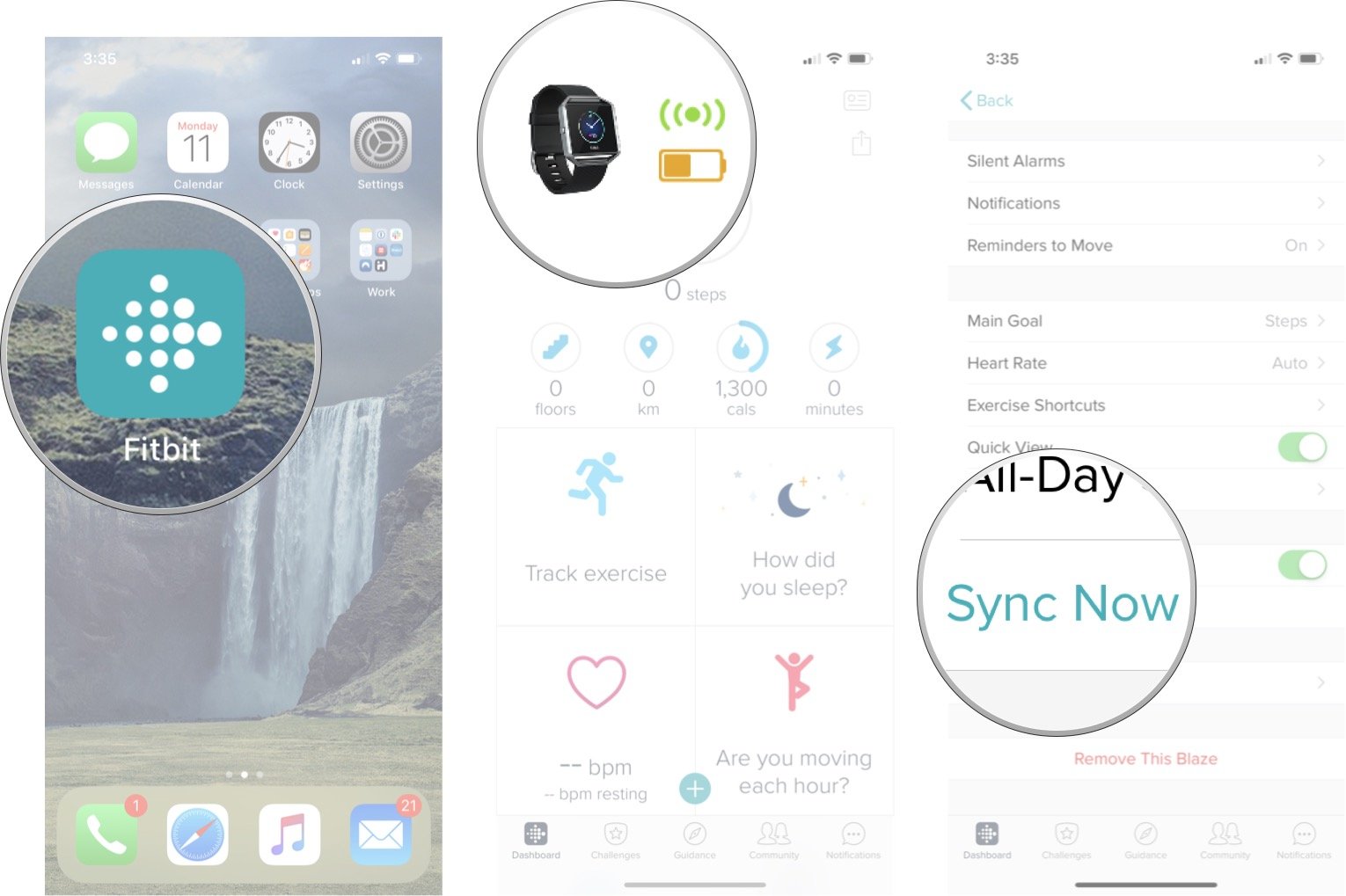What to do when your tracker won't sync to the Fitbit app for iPhone and iPad
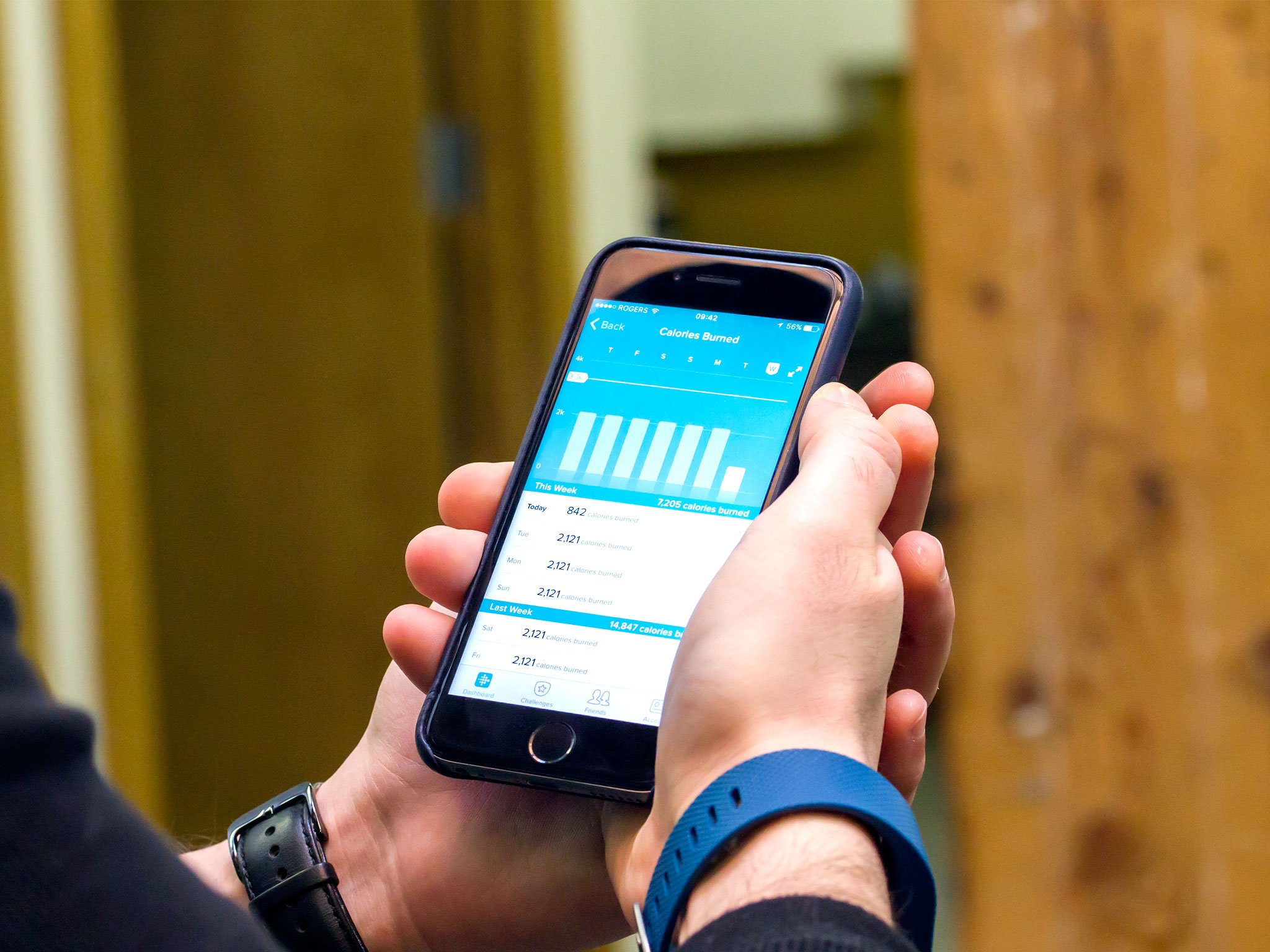
Is the data from your Fitbit not syncing back to your iPhone when it's supposed to? There are several different ways you can try to fix that, though some are better than others.
Products Used In This Guide
- Fitbit's latest tracker: Fitbit Charge 4 ($150 at Fitbit)
- Colorful and powerful: iPhone 11 (From $699)
How to fix syncing issues between your Fitbit and iPhone
What is syncing?
Syncing is the term to describe the data transfer from your Fitbit tracker to your Fitbit app. It happens via Bluetooth connection, and it's what causes the Dashboard on your phone to stay updated with all your daily stats.
Syncing also transfers data back to your Fitbit tracker, like newly set alarms, for example, so your tracker and your Fitbit app are always on the same page.
How often does my tracker sync to the Fitbit app?
Anytime you open the Fitbit app, it will initiate a sync. You can also turn on the All-Day sync option, which will allow your tracker to sync to the Fitbit app periodically throughout the day. Fair warning, the All-Day sync option can cause your phone and tracker battery to drain more quickly.
Can I make a sync happen manually?
You sure can. Inside the Fitbit app, you can tap the Sync Now button to initiate sync anytime you want; here's how to do it!
- Launch Fitbit app form your Home screen.
- Tap on your tracker icon in the top left corner of your screen.
- Tap Sync Now.
My tracker won't sync, what do I do?
If you find that your tracker won't sync to your app, there are a few things you can try to try and get rolling again. The list below goes from the simplest fixes to the more drastic measures.
- Make sure your tracker's battery is charged. If your tracker is dead, it won't be able to sync with your phone.
- Close the Fitbit app and then open it again. Every time you open the app, it should initiate a sync.
- Turn off Bluetooth, then on again, and then open the Fitbit app. This will temporarily stop the Bluetooth connection, which will force it to reconnect and could help the problem.
- Try turning your iPhone off and on again. This old faithful trick can sometimes snap your phone back to reality and fix mysterious problems.
- Uninstall and re-install the Fitbit app. This could be especially crucial if you have recently updated the Fitbit app, and that's why you started having problems.
- Try resetting your tracker. This is an option for dire circumstances, but in some cases, it can certainly help re-establish any connection issues. Restarting your tracker is different for every model and takes several minutes to complete.
One or more of these steps should set you on the right path in getting your Fitbit and your phone syncing again.
iMore offers spot-on advice and guidance from our team of experts, with decades of Apple device experience to lean on. Learn more with iMore!
Our top equipment picks
It tracks 15 types of workouts, can dive 50 meters into the water, gets seven days of battery life, and does notifications from your iPhone or Android device. It's a truly versatile product for a very reasonable price.
All you need to do is pair your iPhone with your Fitbit, and you're ready to go. The iPhone 11 utilizes Bluetooth 5.0, the latest version of the wireless protocol, allowing for higher data transfer rates and a better range on compatible devices.

Luke Filipowicz has been a writer at iMore, covering Apple for nearly a decade now. He writes a lot about Apple Watch and iPad but covers the iPhone and Mac as well. He often describes himself as an "Apple user on a budget" and firmly believes that great technology can be affordable if you know where to look. Luke also heads up the iMore Show — a weekly podcast focusing on Apple news, rumors, and products but likes to have some fun along the way.
Luke knows he spends more time on Twitter than he probably should, so feel free to follow him or give him a shout on social media @LukeFilipowicz.