How to disable nicknames for Messages, Phone, and Mail in iOS 7
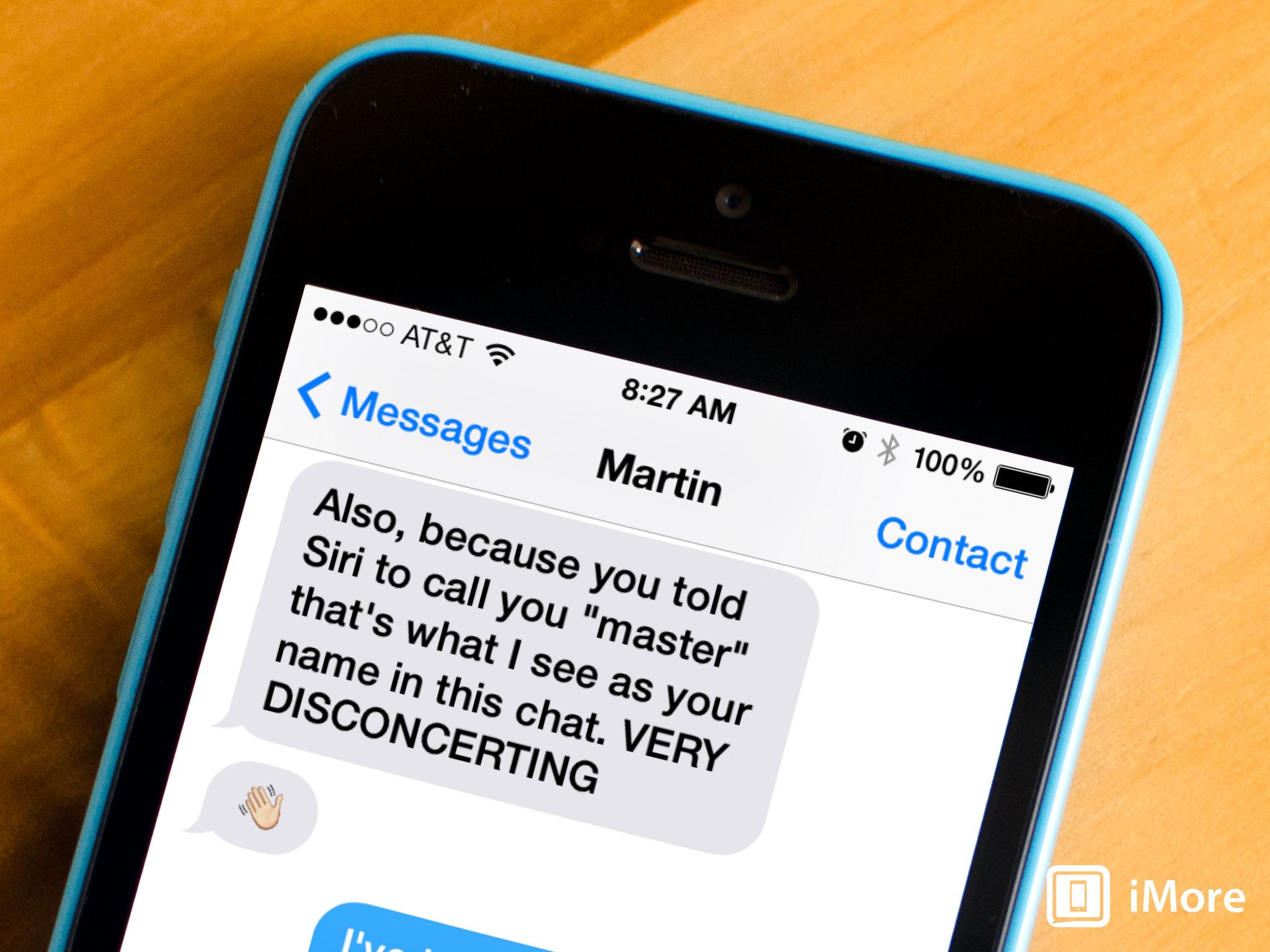
When Siri came around with the iPhone 4S, we were then able to give ourselves a nickname for her to call us. This nickname then got added to our contact card. If you shared that contact card with anyone, they'd then have your nickname attached to it. Ironically, if you have nicknames enabled in iOS 7, that's the name that will show up for them in message threads, their Contacts, and any other communication you have with that person. In some cases, nicknames can be quite silly and you may not want that displaying for a certain contact.
Luckily you can completely disable iOS from using nicknames. Here's how:
Keep in mind that Nicknames are different than Short Names, which we've already shown you how to editing settings for.
- Launch the Settings app from the Home screen of your iPhone or iPad running iOS 7.
- Scroll down and tap on Mail, Contacts, Calendars.
- Under the Contacts section, tap on Short Name.
- Scroll down to the bottom and turn the option for Prefer Nicknames to the Off position.
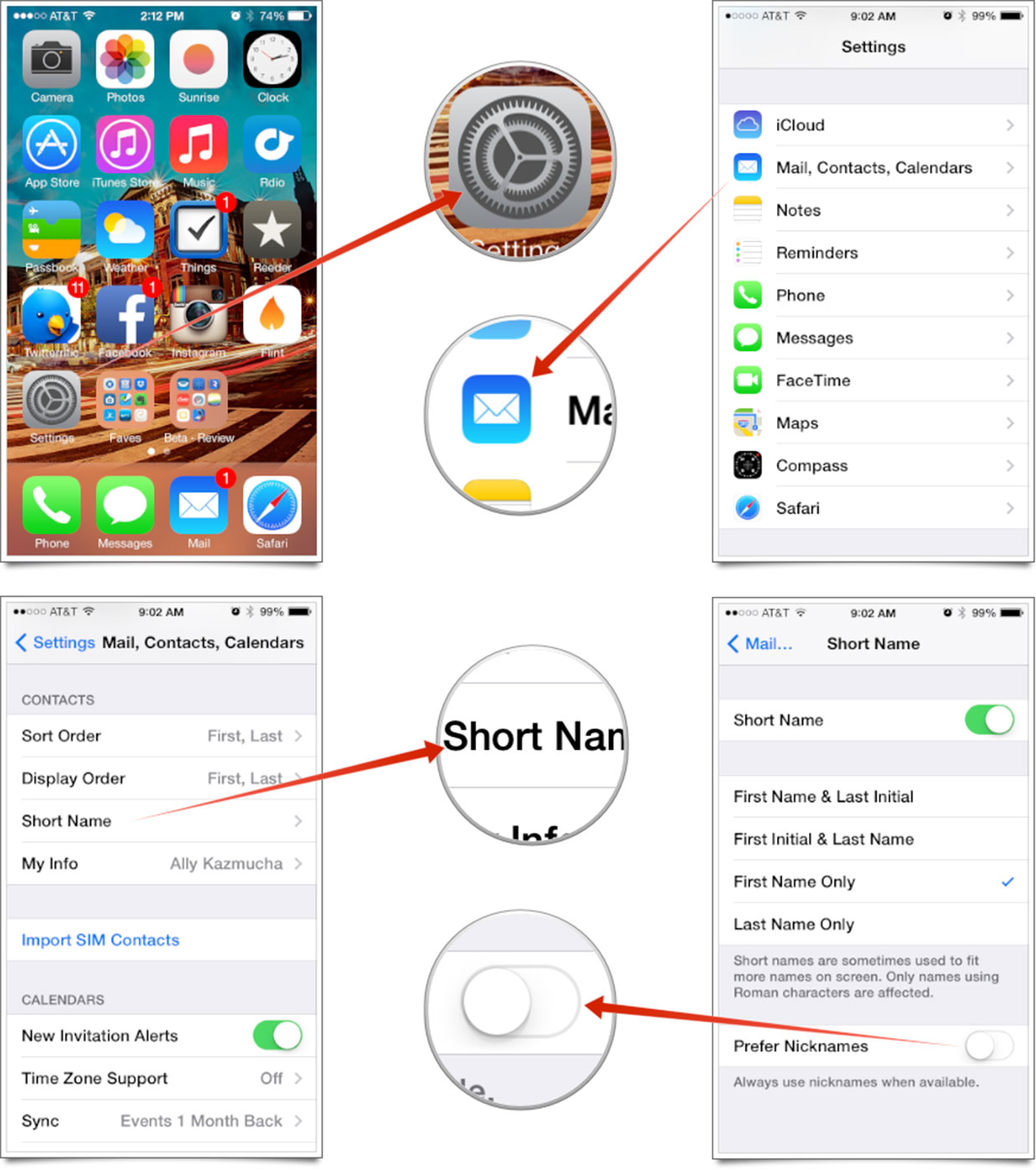
That's all there is to it. iOS will no longer use nicknames that you have set for contacts. You will instead see the proper names you've set for them in your Contacts.
iMore offers spot-on advice and guidance from our team of experts, with decades of Apple device experience to lean on. Learn more with iMore!
iMore senior editor from 2011 to 2015.

