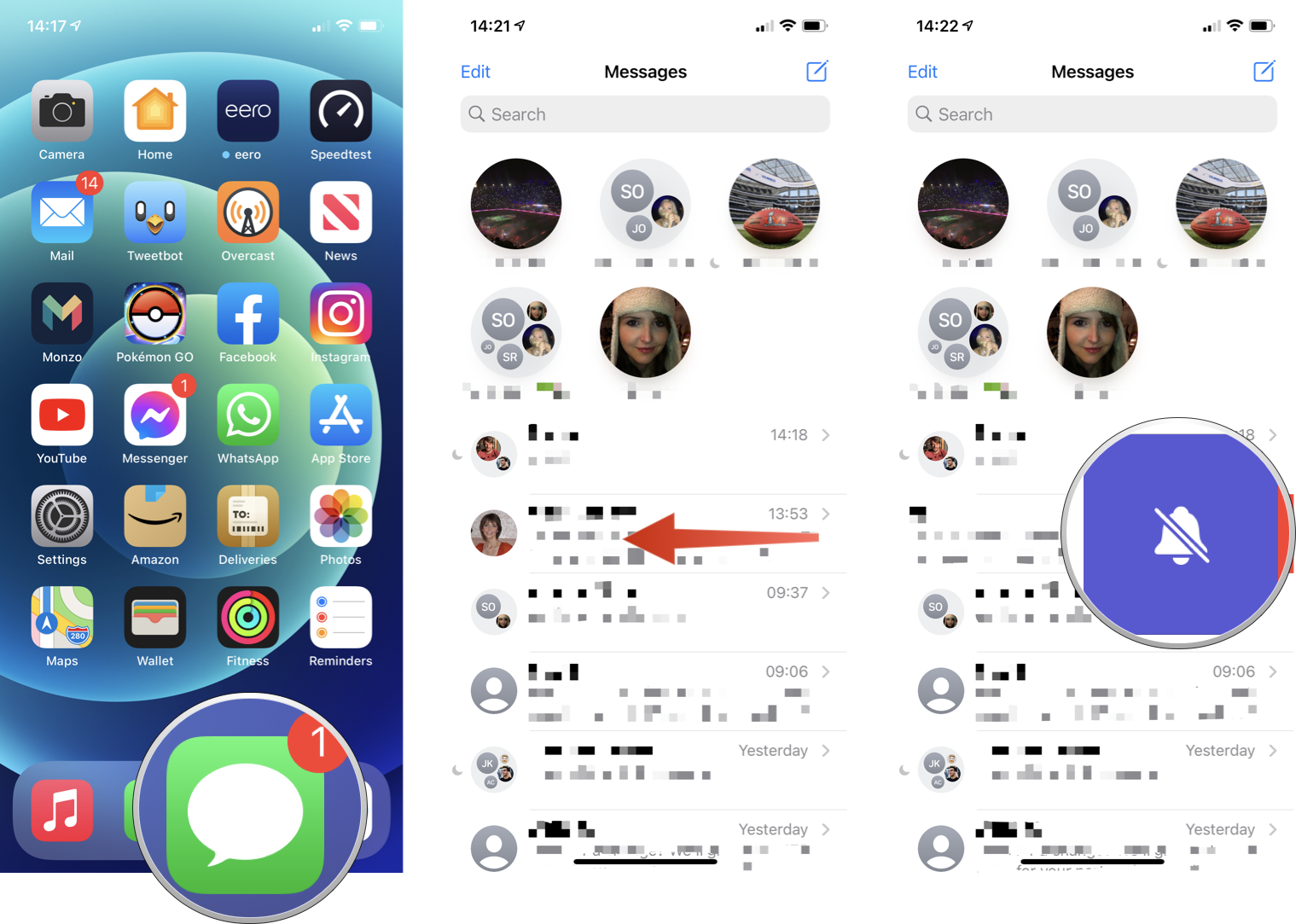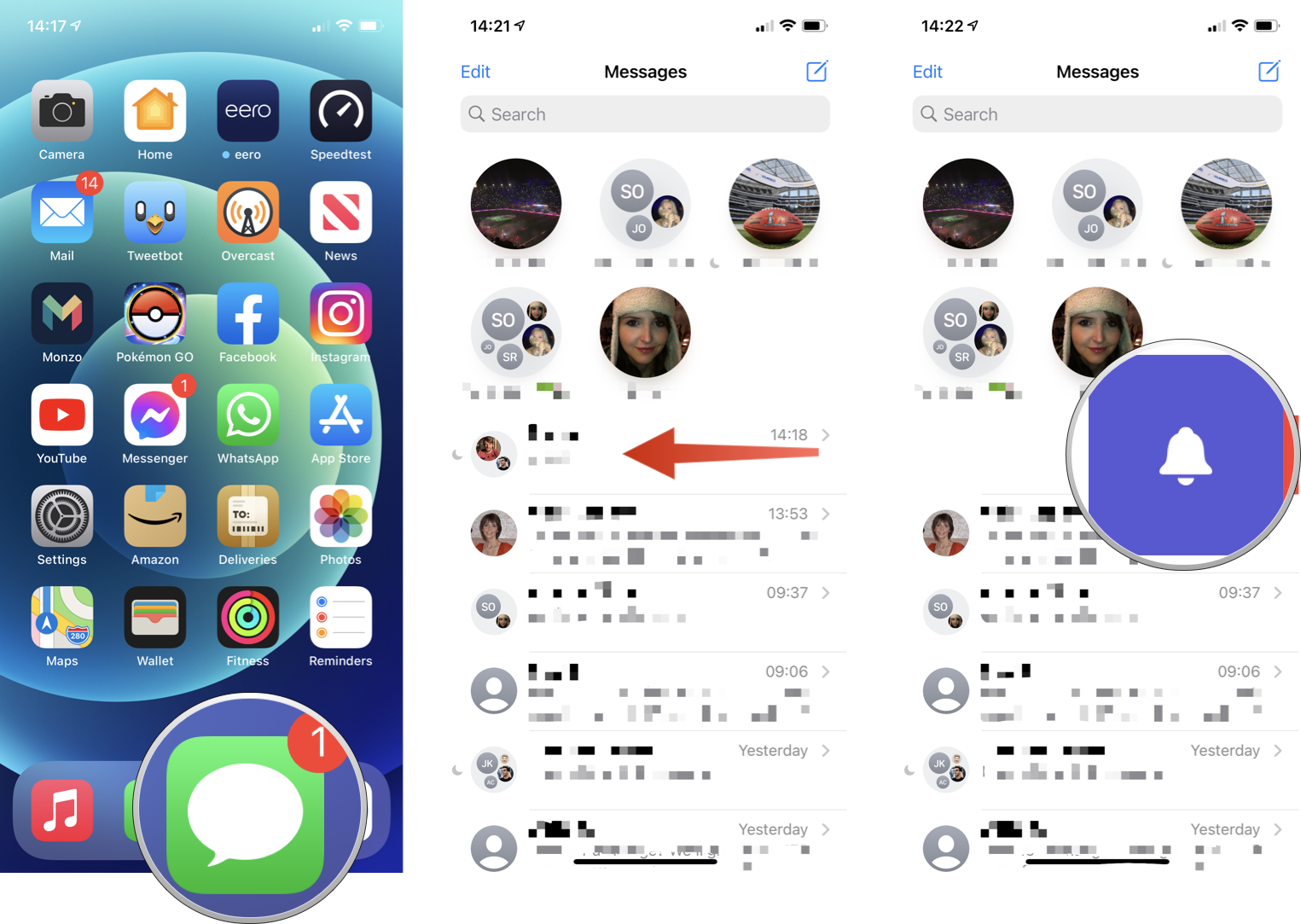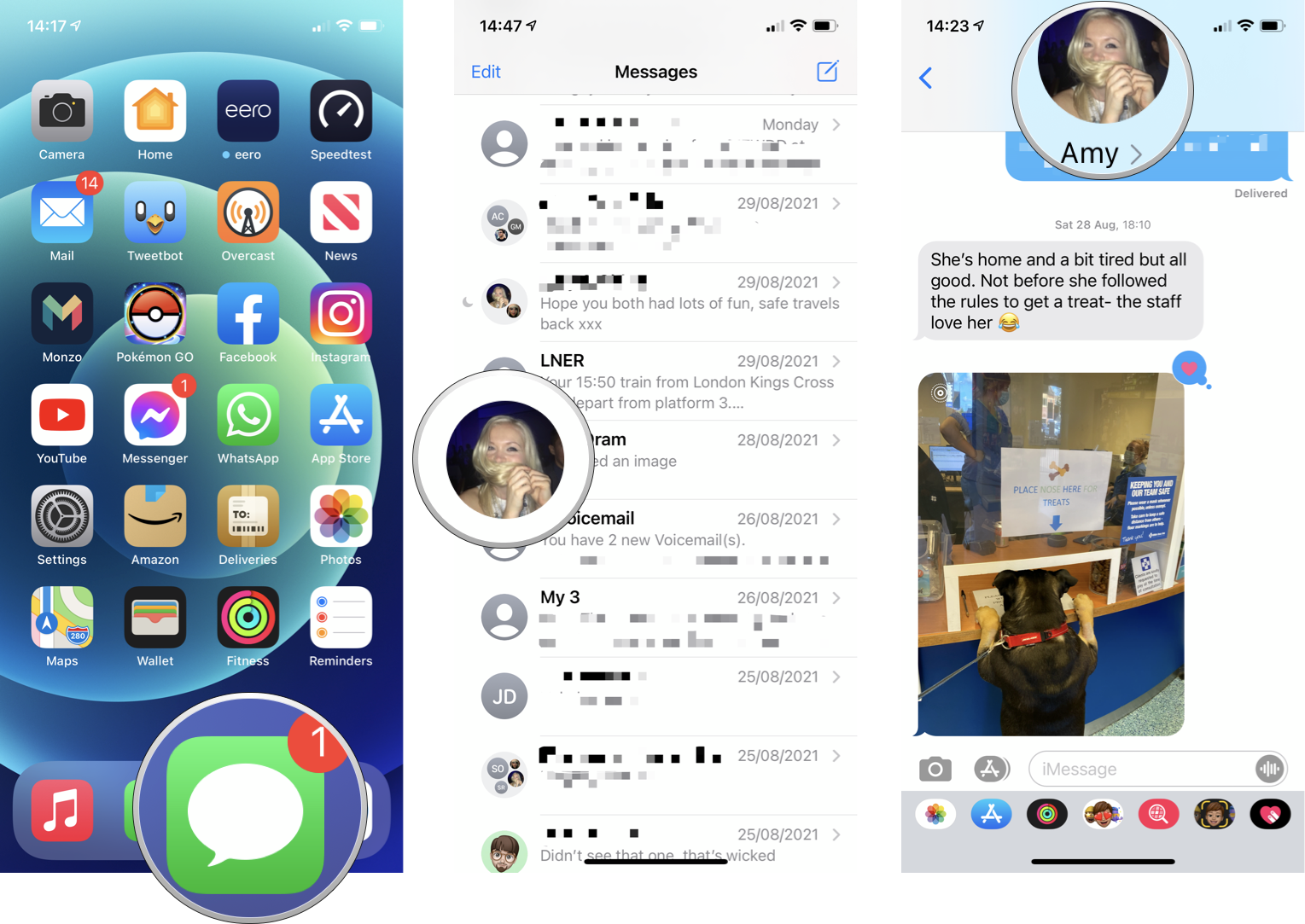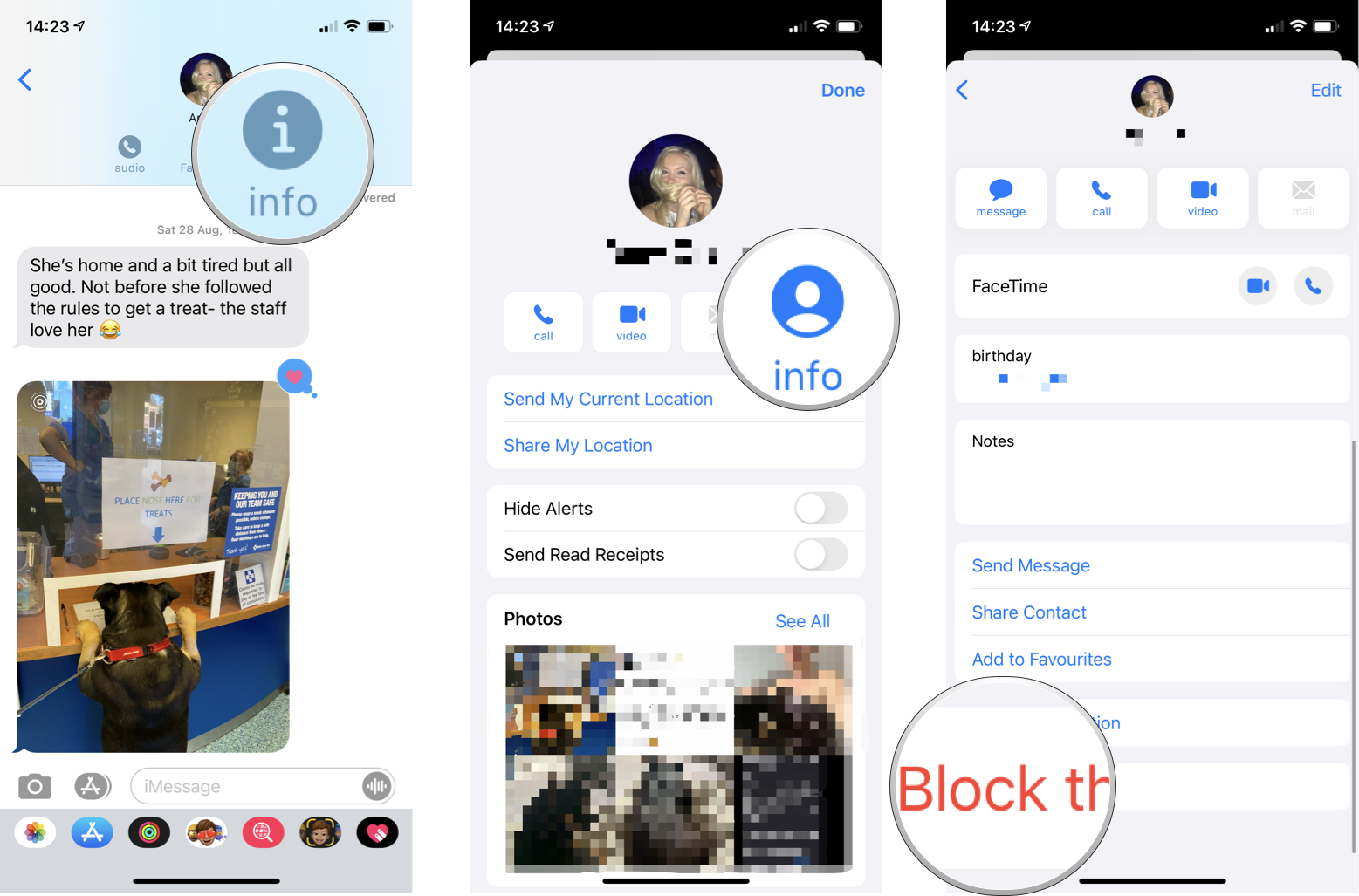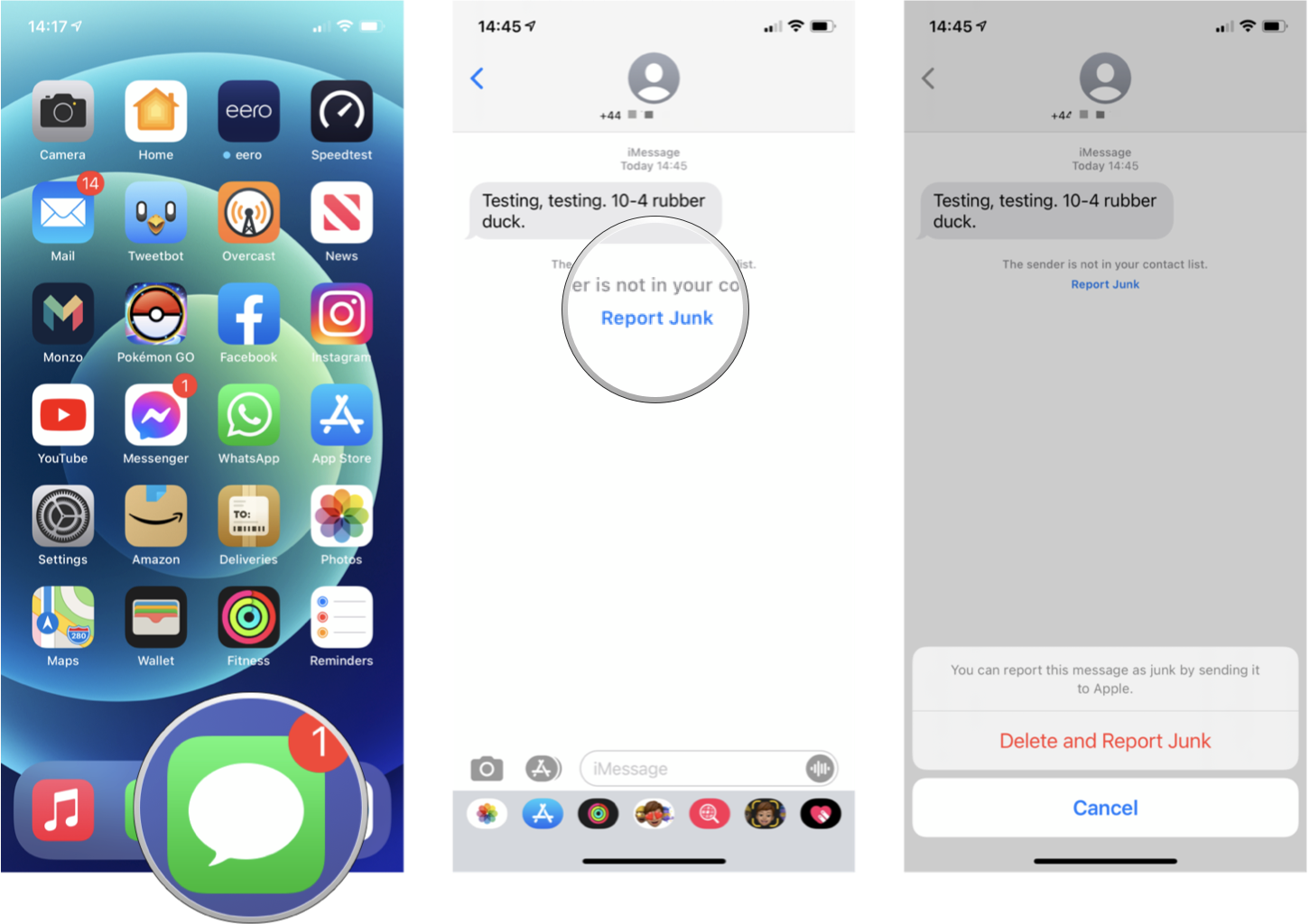How to mute, block, and report spam on iMessage for iPhone and iPad
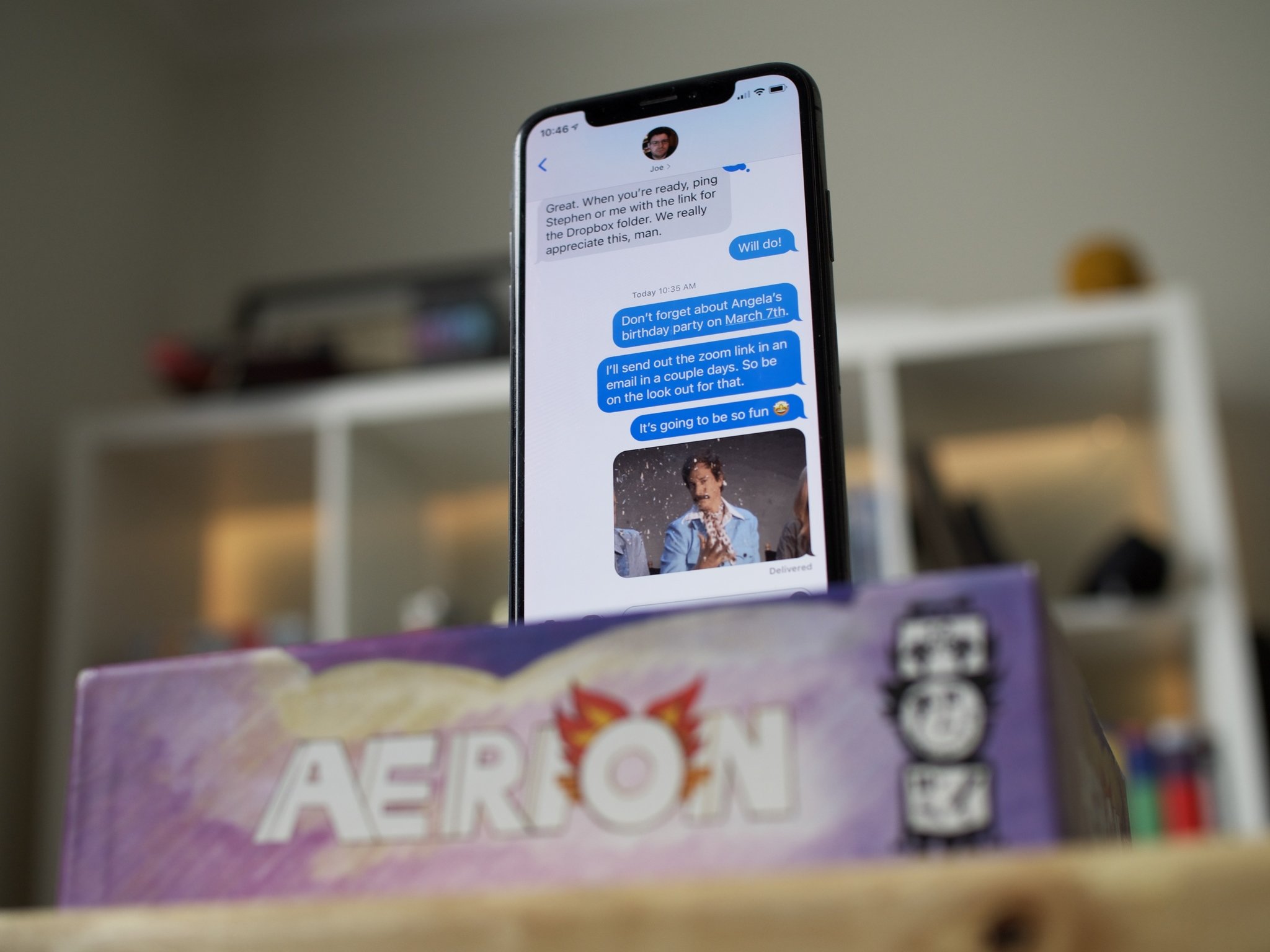
With iMessage, you're definitely getting one of the best features there is for any Apple device. This is an app that lets you stay in communication with your favorite friends and family, even coworkers, with ease. Plus, there are plenty of fun additions that you can add to your iMessage, such as stickers, animated GIFs, animojis, and more.
But just because anyone can send you a message in iMessage doesn't mean that you need to let them. If you're getting messaged too often, if you keep getting messages meant for someone else, of if — ugh! — you're getting spam, you can absolutely take action again it. Mute, block, and reporting are all here for you on your favorite iPhone with iOS 15.
How to mute conversations in Messages on iPhone and iPad
Whether a group chat is too rowdy or you just don't like your phone being buzzed any more than absolutely necessary, you can mute individual conversations within the Messages app. Here's how:
- Launch the Messages app on your iPhone or iPad.
- Swipe left on the conversation you'd like to mute — it can be a group message or a conversation with only one other person.
- Tap the bell icon to hide alerts.
You should now see a half-moon icon next to conversation(s) that you've silenced. This feature works for iMessages or SMS texts.
How to unmute conversations in Messages on iPhone and iPad
Accidentally muted a conversation or need to be notified when a particular message thread lights up? Here's how to unmute a conversation in Messages.
- Launch the Messages app on your iPhone or iPad.
- Swipe left on the conversation you'd like to unmute.
- Tap the bell icon to show alerts.
That half-moon icon next to the conversation name should now be gone when you look at the list of message threads in Messages.
How to block a contact via the Messages on the iPhone or iPad
There are a few ways to block a contact on your Apple gear, including using Messages.
iMore offers spot-on advice and guidance from our team of experts, with decades of Apple device experience to lean on. Learn more with iMore!
- Launch the Messages app from the Home screen of your iPhone or iPad.
- Tap the conversation of the person you're trying to block.
- Tap on the person's name and photo at the top of the screen.
- Tap Info.
- In their contact page that pups up, tap Info again.
- Scroll down and tap Block this caller
- Confirm by tapping Block Contact in the pop-up.
With a contact blocked, you will not receive any messages, calls, or FaceTime requests from that person. If you ever happen to change your mind and want to unblock a contact, it's as easy as following the same steps as above and tapping Unblock This Caller.
How to report iMessage spam to Apple
In a perfect world, we'd never have to deal with spam at all. Unfortunately, the world is a chaotic place filled with spammers who want to waste your time and inbox space with their trash offers and scams. But, you don't just have to sit there and take the spam abuse. Fight back by reporting iMessage spam to Apple.
If you receive a spam text or iMessage in the Messages app from a number or email address that is not in your contacts list, you will see the option to Report as Junk at the very bottom. To report a message as spam:
- Launch Messages from your Home screen.
- Tap on the message from the unknown sender.
- Tap Report Junk under the message.
- Tap Delete and Report Junk.
You can also swipe to delete the message from the main list view and Messages will ask you if you wish to report the message as junk on doing so.
Alternatively, you can report spam directly to Apple via email. Take a screenshot of the offending spam message, the phone number or email it came from, and the time of day you received it and send it to imessage.spam@icloud.com and Apple will investigate the claim.
Stop those annoying messages!
As you can see, it's easy to stop unwanted messages in the Messages app. Whether you're just tired of being bombarded by group messages or just getting a ton of annoying spam, there are a few different ways to handle it.
Updated April 2022: Updated for iOS 15.

Luke Filipowicz has been a writer at iMore, covering Apple for nearly a decade now. He writes a lot about Apple Watch and iPad but covers the iPhone and Mac as well. He often describes himself as an "Apple user on a budget" and firmly believes that great technology can be affordable if you know where to look. Luke also heads up the iMore Show — a weekly podcast focusing on Apple news, rumors, and products but likes to have some fun along the way.
Luke knows he spends more time on Twitter than he probably should, so feel free to follow him or give him a shout on social media @LukeFilipowicz.