10 tiny features I love about OS X El Capitan

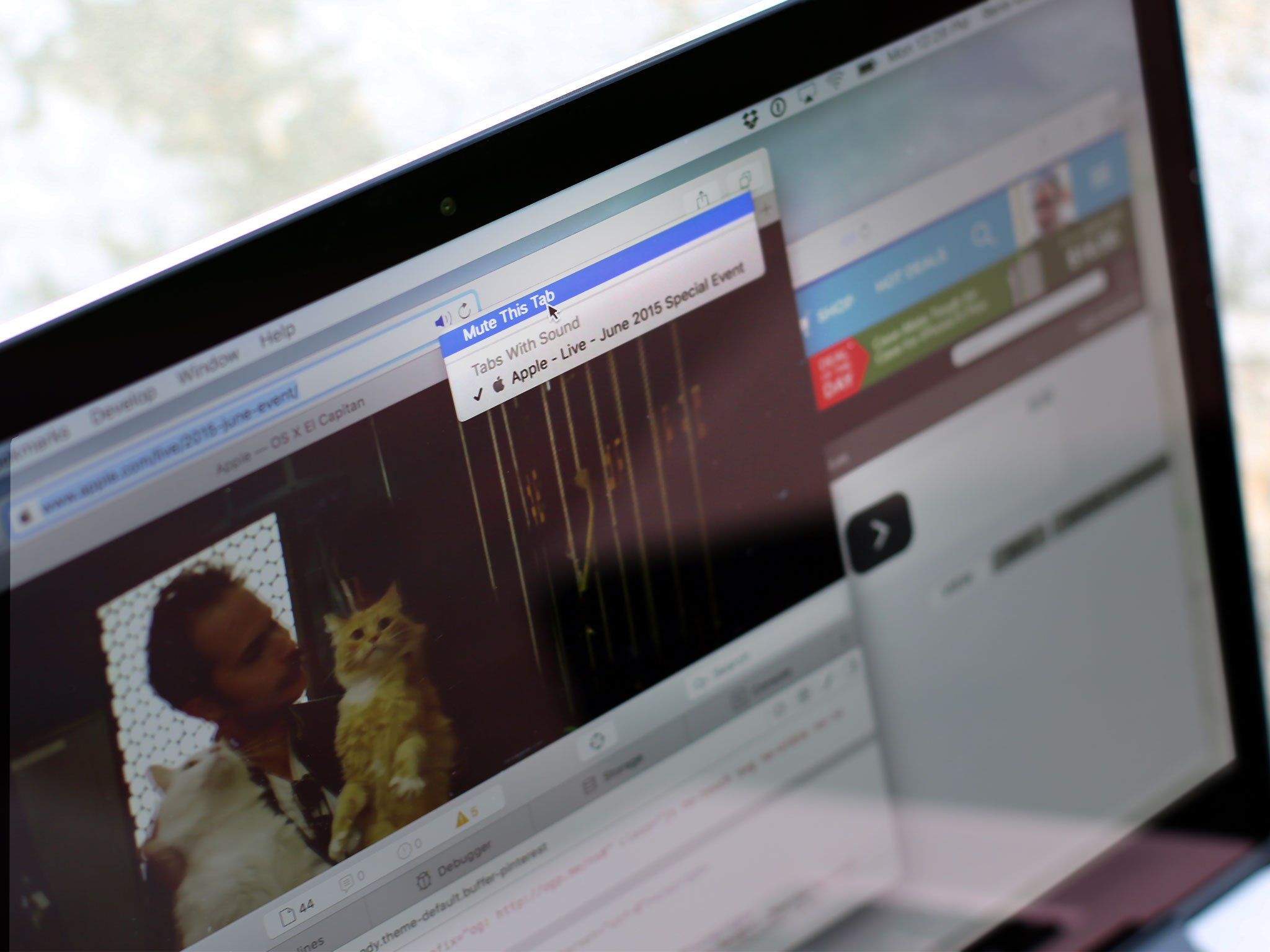
OS X El Capitan is here, and we're super-excited about it. I've been using the OS X beta for a few months now, and I love how solid El Capitan feels. But moreover, I love all the little bits hidden away in it. So without further ado, let me introduce you to my favorite hidden features from this year's OS X release.
1. Photos for OS X gripes begone
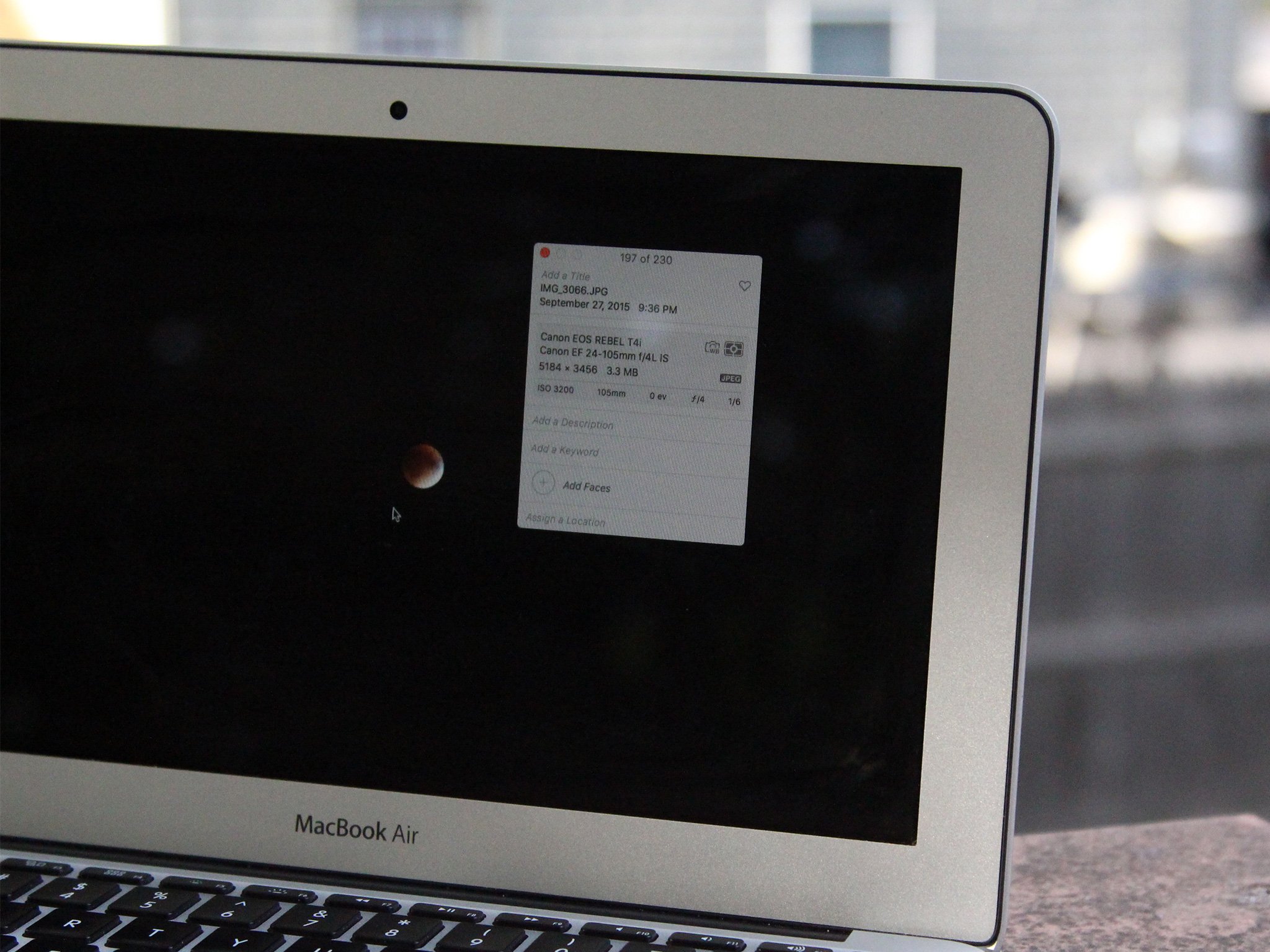
This makes the very top of my OS X El Capitan list: improvements to the Photos app. Not only has El Capitan brought in third-party in-app editing extensions (yes!) but it's also offering sort-by-date for albums (yippee!) and batch editing (wahoo!). Lack of editing extensions was one of my biggest Photos 1.0 gripes, and I'm so excited to edit with tools other than OS X's defaults. A "Open in" menu would still be nice, but hey: Beggars can't be choosers.
2. Find your cursor
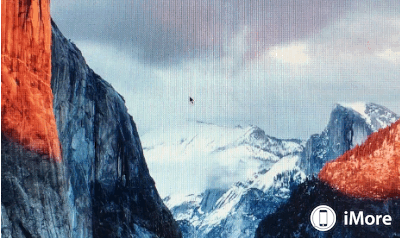
If you have a large monitor or constantly find yourself losing your cursor, this OS X El Capitan feature may save your life: When you jiggle your cursor up and down to find it, it auto-magnifies, to help you quickly find where it might be hiding on your screen. (It's also ridiculously fun to do while procrastinating.)
3. Record, list, and save webpages in Notes
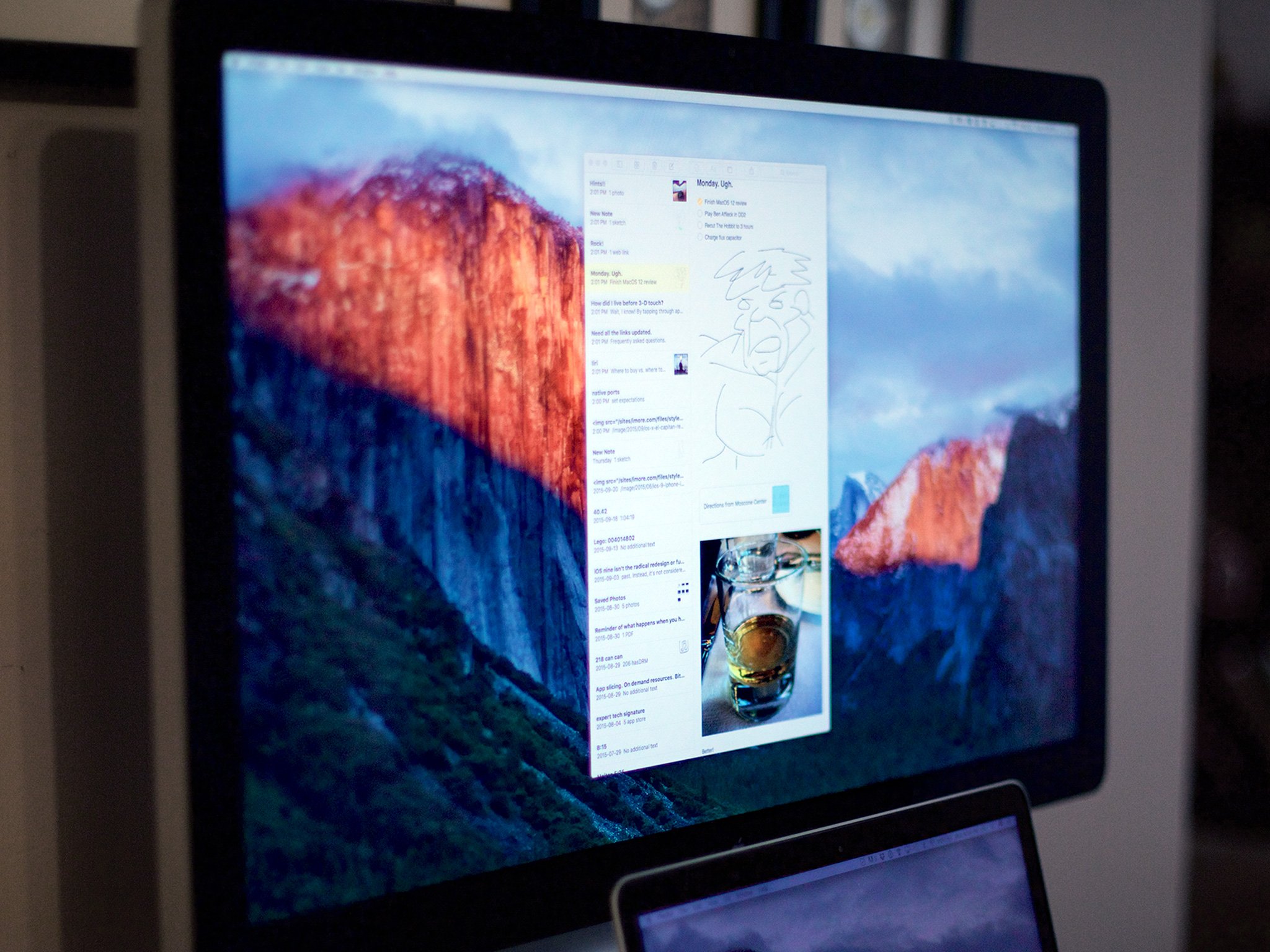
My next three picks are Notes app features. I'm not sorry, because Apple's improvements to Notes in OS X El Capitan are awesome. First off, Notes isn't limited to plain text and the occasional attachment anymore: It can ingest and pin sketches from your iOS devices as well as audio notes, webpages, photos, videos, documents, and map locations—all interactive.
Adding photos, links, and more to Notes is all well and good, but what if you want to find a specific image? The new Notes app in OS X El Capitan makes this easy by taking a page from the Messages app: It now has an Attachments browser, modeled after Messages's Details menu. I realize that apps like Evernote have been doing this for years, but it's great to see Apple incorporating more advanced features at the OS level.
And copy and paste is so 2014: In OS X El Capitan, you can automatically add information, links, and more to Notes and Reminders—all by using the Share button to send your content to your other apps.
4. You can resize (and move!) Spotlight
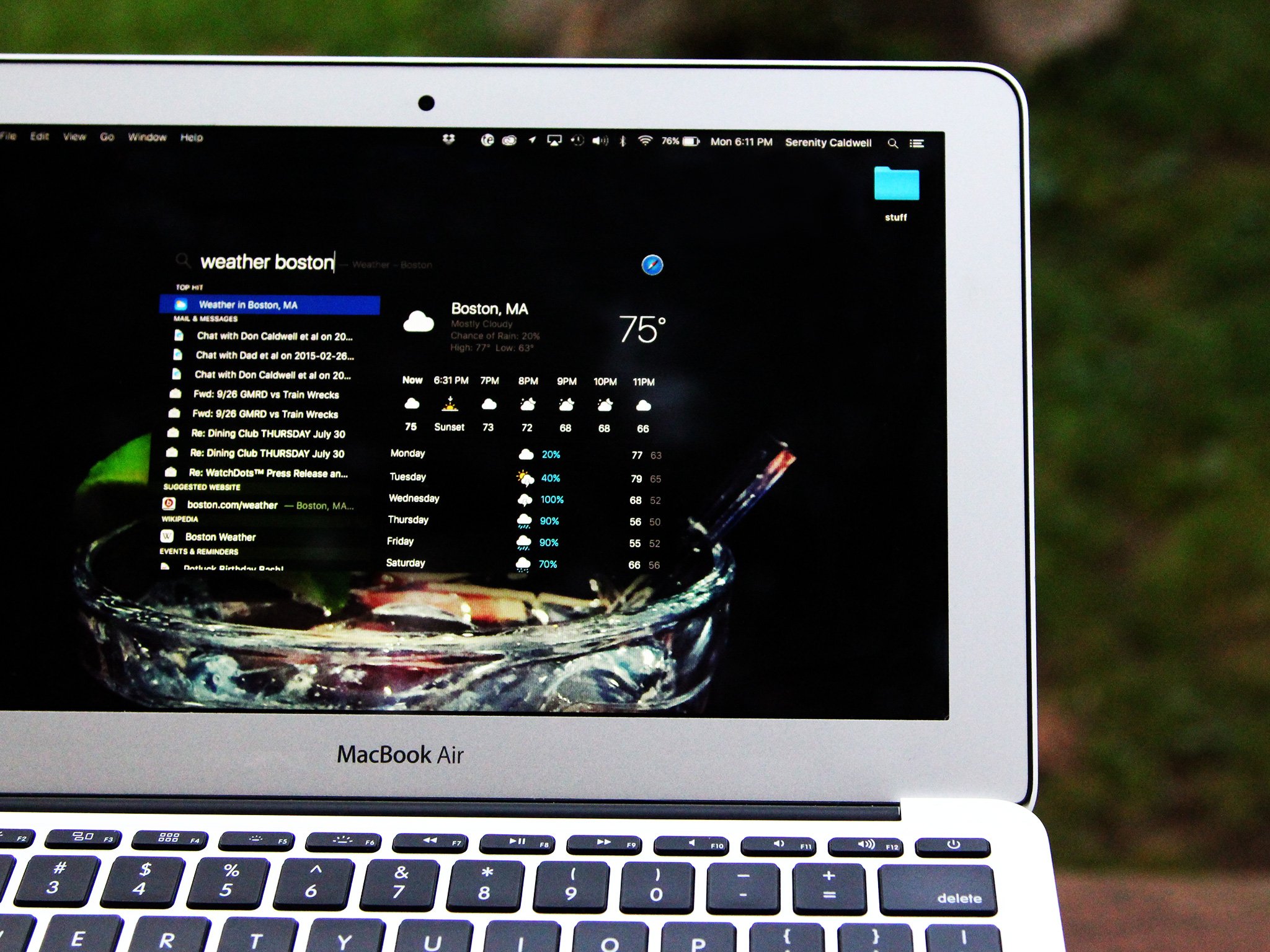
Though it's a wonderful app, this was the nail in my third-party launcher's coffin: Not only is Spotlight getting natural language improvements and additional search options, but it can now be resized and moved around your screen. So nice. I use Spotlight constantly for calculator conversions because of it.
iMore offers spot-on advice and guidance from our team of experts, with decades of Apple device experience to lean on. Learn more with iMore!
5. There's a Find my Friends widget
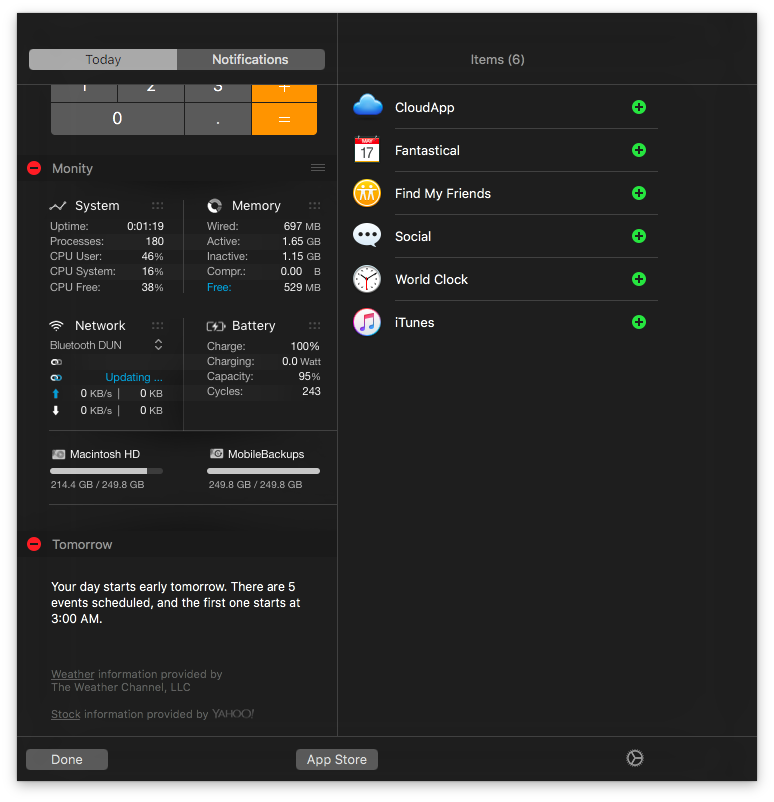
Want to find your friends outside of the Messages app? There's a Notification Center widget for that. Just click the Edit button, then add Find My Friends from the Items screen. Clicking on someone's profile will provide you with a map tile which you can then zoom in on.
6. AirPlay video files from Safari—in full screen
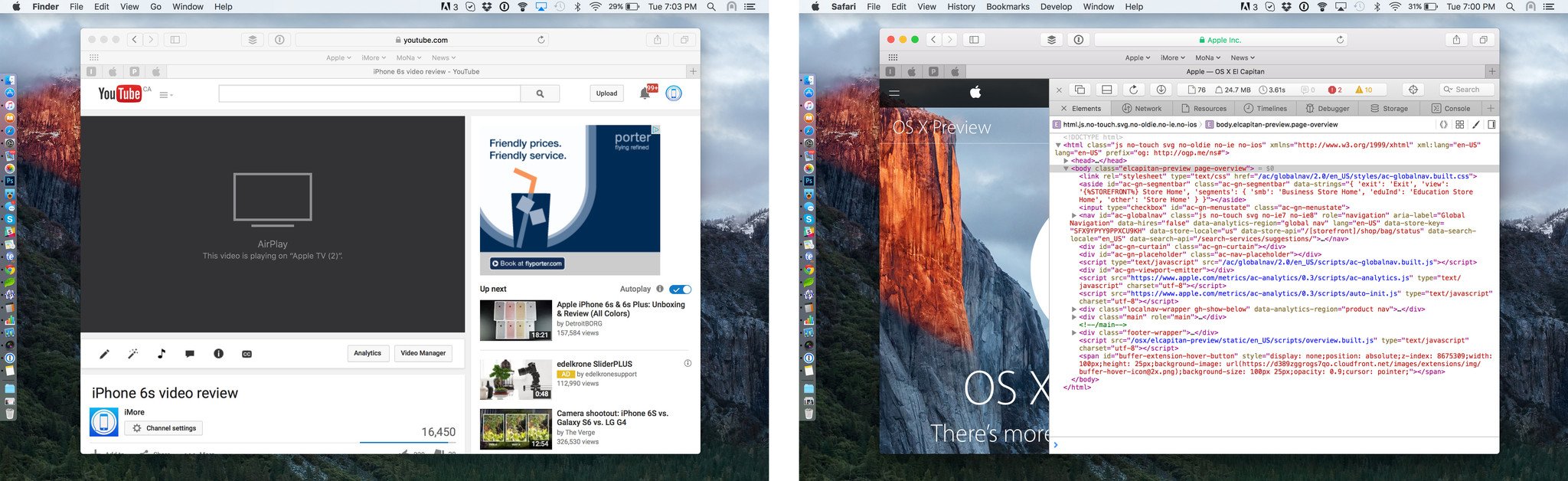
Who needs Chromecast? In OS X El Capitan, Safari can use AirPlay to send full-screen video from any website to your Apple TV. Mirroring your Safari windows to watch wftda.tv roller derby playoffs? A thing of the past.
7. Mute auto-playing video
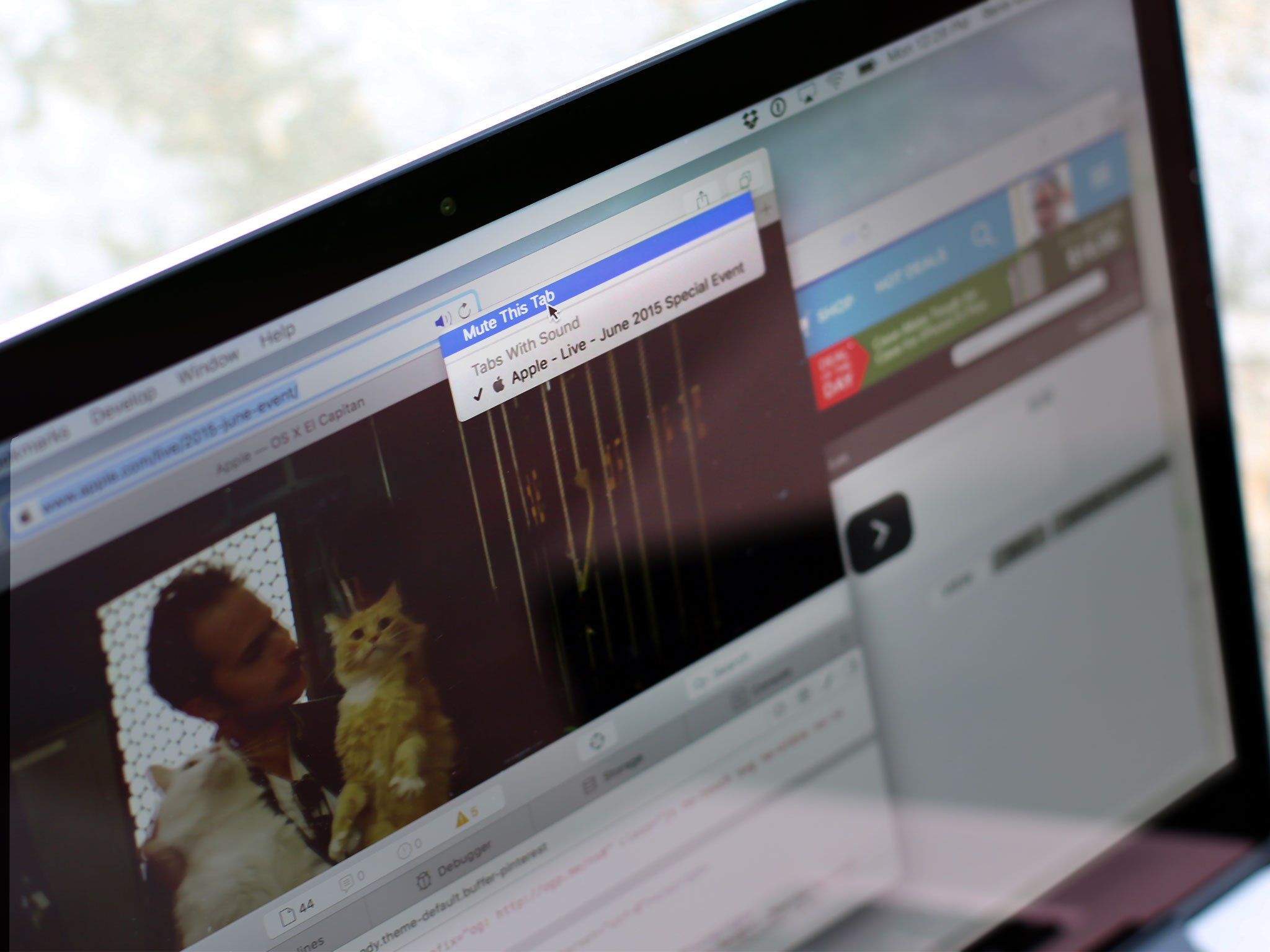
Apple has tackled the worst part of the internet in OS X El Capitan: auto-playing videos. Ugh. I hate these things, and Apple does too, and now you can mute anything that makes noise from the Safari URL bar, as well as quickly select the offending tab and dispense of it.
8. Drag and drop windows to new desktops
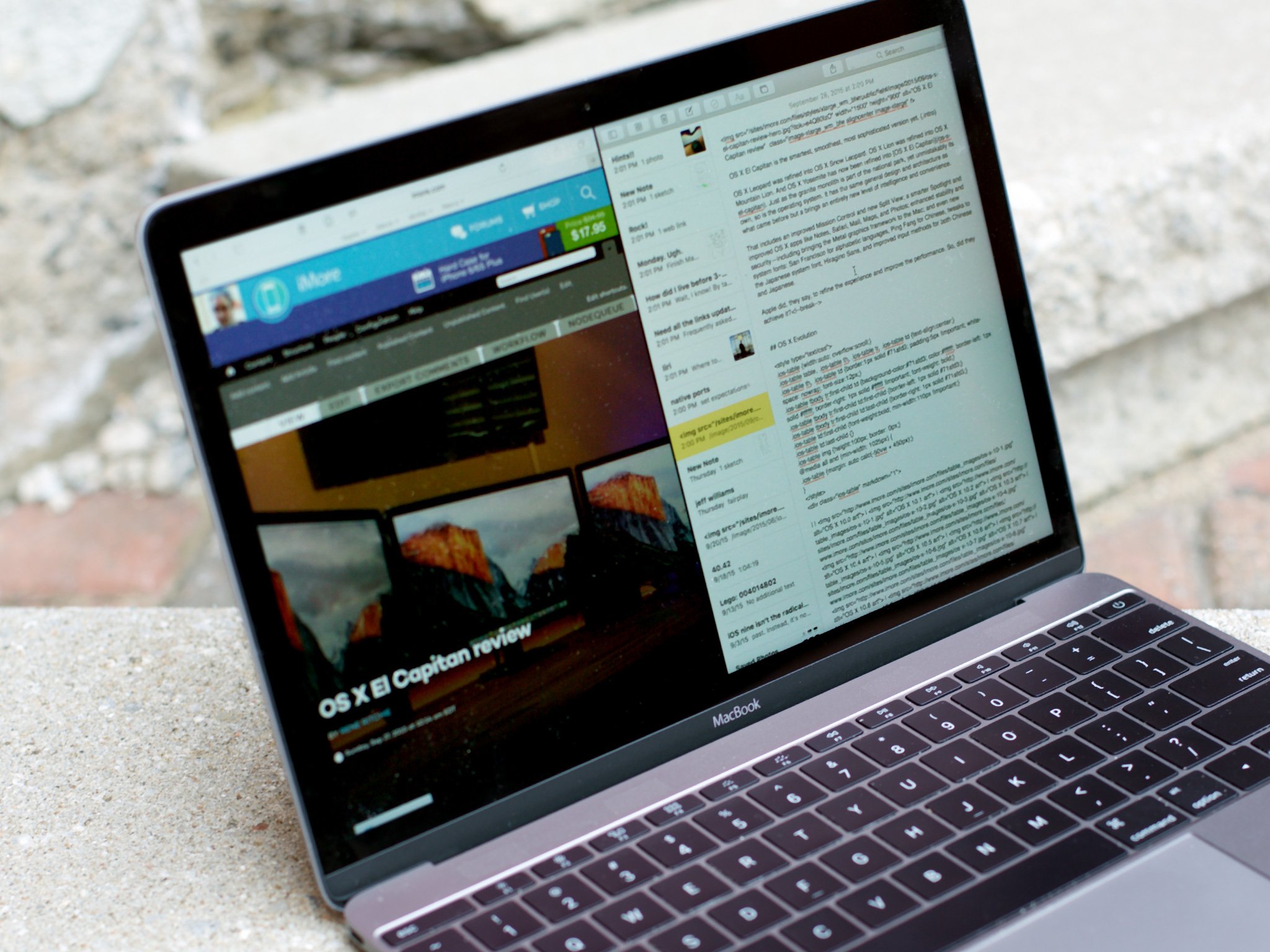
In OS X Yosemite, you could drag a window from space to space by bumping it up against the edge of your screen, but were out of luck if you didn't have an additional space to drag to. Not with the new version of OS X: El Capitan will not only let you create a new space from your window by dragging to a corner—regardless of how many spaces you have—but also combine windows together into Split View mode, drag spaces around, and more. It's probably my most-used feature on my 11-inch MacBook Air.
9. Add suggested events and contacts
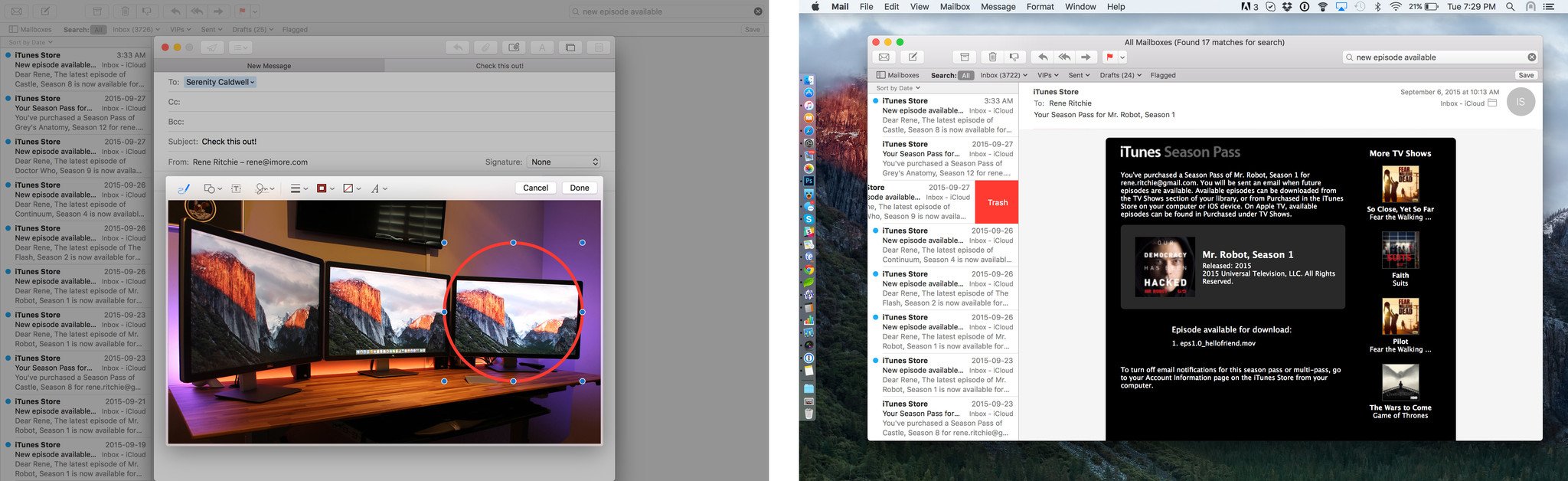
If someone emails you a dinner invitation or a meeting time suggestion, Mail in El Capitan can automatically suggest an event be created based on that info. It's smart enough to figure out if the sender of the email is someone in your Contacts database, and lets you add them with one click. If their email address changes, Mail will try to keep you up to date as well.
10. Tabs in Mail
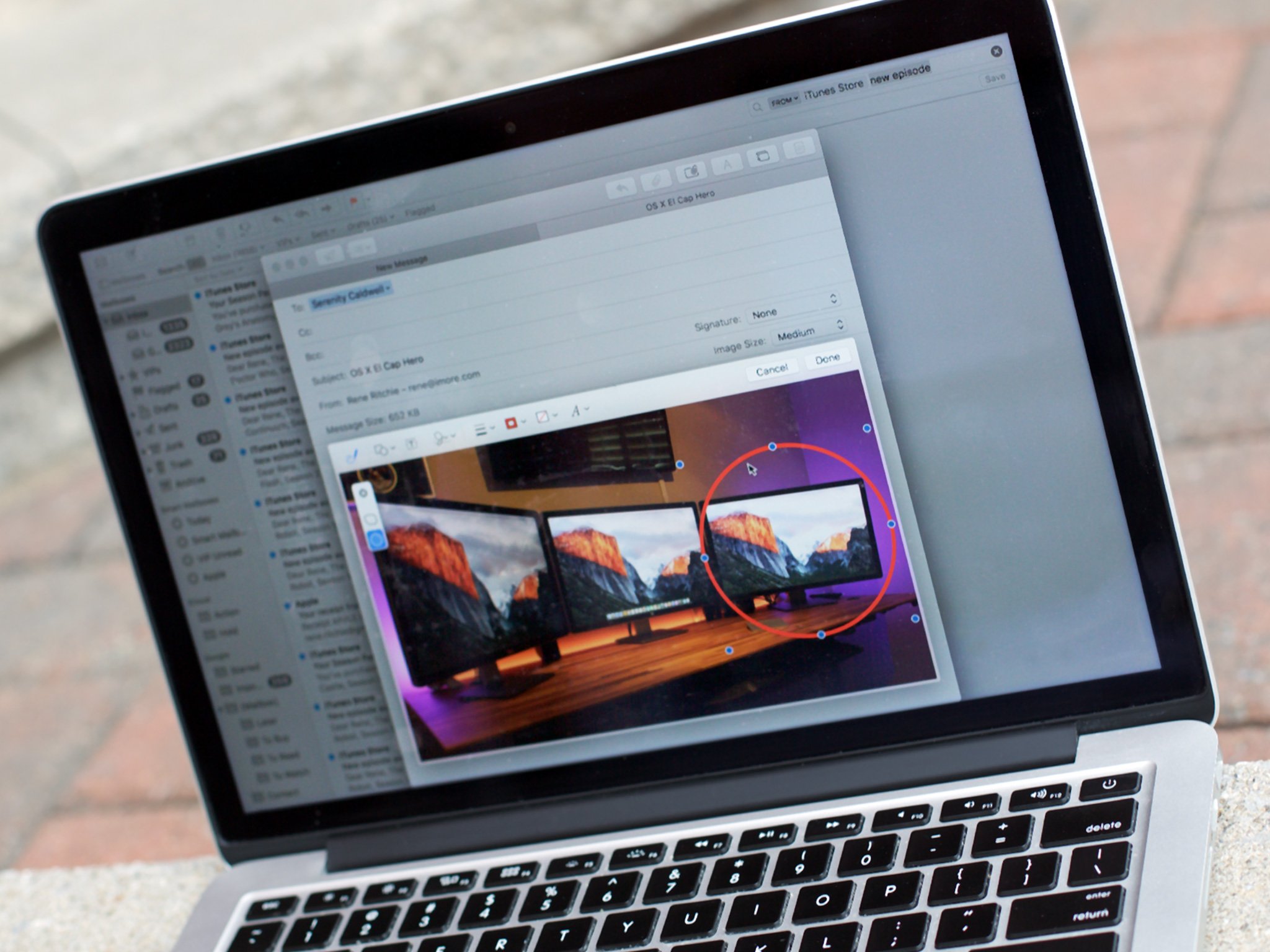
Tabs have long been commonplace in Safari and last year Apple brought tabs to Finder windows in OS X Yosemite. If you have a bunch of emails open at once and you need to copy and paste between them or want to compare information, now you'll have a much easier time thanks to Tabs in Mail.
Your picks?
Even with this list, I've just scratched the surface of new OS X El Capitan features. There's lots of other exciting things: the new San Francisco system font; time to leave integrated into your appointments and notifications; renaming files from the context menu; strikethrough in Mail; and a new Disk Utility app. What's on your list?
Serenity was formerly the Managing Editor at iMore, and now works for Apple. She's been talking, writing about, and tinkering with Apple products since she was old enough to double-click. In her spare time, she sketches, sings, and in her secret superhero life, plays roller derby. Follow her on Twitter @settern.

