13-inch MacBook Pro with M1 review: What even is the MacBook Pro anymore?

Just a few short weeks ago, Apple answered every question we had about what Apple Silicon is and what it means for the Mac. There were a lot of big promises made, and the skeptic in me questioned just how much was marketing speak, but after spending a few weeks with the MacBook Pro with M1 chip, I can't even put into words just how impressed I am with the improvements the M1 chip brings to the Mac game.
When it comes to computers, I'm much more conservative when making recommendations to others. After all, your computer should last you half-a-decade, at a minimum. It should be a well-thought-out decision because you want it to last you a very long time. I'm not going to talk about benchmarks and PC comparisons in this review. That's been done already. In fact, if you want to know the nerdy specs of the processing power of the M1 chip, read our review of the MacBook Air with M1 chip by Daniel Bader. He gets deep into the weeds with all the details on benchmarks and performance. Rene Ritchie also has a very detailed video that covers MacBook Air, MacBook Pro, and Mac mini M1 chip benchmarks that I highly recommend.
Instead, I'm reviewing the MacBook Pro from the perspective of an everyday user. Not someone that maxes out the processor or spends hours compressing video. Someone that just uses their Mac everyday, for everyday work, for everyday tasks. Someone that sits on the couch with their Mac on their lap for hours at a time. Someone that stares at their screen for eight or more hours every day of the week. Someone that plays Dungeons and Dragons remotely using Roll20 and Discord. Someone that uses their Mac. If my experience sounds familiar, you're going to want to read this review.
For people who want:
- The fastest, most efficient laptop around
- The longest battery life of any laptop around
- Scissor switch keyboard
- Touch Bar with Touch ID
Not for people who want:
- Intel Inside
- A complete redesign of the MacBook Pro
- More than 720P webcam
- More than a base model MacBook Pro
13-inch MacBook Pro with M1: A regular person's review
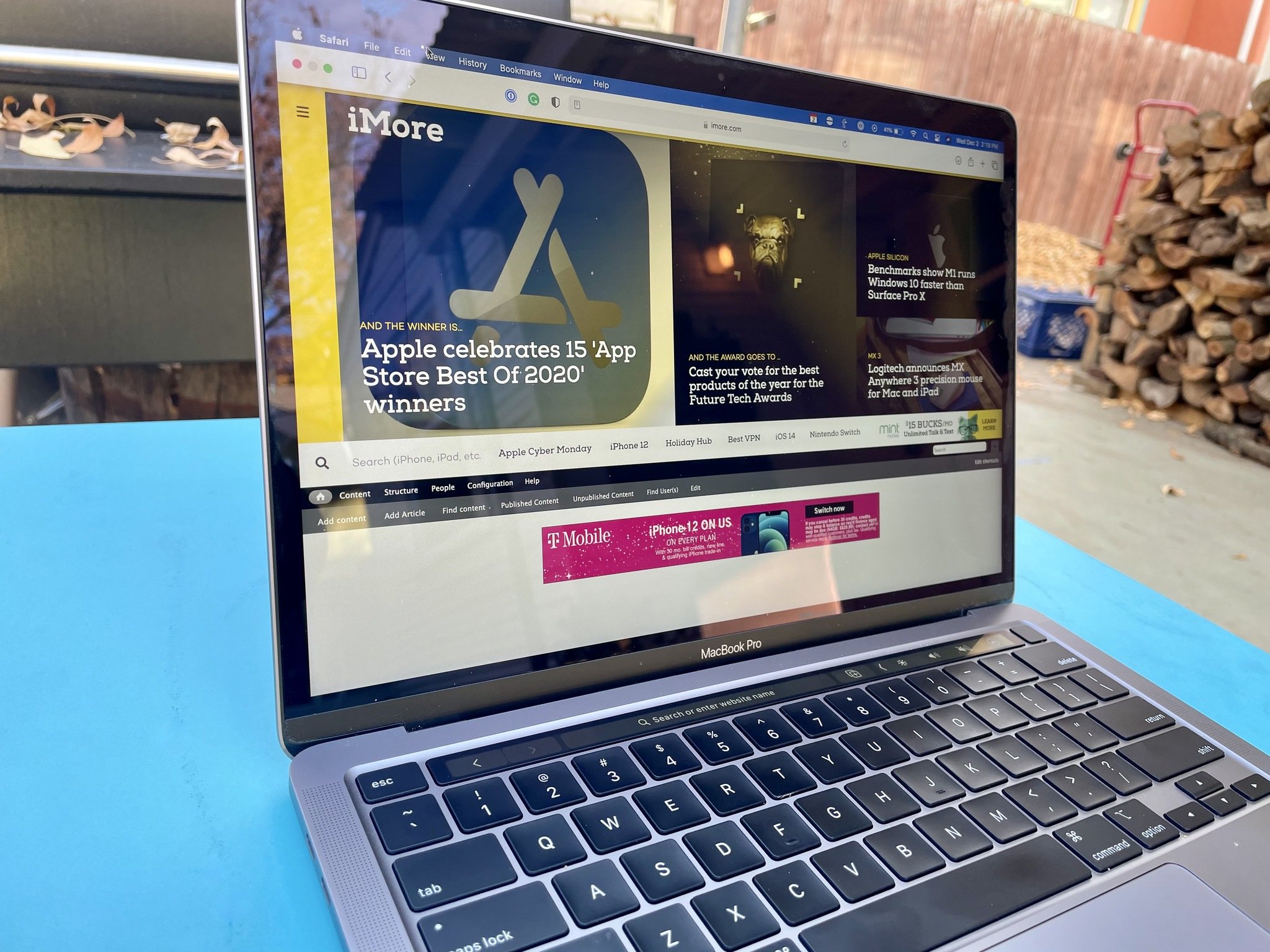
I'm not the kind of user that maxes out my processor compressing or compiling video every day. I'm one of those people that buys a MacBook Pro because I consider myself to be a pro, but don't use all of the pro features. I'm more like half a pro. My computer has to work well. It has to be fast. And it has to be reliable. I think most people thinking about getting a base model MacBook Pro in 2020 are more like me, which is why I'm focusing my review on daily and even mundane tasks instead of compressing a 30-minute 4K video for YouTube or opening up 25 Chrome tabs to see if it'll crash my hard drive. Most people don't do that sort of thing on an average day (though, some people may have 25 Chrome tabs open on occasion, which is why I did actually test this).
I spent most of the past few weeks with this MacBook Pro on my lap. Actually, it's usually on a pillow on my lap so I have a better angle. This is literally how I spend most of my time on my MacBook Pro. On occasion, I'd switch to a desk, or set the laptop in front of me on the coffee table, but if I'm using my MacBook Pro, I'm usually sitting on the couch with a pillow on my lap and my computer on top of the pillow.
I don't usually spend eight hours per day on my laptop. I usually spend most, if not all of my working day in front of my desktop iMac and only use the MacBook Pro in the evenings, on weekends, or if I'm away from home. But this past few weeks, every single bit of computing was done on this MacBook Pro except for my podcasting, which is a complicated set up that I didn't want to have to disrupt for an hour or so two days each week. I talk about compatibility issues with hardware below, so don't worry, you'll hear me complain.
My average day looks something like this:
iMore offers spot-on advice and guidance from our team of experts, with decades of Apple device experience to lean on. Learn more with iMore!
I open my laptop at around 6:30 AM to check my email using the built-in Mail app for Mac. I also launch Slack and check for any messages. I address those messages and usually close my laptop by about 7:00 AM so I can work out and take a shower before officially starting my day.
At about 8:30, I begin working in earnest. I relaunch Slack if I closed it. Basically, Slack is running non-stop every hour of the day. It's my lifeline to my coworkers. I have notifications turned on in the Mail app so I don't miss any important emails. The Mail app is open every hour of the day, refreshing in the background regularly.
I also have Text Expander, DropBox, 1Password, and the Messages app running in the background all day. These are my most used apps and they all sit in my Menu bar (except the Messages app, of course).
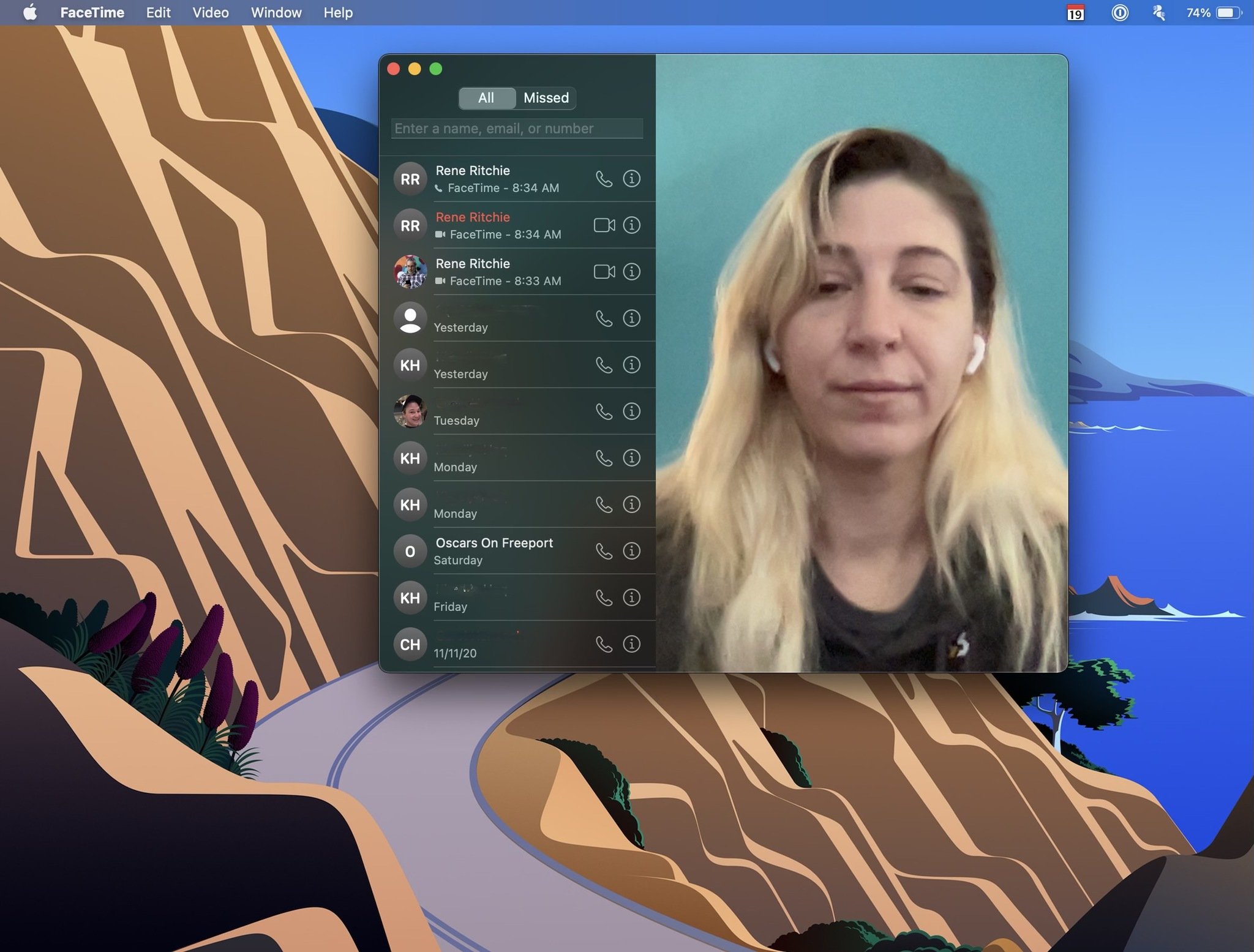
I have at least one meeting every single day, some days, multiple meetings. My meetings are always in Google Meet, of which I always have to log into via Chrome because Meet never plays nice with Safari (this has always been the case, it has nothing to do with M1). So for about an hour every day, sometimes two hours (sometimes three), I'm using Bluetooth for my headphones, my webcam is on, and I'm running a video chat in Chrome.
For the rest of my everyday work tasks, I'm using Safari for various workflow activities, like content planning in Airtable on the web, researching for articles, reviewing posts on iMore, and other web browsing tasks. I have about five to 10 tabs open at various times throughout the day.
I also use Markdown Pro to write articles, how-to guides, and reviews. Most of the time, I am including my own images with articles, so I use the Photos app to do some basic editing, nothing crazy. Mostly just cropping.
I stop for lunch and usually watch a Rene Ritchie YouTube video or two during my break.
I usually close my computer for about an hour at 4:30 for coffee and wind-down in the backyard with my partner. I usually pop back online at about 5:30 for a little bit, just to button things up. Sometimes, I work late into the evening, but that's the exception, not the rule.
This is my average workday, and the type of activities by which I am reviewing the MacBook Pro with M1 chip. I have a feeling a lot of you have similar days to one degree or another.
One more thing. On Monday nights, I also play Dungeons and Dragons online with some friends on my MacBook Pro. We start at 6:30 and play until about 9:30. I have to use Chrome for this because we use Roll20 for the map and I need the Chrome extension to be able to integrate the stats on my character sheet with Roll20. I'm also running Discord at the same time for audio chat. It's important to note this because that's always a full 12+ hour day on one computer.
13-inch MacBook Pro with M1: Battery performance
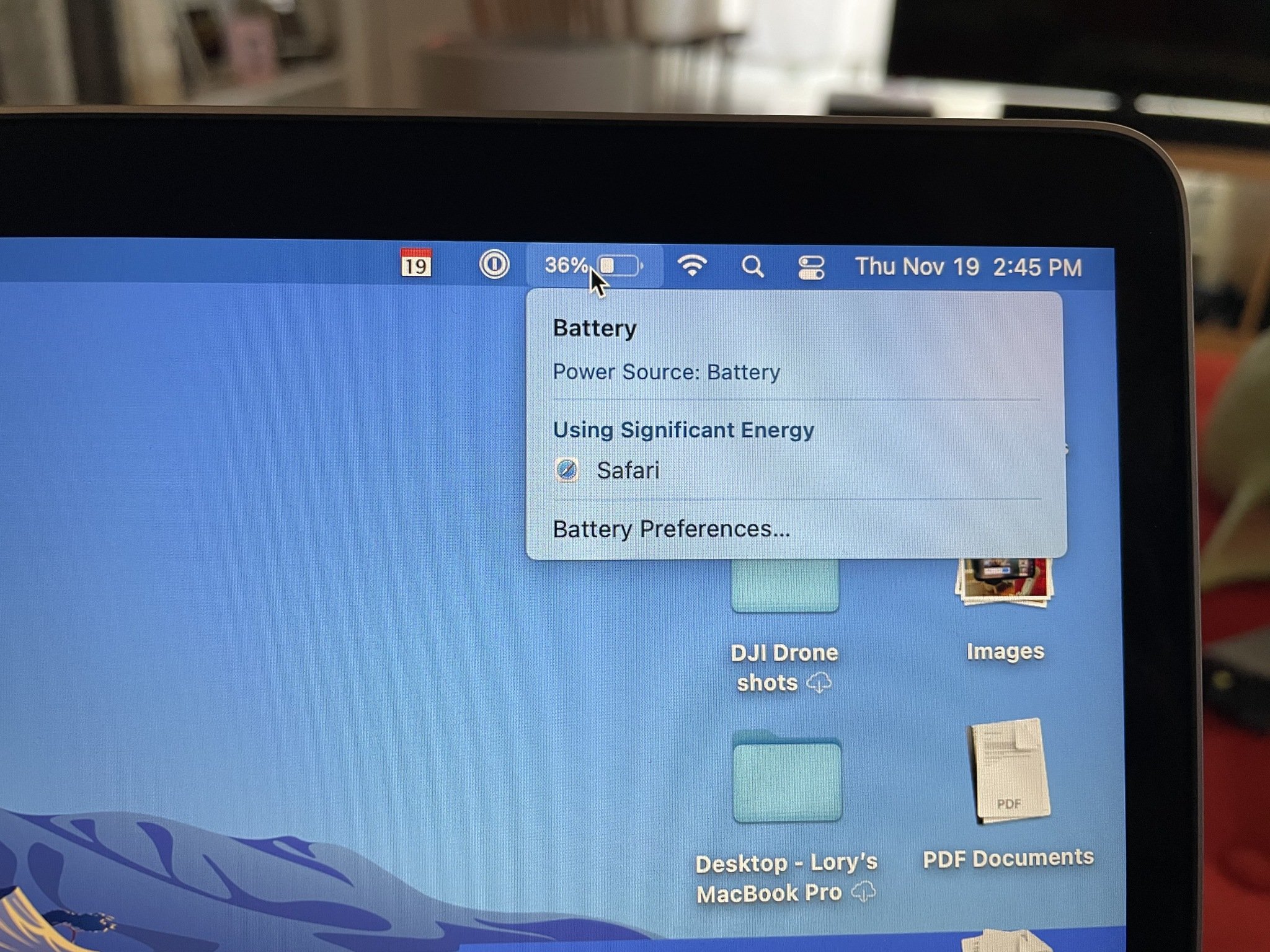
For me, the most noticeable improvement of the MacBook Pro with M1 chip is battery performance. Not because speed and power weren't as amazing, but because, for my day-to-day workload, I need the longest battery life possible. I don't need the fastest processor possible.
On average, the MacBook Pro drained to about 65% by the end of my workday. Some days, it would drain a bit more if I was using Chrome for my video chats more often (maybe closer to 53%). Think about what that means. I could work for two days without needing to charge the MacBook Pro at all.
I purposefully left the MacBook Pro with M1 chip unplugged overnight to see how bad the trickle drain was. It only dropped by 3% every time. So, I could end my workday at around 5:00 or 6:00 PM with about 65% battery left and just close the lid. Next day, I'd wake up and have about 62% battery and a whole day more of work before needing to charge up. Wow.
On Mondays, when I play D&D remotely (I mentioned this above), I usually start the night with 100% or maybe as low as 80% with my personal MacBook Pro. Every single time, before the game is over, I have to plug it in to charge it up because it will drop to 20% or lower. Every single time. With the MacBook Pro with M1, I started gaming with 53% and it dropped to just 35% within the same time frame. That's using Chrome with Roll20 and DNDBeyond running the whole time.
This level of battery performance is so freeing. I don't worry about having to drag my power cable all over the house with me or having to make sure I'm sitting within 2 meters of a wall plug. I'm not leaving the house right now for any length of time, but I know I'll be very happy with the battery performance when I'm working at a coffee shop and there is no table with a plug nearby. Literal days of usage without needing a charge.
13-inch MacBook Pro with M1: Speed performance

I've already mentioned that I'm not going to get into the weeds about benchmarks. For that, you can read Daniel Bader's review of the MacBook Air with M1 chip or watch Rene Ritchie's M1 chip benchmark video. What I am going to talk about is how this level of power and performance affects my everyday work life. What it all comes down to is the little wins.
I may not push the MacBook Pro to its extremes, but I do open and run a wide variety of apps all day long. I do open a dozen Safari tabs at any given time of the day. I do have my favorite Menu bar apps running in the background at all times. The one thing I noticed is that everything loads faster and keeps running smoothly.
And that's what I mean about the little wins. It's the couple of seconds each time that adds up to a lot throughout a day. No bouncing app icon while I wait a few seconds for an app to open. No spinning beachball when I click on Fantastical in the Menu bar waiting for my various calendars to load. It's all very fast. Not quite instantaneous, but very fast. It takes seconds off each app load, which amounts to a lot at the end of the day.
Installing and updating apps saw varied results. I purposefully loaded up the update queue with all of Apple's productivity apps that were recently updated, Pages, Keynote, and Numbers plus Garage Band and iMovie. They all started updating quickly, but then just hung there for a while, incomplete. I was able to quickly install updates to other apps, like Twitter and Fantastical, and installed various apps and games from the Mac App Store and directly from developer websites without any problem. Other than the glitch updating Apple's productivity and creative apps, I was very pleased with how fast the install and update process was with most apps.
Even Xcode, which notoriously takes a frustratingly long time to download and install from the Mac App Store only took about 20 minutes on this MacBook Pro with just 8GB of RAM. It usually takes twice that long for me to install it on my Intel MacBook Pro.
13-inch MacBook Pro with M1: Rosetta 2 vs Optimized for M1
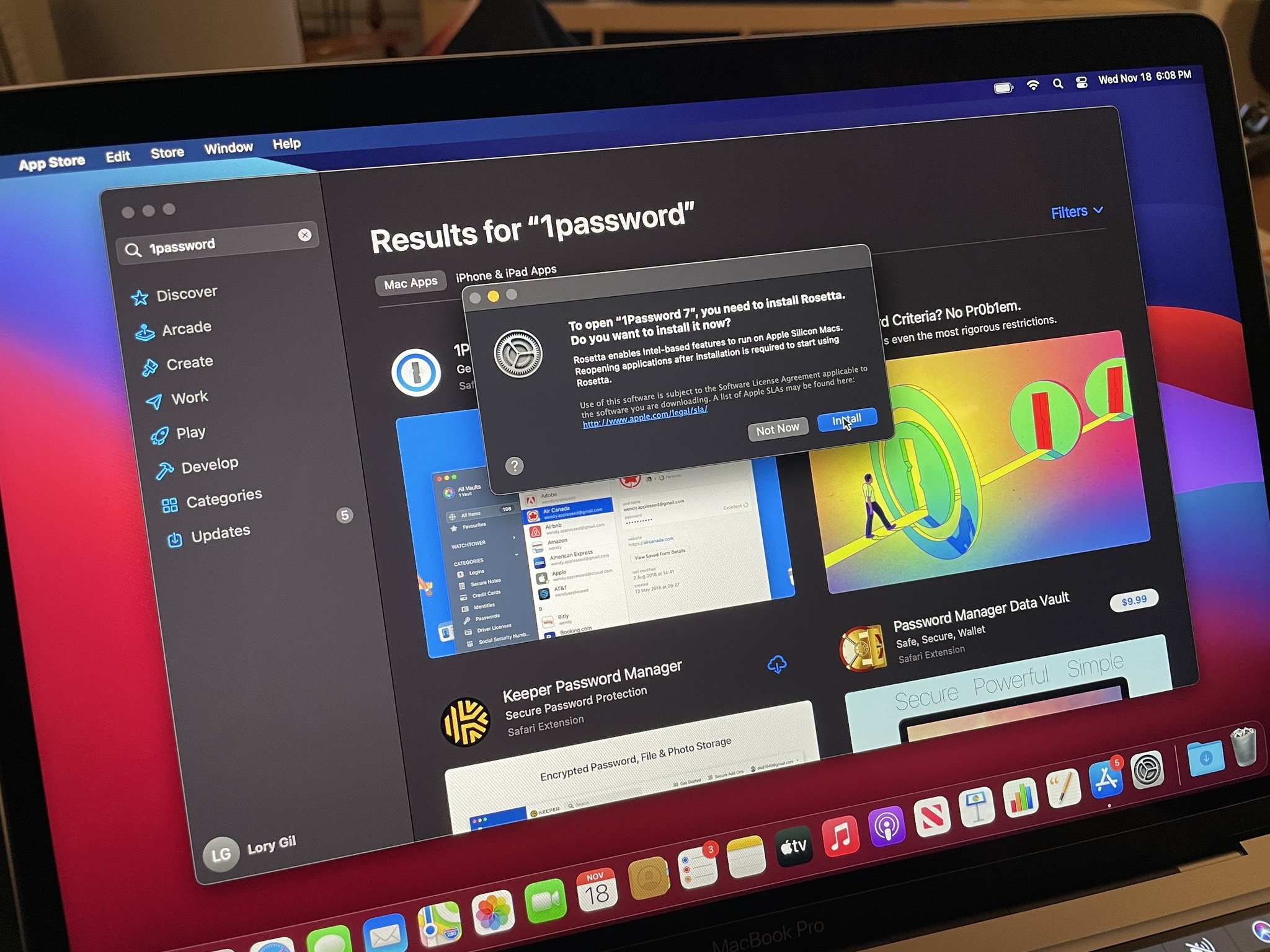
Apps that have not updated to work natively with the M1 chip (Apple calls it "universal") will vary in performance. Pretty much every app I used, whether it was optimized for M1 or being translated through Rosetta 2 ran with the exact same performance. Skype and Webex, for example, ran just fine for me. I didn't see any difference using them on the MacBook Pro with M1 and MacBook Pro with Intel. Even the Discord app, which according to IsAppleSiliconReady.com, is experiencing crashes, ran fine for me.
There are way too many apps in the Mac App Store and across the entire web to check everything or even all of the most common. I can only report on my experience, of which I never had an issue. That's not to say that there aren't going to be issues with apps that you rely on. This is probably the most important reason to hold off buying the MacBook Pro with M1 chip. Do your must-have apps support it? We're not talking about updating for Big Sur, here. This is a completely different architecture that developers will have to eventually comply with for them to work on this machine at all. No matter what version of macOS it's running.
While Rosetta 2 is an excellent translator for M1 there do appear to be some limitations. According to Apple's Rosetta explainer,
- Kernel extensions
- Virtual Machine apps that virtualize x86_64 computer platforms
Rosetta translates all x86_64 instructions, but it doesn't support the execution of some newer instruction sets and processor features, such as AVX, AVX2, and AVX512 vector instructions.
There is some work to be done here, and some developers are going to need some time to rebuild their apps.
I can say that, for most people, most apps won't run differently from what you'd expect. You won't even notice a difference between apps being translated through Rosetta 2 and apps optimized for M1, except maybe a one to two-second load time instead of instantaneous.
Just like updating to Big Sur, however, I recommend making sure your must-have apps will run on a Mac with the M1 chip before you buy. Otherwise, your expensive purchase may end up being a paperweight until those apps are made compatible.
13-inch MacBook Pro with M1: Compatibility issues
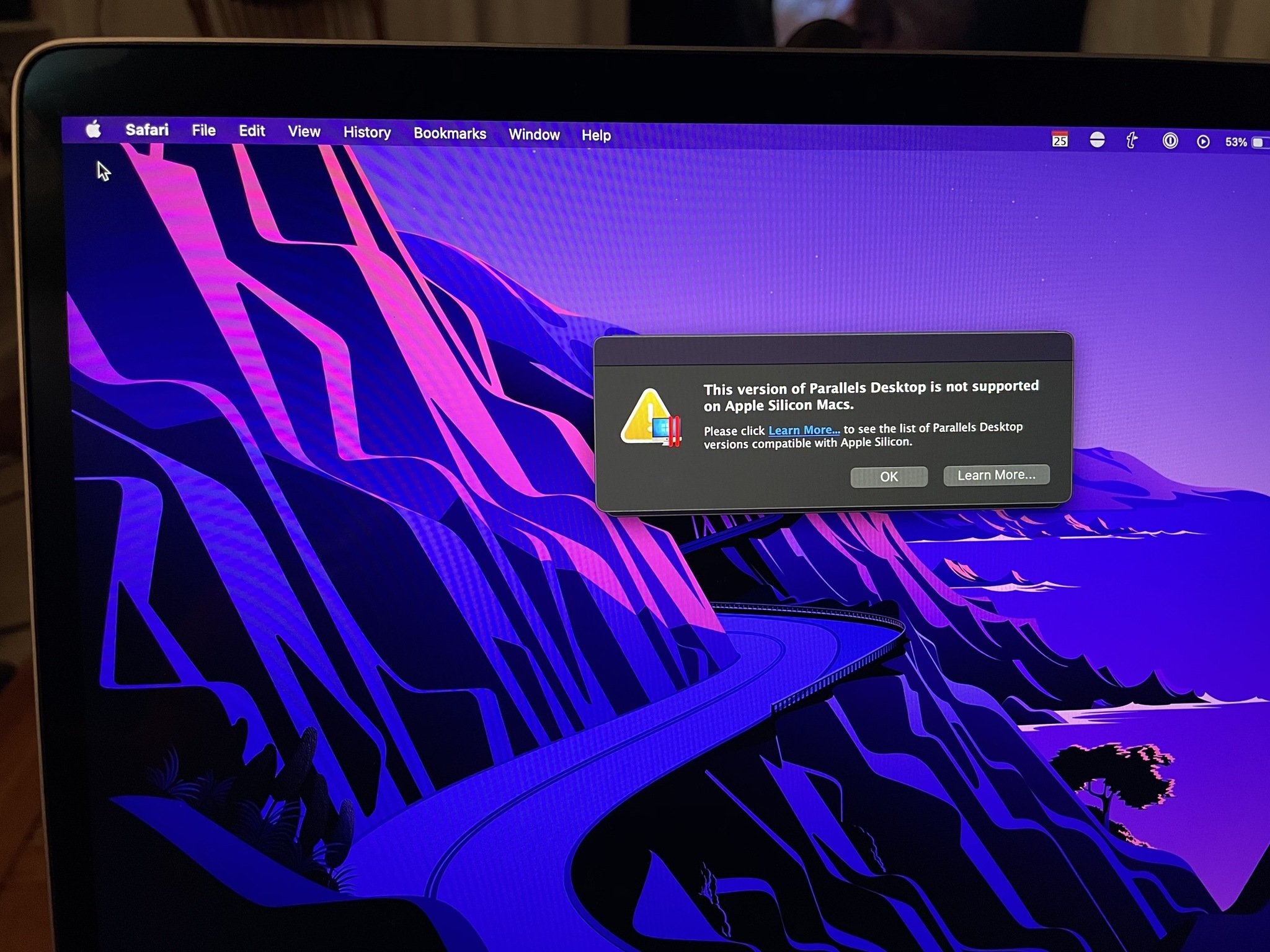
Like some Mac apps, there are still some compatibility issues with peripherals and things like virtual machines that need to be ironed out. There are some audio interfaces that are not yet compatible with M1, which means if you use a microphone, for example, that uses dedicated software or plug-ins, you may find that you can't take advantage of those special features.
Keyboards that offer special mapping software may also have issues. Logitech Options (Logitech's customization software for keyboards and mice), for example, does not currently support M1. The keyboard will work, but your custom mapping keyboard shortcuts will not.
Virtual machines present another problem. Though Apple showed off Parallels on Mac at WWDC, there currently is no compatible version of Parallels for M1. The M1 Macs are also not compatible with Boot Camp. I wasn't able to find a virtual machine for Windows that worked with the MacBook Pro with M1 chip. For some people, that's a no-go.
Just like confirming whether your must-have apps work with M1, before making such a big purchase, make sure the software for the peripherals you use are compatible with M1. And if you need Windows on your machine, virtual or dual-booted, you're going to need to wait a bit longer.
13-inch MacBook Pro with M1: iOS apps

Is anyone excited about playing Pokémon GO on Mac? No. Is it cool that some of your go-to iPhone and iPad apps also run on Mac? Yes.
Most iOS/iPadOS apps don't offer exactly a premium experience, but there are some really good reasons to have a few of them installed. With Castro, you can listen to your playlists on your Mac instead of having to whip out your iPhone. If you want to order a pizza through the Pizza Hut app, you don't even have to look away from your MacBook Pro's screen.
I installed the Nanoleaf app so I could turn on my light panels and change my patterns right on my Mac. I also installed my workout app so I could send messages to my coach without having to switch over to my iPhone.
Most apps don't run full-screen, you can't even drag the window to stretch it out, but I never expected that they would. For me, it's about the convenience of being able to use some of these apps without having to switch away from my Mac. I can keep my workflow going while also taking advantage of using compatible apps alongside my work.
Not all iOS and iPadOS apps work with M1. Developers have to tick a box to deny support for Mac. Some apps I really wish would have been made compatible with macOS include Instacart and Door Dash. I'd love to order lunch or get my groceries taken care of right on my Mac. Unfortunately, those apps aren't available, at least for now, so I have to switch over to my iPhone ... like an animal.
13-inch MacBook Pro with M1: Lack of redesign

If you're keeping your ear to the ground, you know that there have been rumors trickling out that Apple may have a physical redesign coming to the 13-inch MacBook Pro in the near future. This is not that model. The late 2020 MacBook Pro with M1 chip looks identical to the early 2020 MacBook Pro. Nothing physical has changed about the redesign. I still believe that Apple is working on a 14-inch MacBook Pro with the same general dimensions, but with less bezels on the display. If Apple were planning to redesign the MacBook Pro, it would make more sense to do so first on one of the higher-end models, like the one that has four USB-C/Thunderbolt ports.
If you've been waiting to get a new MacBook Pro specifically because you're hoping for a redesign, I think it's a good idea to keep waiting if you can. If Apple never redesigns the MacBook Pro, you'll at least have more options for which M1 Mac you should get.
13-inch MacBook Pro with M1 vs MacBook Air with M1
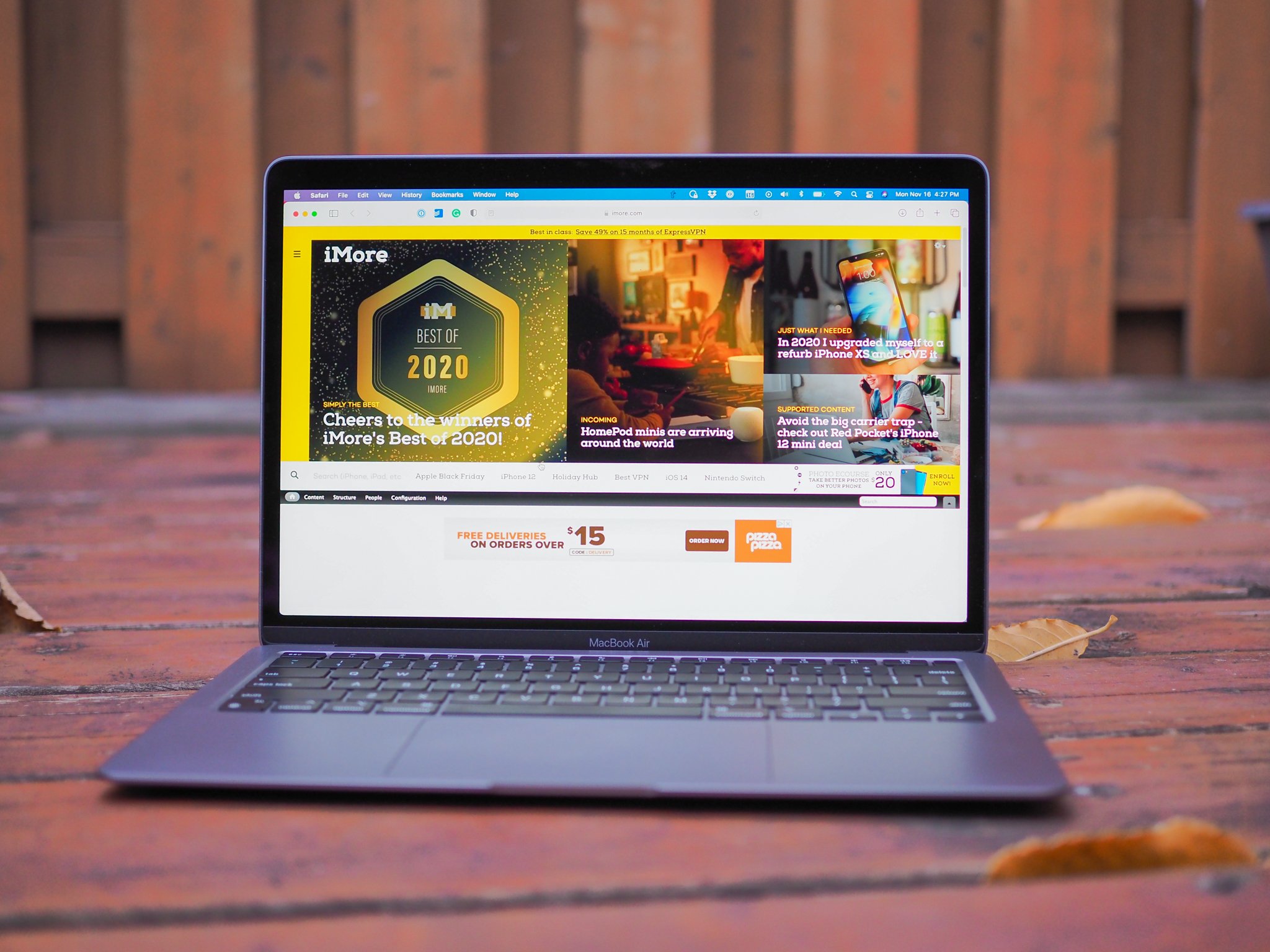
The moment benchmarks started pouring in, showing that the M1 chip makes the MacBook Pro and MacBook Air identical in speed and performance, we all started asking ourselves the question of what the point of the MacBook Pro is now that the MacBook Air is so fast.
It comes down to three important things.
First, the MacBook Air does not include a fan. That means, if you do plan on running processor-heavy programs, the MacBook Air will eventually start to throttle in an effort to keep from overheating. Your processes will slow down. With the fan, the MacBook Pro can take on those extra-long, extra-processing jobs. When things get hot, the fan will kick in to help cool the Mac, so you can keep working at the same pace.
Second, the MacBook Pro has a longer battery life by a few hours. The MacBook Air has an estimated battery usage of 15 - 18 hours, which is probably more like 12 - 15 in real-world activities. The MacBook Pro has an estimated usage of 17 - 20, which is probably more like 14 - 17. When we go back to traveling and going to conventions and working at coffee shops, those extra few hours might make all the difference in some instances.
Last, the MacBook Pro has a Touch Bar. I know that a lot of people think the Touch Bar is a gimmick, but it's incredibly useful for people in certain situations. It's a powerful tool for editing video and audio tracks, for example. Even if you've never had a Mac with a Touch Bar, it might end up being a tool you use every day. It might also be a slightly annoying useless space on your keyboard, depending on how you use your Mac.
When considering whether you should get the MacBook Pro with M1 chip or MacBook Air with M1 chip, think about your daily usage. Do you use processor-heavy programs? Do you plan to use it away from the house in the future (when we can be away from the house)? You may need to upgrade to the MacBook Pro.
13-inch MacBook Pro with M1 review: Conclusion
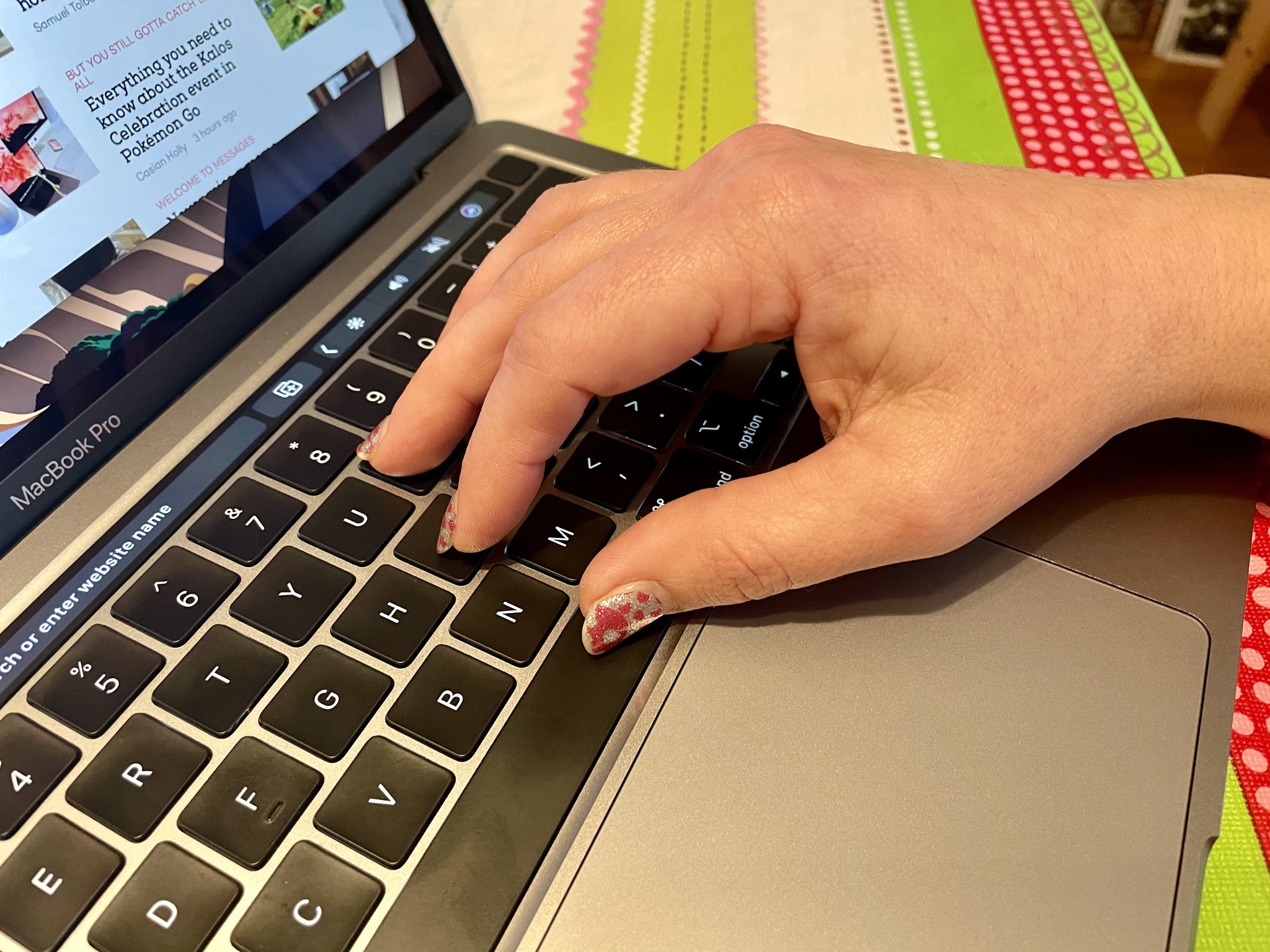
The MacBook Pro with M1 chip is the best Mac laptop Apple has ever made and it's definitely a five-star winner except for one important factor, which is that it's so new that it may not work with your most important apps, even with Rosetta 2.
There are already dozens of apps every day that are being updated to work natively with M1, and most apps I came across that just don't work with M1 are being updated to eventually work. But, that leaves a lot of unknowns on the table. Your most-used Mac app may be from a developer that doesn't even make apps anymore and it's so old that it won't translate with Rosetta 2. It's absolutely something you need to consider before you take the risk to become an early adopter.
If you are an early adopter and want to take the risk, I highly recommend keeping around your old Mac for a while, at least a few month, until you're sure that there isn't any program that you use that isn't compatible with M1.
Other than the compatibility concerns, the MacBook Pro with M1 chip is the most impressive Mac laptop I've ever had the pleasure of using. It's worth being an early adopter for, in my opinion, but I also have two additional Macs that I can fall back on if I come across any compatibility issues.
If you're thinking of getting the base model MacBook Pro, the speed, and especially the battery performance make it the best version of the base model MacBook Pro Apple has ever made by a huge amount.
Lory is a renaissance woman, writing news, reviews, and how-to guides for iMore. She also fancies herself a bit of a rock star in her town and spends too much time reading comic books. If she's not typing away at her keyboard, you can probably find her at Disneyland or watching Star Wars (or both).



