iMore Verdict
Bottom line: The Adonit Note+ Stylus offers pressure and tilt control plus two programmable shortcut buttons.
Pros
- +
2048 levels of pressure sensitivity
- +
Two programmable shortcut buttons
- +
Palm rejection
- +
Tilt support for shading
- +
USB-C charger
Cons
- -
Must be charged
- -
Only works on certain devices
- -
Special features like shortcut buttons only work in certain apps
You can always trust iMore.
The latest Bluetooth stylus from Adonit features pressure and tilt support plus two programmable shortcut buttons for the ultimate in customizable control.
For newer iPads
Adonit Note+ Stylus: Features

The Adonit Note+ Stylus is an advanced stylus that is only compatible with a handful of iPad models. You can use it with the third-generation iPad Pro (11-inch or 12.9-inch), third-generation iPad Air, the sixth and seventh-generation iPad, and the fifth-generation iPad mini. You can check the Amazon listing or Adonit's site for the exact iPad model numbers if you're not sure about compatibility with your iPad.
Connect your stylus to your iPad via Bluetooth right in the app you're using. Note that you must disconnect any other stylus devices that you have connected to your iPad first. The stylus feels great in the hand, and writes and draws with no noticeable lag time. Natural palm rejection is a great feature, this means that you can rest your hand on the iPad's screen without accidentally making a mark with your palm. The overall experience is quite comfortable. You charge the Adonit Note+ Stylus via USB-C, which is new to this model. If the tip should wear out, it is replaceable. The stylus has a one-millimeter fine point tip, which means it's quite precise.
Digital artists who use apps that take advantage of tilt, pressure, and programmable shortcut buttons, this is a dream stylus for you.
Using a compatible app (listed on Adonit's site), you can take advantage of the advanced Note+ features. There are 2048 levels of pressure sensitivity, according to Adonit. Though I couldn't sense anywhere near that many, I could definitely see a difference when I pressed harder using certain tools in certain apps. The natural tilt support means that again, with certain apps and certain tools, you can tilt the stylus to create a shading effect. This worked well for me and is a nice touch.
The new technology that delighted me the most is the programmable shortcut buttons. I frequently want to "undo" a mark and now instead of having to tap on an undo symbol on my screen, I can simply hit the shortcut button I've set to undo. Again, only certain apps allow you to customize the stylus' buttons. I tried a few but had the best luck with the free app Concepts. You can set up each button to activate undo, redo, select last item, show layers, show color wheel, tool setup, or show objects.
Since I'm not an artist, I primarily use a stylus for my coloring book apps. The Adonit Note+ Stylus works fine in my coloring apps, as does the palm rejection, though the special features like tilt, pressure sensitivity, and programmable shortcut buttons do not.
iMore offers spot-on advice and guidance from our team of experts, with decades of Apple device experience to lean on. Learn more with iMore!
The latest technology
Adonit Note+ Stylus: What I like
Generally, a stylus is more precise than a finger. This particular stylus, with its one-millimeter fine point tip, is even more so. The precision and fluency make this stylus just a joy to use for art, marking up PDFs, or coloring. But what sets the Adonit Note+ Stylus apart from the pack are the latest features: palm rejection, pressure sensitivity, tilt support, and programmable shortcut buttons. Being able to charge up the stylus with the same USB-C charger that I use for my iPad Pro is a nice touch as well.
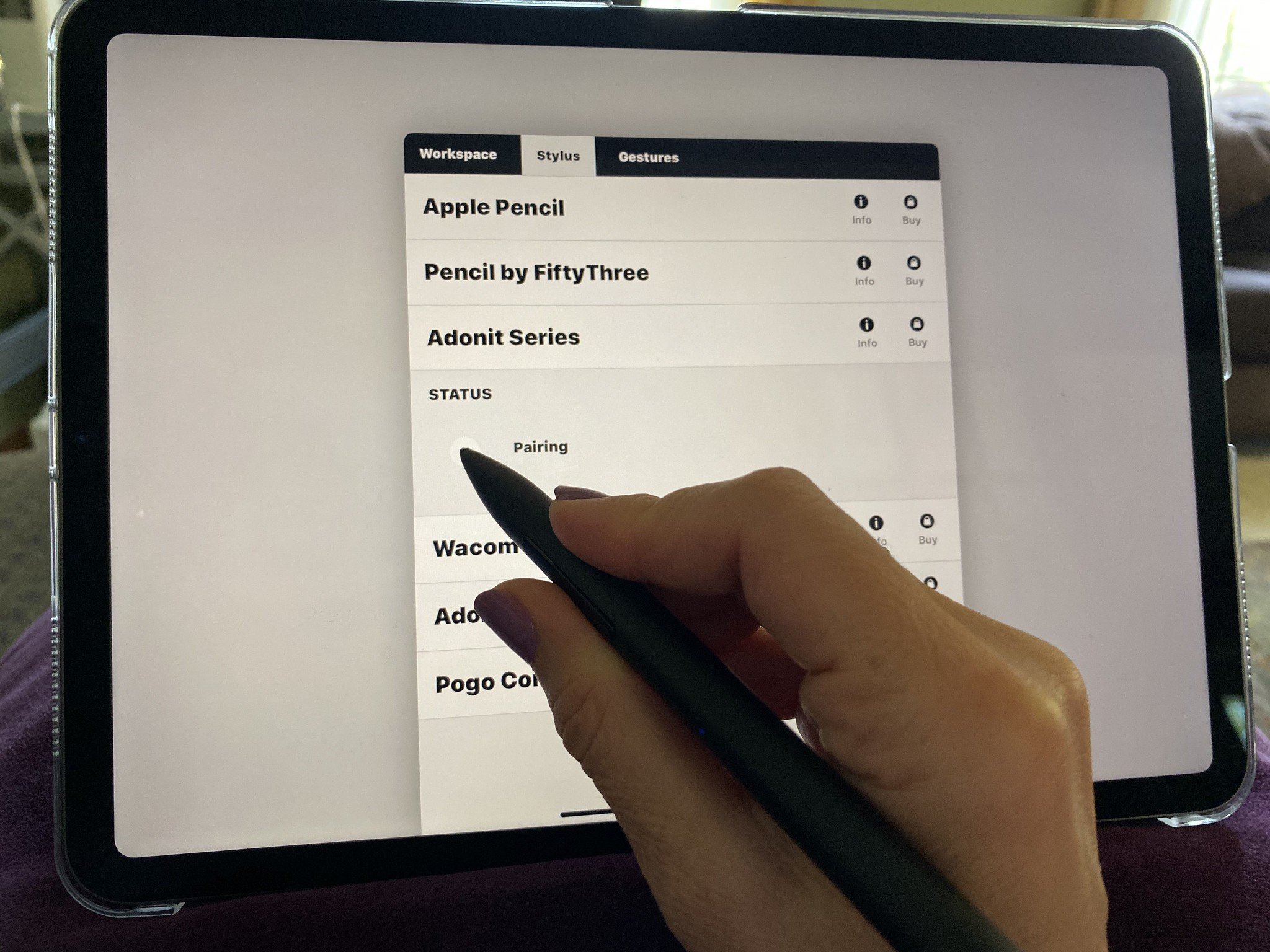
Very specific
Adonit Note+ Stylus: What I don't like
You can only use the Adonit Note+ Stylus at all with a handful of iPad models, listed above. If you have an older iPad, don't bother with this stylus. It won't work on your iPhone, either.
While the stylus works fine with every app I tried it in, the newest features (tilt support, pressure sensitivity, and programmable shortcut buttons) only work in selected art and PDF apps. These features are not accessible in my coloring apps, though at least palm rejection is.
Artist's dream
Adonit Note+ Stylus: Bottom line
If you're a digital artist who has a newer iPad model and uses art apps that take advantage of tilt, pressure, and programmable shortcut buttons, this is a dream stylus for you. However, if you are more into just coloring or you need a stylus primarily for marking up PDFs, you can get an Adonit Note Stylus for less money. If you don't have one of the latest iPad models, or you just want to be able to use your stylus everywhere including your smartphone, consider the Adonit Pro 4 stylus.
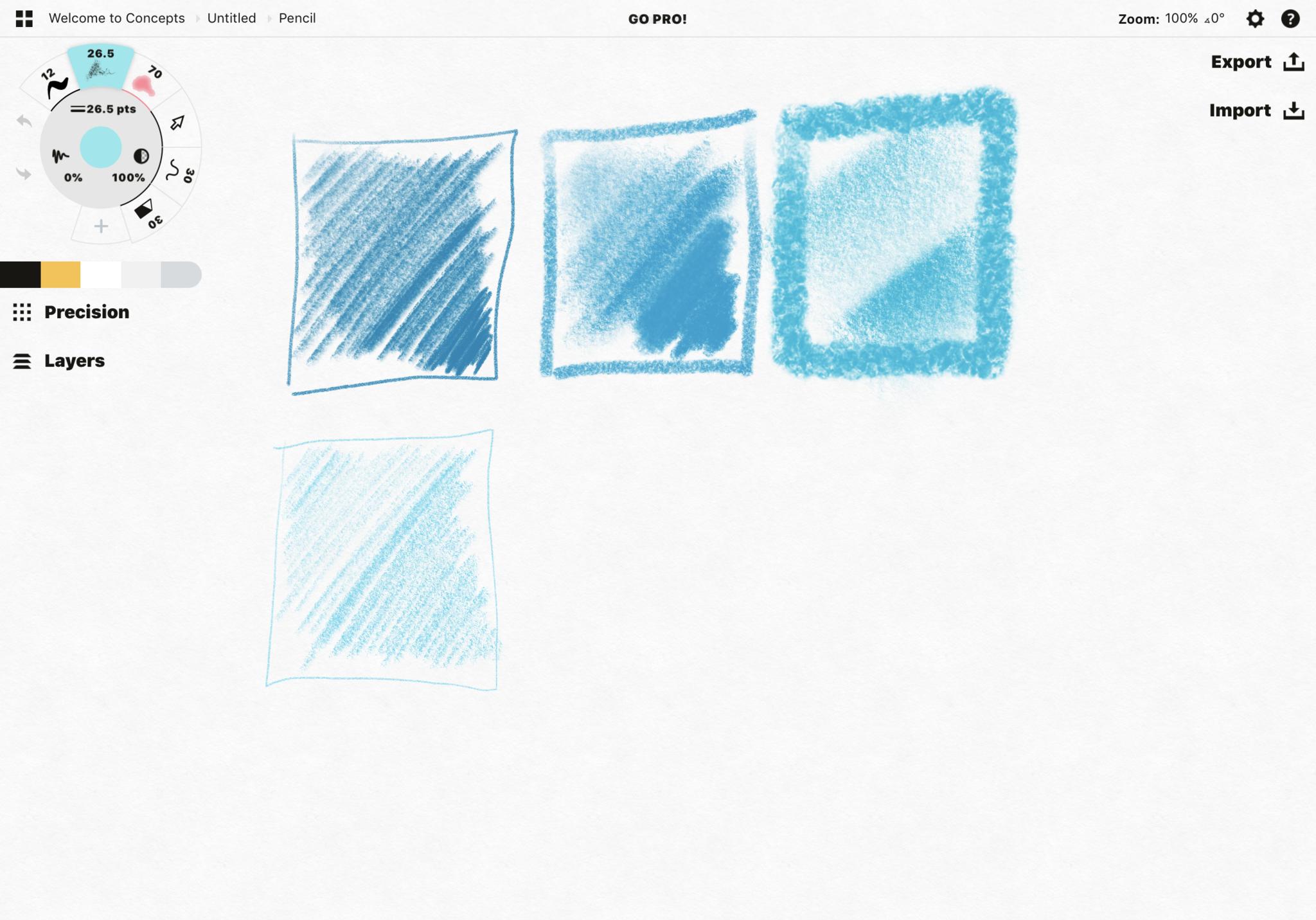
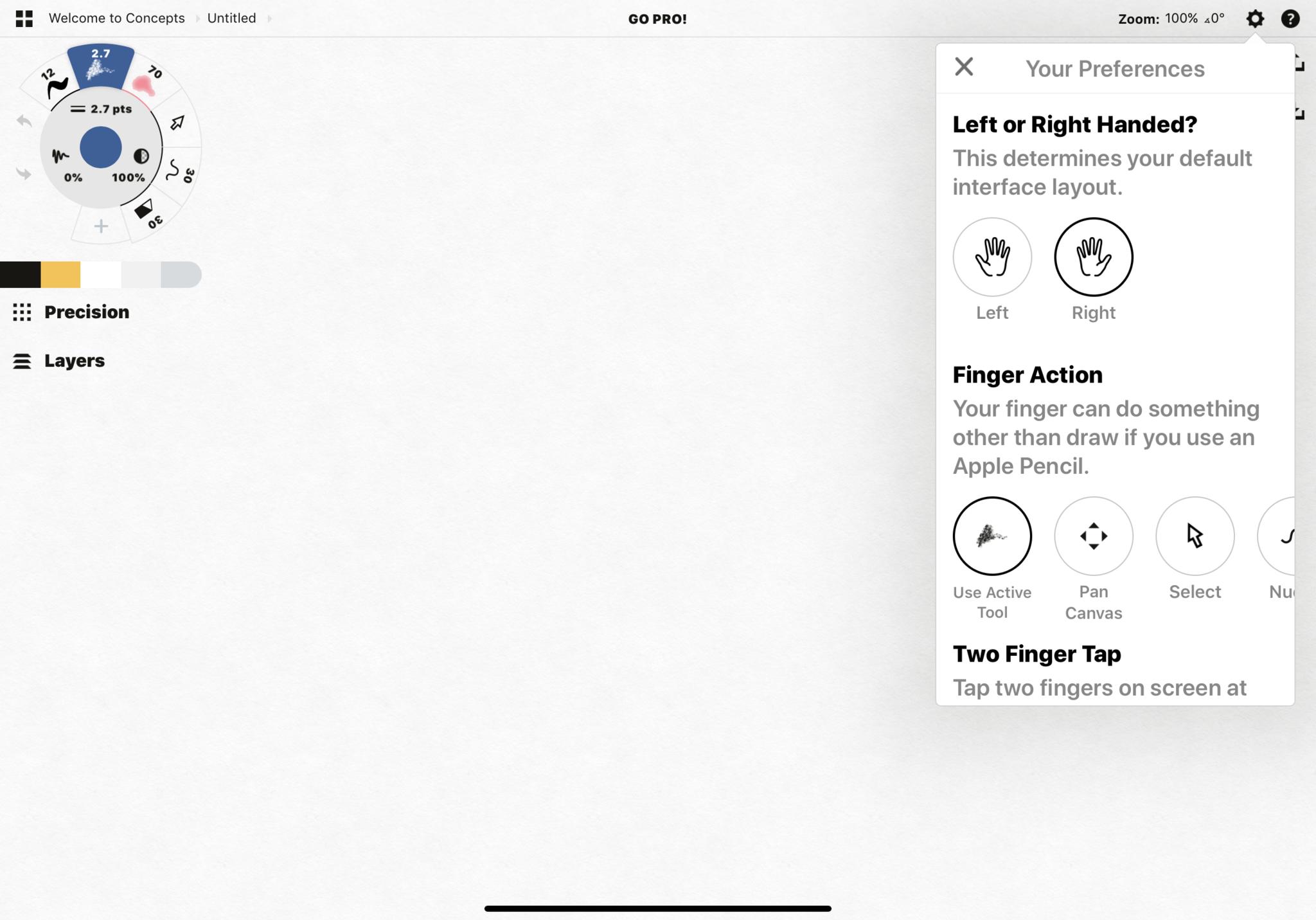
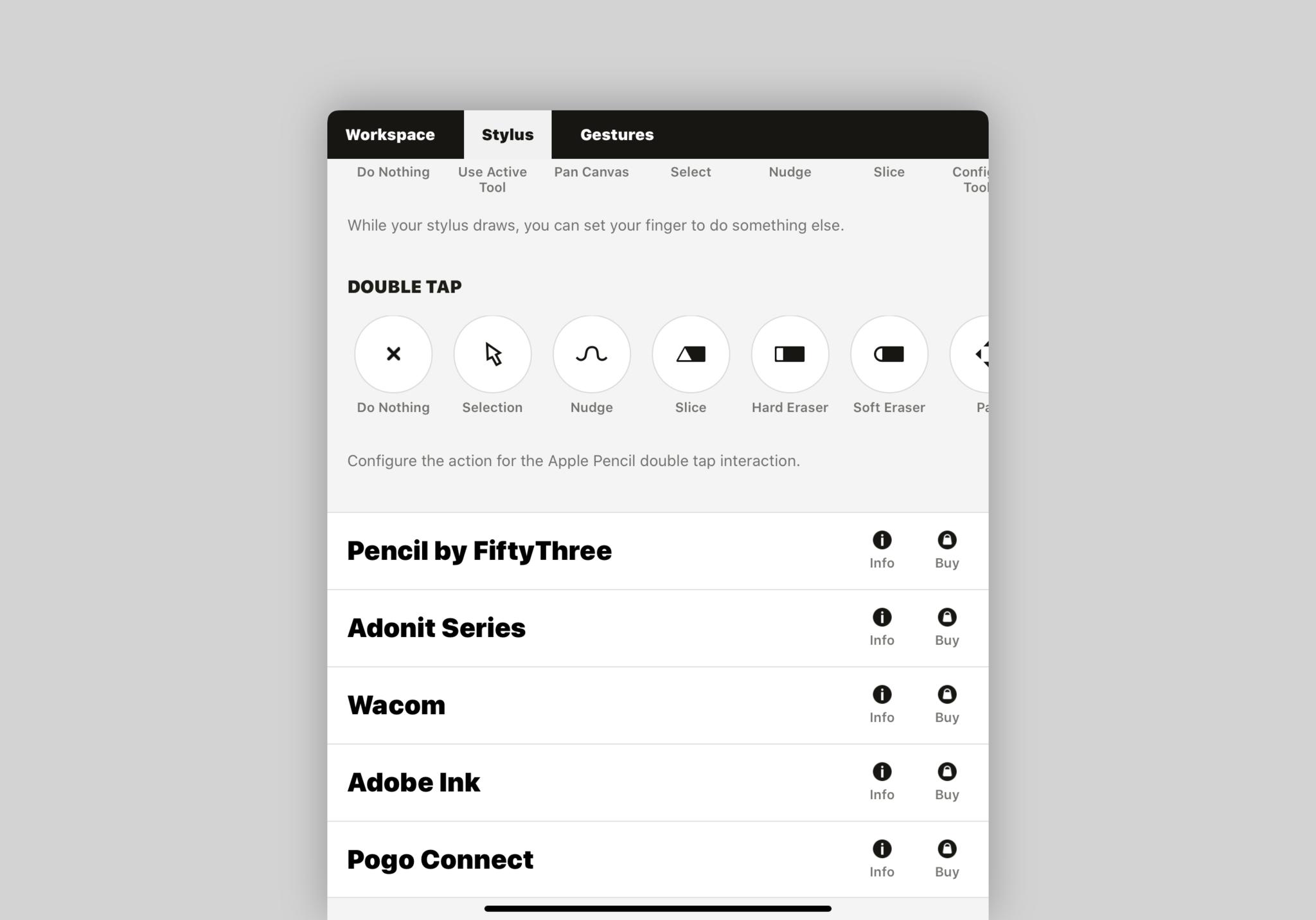
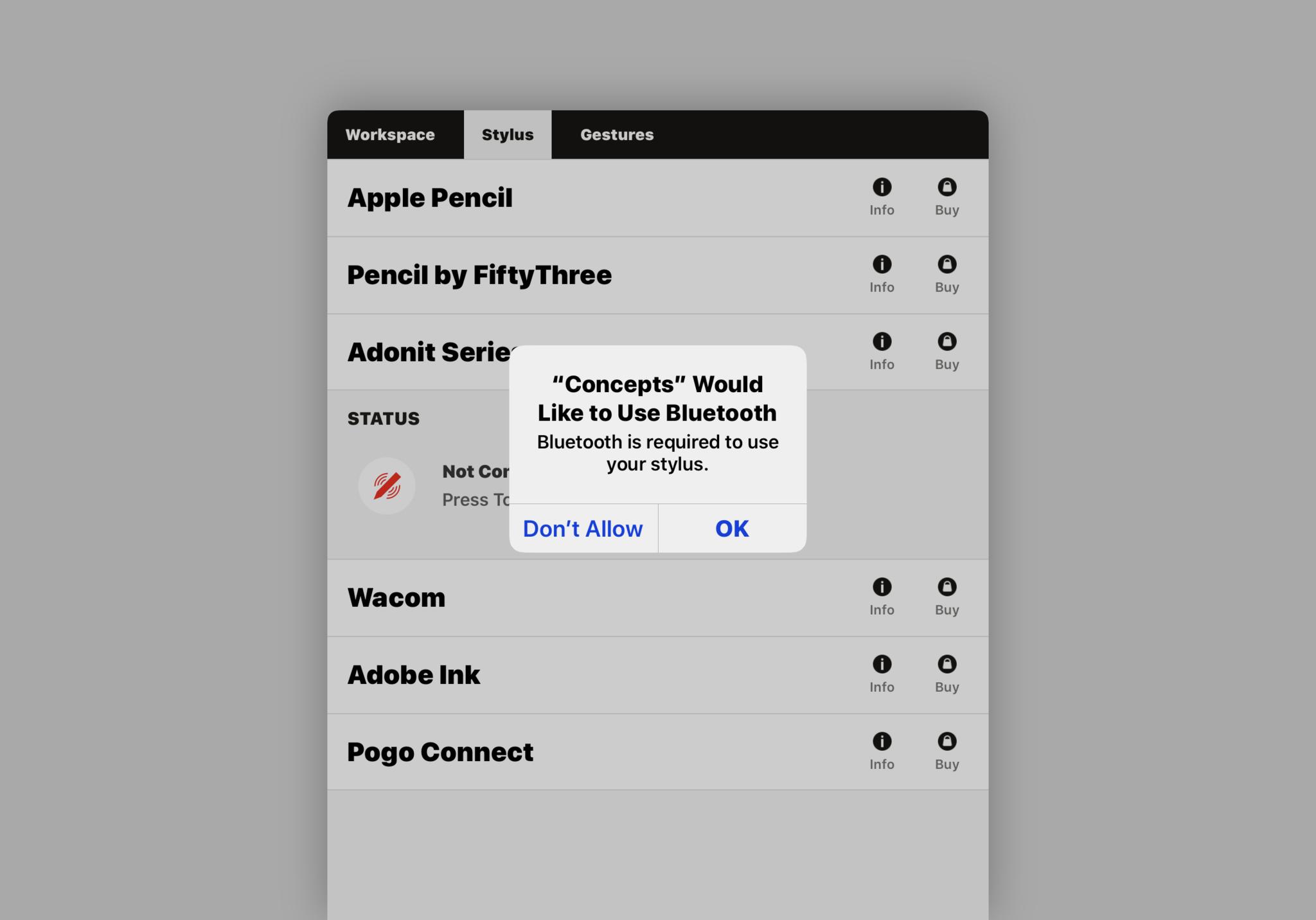
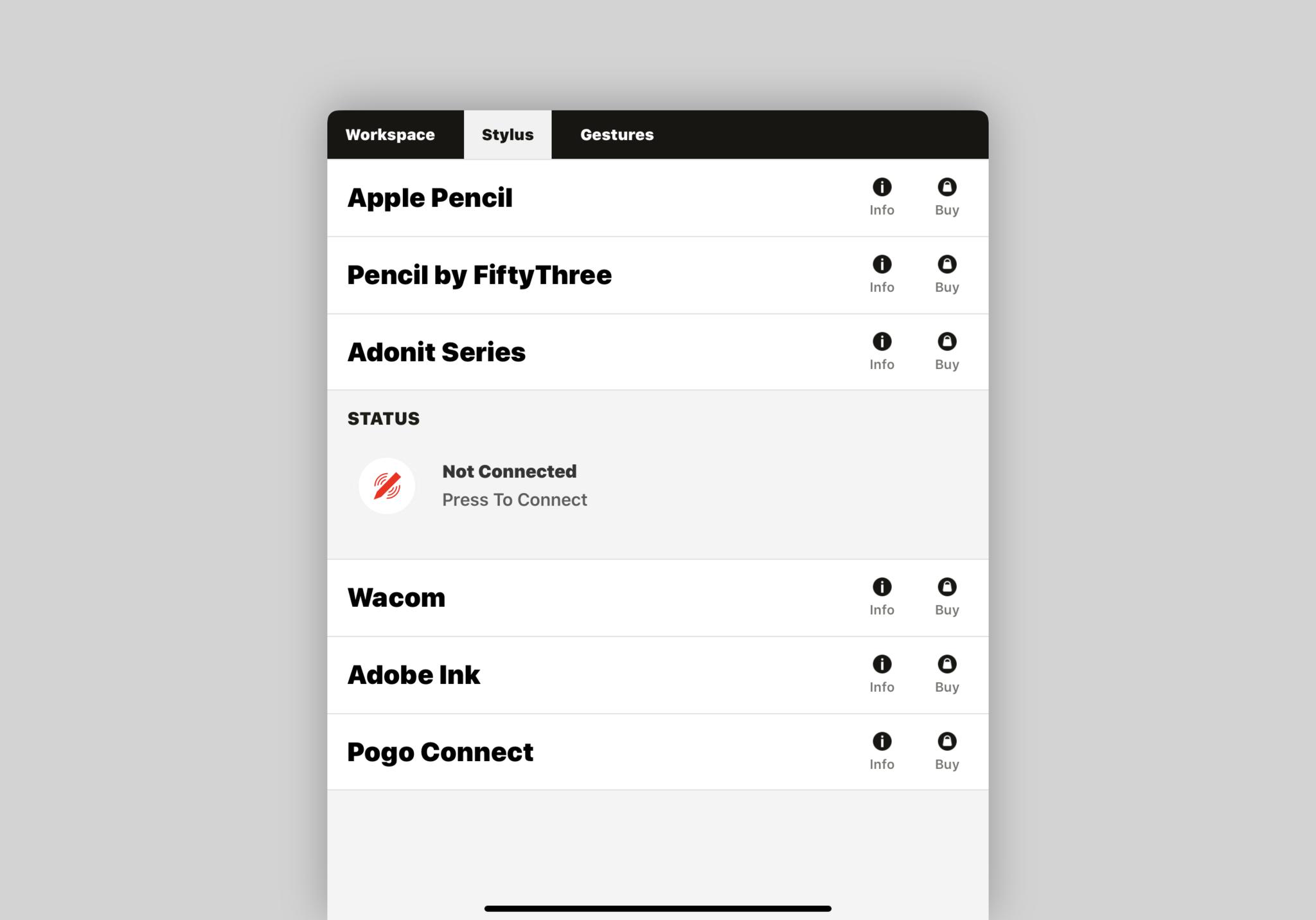
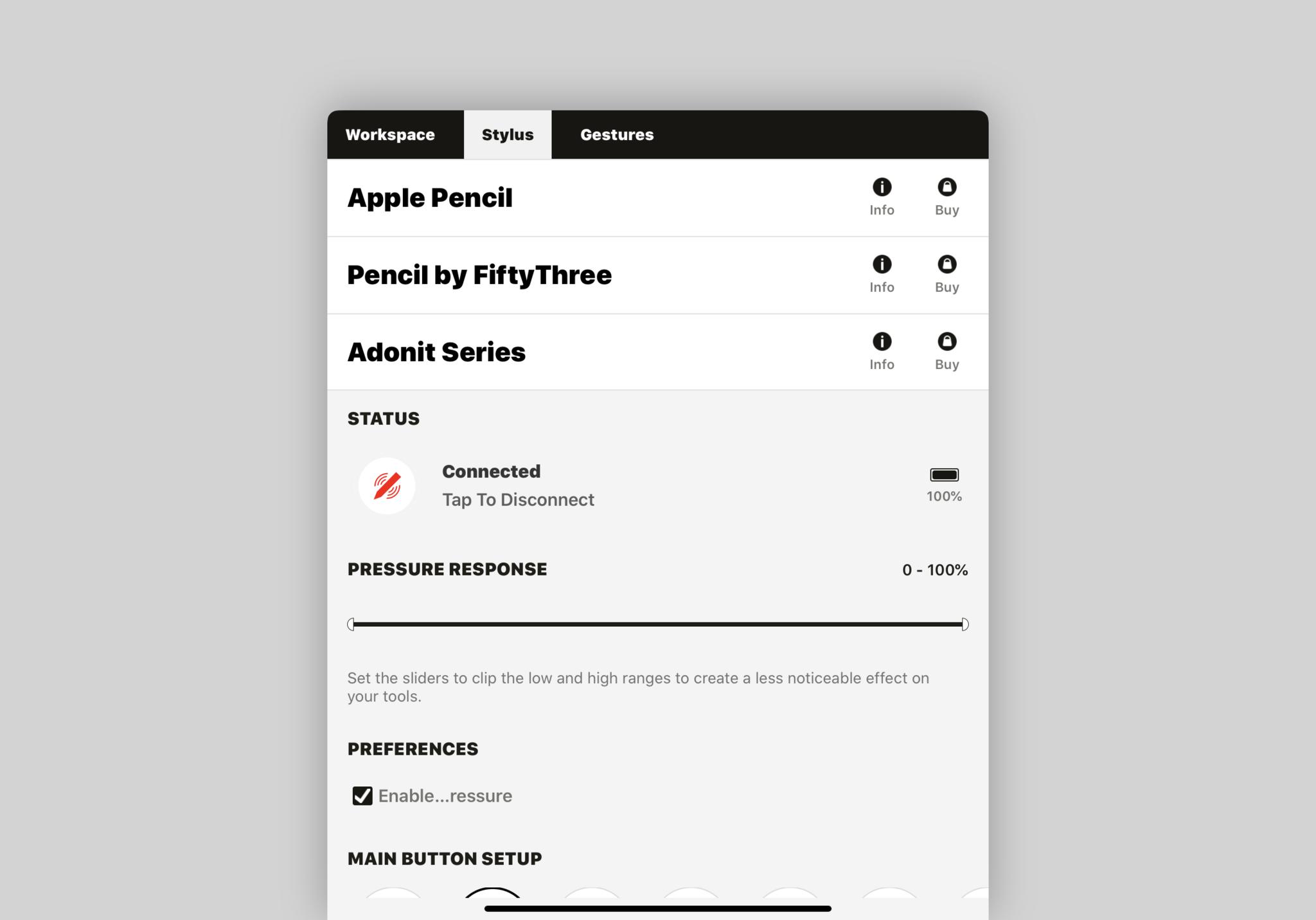
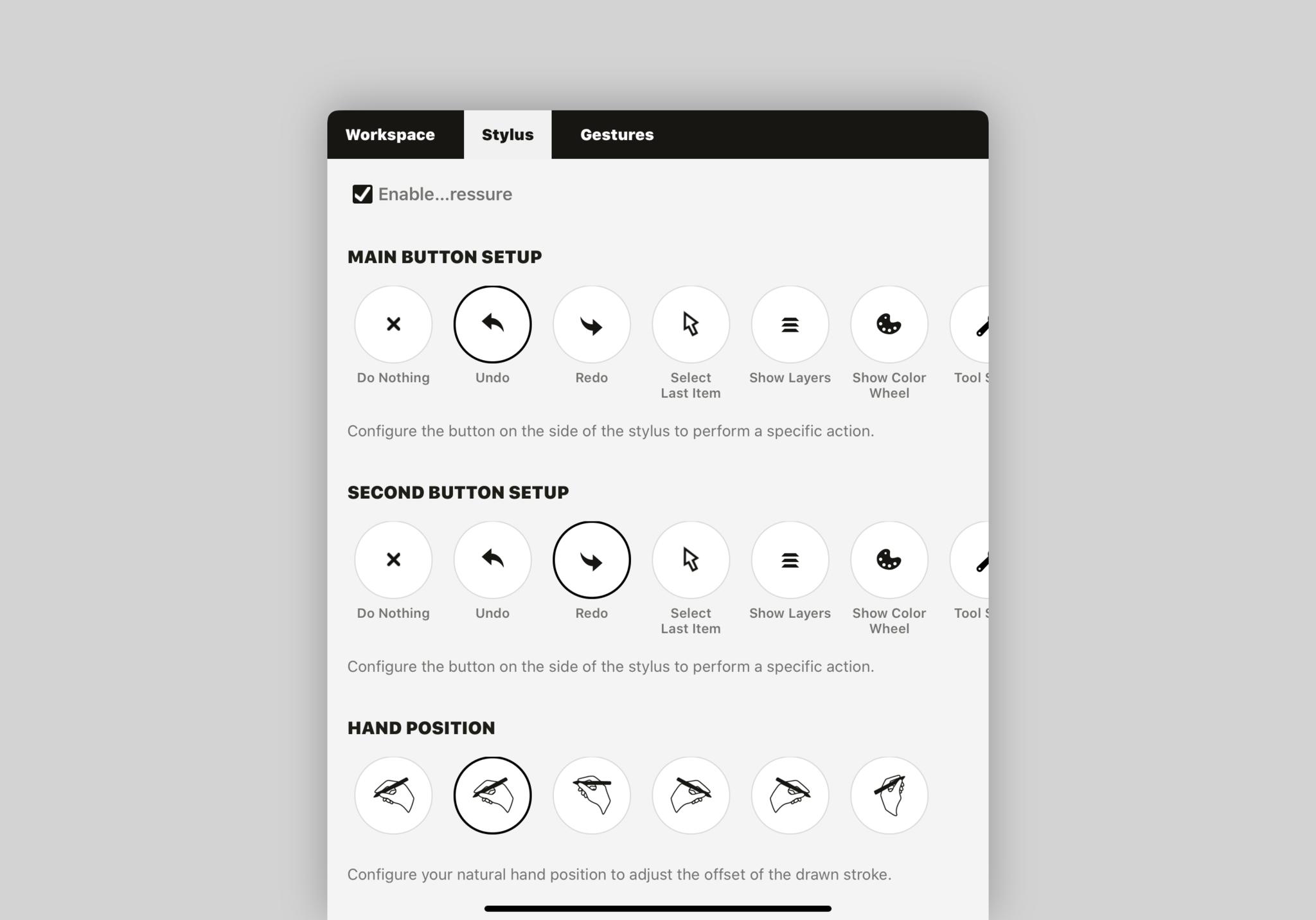

Karen is a contributor to iMore.com as a writer and co-host of the iMore Show. She’s been writing about Apple since 2010 with a year-long break to work at an Apple Store as a product specialist. She's also a contributor at TechRadar and Tom's Guide. Before joining iMore in 2018, Karen wrote for Macworld, CNET, AppAdvice, and WatchAware. She’s an early adopter who used to wait in long lines on release days before pre-ordering made things much easier. Karen is also a part-time teacher and occasional movie extra. She loves to spend time with her family, travel the world, and is always looking for portable tech and accessories so she can work from anywhere.


