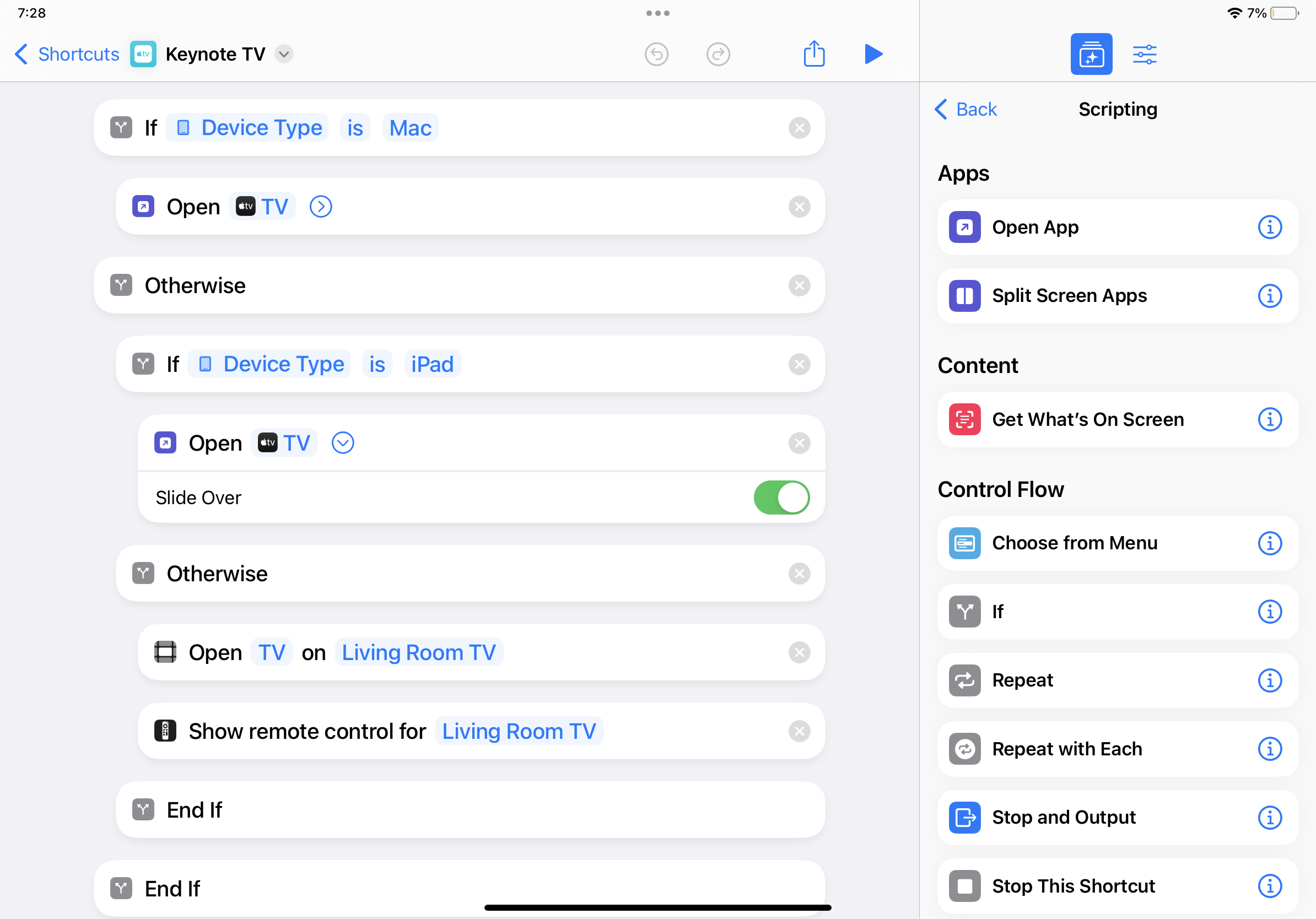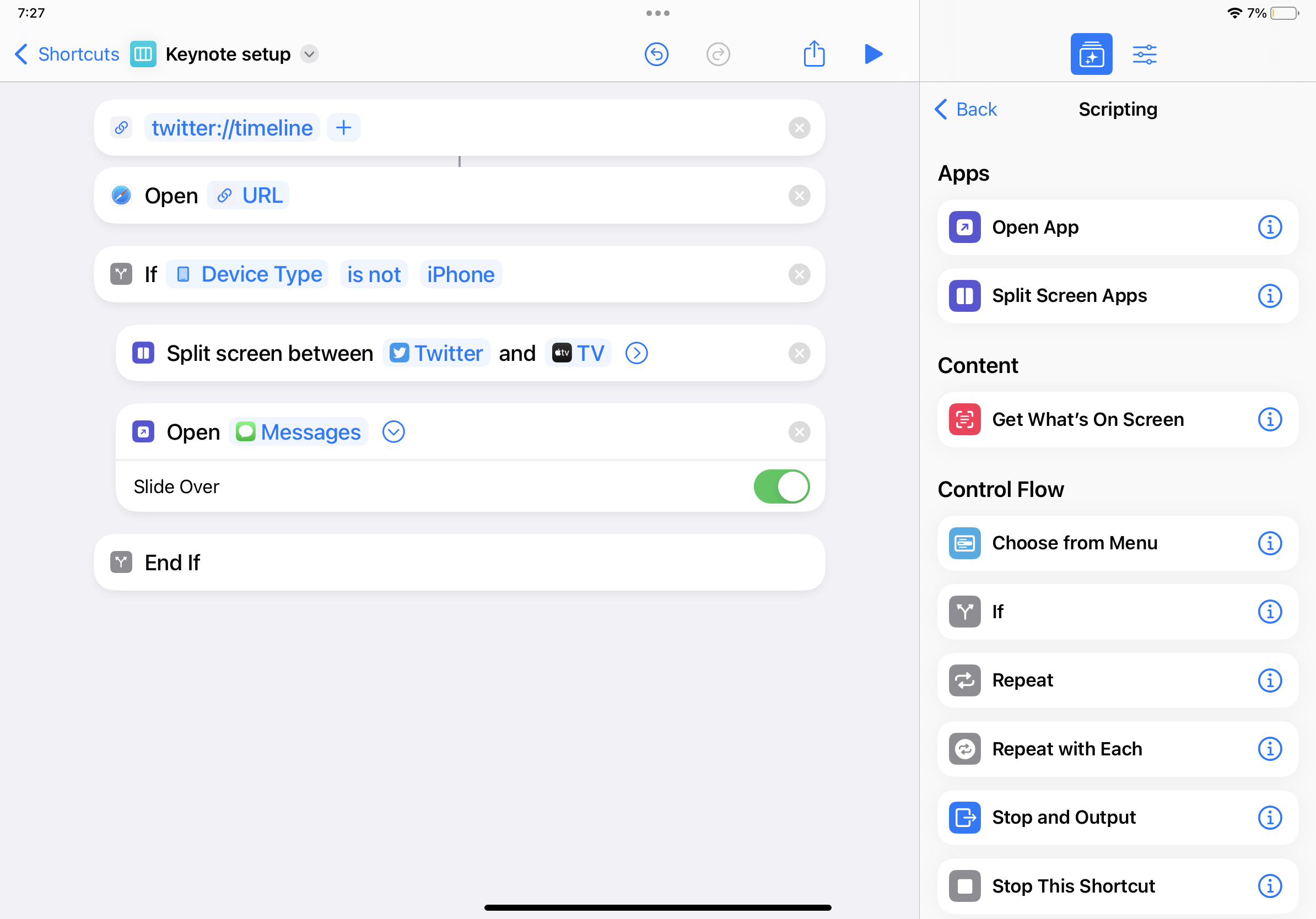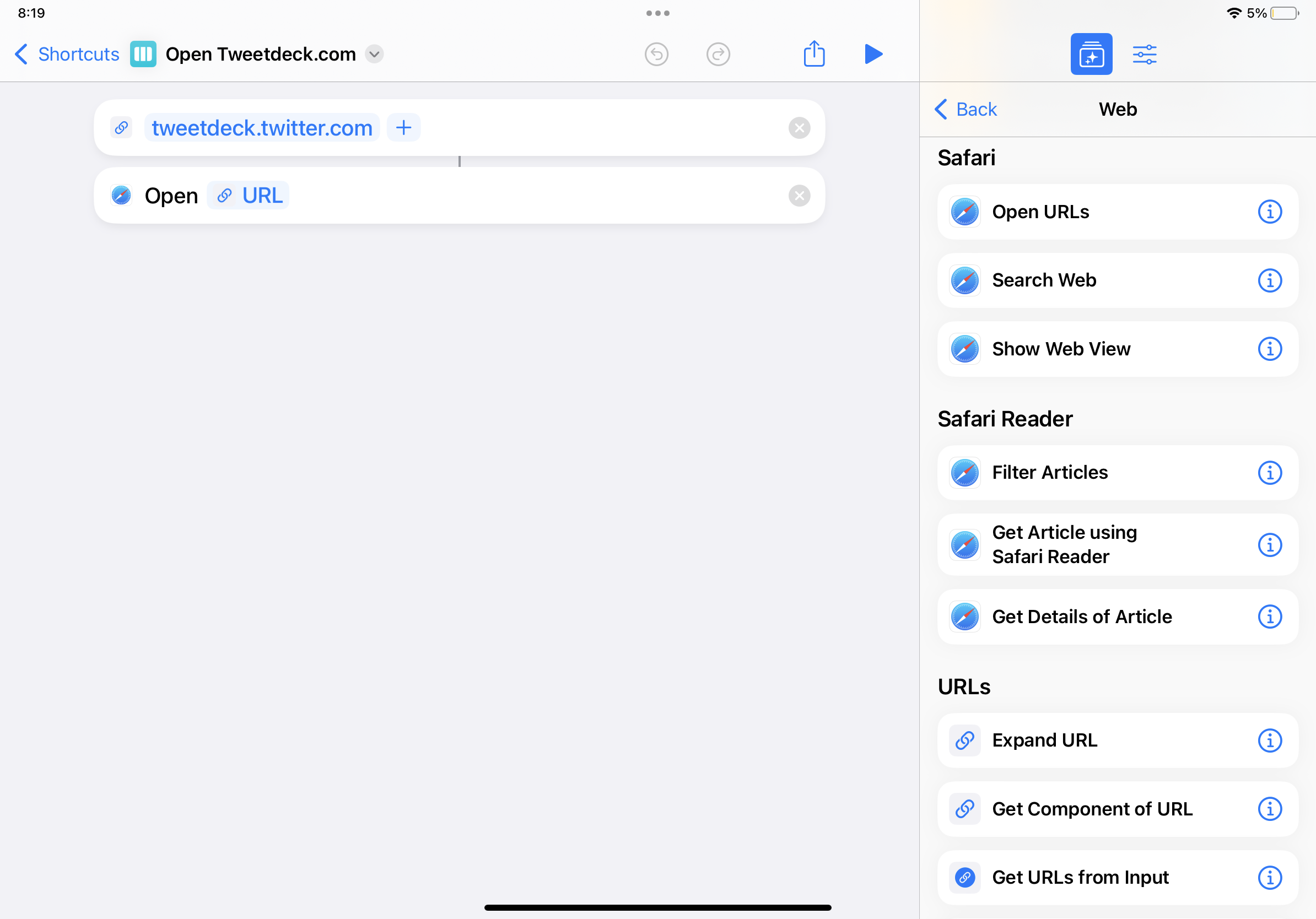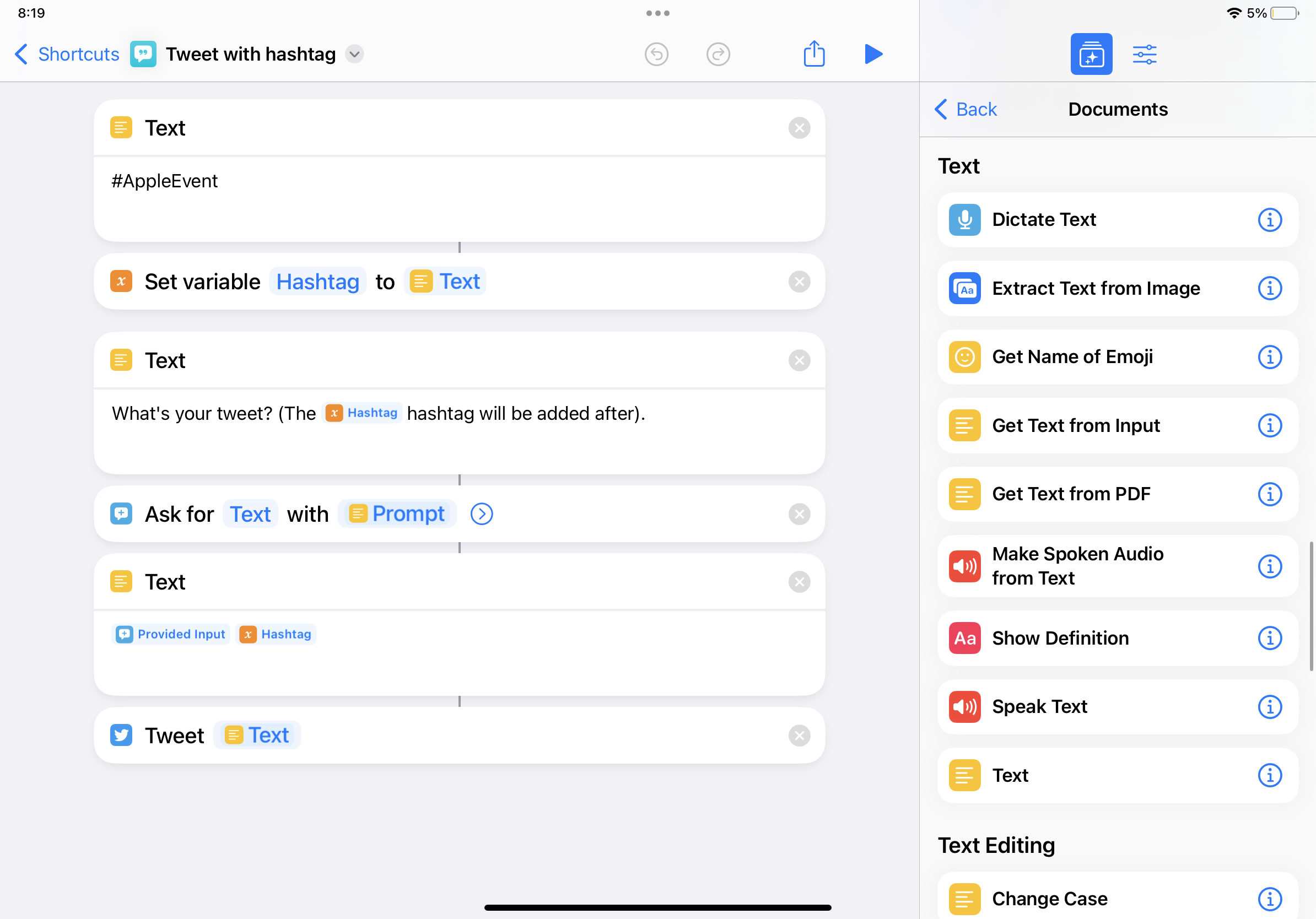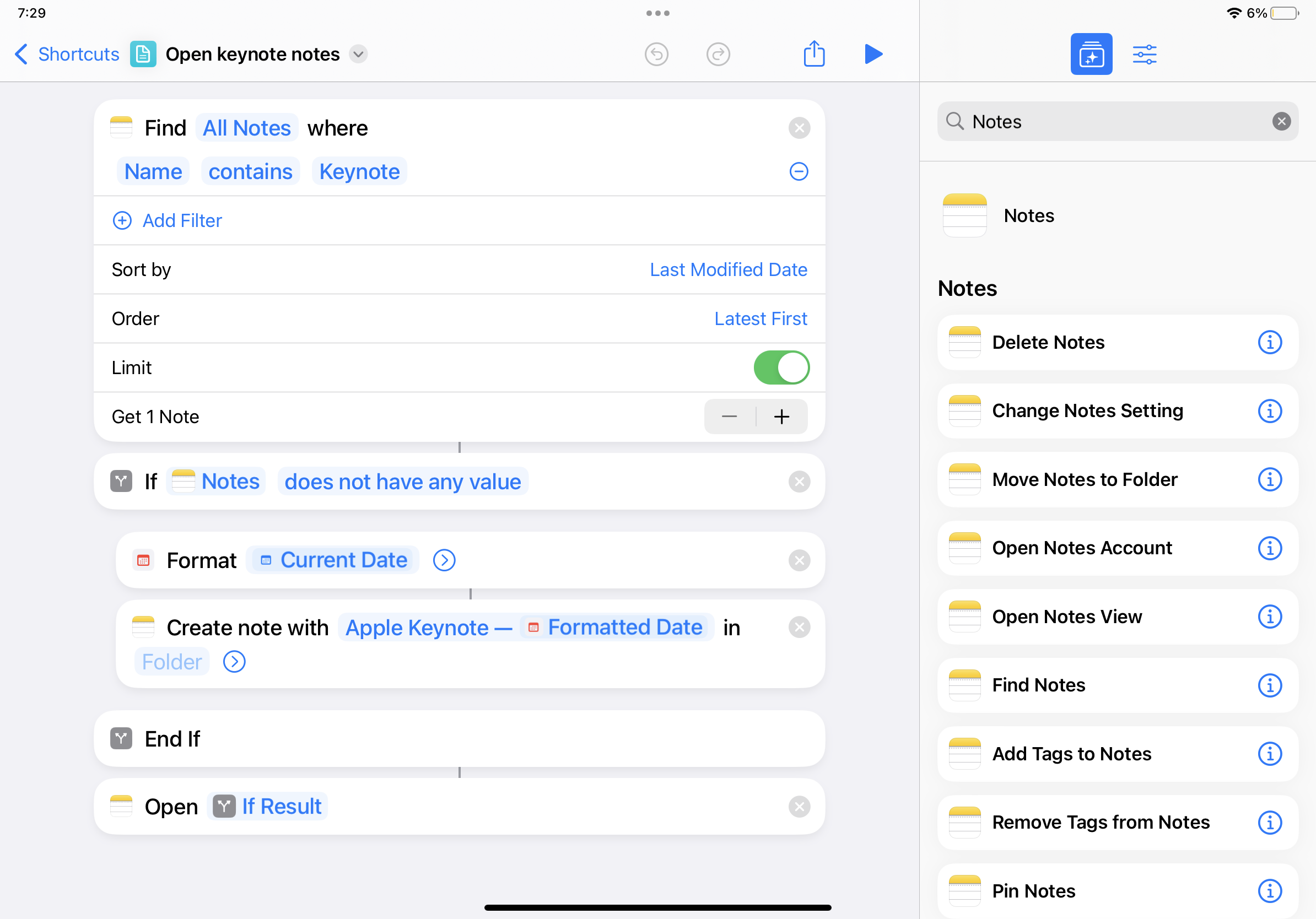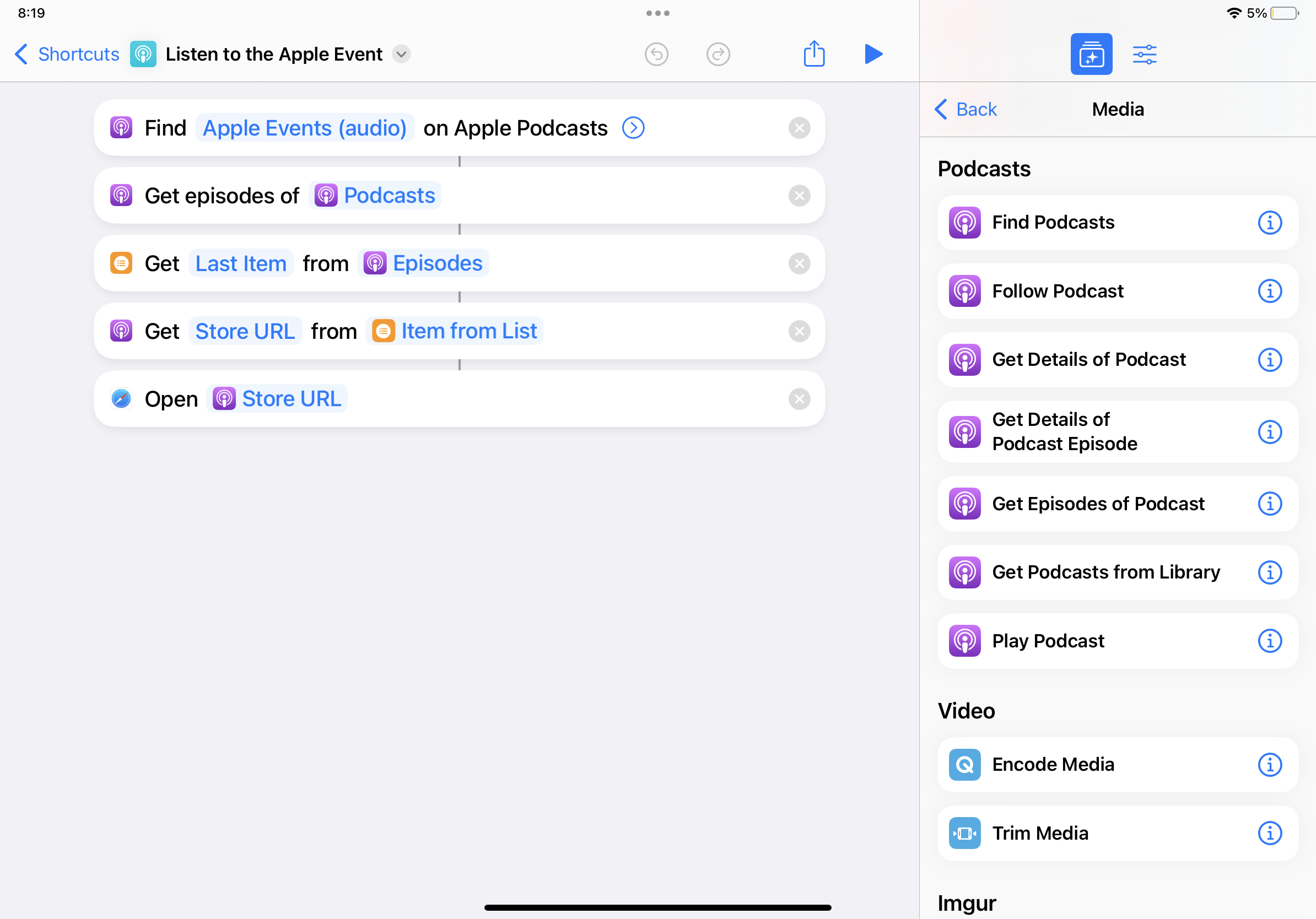Automating the Apple keynote: 5 shortcuts to use on any event day
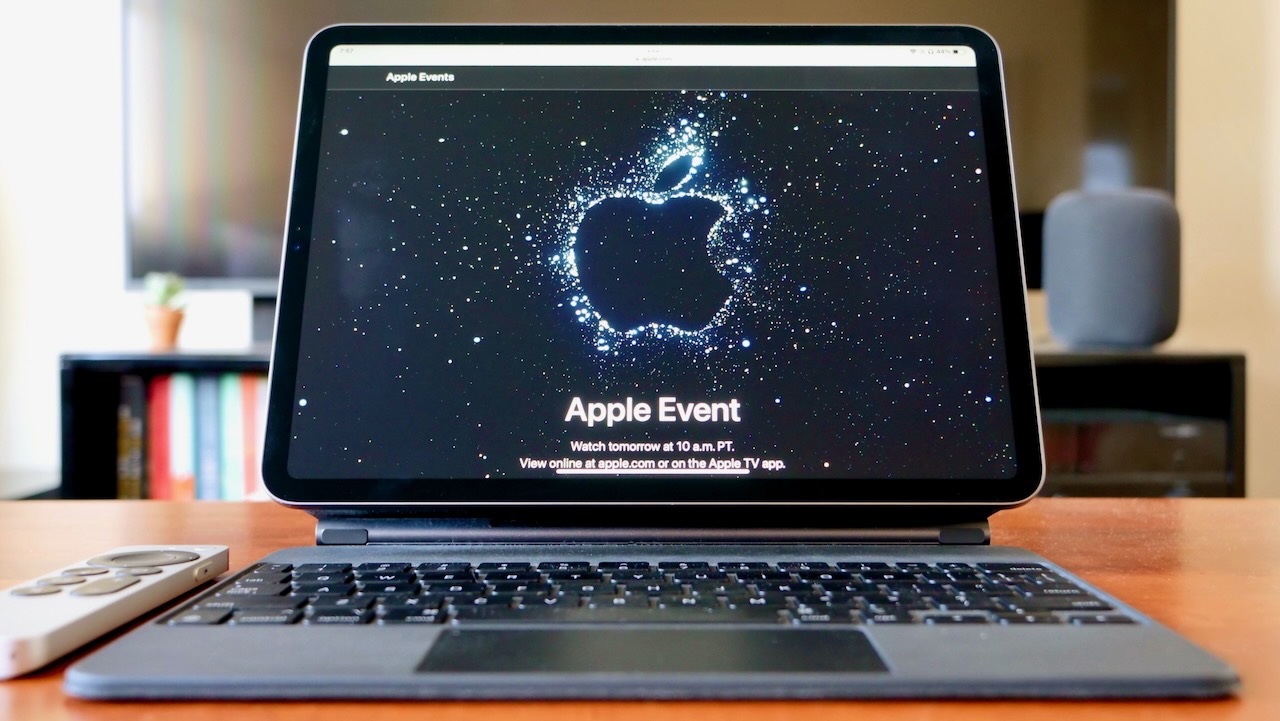
The Apple keynote day is upon us and, as usual, Apple nerds will descend upon Twitter and endlessly share their thoughts for a few hours. In lieu of excitedly eating popcorn, we’re collectively leaned in toward our iPhones, iPads, Macs, and Apple TVs, ready to share hot takes, funny quips, and the latest news. Nothing else quite brings us all together — except maybe some fun automations.
To get the best of both worlds, here’s a set of shortcuts you can use on keynote day to get set up to watch, organize your live-tweeting apps accordingly, and take notes on anything new.
Setup
Every keynote viewing naturally requires a way to view the keynote, so this Keynote TV shortcut opens the TV app on the Mac, opens it in Slide Over on iPad (for activating picture-in-picture), and, if run from your favorite iPhone, triggers your Apple TV remotely to open the TV app there.
Once you have your stream active, you’ll want to use the Keynote Setup shortcut to organize your apps for watching live. The shortcut starts by refreshing your Twitter timeline, then uses Split Screen to put Twitter next to your primary app of choice — by default, the TV app is selected.
In addition, a third app is opened in Slide Over (or opened in another window on Mac) — my version uses Messages so I can talk to people in a group chat as well.
Finally, if you’re a big Twitter user, you can also use Open Tweetdeck to get a multi-column experience on iPad and Mac — I’ll often use Tweetdeck to stream my feed in real-time in the browser while I use the Twitter app to send tweets next to it.
Live during the event
Once the event is live, you can also use Shortcuts to Tweet With Hashtag, a tool to let you pre-program the current hashtag used on Twitter and have it automatically appended to all your tweets. That way, people who follow you can surmise the context of otherwise out-of-context comments moment-by-moment, plus mute the entire series of tweets quickly (rather than unfollowing you for tweeting too much!).
iMore offers spot-on advice and guidance from our team of experts, with decades of Apple device experience to lean on. Learn more with iMore!
Similarly, it can be helpful to take notes as an event progresses — however, you might find yourself switching back and forth or making multiple new notes throughout the event and having to compile everything afterward.
Instead, you can use Open Keynote Notes to open the same note for the keynote over and over again throughout the stream — this shortcut works by checking if a note already exists, then creating one if it doesn’t, and otherwise opening the existing note. Try adding the shortcut to the Home Screen in place of the Notes app for the duration of the event and you’ll always open up the same note.
Bonus: Listen after the event
As a bonus, here’s one more shortcut that’s useful if you happen to miss the Apple event and want to listen to the Podcasts version — the Listen To The Apple Event gets the latest episode from the Apple Events show and opens the URL into the Podcasts app so you can start listening.
Enjoy the event!
This set of shortcuts work great for any Apple keynotes, plus they’re actually reusable for any live experience like a tech event, concert, or conference. Plus, check out our set of shortcuts for taking notes on Apple's WWDC — if you missed the announcements then, make sure to follow up on them throughout the year!
Make sure to download the set, give them your own names to speak to Siri when the event is about to start, and have a good Apple Event day!

Matthew Cassinelli is a writer, podcaster, video producer, and Shortcuts creator. After working on the Workflow app before it was acquired by Apple and turned into Shortcuts, Matthew now shares about how to use Shortcuts and how to get things done with Apple technology.
On his personal website MatthewCassinelli.com, Matthew has shared hundreds & hundreds of shortcuts that anyone can download, plus runs a membership program for more advanced Shortcuts users. He also publishes a weekly newsletter called “What’s New in Shortcuts.”