5 things you never knew you could do with Drafts on Mac, iPad and iPhone
From making newsletters to your own personal Wikipedia.
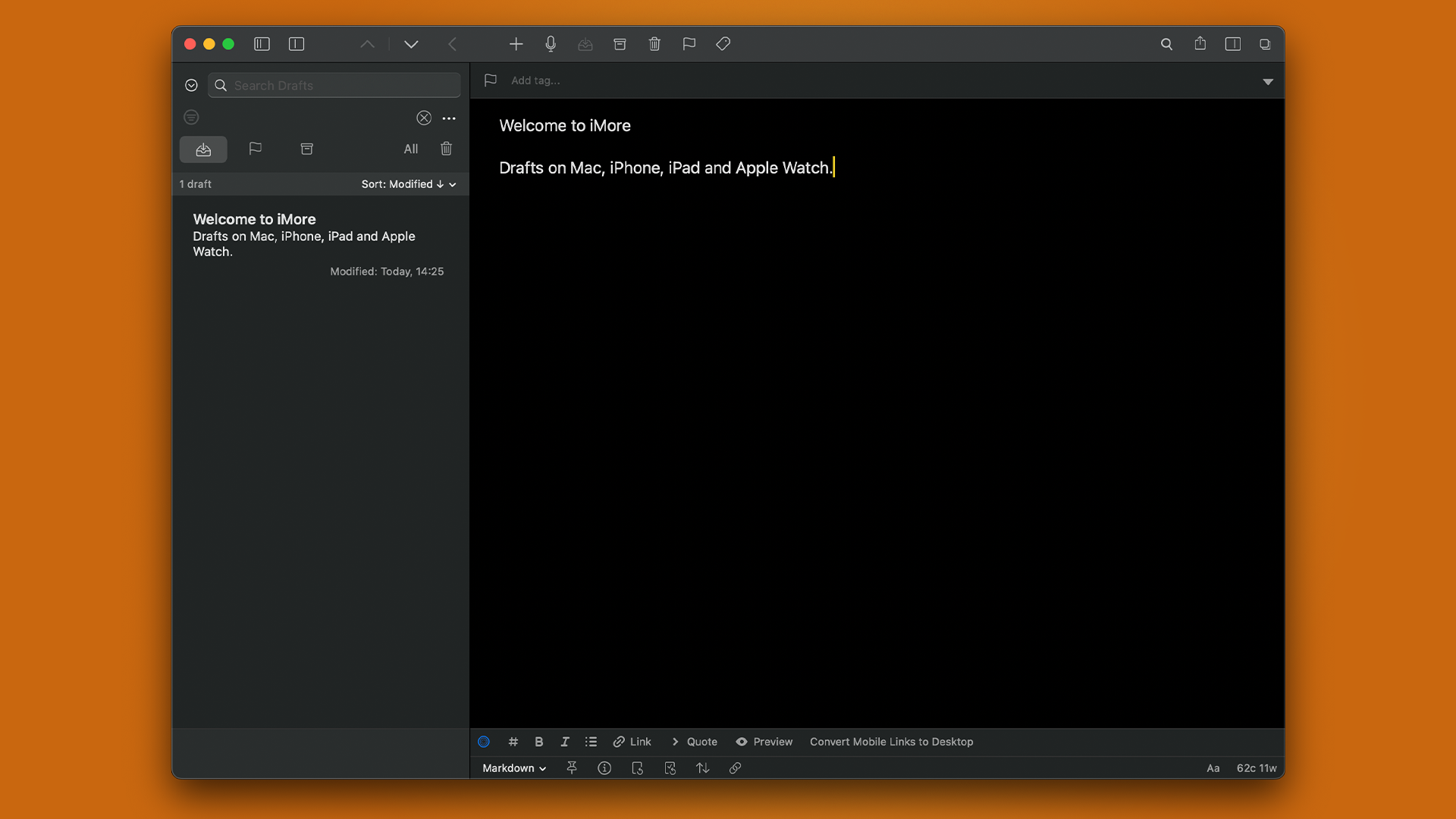
The beauty of Drafts is implicit in its tagline of Where Text Starts: it's entirely agnostic about where your writing ends up. You can use it as a repository of notes, and you can equally send your work to other apps, blogging software, file systems, reminders, or just about anywhere else you can think of.
I've been using an iPad full-time for several years, and when I made the switch from macOS I had to find equivalent tools to help with many of the tasks I needed to accomplish. One of my most often-used apps was BBEdit on the Mac, and locating something broadly similar was a priority.
I've found that Drafts fits the bill in a multitude of ways, particularly with the flexibility offered by the huge number of third-party JavaScript Actions and other extensions available. I've even created a few myself, including my reusable MGCheckListPrompt library which creates picker dialogs for use in your own automations.
Because of its power, Drafts can be used for many tasks which might not immediately spring to mind when thinking about a notes app. With this in mind, here are a few features that I use most often.
Build a personal wiki
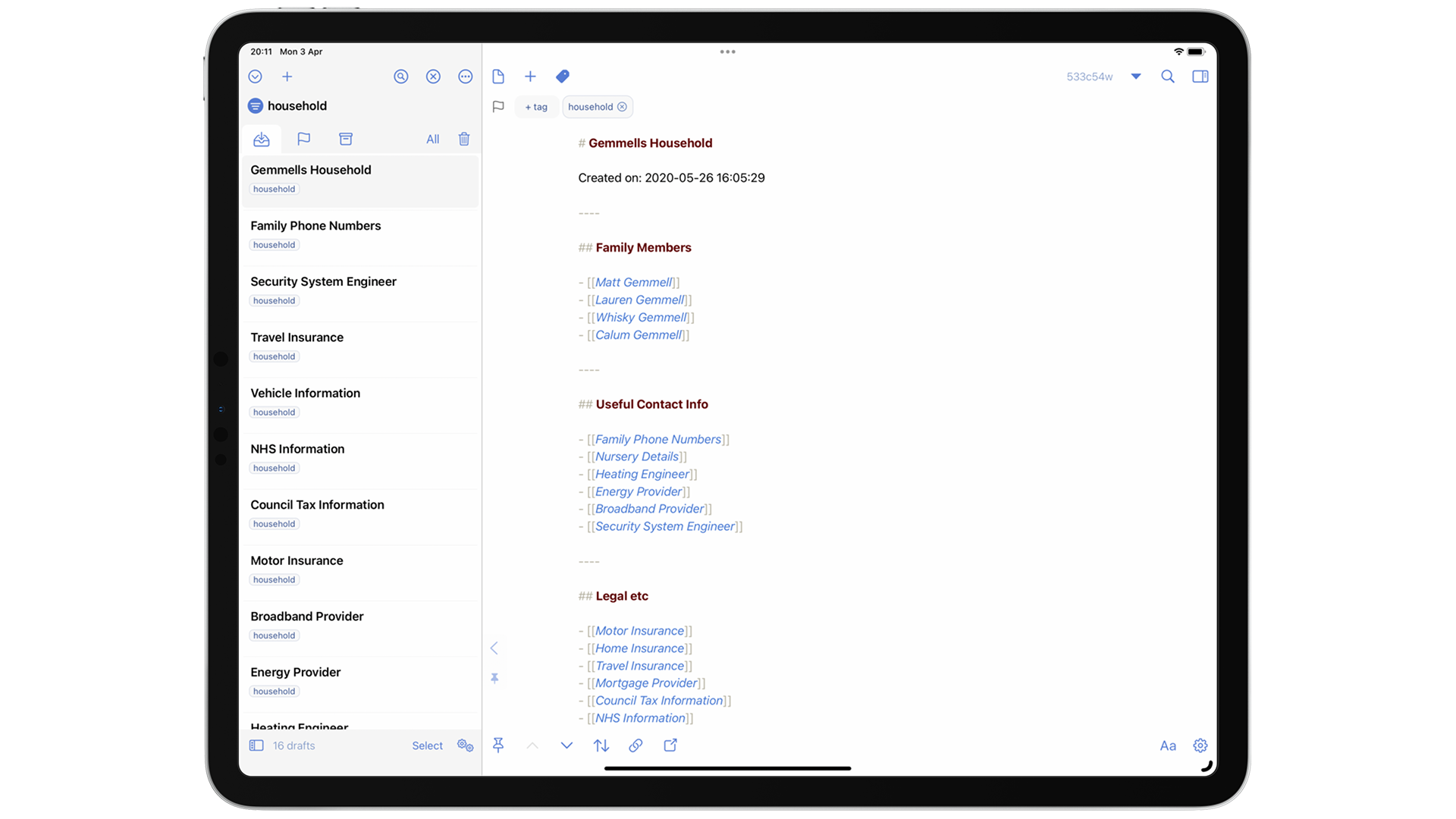
Drafts supports inter-document linking in wiki style, using [[bracketed text]] to implicitly link to existing or new documents. There are many Actions available to enhance the functionality, including listing backlinks, i.e. other documents which link to the current one. I use this feature to create reference material for my novel series, for example, to keep track of recurring characters and settings.
Another great use of local links is to make a repository of the various bits of household information we all need to locate or update from time to time. I keep notes about utility providers, home and motor insurance, packing lists, and lots of other things that families need to access once in a while and tend to be a pain to trawl for in email archives.
Inter-document linking lets me organize them hierarchically, and Drafts also allows tagging documents for easier searching. The workspaces feature even allows viewing just those documents which have certain tags, as if they're an entirely separate collection of files.
iMore offers spot-on advice and guidance from our team of experts, with decades of Apple device experience to lean on. Learn more with iMore!
Assemble newsletters
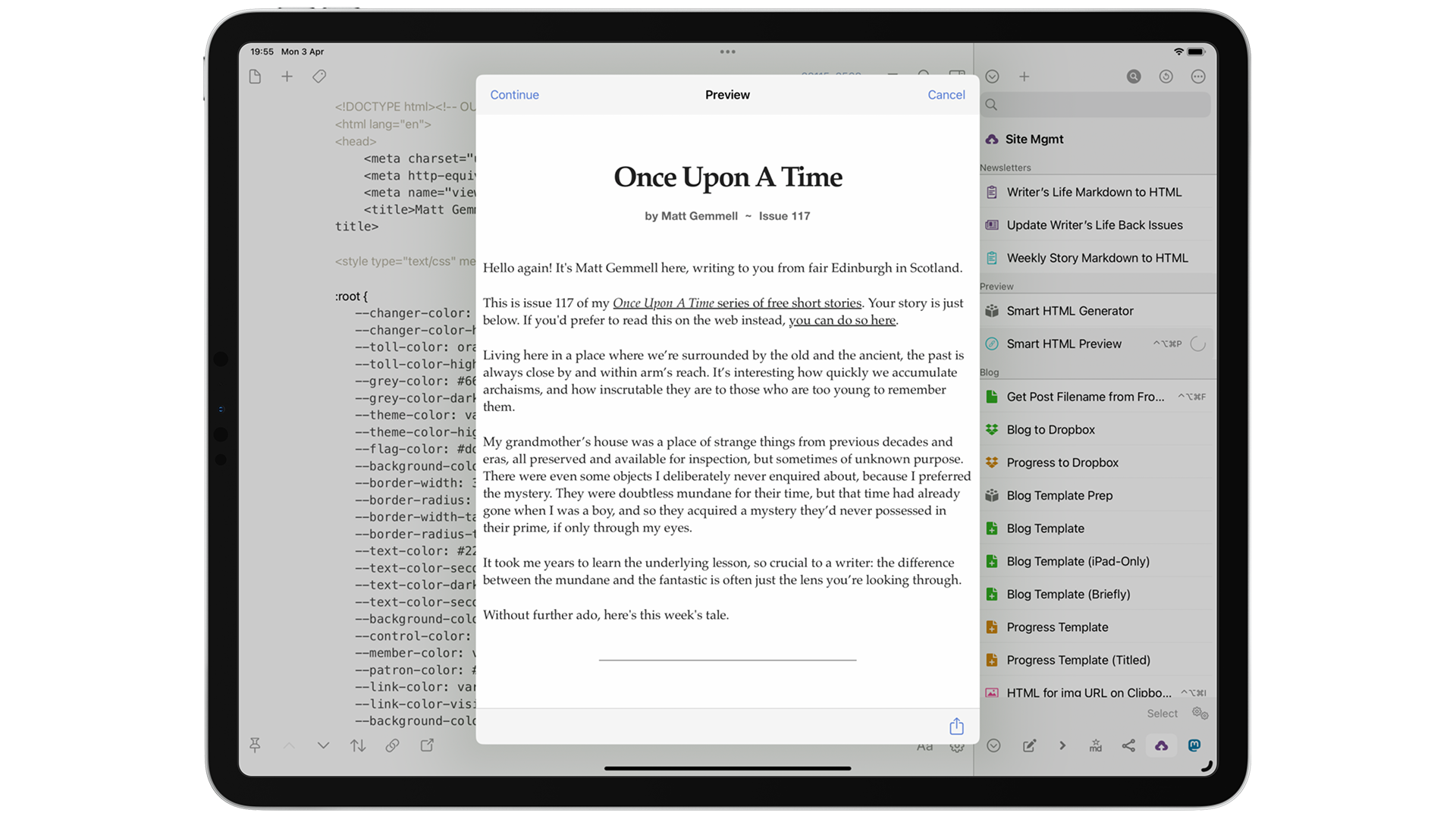
The main task I use Drafts for is helping me to publish my writing online. For more than two years, I've sent out a free weekly newsletter with a new piece of micro-fiction every Monday, and while I usually write the raw text as Markdown in Ulysses, I assemble and format the newsletter entirely in Drafts, using several of its features together to make the process easier.
Drafts supports templating, both via its own built-in syntax and also the well-established and more powerful Mustache templating system if you prefer. Both systems allow for inline conversion of Markdown to HTML, and the insertion of calculated values such as dates and times in chosen formats. I have a newsletter HTML template as a document — also called a draft, of course — in Drafts, which is loaded by a custom Action. Alternatively, templates can be embedded within an Action itself if you're not using them elsewhere. Drafts often provides multiple ways to do things.
The JavaScript API for Actions can access the system pasteboard (or clipboard), easily taking the text I've exported from Ulysses, inserting it into the newsletter template and processing the Markdown into HTML, producing a finished newsletter ready for export into whatever sending service you might want to use.
Most services, including my preferred MailerLite, allow the use of custom HTML, which offers complete control over what the subscribers receive in their inboxes.
Publish to the web
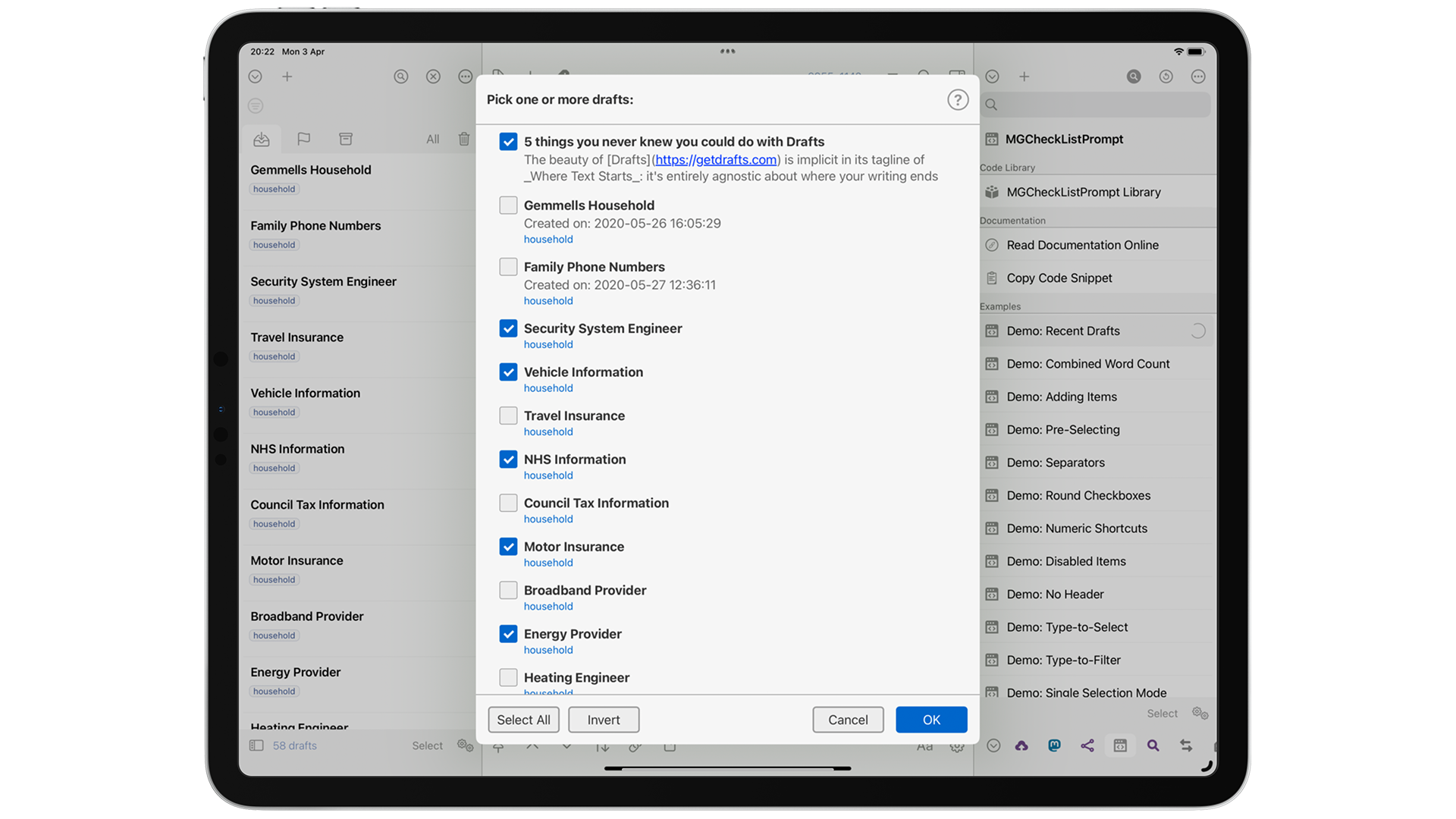
I also publish the stories from my newsletter on my own site, and of course, I use Drafts for that too: I have templates for stories and for regular articles, each using Markdown with YAML front matter, and I even have an Action to generate the appropriate filename for my Jekyll blog by reading the front matter.
Being able to execute your own JavaScripts within a text editor, including native support for various cloud storage providers and productivity apps, drastically expands the scope of how Drafts can fit into workflows.
Drafts natively supports the WordPress API, too, so if you're one of the huge number of people who use it as your publishing platform, you'll have no trouble integrating Drafts into your setup. There are actions available showing how to publish posts, link-blog articles, and retrieve lists of recent articles for further manipulation.
Use Drafts as a bridge
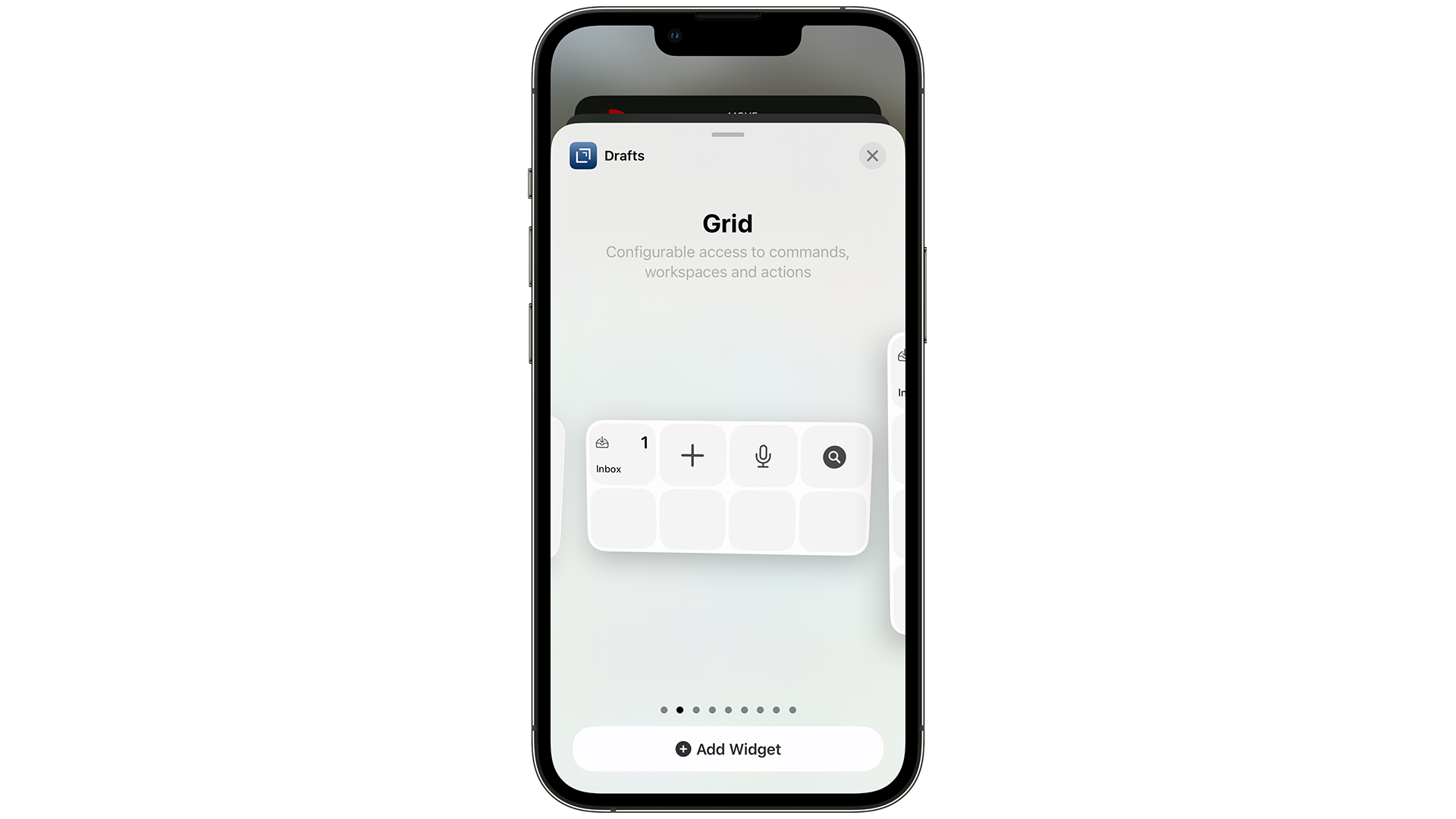
Even if you don't want to write text in the app itself, Drafts has such extensive system integration and automation support that it can serve as the middleman between your data and wherever you need it to get to.
Besides its dozens of text manipulation tools, Drafts also offers lock screen widgets, focus mode filters, Apple Watch support, and of course, it syncs its own documents, settings, and automations between Mac, iPad, and iPhone.
Documents can be tagged and then filtered on that basis, and Drafts also offers version histories, as well as third-party syntax-highlighting profiles and color themes. Actions can appear as toolbar buttons above the virtual keyboard and can be triggered via search, keyboard shortcuts of your choice, and Siri.
Post to social media
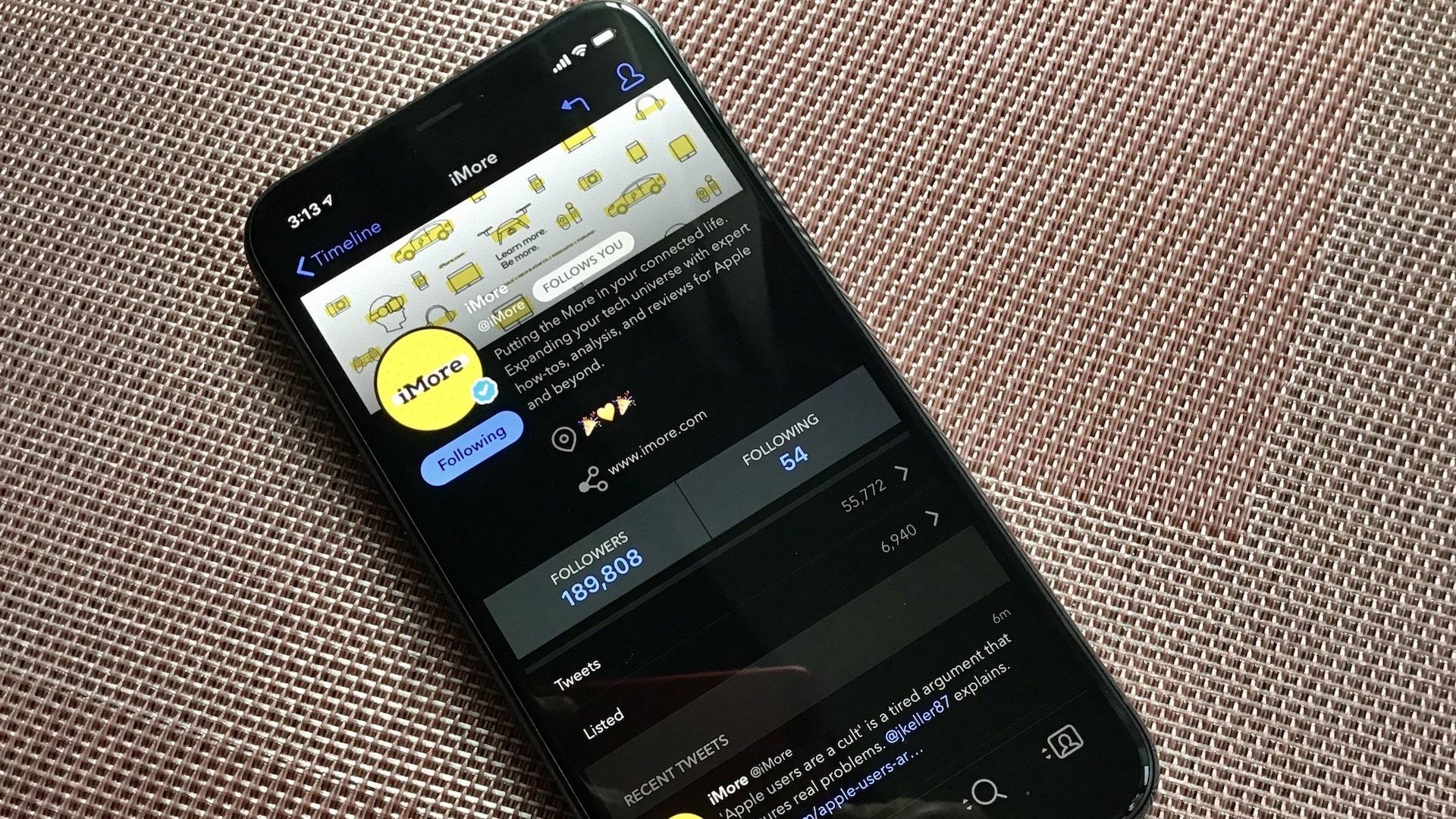
Drafts can post directly to Twitter and now also to Mastodon, so it's an excellent place to work on and revise content to meet character-count limits, tailor posts for each service, and let thoughts percolate for a while before publishing.
I often compose longer social media posts with Drafts, including the creation of threads. Mastodon integration was recently added, alongside its ability to post to Twitter and any arbitrary web service. Support for draft posts varies by service, but Drafts (the app) offers a place to manage them in a unified and portable way, while also keeping a local archive of your posts.
There's no shortage of note-taking apps on any of the Apple platforms, including the built-in offerings, but to include Drafts in that category is to do it a disservice. It positions itself as a starting point, but for me, it's also the next step, and the next again, in a wide variety of workflows that I use every single week on my iPad and iPhone, and even once in a while on a Mac too. It's a thousand apps in one, if you want it to be, and I bet you could find a place for it in your toolkit.
