Can't enable content blockers on your iPhone or iPad? Here's the fix!
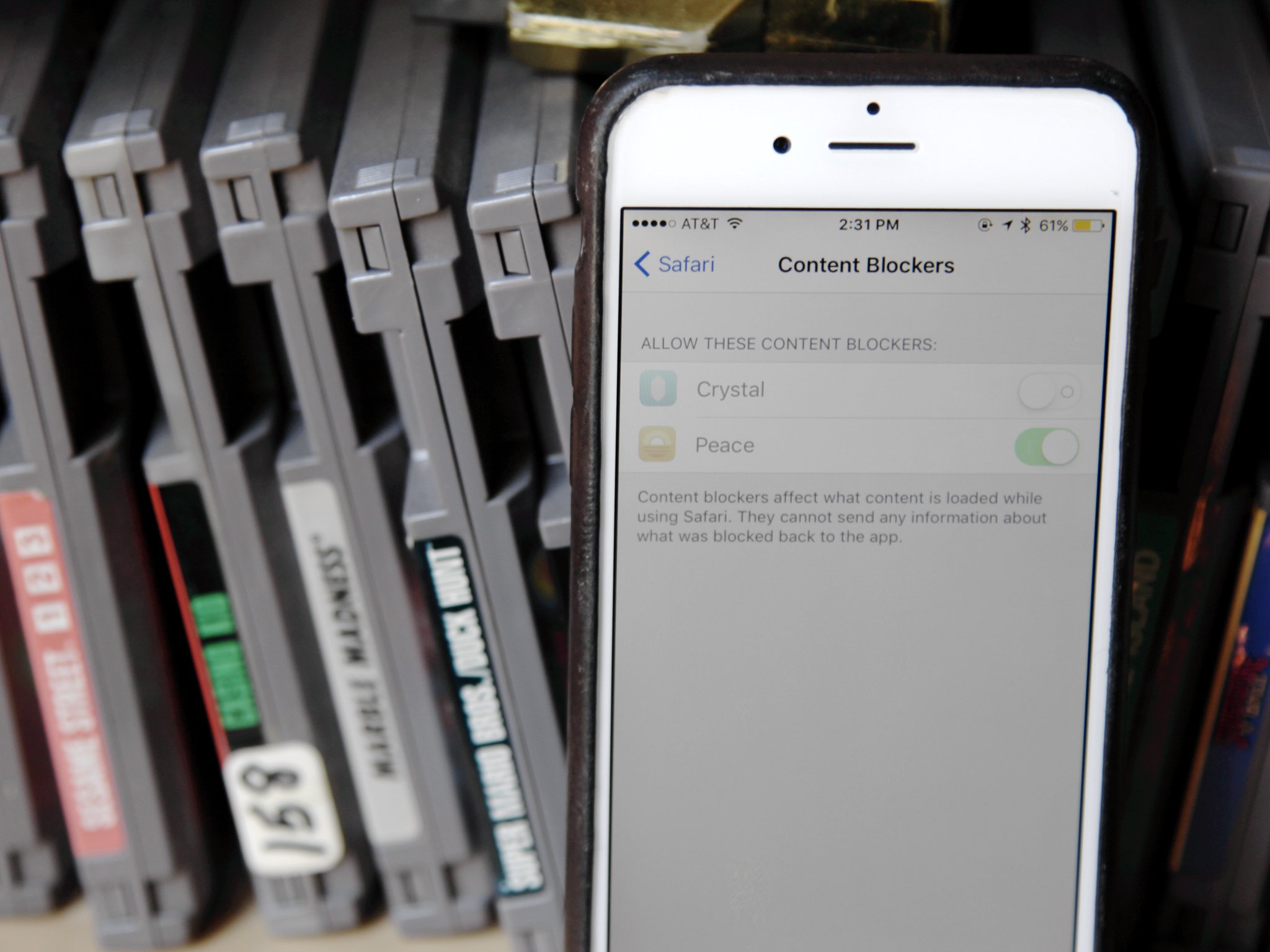
Whether you can't find the Content Blocker setting in Safari at all or you've found it and it's greyed out, here's how to troubleshoot and get you on your merry content-blocking way.
How to turn on the Content Blocker setting
If you can't find the content blocker setting, chances are you're either looking in the wrong place or you haven't yet installed a content blocker. For some reason, certain iPhones and iPads won't show the Content Blocker setting under Settings > Safari > Content Blockers until you've installed an applicable content-blocking app.
To do this, visit the App Store and pick any one of the content blockers currently on sale. (We really like Crystal and Purify
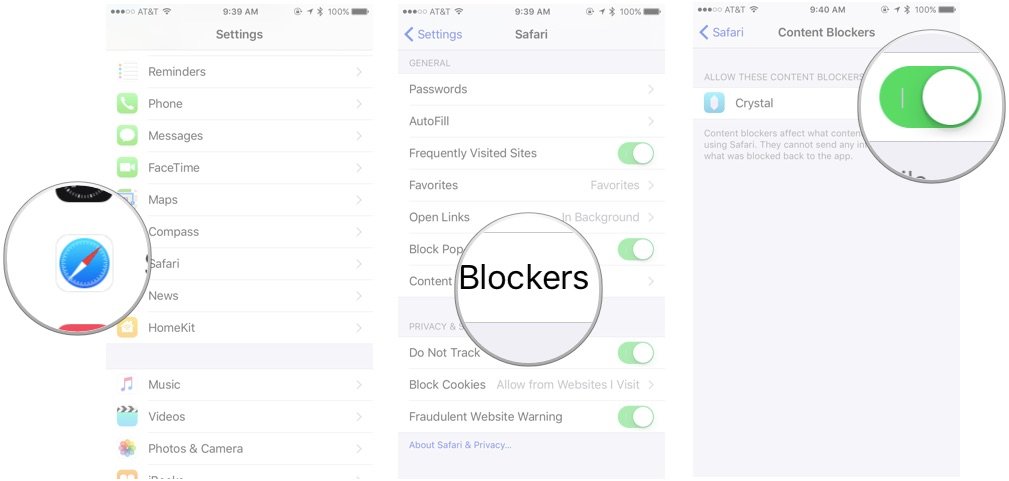
After you've installed the blocker, head back to Settings > Safari; the Content Blockers menu should appear under the General subsection, below Block Pop-Ups.
How to fix greyed-out Content Blocker switches
If you've installed a content blocker and gone to enable it, only to find that the switch for doing so in Safari's preferences is disabled, you've likely accidentally enabled Restrictions for Safari. To check and see if you have (and disable such things), follow these steps.
- Go to Settings > General > Restrictions and enter in your passcode.
- Scroll down to the Allowed Content section. Do you have any restrictions set for websites other than All? If so, you'll need to disable them in order to activate your content blockers. (Alternatively, just turn Restrictions Off.)
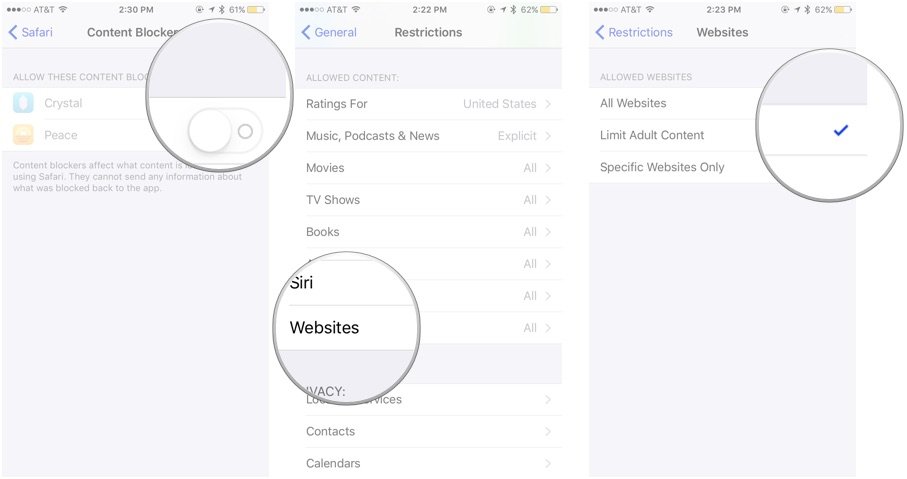
- Return to Settings > Safari > Content Blockers.
You should now be able to turn on your content blocker of choice. Once you've done so, you can reenable your Restrictions (by going to Settings > General > Restrictions > Websites); the Content Blockers screen will be greyed out once more, but any blocker you set to activate will still be active.
Questions?
Still can't get your content blocker of choice to work? Ping us in the comments and we'll try to help troubleshoot.
iMore offers spot-on advice and guidance from our team of experts, with decades of Apple device experience to lean on. Learn more with iMore!
Serenity was formerly the Managing Editor at iMore, and now works for Apple. She's been talking, writing about, and tinkering with Apple products since she was old enough to double-click. In her spare time, she sketches, sings, and in her secret superhero life, plays roller derby. Follow her on Twitter @settern.

