Messaging Apps
Latest about Messaging Apps
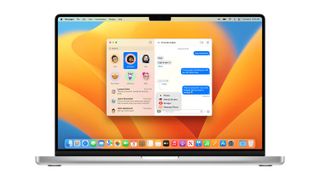
How to use iMessage on Mac
By John-Anthony Disotto last updated
Messages for macOS is a great way to stay in touch with the people you know, here's how to use iMessage on Mac.
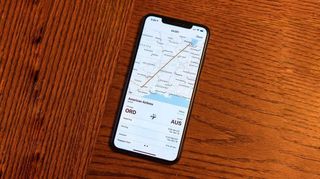
This little-known trick lets you track flights directly from Messages on iPhone, iPad, and Mac
By John-Anthony Disotto last updated
Did you know you can track flights directly in Messages? You only need the airline name and flight number.
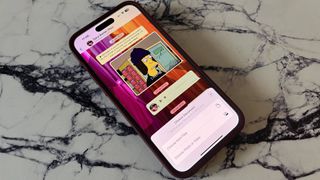
WhatsApp takes aim at Apple Intelligence with new AI-generated avatars powered by Meta AI
By Oliver Haslam published
WhatsApp is getting in on the generative AI fun and will use Meta AI to create avatars based on a user's likeness.
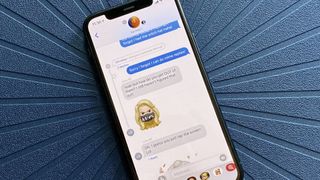
Can someone else in your family see your texts? Here's the fix
By Christine Chan published
Wondering why your spouse, kids, or parents are also seeing your texts and you're seeing theirs? Here's what's happening and what you can do about it!
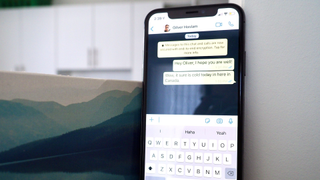
WhatsApp users are getting a revamped iPhone app with an updated color palette, a cleaner attachments, and more
By Oliver Haslam published
WhatsApp has announced a raft of changes to its iPhone app, improving the color palette, adding new animations, and changing how users add attachments.
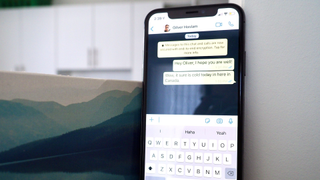
WhatsApp just made it easier to find unread and group chat threads with new filter options
By Oliver Haslam published
WhatsApp has announced a new update to the way it lists chat threads with a new filter option.
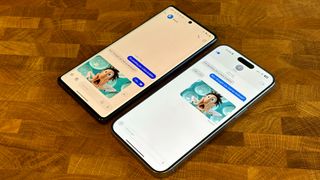
iMessage-on-Android app Beeper is back with a new owner, but it's given up on fighting Apple — for now
By Oliver Haslam published
Beeper, the company whose Beeper Mini app briefly brought iMessage to Android, is back after being bought by Automattic. But there's no iMessage this time, at least for now.
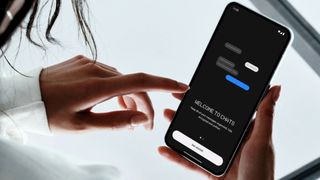
Sunbird is bringing iMessage to Android all over again — and this time it pinky promises it's safe to use
By Oliver Haslam published
Sunbird is trying to bring iMessage support to Android all over again and it promises that it's learned from last year's privacy and security farce.
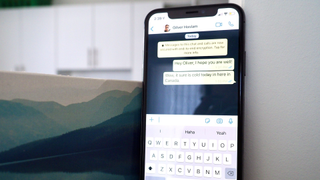
Meta details plans to open WhatsApp and Messenger to third-party platforms in the EU while maintaining privacy
By Oliver Haslam published
Meta has shared how it will enable interoperability for WhatsApp and Messenger without impacting privacy or removing encryption.

Apple unveils a massive security upgrade to iMessage and says iOS 17.4 will make Messages the safest widely-used chat app on the planet
By Oliver Haslam published
Apple has announced an upgrade to iMessage encryption the likes of which no other platform has managed to date.

Apple's iMessage avoids EU regulation after a prolonged investigation and won't be forced to work with WhatsApp and others
By Oliver Haslam published
Apple's won its latest battle with the EU's DMA and iMessage will not be designated a gatekeeper after all.

Apple's refusal to allow iMessage on Android has it under investigation
By Oliver Haslam published
Apple's decision to block Beeper Mini has caught the attention of everyone, including lawmakers.
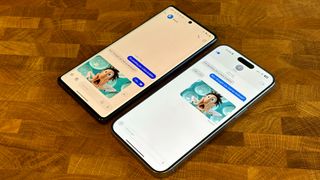
Beeper hits out at 'interference by Apple' and threatens to throw in the towel if its iMessage-on-Android app is blocked again
By Oliver Haslam published
Beeper, the outfit behind the Beeper Mini iMessage-on-Android app, says that it doesn't plan to work around Apple if it blocks its access once more. And it doesn't seem happy about it.
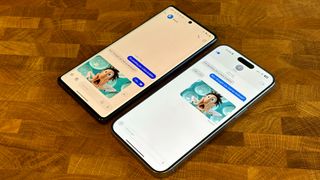
Beeper Mini brings iMessage to Android again, but its workaround requires a Mac and is missing a huge feature its fans loved
By Oliver Haslam published
Beeper Mini has a workaround to make iMessage work on Android once more, but there are two big caveats.

Apple's treatment of iMessage for Android app Beeper Mini triggers bipartisan call for competition investigation
By Stephen Warwick published
Senators and US Representatives have written to the Department of Justice demanding an investigation in Apple's treatment of the Beeper Mini app on Android.
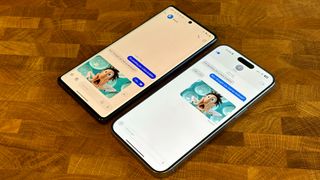
Beeper Mini, the iMessage on Android app that Apple shut down, is back — but for how long?
By John-Anthony Disotto published
Beeper Mini is working on Android again after an update to the iMessage app allows the service to bypass Apple's attempts to block it.
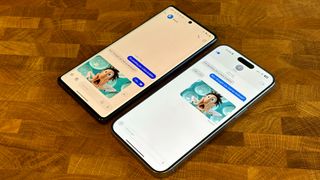
Apple blocked Beeper to protect your iMessages, no matter what senators might claim
By Oliver Haslam published
A U.S. senator claims Apple blocked Beeper Mini to protect its profits, ignoring the security implications of allowing it to continue to function.
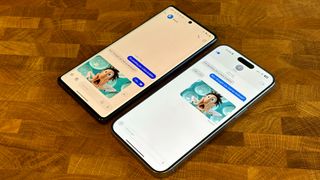
How to use iMessage on Android securely — blue bubbles everywhere with Beeper Mini
By John-Anthony Disotto published
iMessage for Android is real, thanks to Beeper Mini, and here's how you can set it up and start sending blue bubbles today.
iMore offers spot-on advice and guidance from our team of experts, with decades of Apple device experience to lean on. Learn more with iMore!

