iOS 11's Files app FAQ: Everything you need to know!
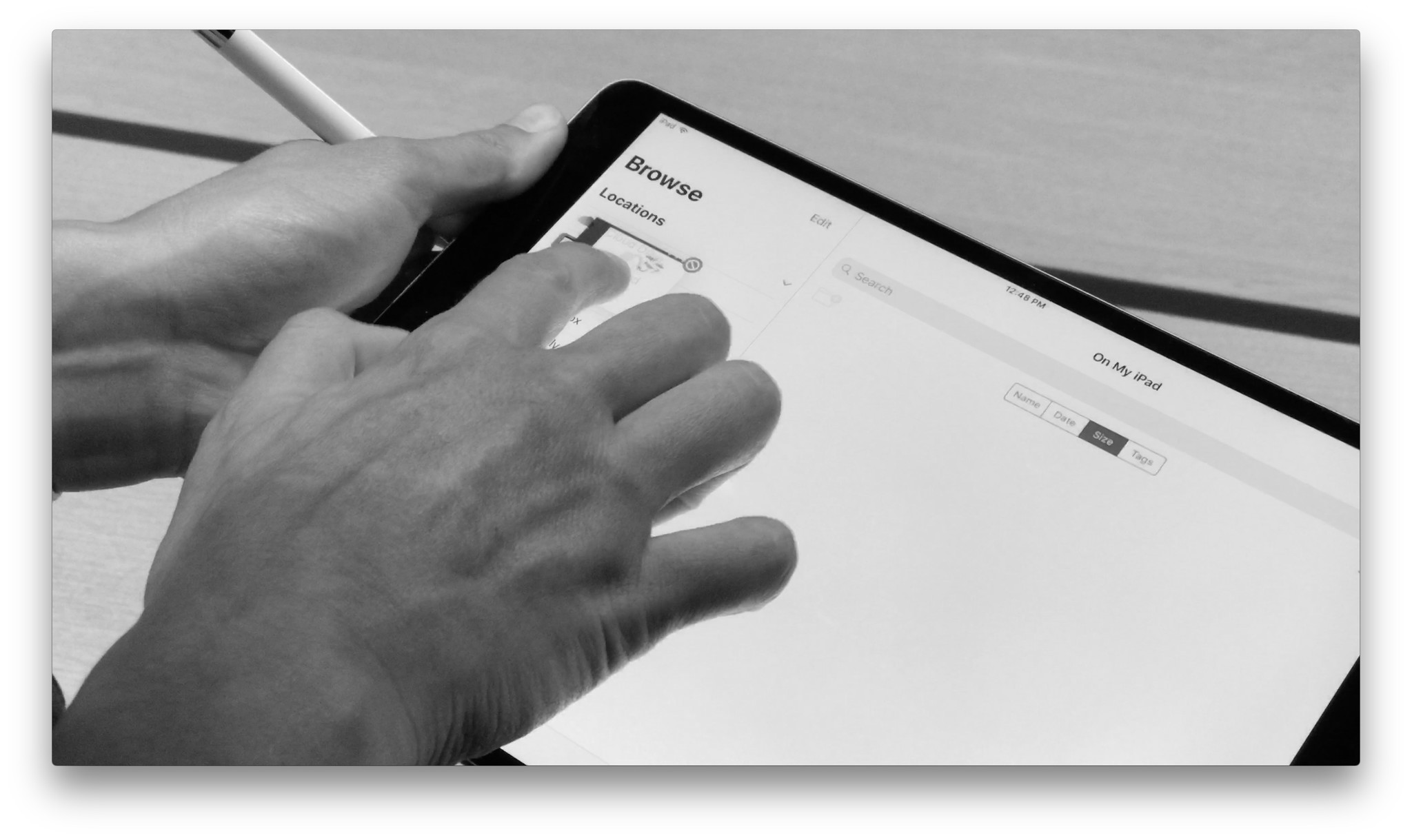
It's been a long time coming, and now iOS has an official way to view, manage, and organize your files. Apple has long resisted providing a Finder-style option for users, largely because of the sometimes cumbersome process of file management for the average person, but no longer — as of iOS 11, we now have the Files app, a new way to view and manage your documents.
Here's what the Files app is, what it isn't, and what you can expect.
So what is the Files app?
Files is to iOS as Finder is to macOS. Although not as full-featured as its macOS counterpart, the Files app lets you view, preview, organize, store, and share files from iCloud and other cloud-based providers.
Does it replace iCloud Drive on my iPhone and iPad?
Sort of. The iCloud Drive app is no more in iOS 11, that much is true: Instead, iCloud Drive lives inside the Files app as one of multiple "providers" that you can hook into.
What devices can use the Files app?
Any device that supports iOS 11 — iPhone and iPad alike.
What can you store in the Files app?
Just about anything! Files, folders, zip archives, presentations, the works.
What about music and movies?
Yup! You'll be able to store these, too — and in some instances, even play them right in the Files app. We've confirmed that MP3s, AACs, MP4s, MOVs, and FLAC files will all play inside the Files app. (Still no luck on WebM, though.)
iMore offers spot-on advice and guidance from our team of experts, with decades of Apple device experience to lean on. Learn more with iMore!
Can you unzip a compressed document in the Files app?
Sort of, but not really. The app offers a "Preview Files" button when you open a zip file; tap it, and you'll view any assets in that zipped file one by one (where they can then be saved separately to iCloud Drive), but you won't be able to actually unzip the file or view any folders contained therein.
What about offline access?
Yes! You can download any file locally to your device, where it will be copied from your service of choice to an "On My iPhone" or "On My iPad" folder.
Can I organize files?
Yes! You'll be able to view your files by Name, Date, Size, and Tags, as well as either in List or Icon view. You can also add and rename folders and files, and on iPad, you'll be able to drag and drop files into folders.
What's this about Tags and Favorites?
The Files app offers a new Tags section that lets you add colored and custom-named tags to any file in the app. These tags make it easier to find documents without having to constantly organize them into folders; they're very similar to the Finder's own tagging system.
Can I duplicate files? What about aliasing?
At this time: No, and no. (And don't even start with me about compressing folders — this is version 1 of the Files app!)
What's this about organizing files from other cloud services?
The Files app isn't just for your locally stored and iCloud Drive documents: It also supports viewing and opening files from services like Box, Dropbox, Microsoft OneDrive, Baidu, Adobe Creative Cloud, and Google Drive. You'll need updated versions of these apps before they'll work as Locations in Files, however.
Any apps you add to Locations live separately in their own folder — they don't yet mingle together the way Apple Music tracks and personal library tracks live side by side.
It's also unclear as to whether you'll be able to use service-specific features (like Dropbox's Sharing), or you'll be restricted to simple read/write access, with all sharing and collaboration done through iCloud Sharing.
Wait, iCloud Sharing? Does that mean I can share files and collaborate now?
Yes! iOS 11 brings iCloud Sharing out of the iWork apps and standardizes it across the operating system as well as macOS. This means that you'll be able to select any document, photo, screenshot, video, and the like and share it with friends and co-workers. Shared Folder support looks like it might be an option, as well, including user collaboration and viewing/editing access to files, but it's as of yet unclear how that will work beyond using APIs like NSFileCoordinator and NSDocument.
How do you view documents from the Files app in other apps?
It works similarly to how the Document Picker in iOS 10 works now. If you tap on an upload toggle in Safari or an open link in an app, you'll likely be brought to the Document Picker and asked where you'd like to source your files.
Other questions?
Let us know in the comments.
Serenity was formerly the Managing Editor at iMore, and now works for Apple. She's been talking, writing about, and tinkering with Apple products since she was old enough to double-click. In her spare time, she sketches, sings, and in her secret superhero life, plays roller derby. Follow her on Twitter @settern.


