How to add an event using natural language in the Mac OS X Calendar app
How-to
By
Allyson Kazmucha
last updated
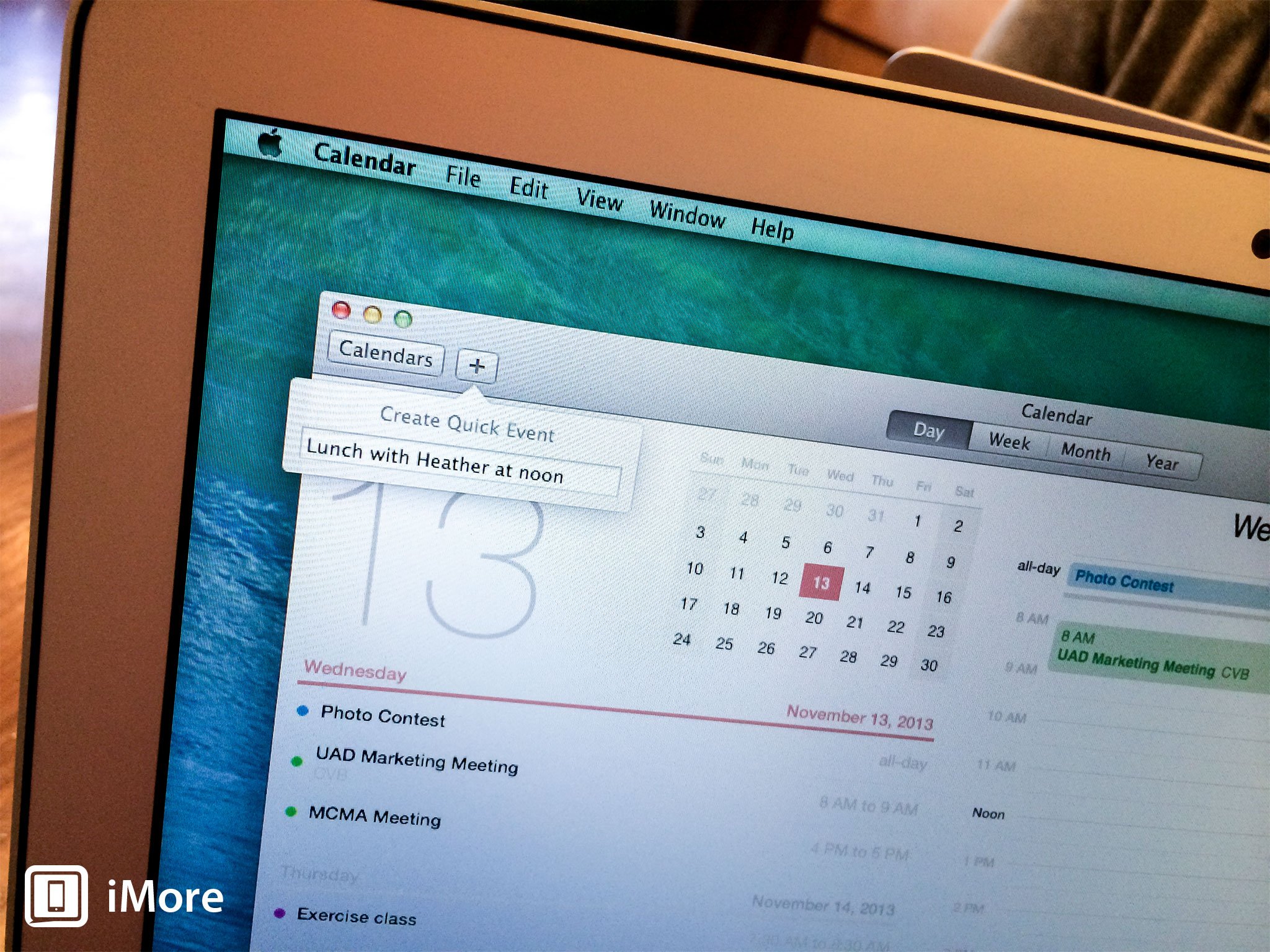
If you use the Calendar app in Mac OS X, you already know how to add, delete, and manage events manually by now. What most people don't know is that the Calendar app in OS X supports natural language input, which makes adding events much quicker. Here's how to use it:
- Launch the Calendar app from the desktop of your Mac.
- In the upper left hand corner, click on the + sign to trigger the Quick Event entry box.
- Type something like Lunch with Heather at noon or Meeting with Rene tomorrow at 5pm.
- Hit the enter/return key on your keyboard.
- Your calendar will now auto-create the entry for you. If it's correct, you're done. If you want to add more details, just do so as you normally would.
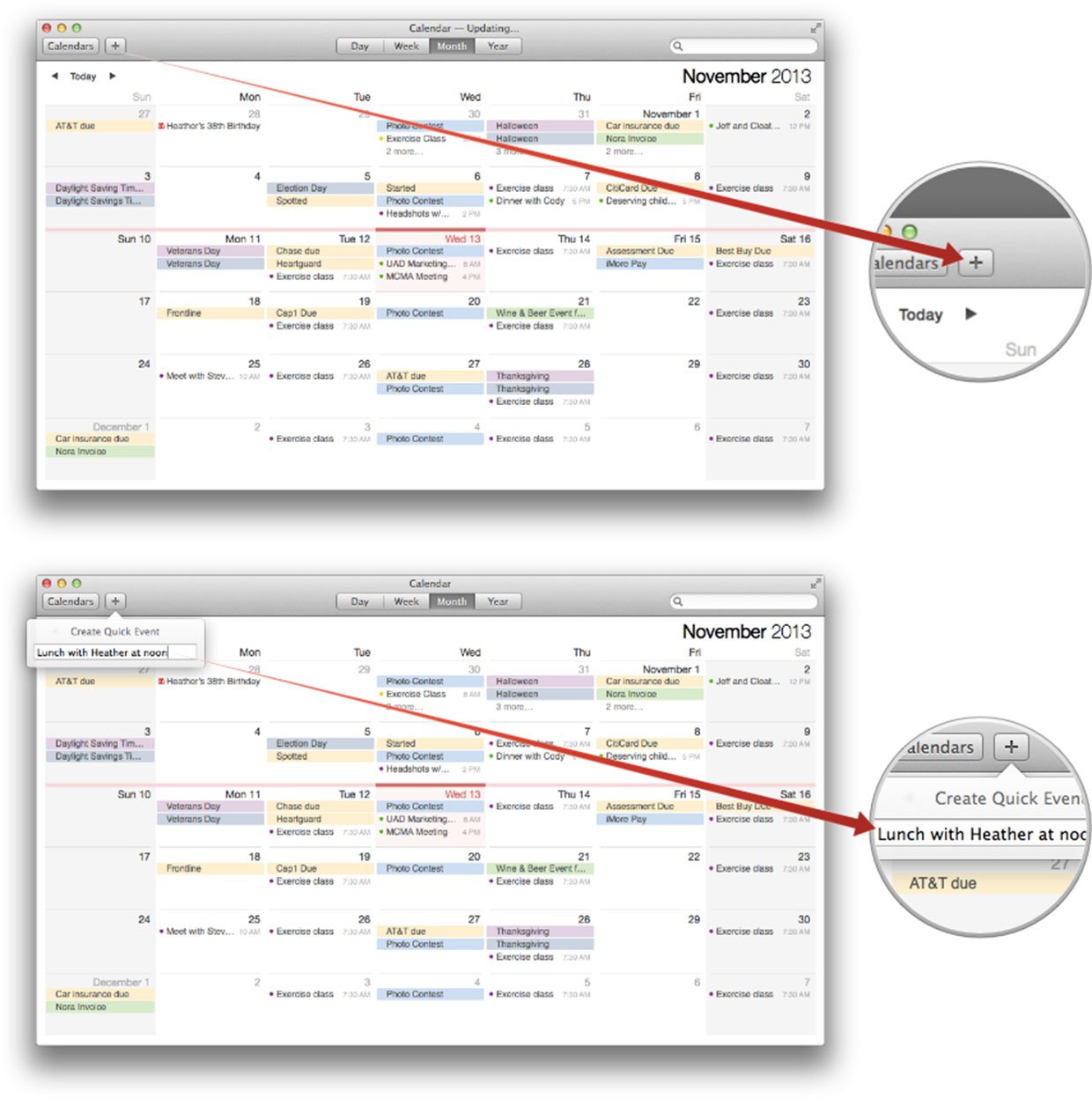

That's all there is to it. While the OS X Calendar doesn't support natural language as well as other alternatives such as Fantastical for Mac does, it's certainly something and does make entering events slightly more convenient.
Master your iPhone in minutes
iMore offers spot-on advice and guidance from our team of experts, with decades of Apple device experience to lean on. Learn more with iMore!
iMore senior editor from 2011 to 2015.
LATEST ARTICLES

