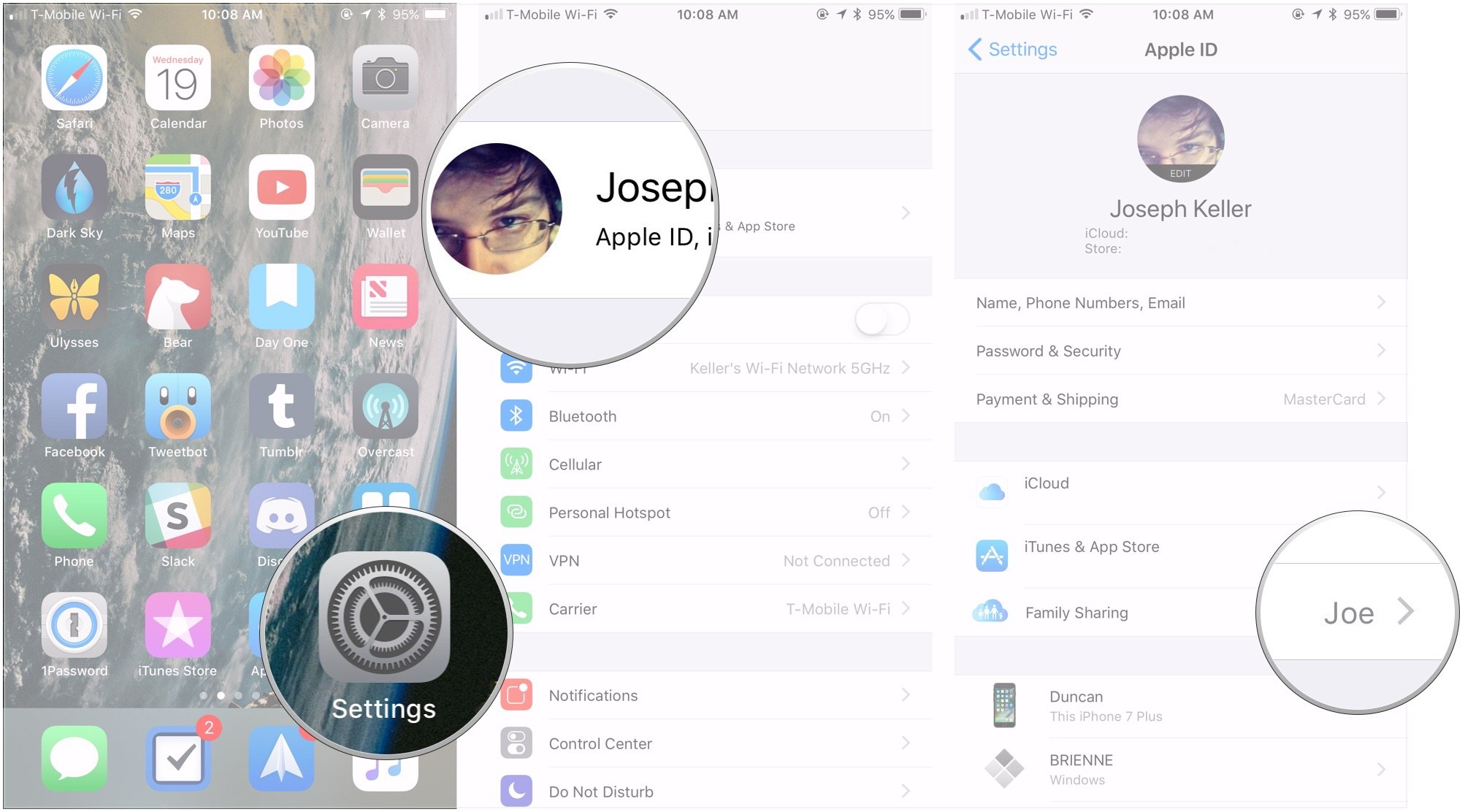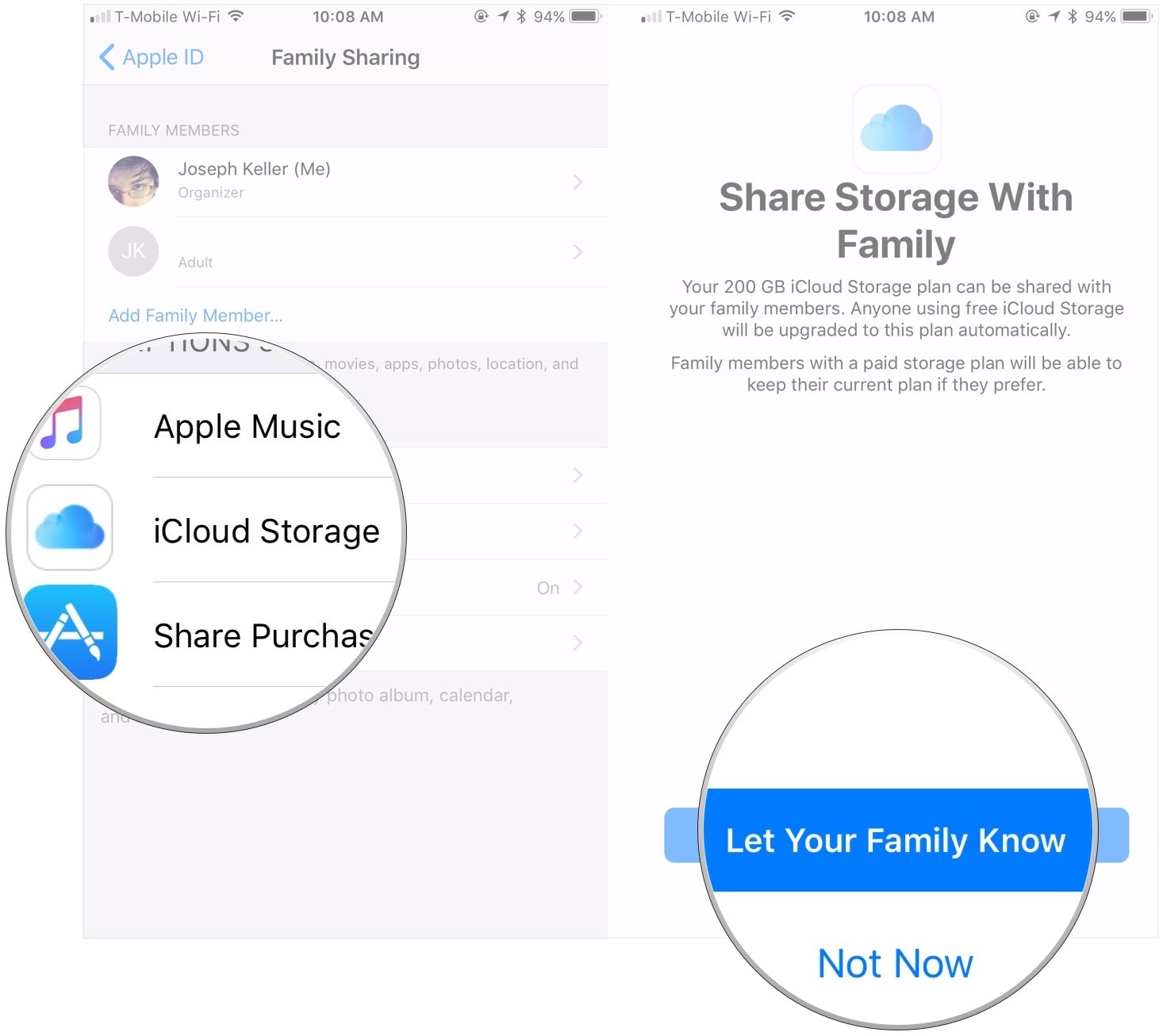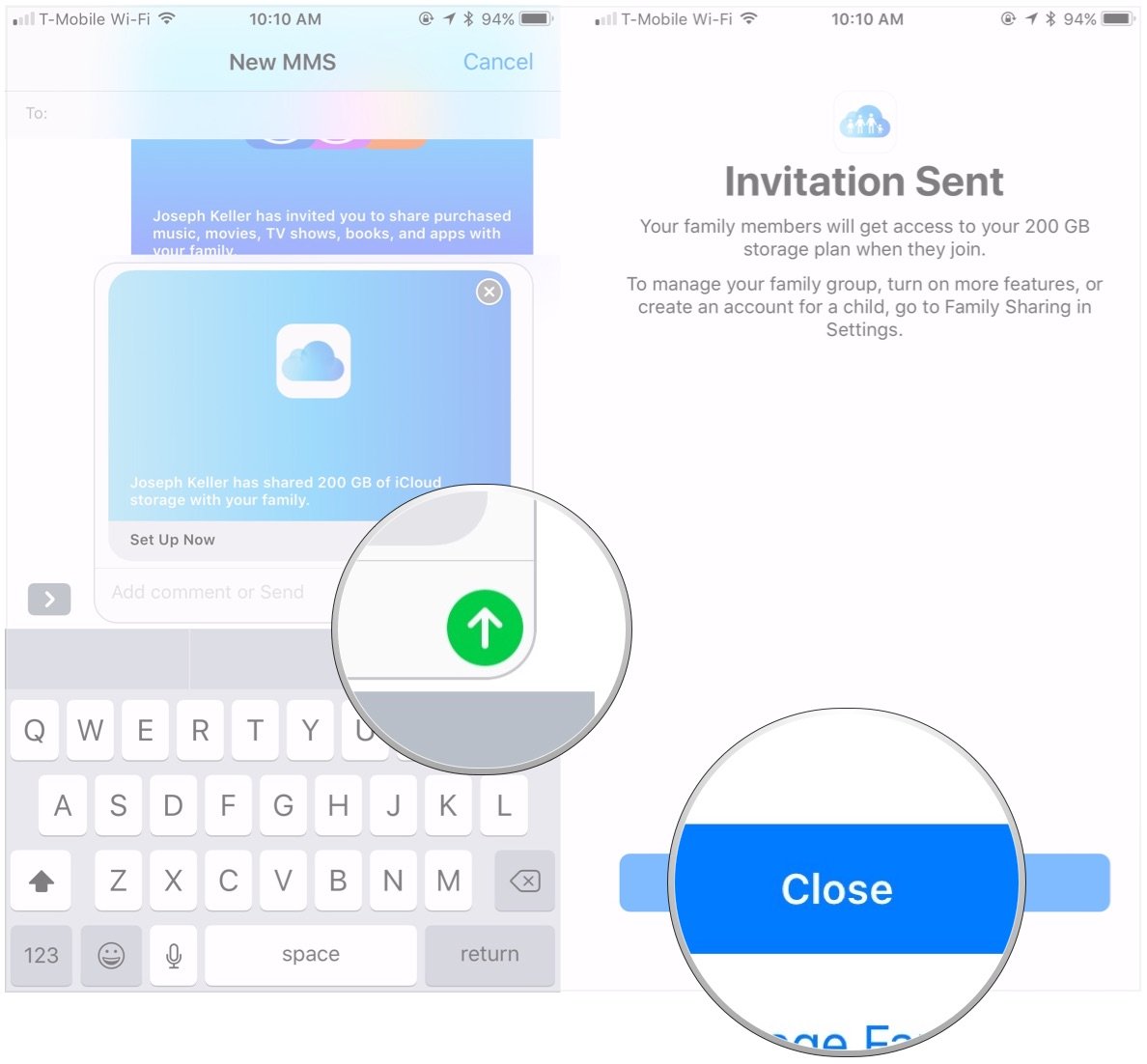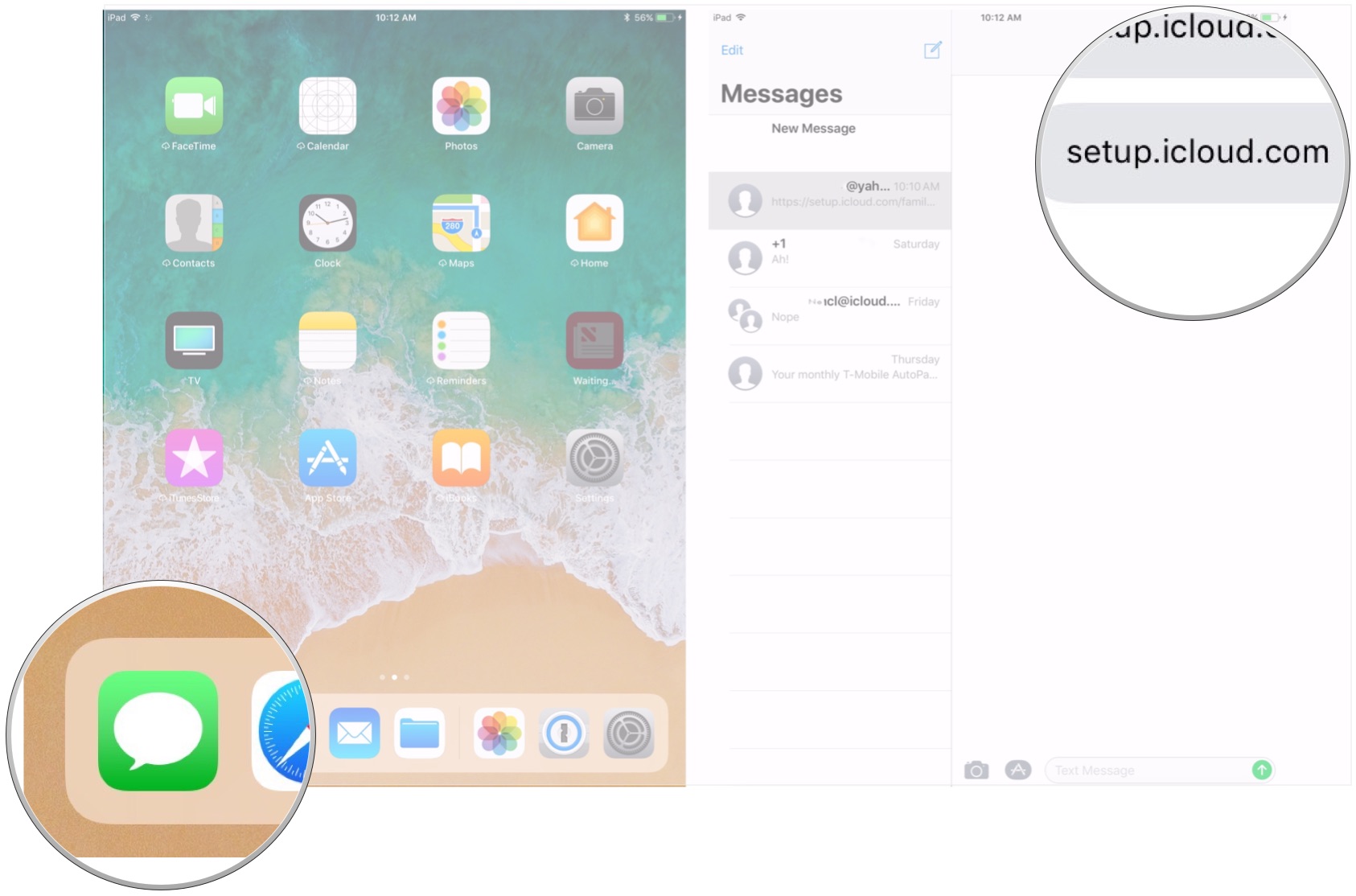How to add a family member to a shared iCloud storage plan in iOS 11
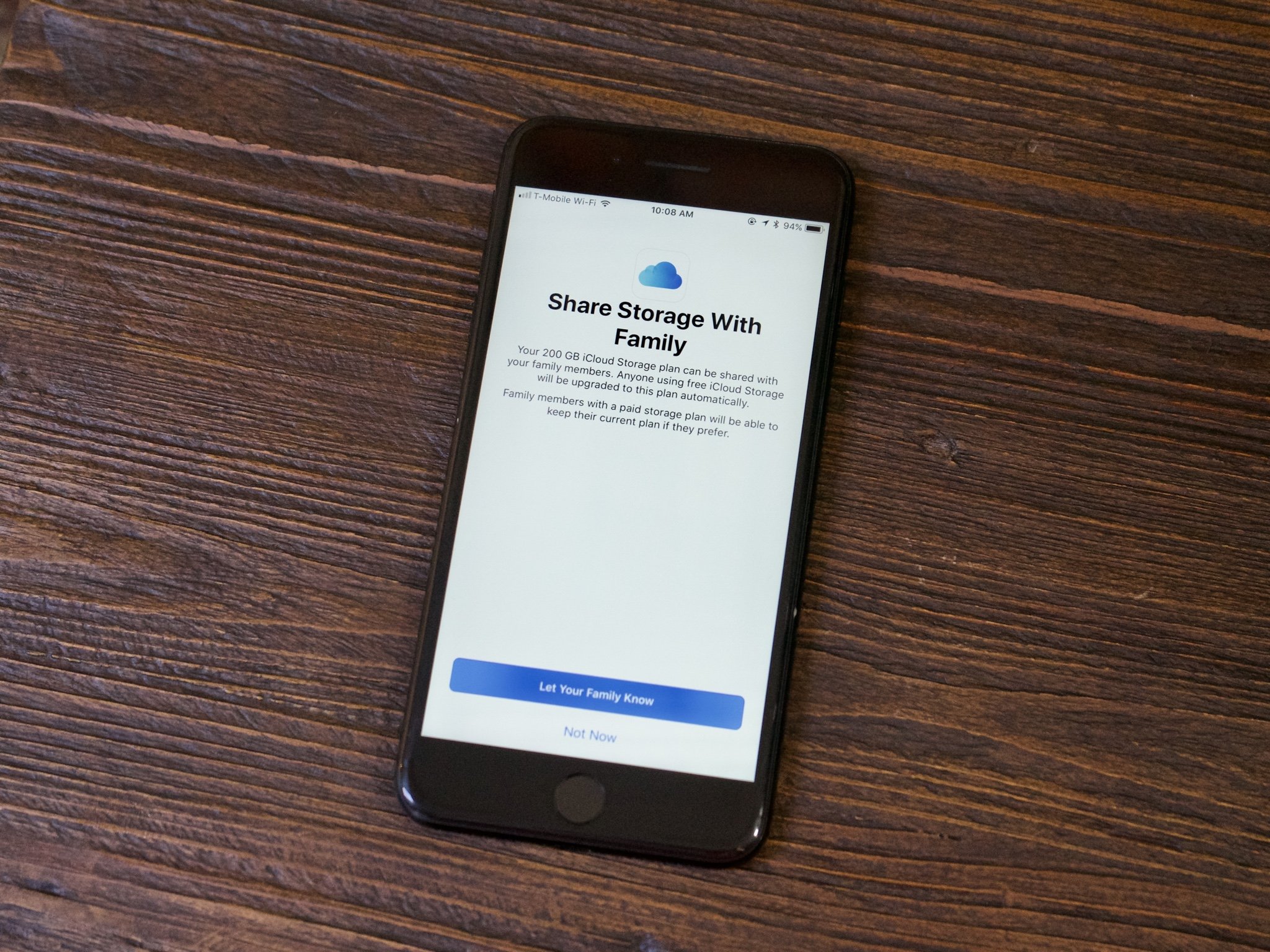
With iOS 11, you'll be able to share storage with members of your Family Sharing group. If your family members are using Apple's free 5GB plan, they'll be automatically moved to your storage if you're using a larger plan. If they're paying for a larger amount of storage, you'll need to invite them, which they will be able to decline.
Note: You can only share an iCloud Storage Plan of 200GB or higher. If your on the 50GB plan, you'll be directed to upgrade first.
Here's how you'll add a family member to your shared iCloud storage plan.
- How to add a family member to a shared iCloud storage plan in iOS 11
- How to accept an invitation to join a Family Sharing iCloud Storage plan
How to add a family member to a shared iCloud storage plan in iOS 11
Adding a family member to your shared iCloud Storage plan is fairly straightforward and quick. You can only share an iCloud Storage plan of 200GB or higher.
- Open Settings on the device of the iCloud family organizer.
- Tap the Apple ID banner.
- Tap Family Sharing.
- Tap iCloud Storage.
- Tap Let Your Family Know.
- Tap the Send button to send an invitation to your family members to share your iCloud Storage.
- Tap Close.
How to accept an invitation to join a Family Sharing iCloud Storage plan
When you've been invited to share an iCloud Storage Plan with a family member, you'll be able to accept or decline the invitation.
- Open Messages on the family member's iPhone or iPad.
- Tap the iCloud invitation in the message that was sent.
- Tap Accept to join the iCloud Storage Family Sharing plan.
Questions?
If you have any more questions about iCloud shared storage in iOS 11, don't hesitate to ask in the comments.
iMore offers spot-on advice and guidance from our team of experts, with decades of Apple device experience to lean on. Learn more with iMore!
Joseph Keller is the former Editor in Chief of iMore. An Apple user for almost 20 years, he spends his time learning the ins and outs of iOS and macOS, always finding ways of getting the most out of his iPhone, iPad, Apple Watch, and Mac.