How to add royalty-free music to iMovie for iOS with iCloud Drive
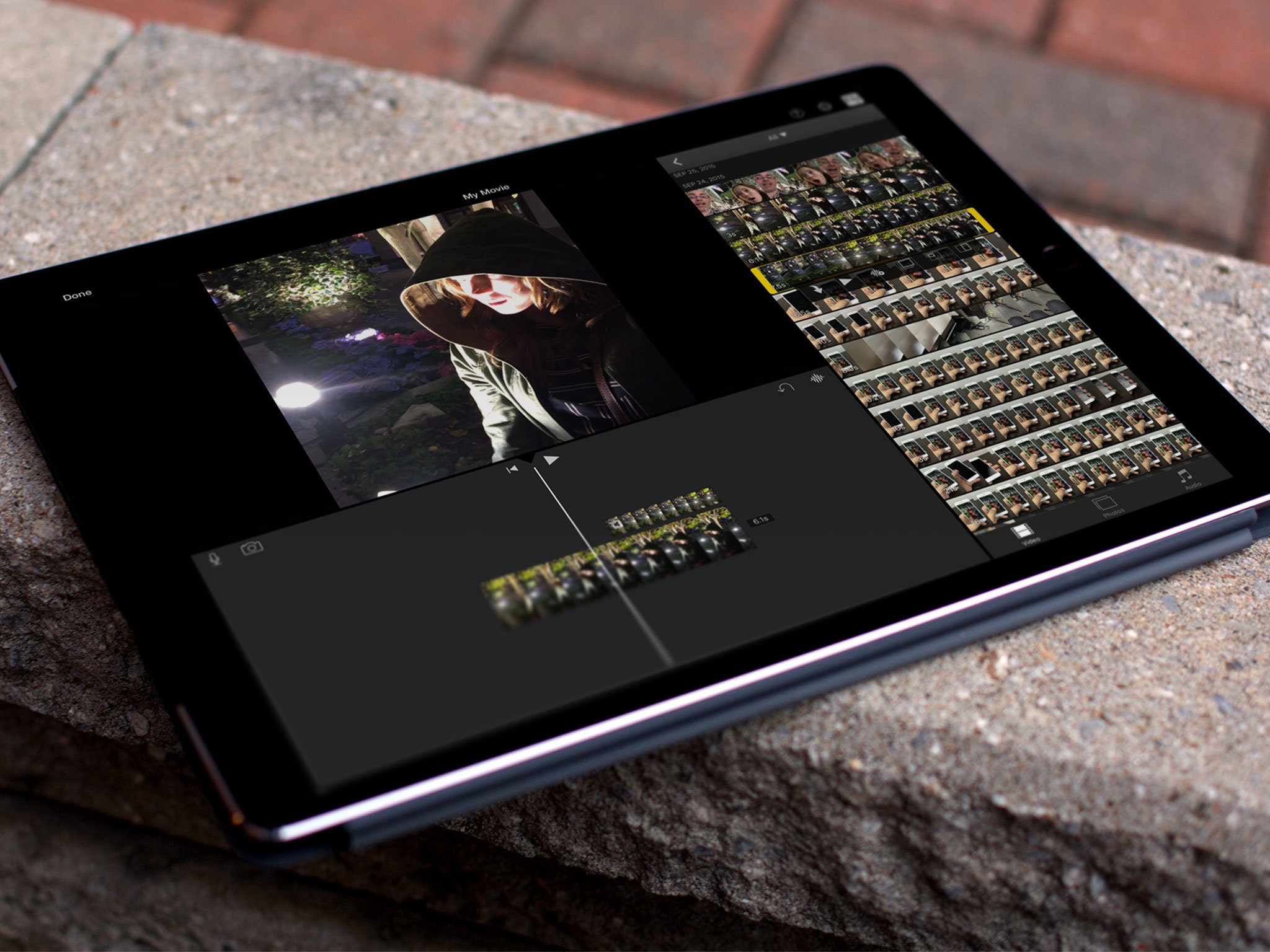
iMovie's a great app for editing quick videos together on your iPhone or iPad, but what it offers in editing tools, it lacks in soundscapes. There are only seven pre-cut musical themes, none of which offer more than a minute of audio.
But don't despair; there are thousands of royalty-free songs and clips you can add to your project — you just need your song library of choice and iCloud Drive.
Where to get royalty-free or Creative Commons-friendly soundtracks
My personal favorite repository for excellent free music can be found within YouTube's Creator Studio. If you have access to your Mac or PC, you can preview and download a giant collection of royalty-free music, sort between licenses (usually attribution required or no-attribution licenses), along with genre types and lengths.
- Open YouTube on your computer.
- Click on your user icon in the upper right corner.
- Select Creator Studio.
- Choose Create from the menu on the left.
- Search and download the music of your choice.
Other sites worth taking a peek at include Incompetech, Mobygratis, ccmixter, and Shutterstock.
How to use iCloud Drive to add royalty-free music to iMovie for iOS
- Open your Downloads folder (or wherever else you've stored your songs) on your Mac.
- Move your downloaded MP3s to iCloud Drive.
- On your iPhone, open your project in the iMovie app.
- Tap the Add button.
- Select iCloud Drive.
- Tap on the audio item in question to add it to your project.
How to use iCloud Music Library to add royalty-free music to iMovie for iOS
If you'd like to use songs for a project while offline, you can add your royalty-free tracks to iCloud Music Library via iTunes.
- Open your Downloads folder (or wherever else you've stored your songs) on your Mac.
- Open your downloaded MP3s in iTunes. (If you have an Apple Music or iTunes Match subscription and have iCloud Music Library enabled, your song will automatically upload to iCloud.)
- On your iPhone, open the Music app.
- Search for the songs you added (or check the Recently Added section).
- Press the Download icon.
- Open your project in the iMovie app once you've finished downloading.
- Tap the Add button.
- Select Audio.
- Tap on the Songs section.
- Search for the song in question.
- Tap on the song to preview it, and tap on Use to insert it into your project.
Questions?
Let us know below.
iMore offers spot-on advice and guidance from our team of experts, with decades of Apple device experience to lean on. Learn more with iMore!
Serenity was formerly the Managing Editor at iMore, and now works for Apple. She's been talking, writing about, and tinkering with Apple products since she was old enough to double-click. In her spare time, she sketches, sings, and in her secret superhero life, plays roller derby. Follow her on Twitter @settern.

