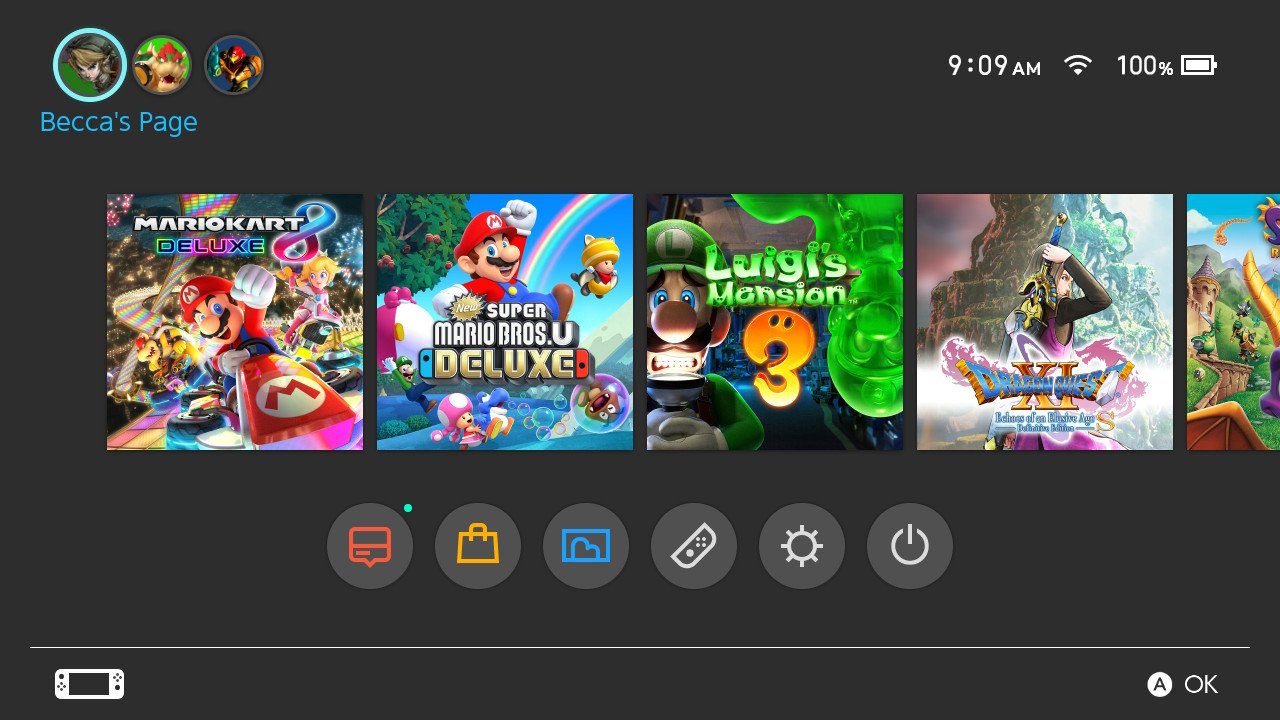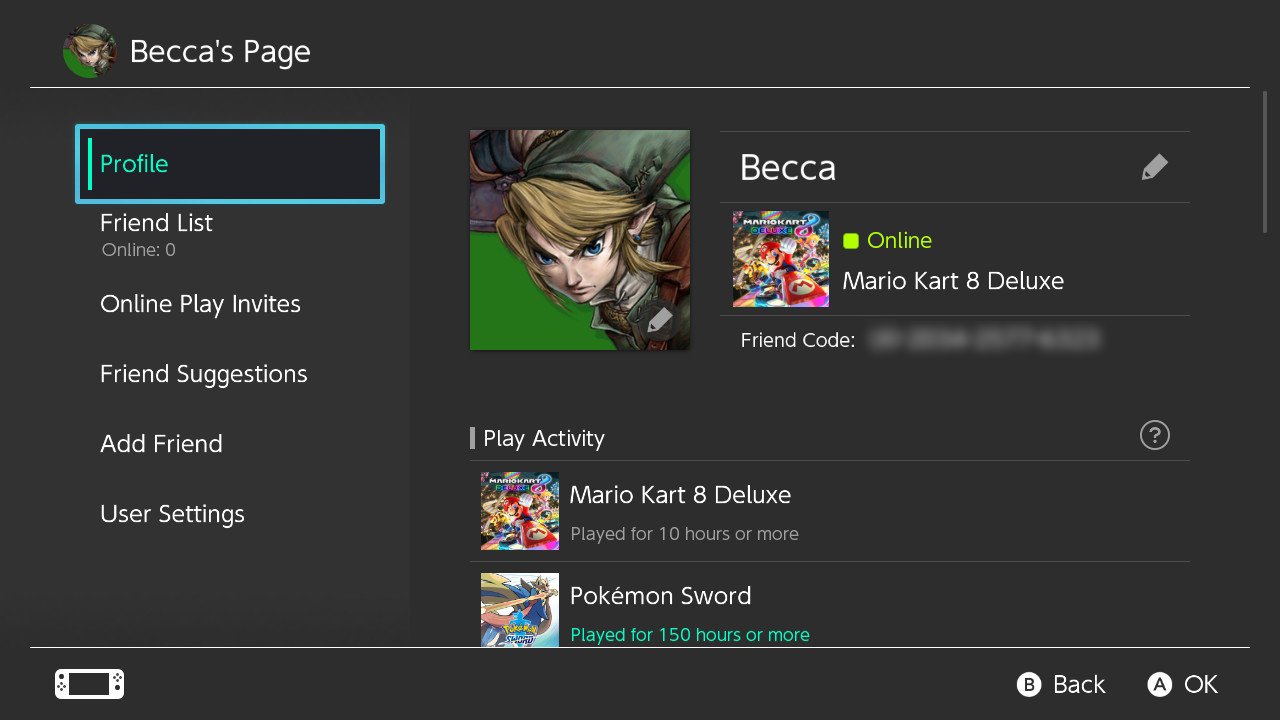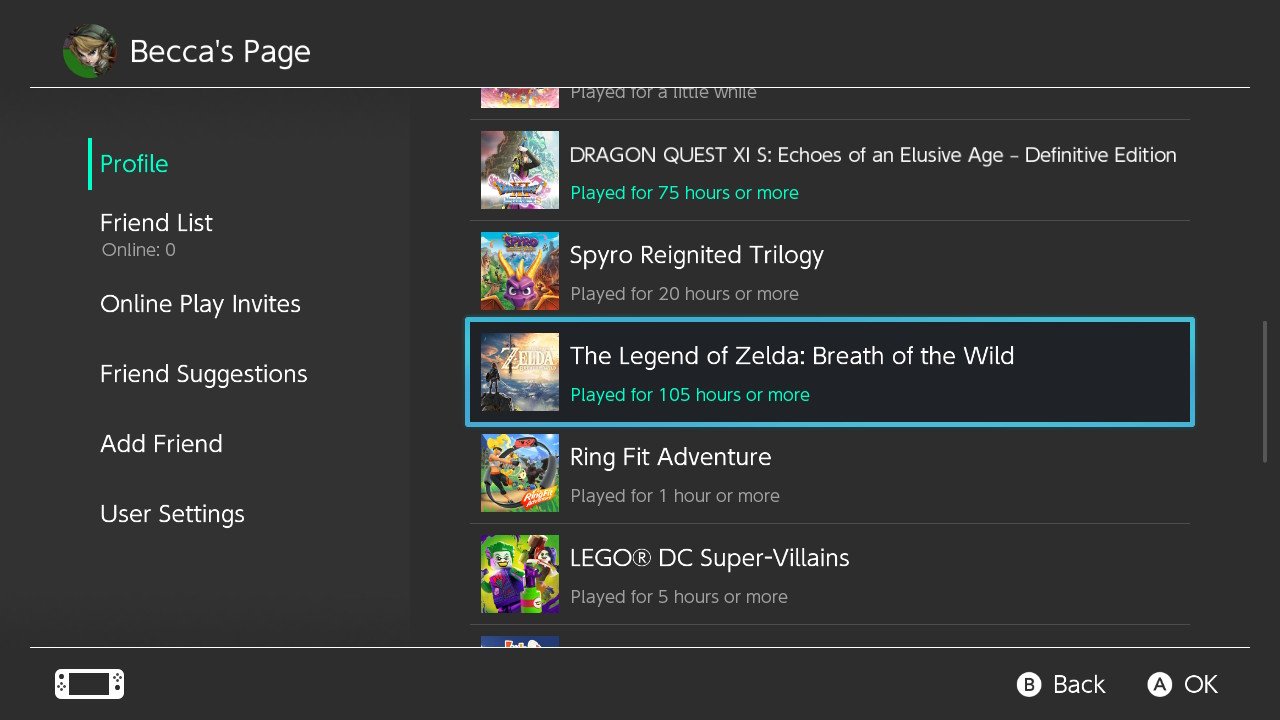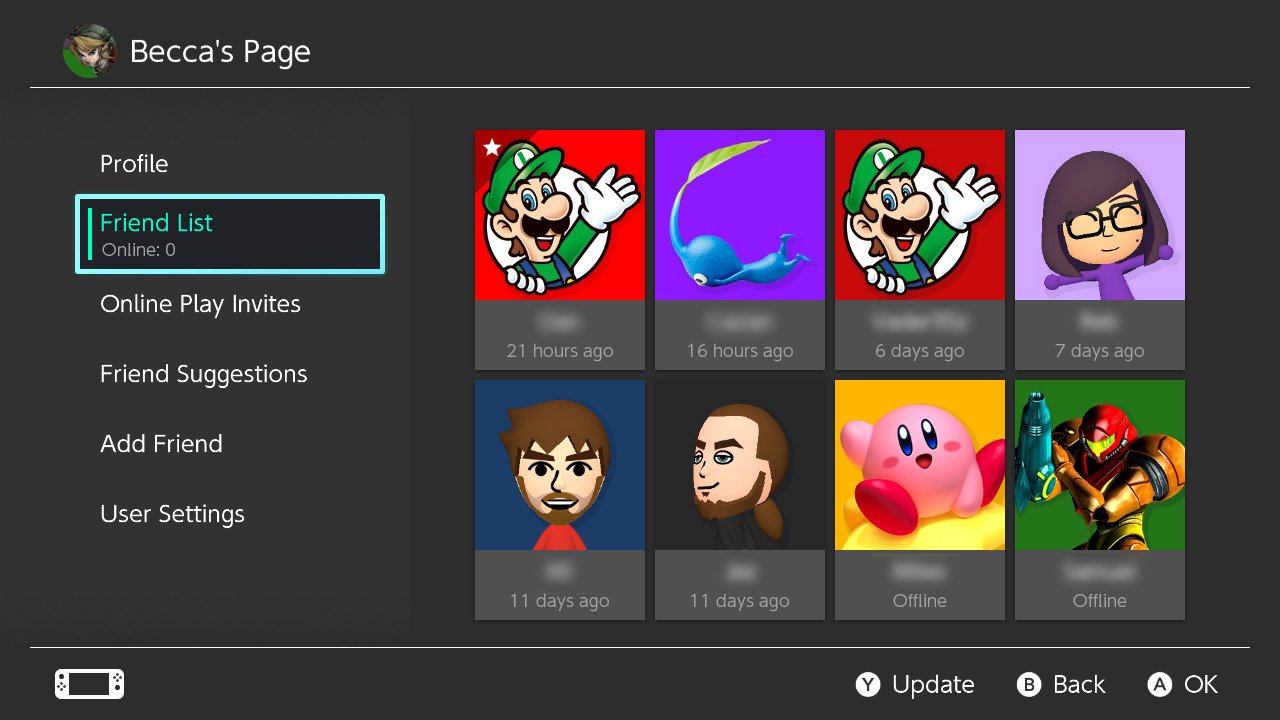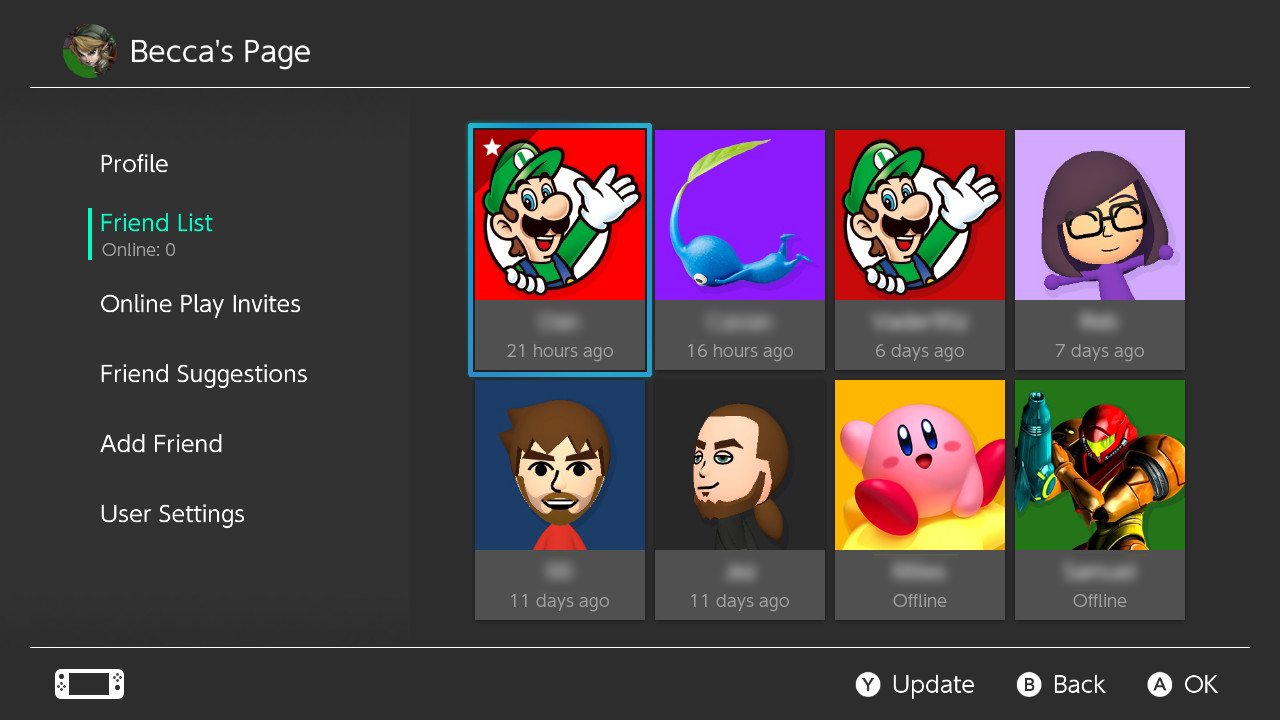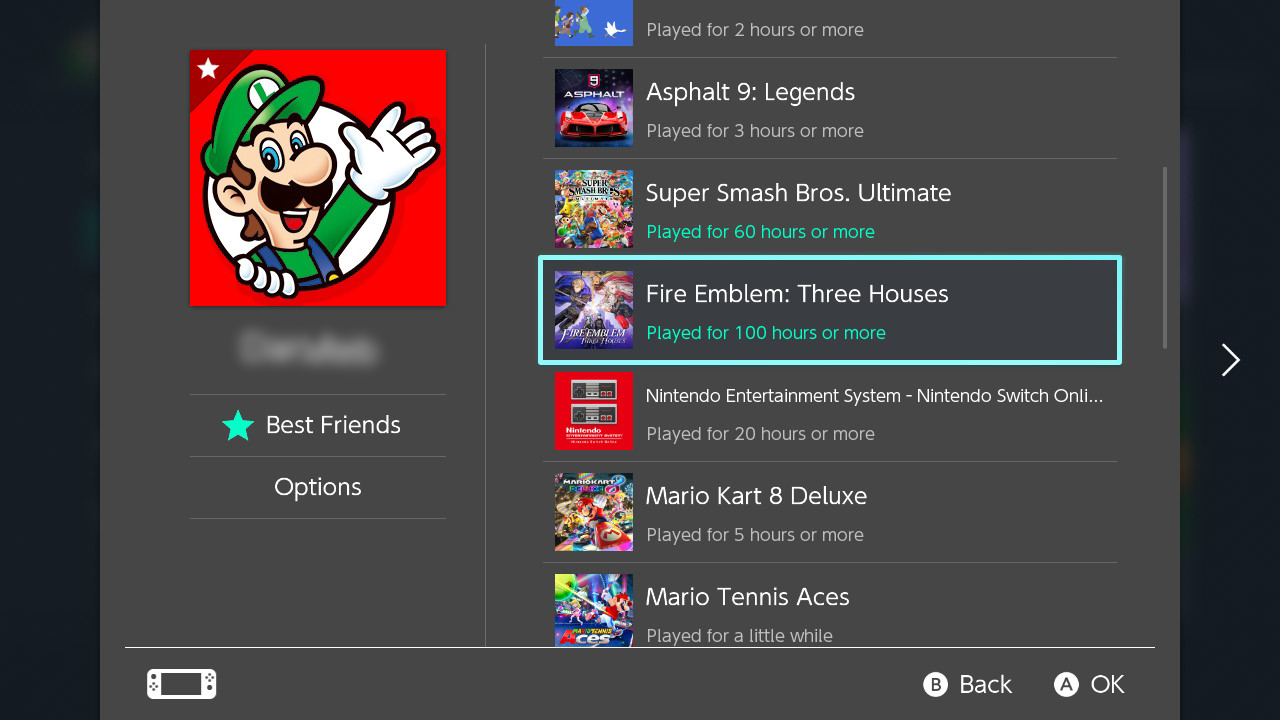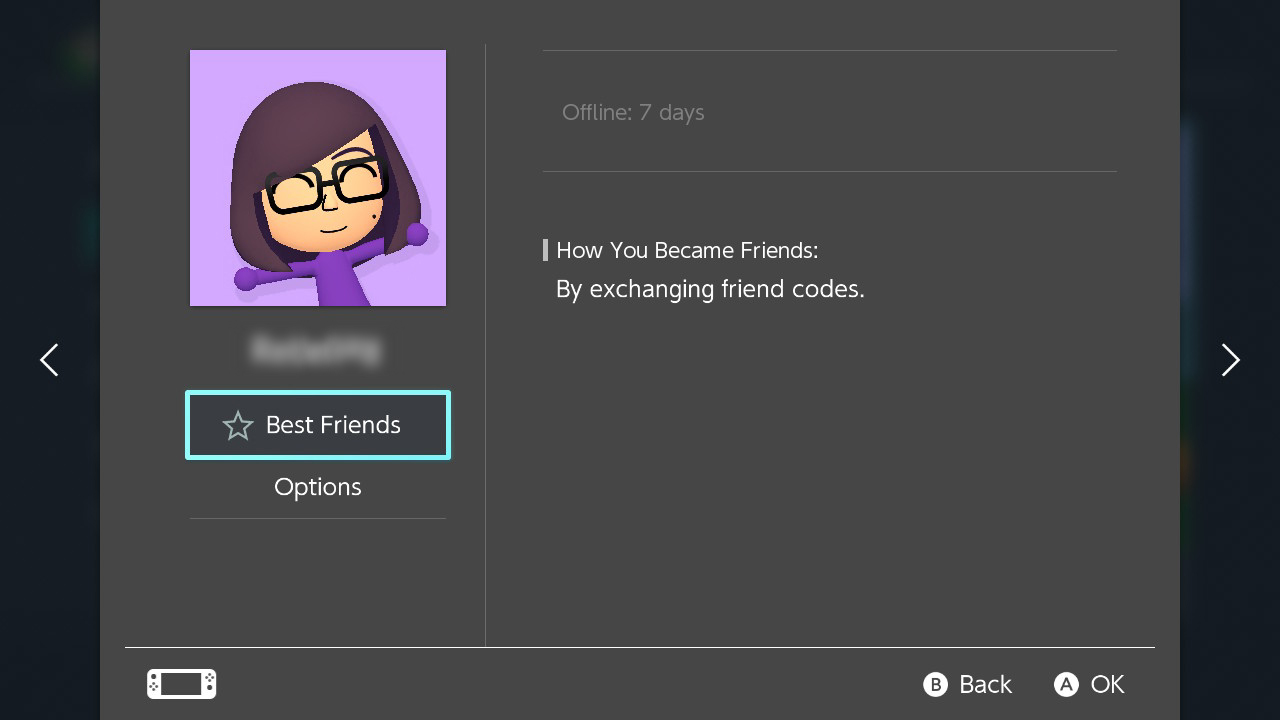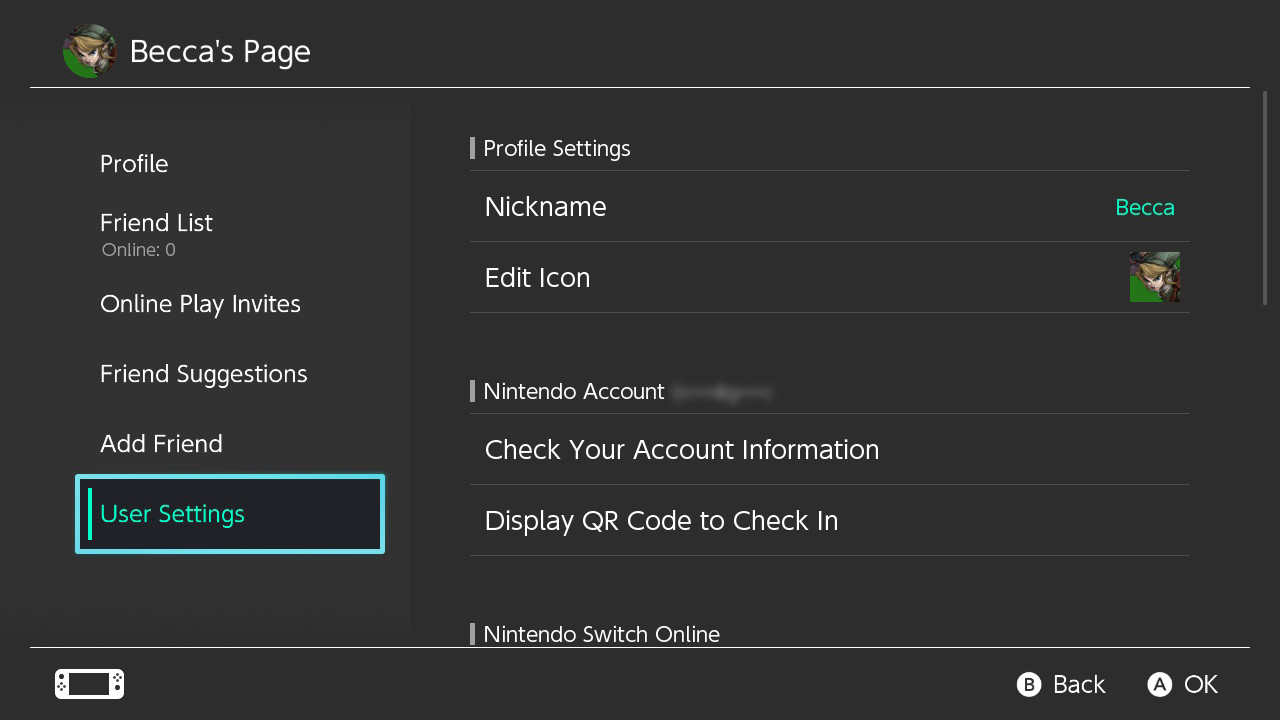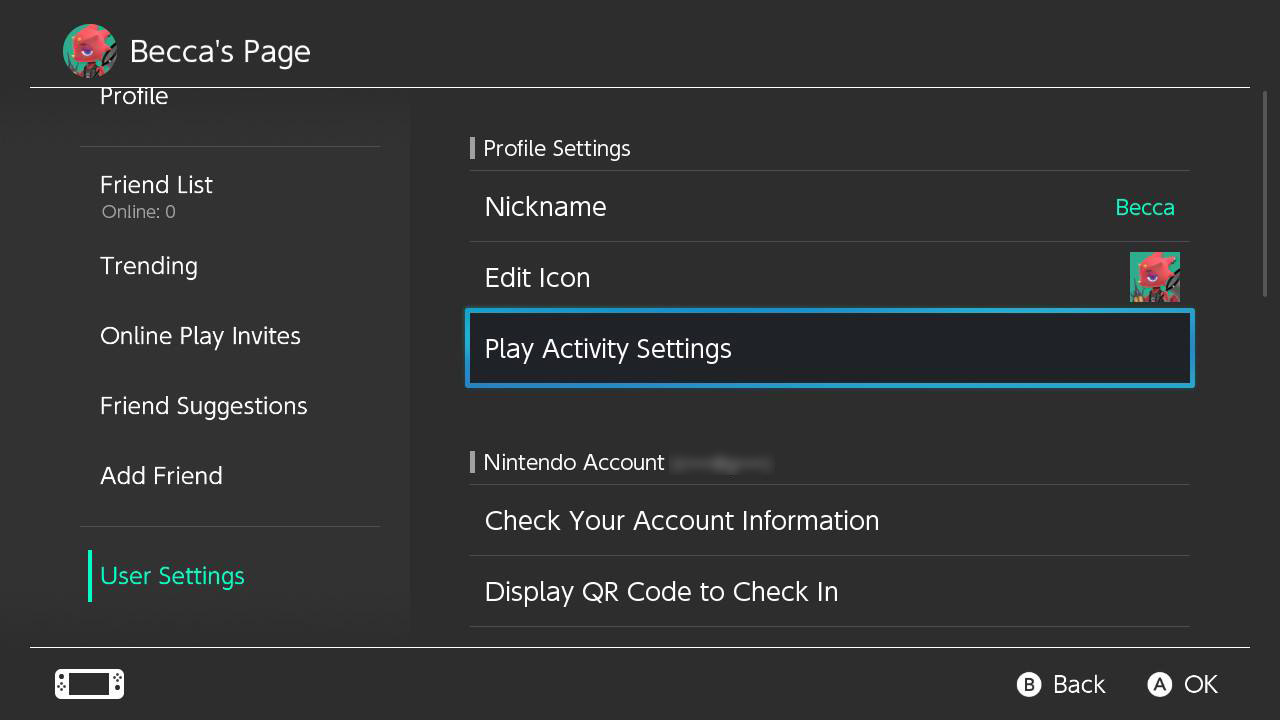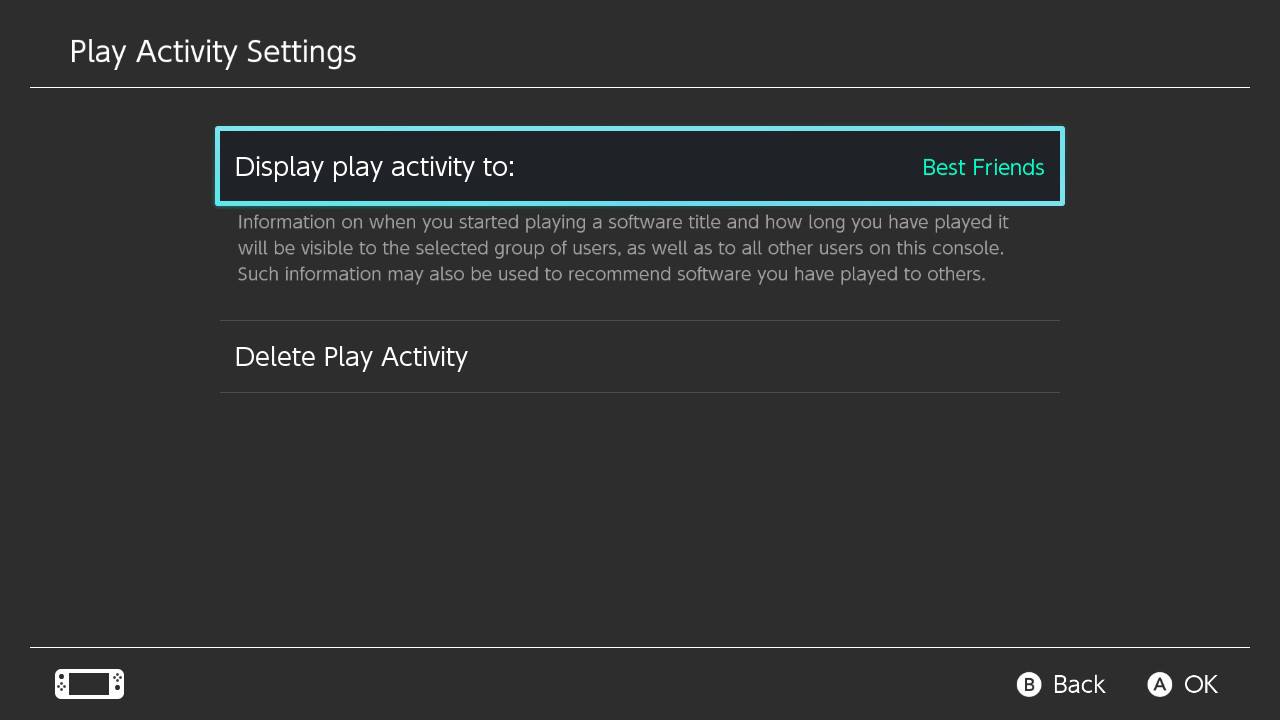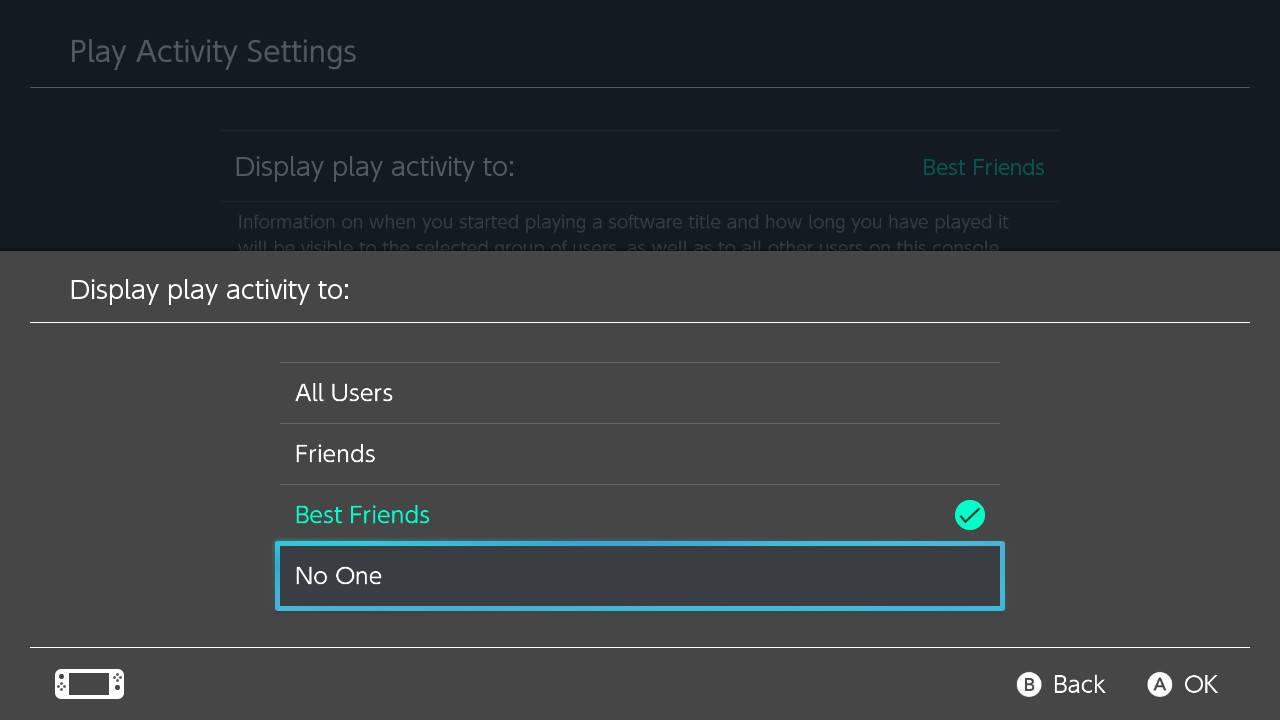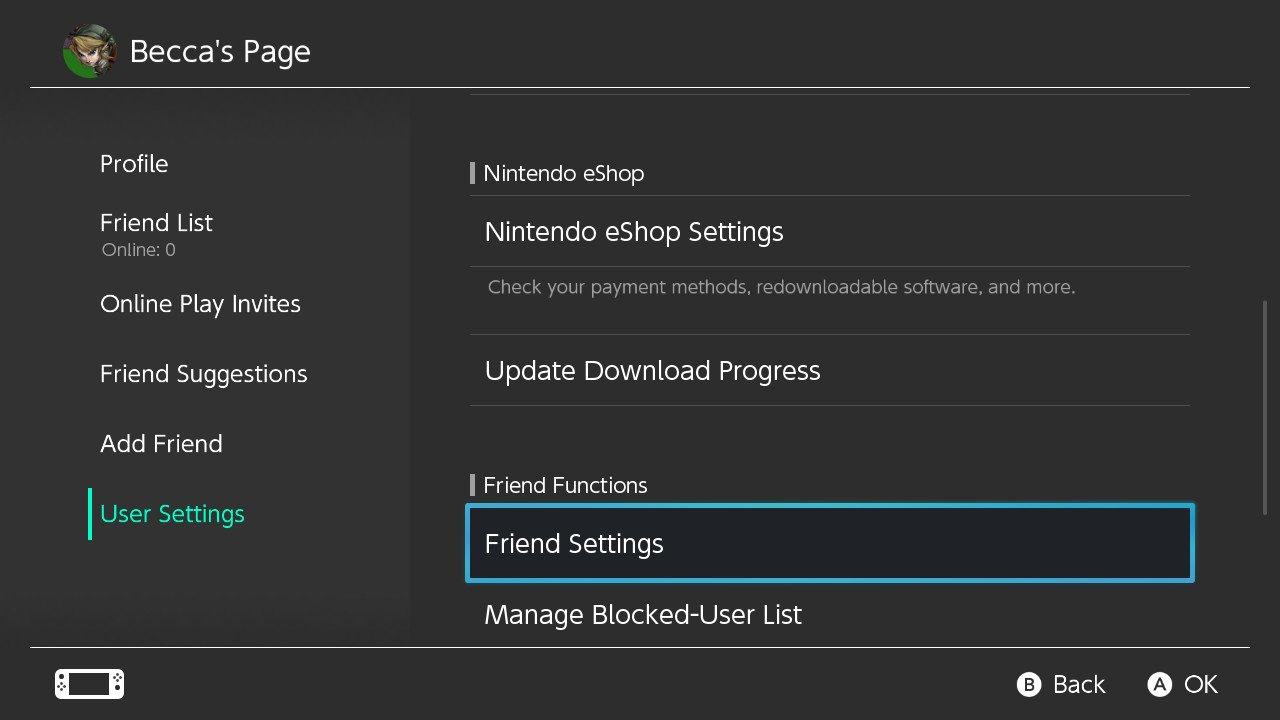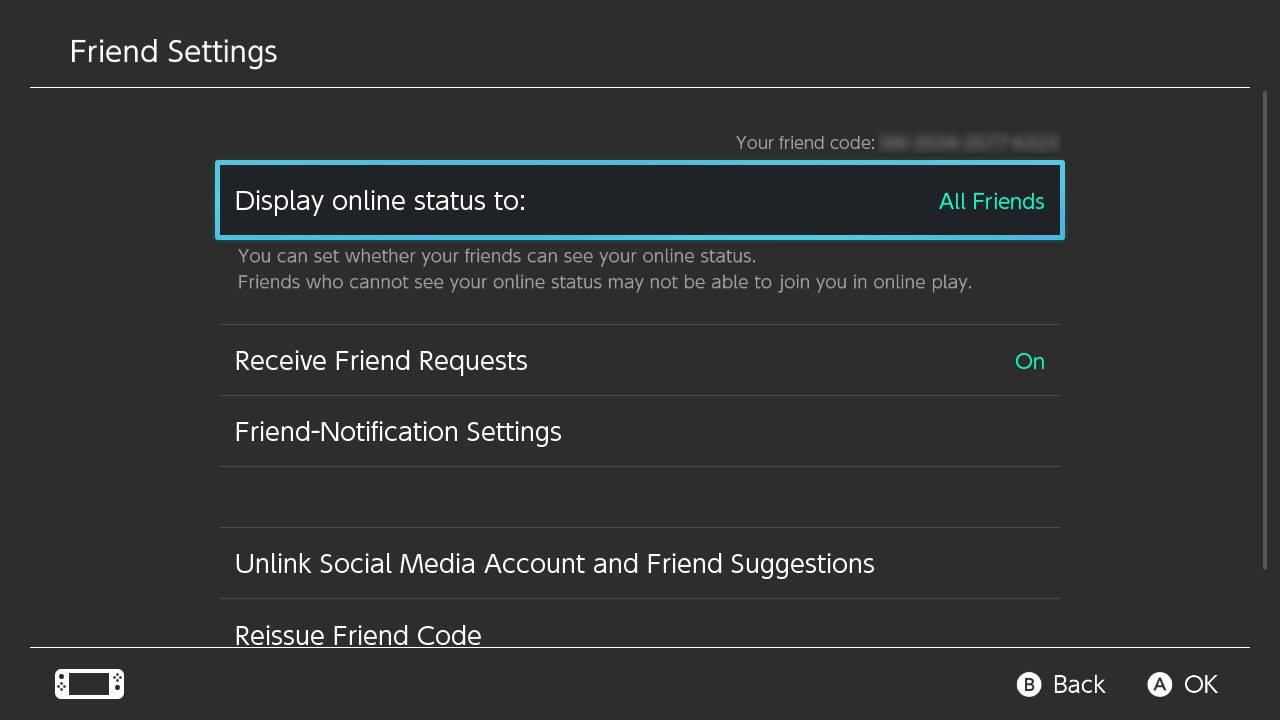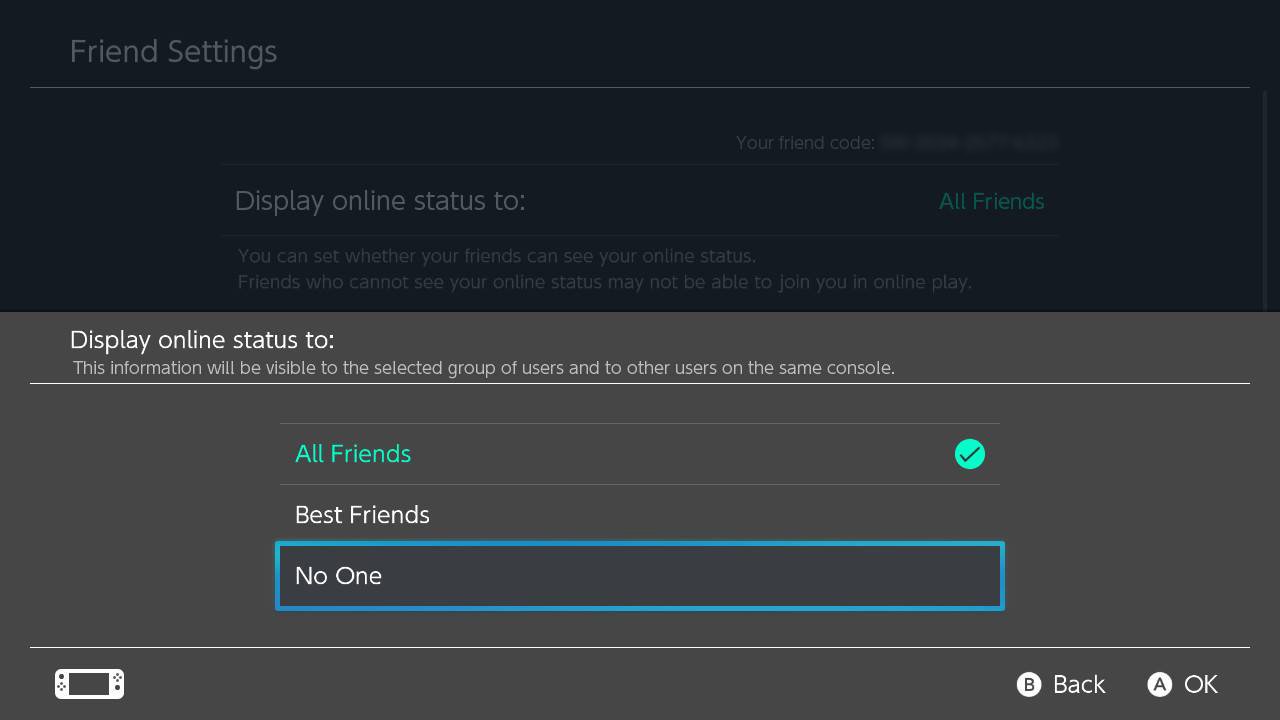How to check hours played on Nintendo Switch games 2022
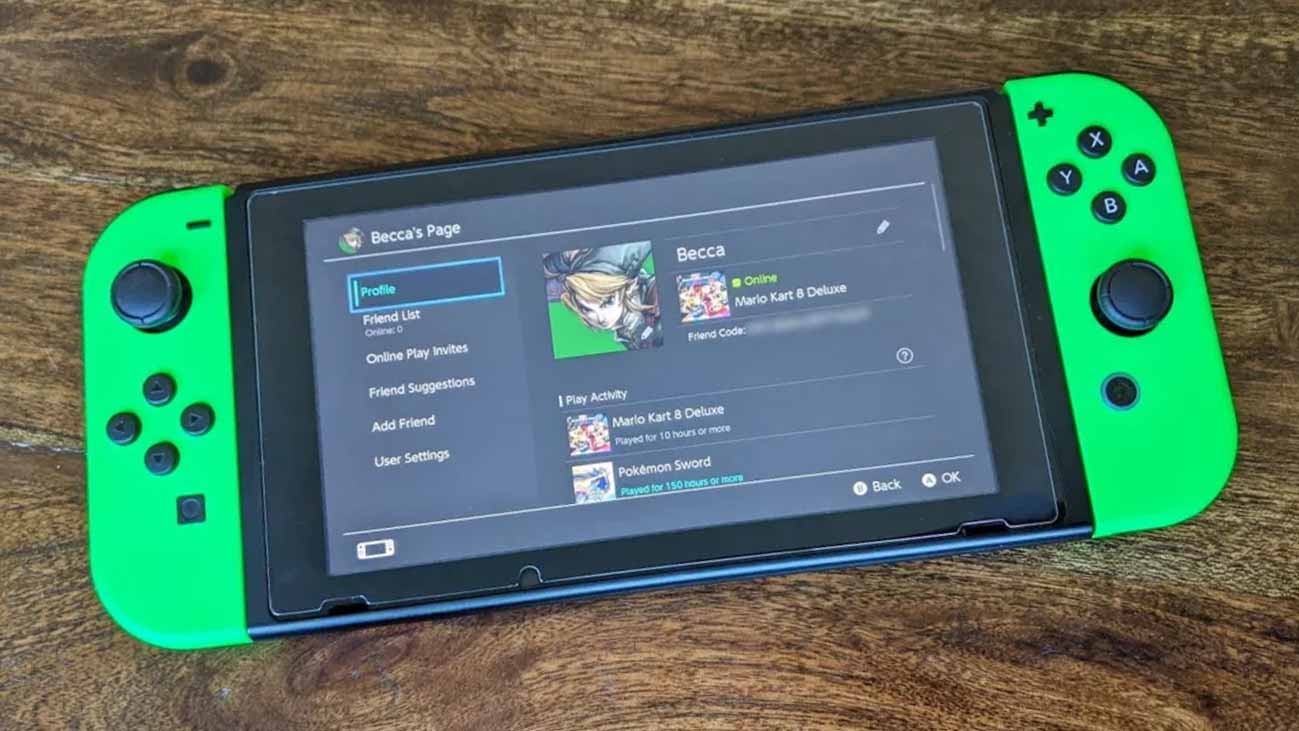
My Nintendo Switch is one of my main sources of entertainment. I take it with me just about everywhere, and as such, I've put a lot of hours into my favorite Switch games. If you're like me and curious about just how much time you put into a particular adventure, there's a way to look up your Switch and Switch Lite playtimes.
I'll show you how to look at the number of hours played on Nintendo Switch games, how to look at the number of hours your friends have put into their Switch games, and - for those that prefer some privacy - how to make it so your friends cannot see your play hours.
How to check Switch hours played
It just takes a few clicks on your Nintendo Switch to see your play hours. You might be surprised about which of the best Switch games you play most.
- From the Switch's main menu, select your profile picture in the top left corner.
- This page will open on the Profile tab. Use a joystick to scroll right.
- Scroll down the list to see all the games you've played and the number of hours put into them.
How to view your friends' playtimes
If you want to know how to add friends, check out this guide.
- From the Switch's main menu, select your profile picture in the top left corner.
- Scroll down to Friend List. The Profile icons of your friends will appear on the right.
- Use the joystick to scroll over to the friend you want to view.
- Press A to open their profile. You'll see the games they've played on the right.
- Use the joystick to scroll down their list and see how many hours they've put into various games.
- Please note: if your friend has made it so others cannot view their play settings, their profile will look like this.
How to make it so friends cannot view your play activity
If you want to know how to add friends, check out this guide.
- From the Switch's main menu, select your profile picture in the top left corner.
- Scroll down to User Settings.
- Click on Play Activity Settings.
- Select Display play activity to:
- If you only want good friends to see your play activity, select Best Friends. If you'd rather no one could see your play activity, select No One.
- You can also make it so none of your friends can tell you're online. To do that, press the B button to back up to the last menu.
- Select Friend Settings.
- To hide your online status, click on Display online status to:
- If you only want good friends to see your online status, select Best Friends. If you'd rather no one could see your online status, select No One.
Now no one but yourself will be able to see how many hours you've played on your various Switch games.
How to check Switch hours played
It's both a source of pride and shame for me to see just how much time I've spent playing certain Nintendo Switch games (I'm looking at you, Animal Crossing). Now that you know how to look up your playtimes, you can compare with friends and see which games you all love the most. Have fun with your Nintendo Switch adventures. I hope you're able to sync as many hours as you can into your favorite games.
iMore offers spot-on advice and guidance from our team of experts, with decades of Apple device experience to lean on. Learn more with iMore!

Gaming aficionado Rebecca Spear is iMore's dedicated gaming editor with a focus on Nintendo Switch and iOS gaming. You’ll never catch her without her Switch or her iPad Air handy. If you’ve got a question about Pokémon, The Legend of Zelda, or just about any other Nintendo series check out her guides to help you out. Rebecca has written thousands of articles in the last six years including hundreds of extensive gaming guides, previews, and reviews for both Switch and Apple Arcade. She also loves checking out new gaming accessories like iPhone controllers and has her ear to the ground when it comes to covering the next big trend.