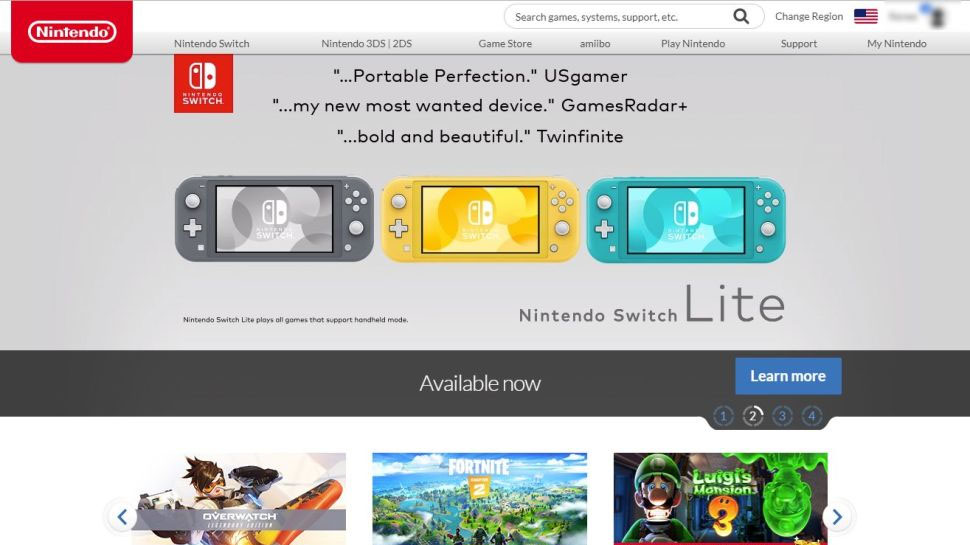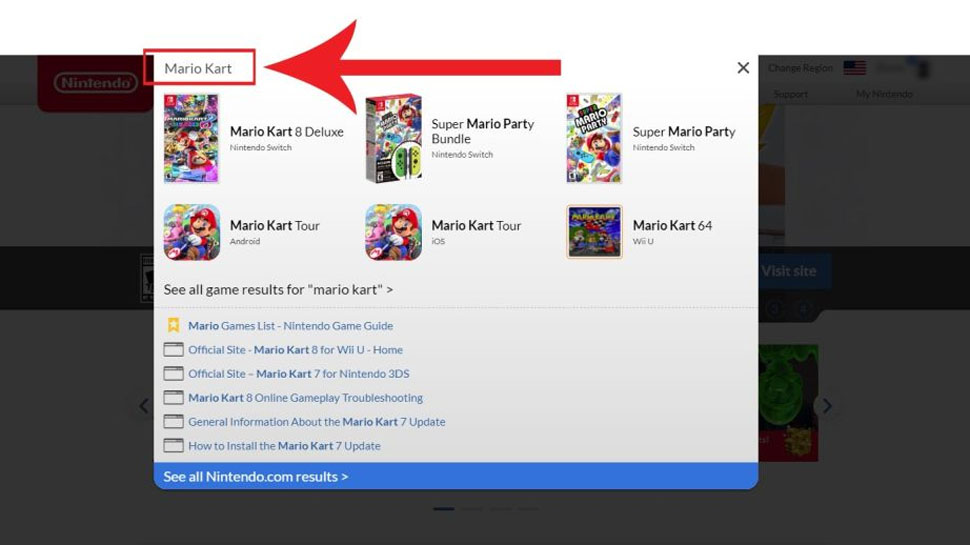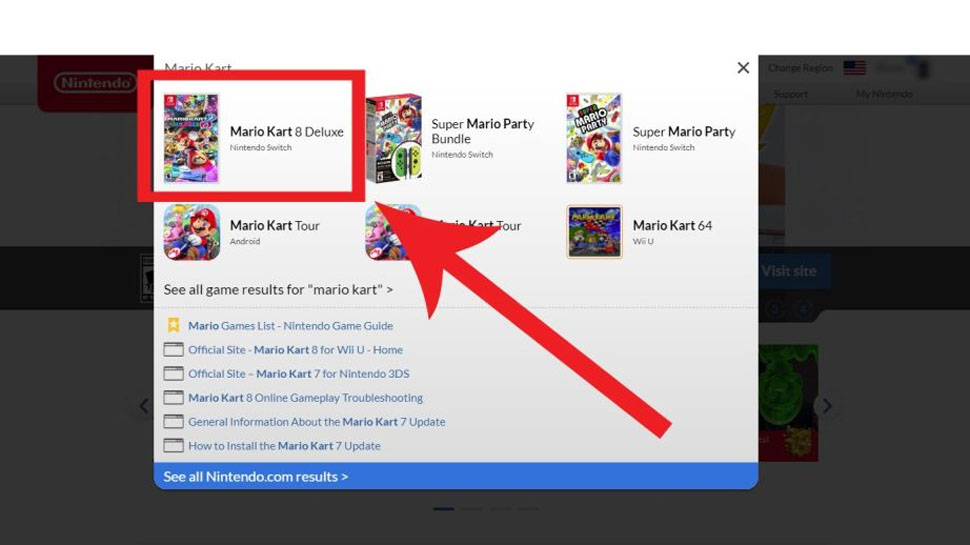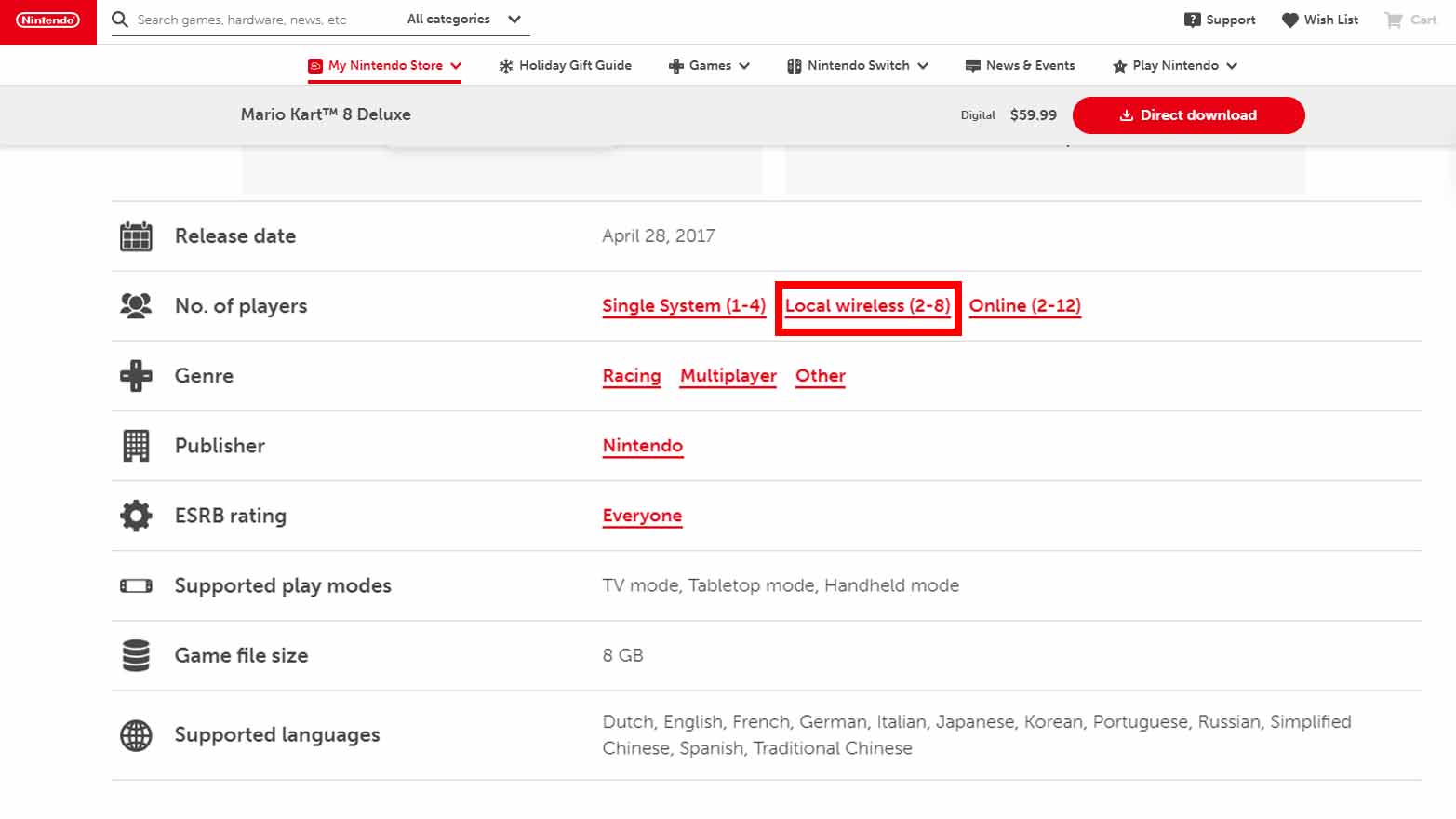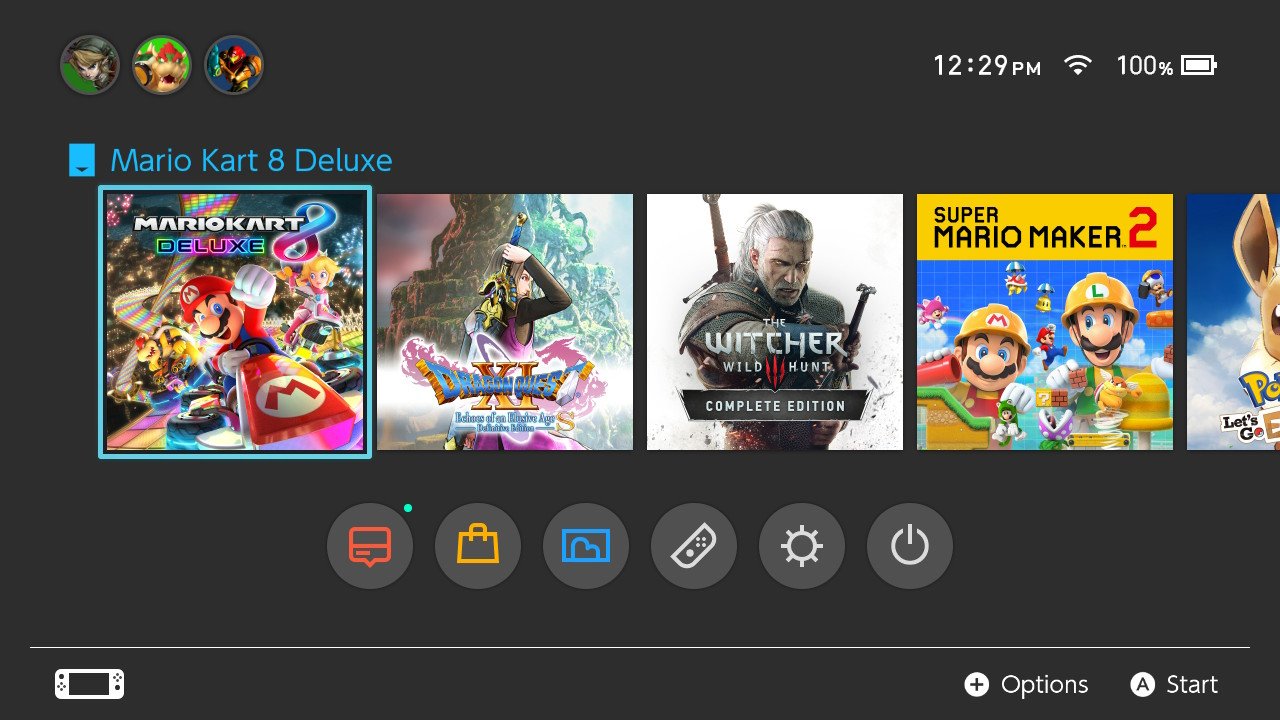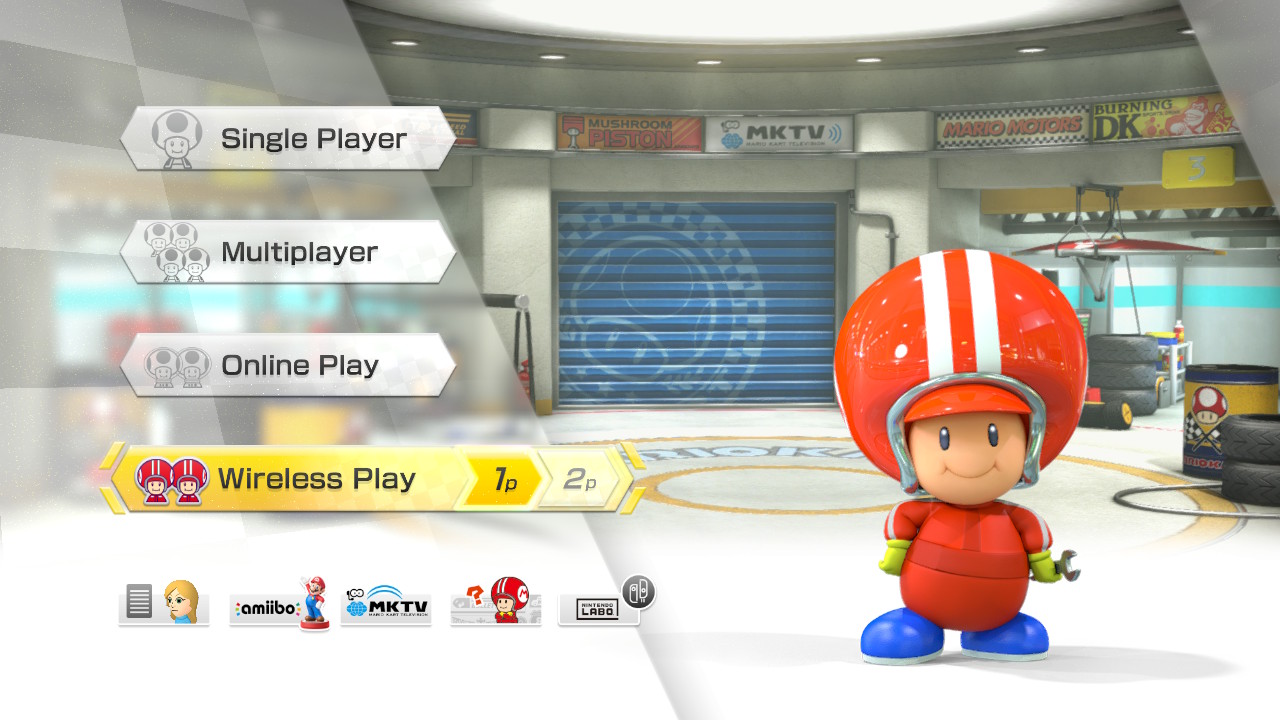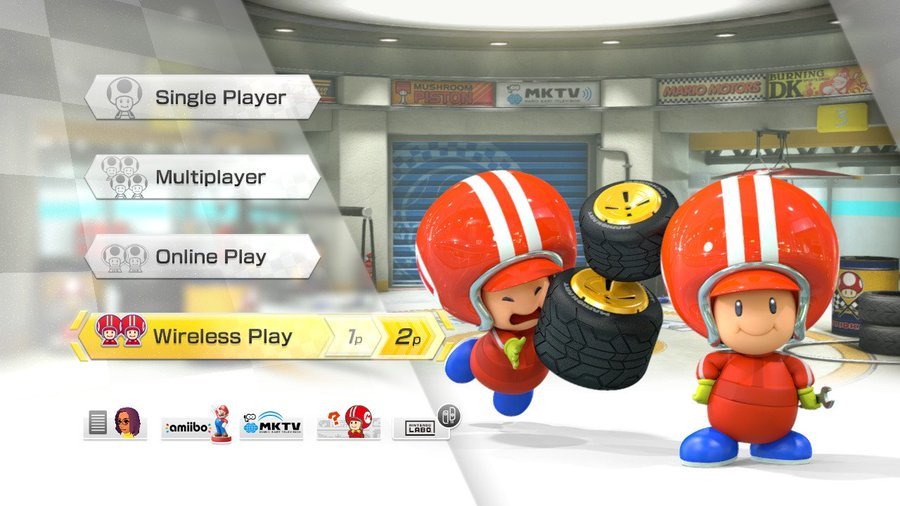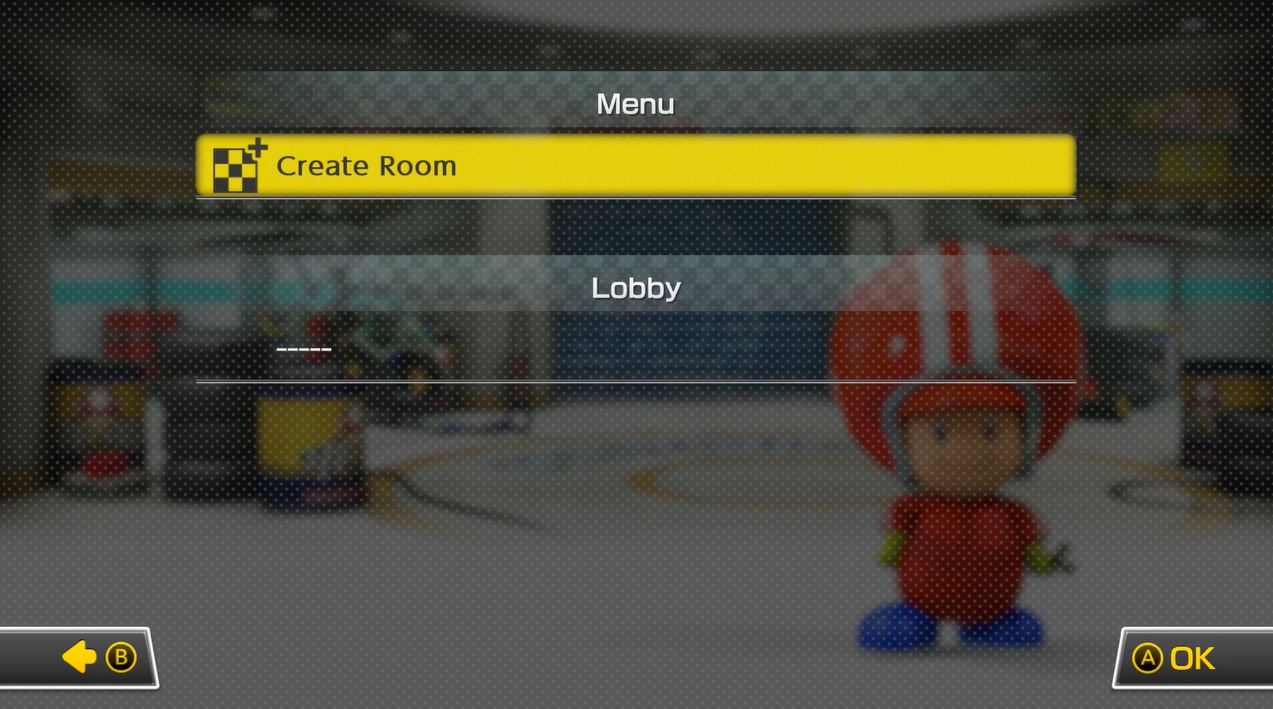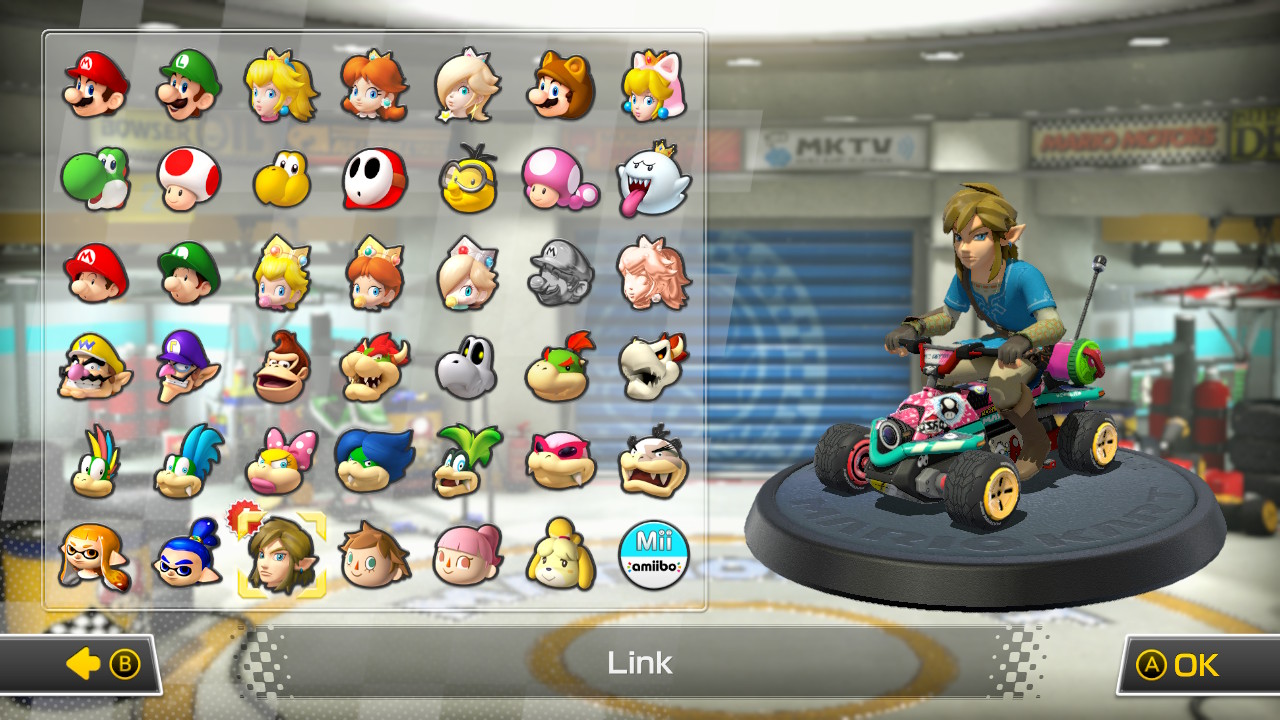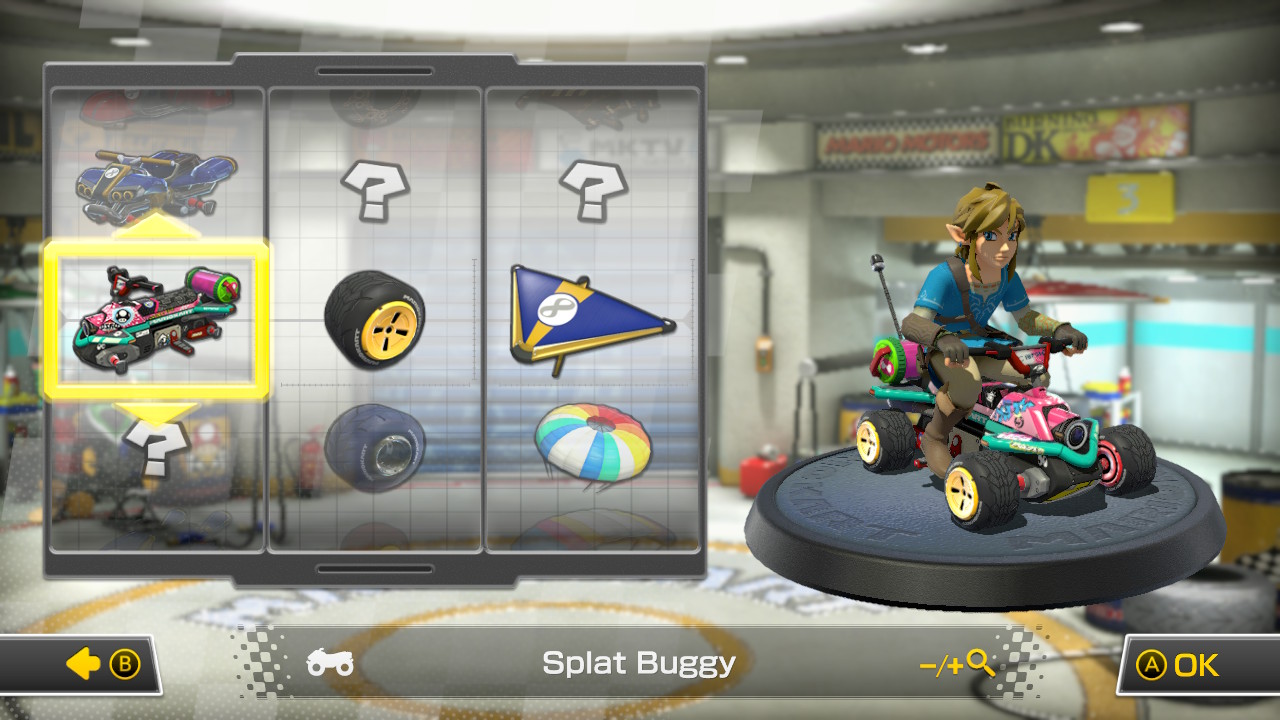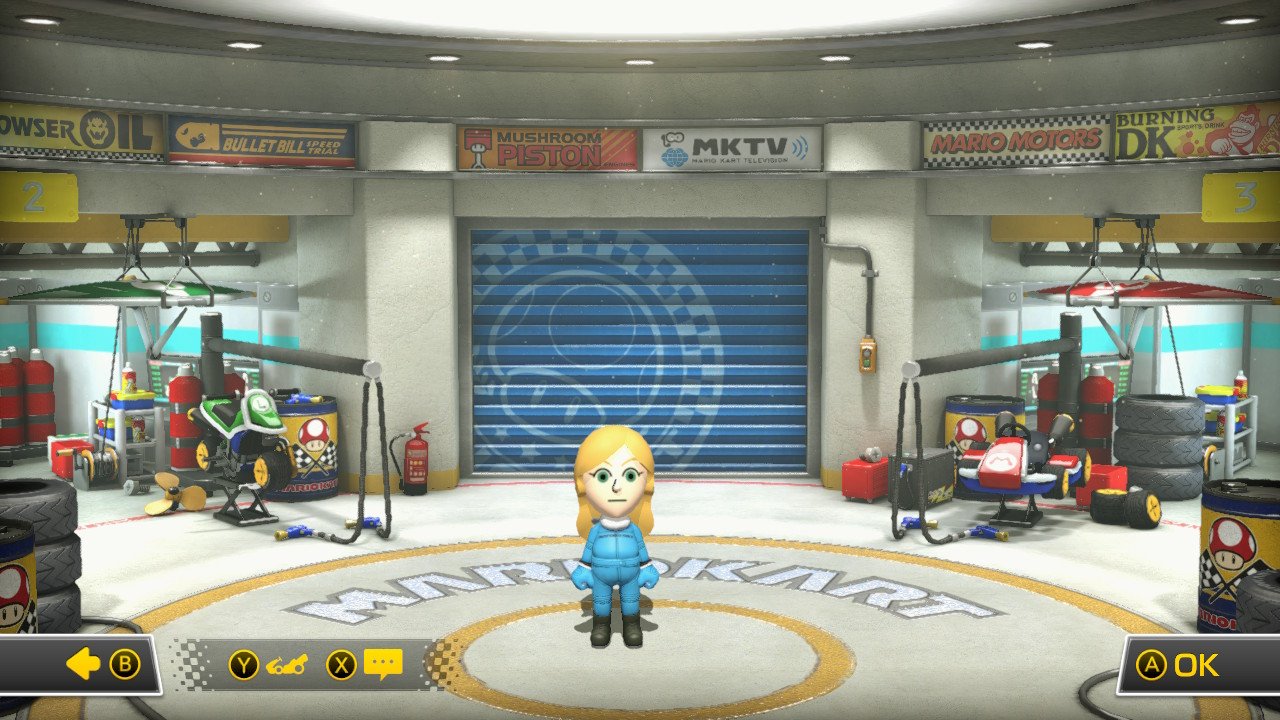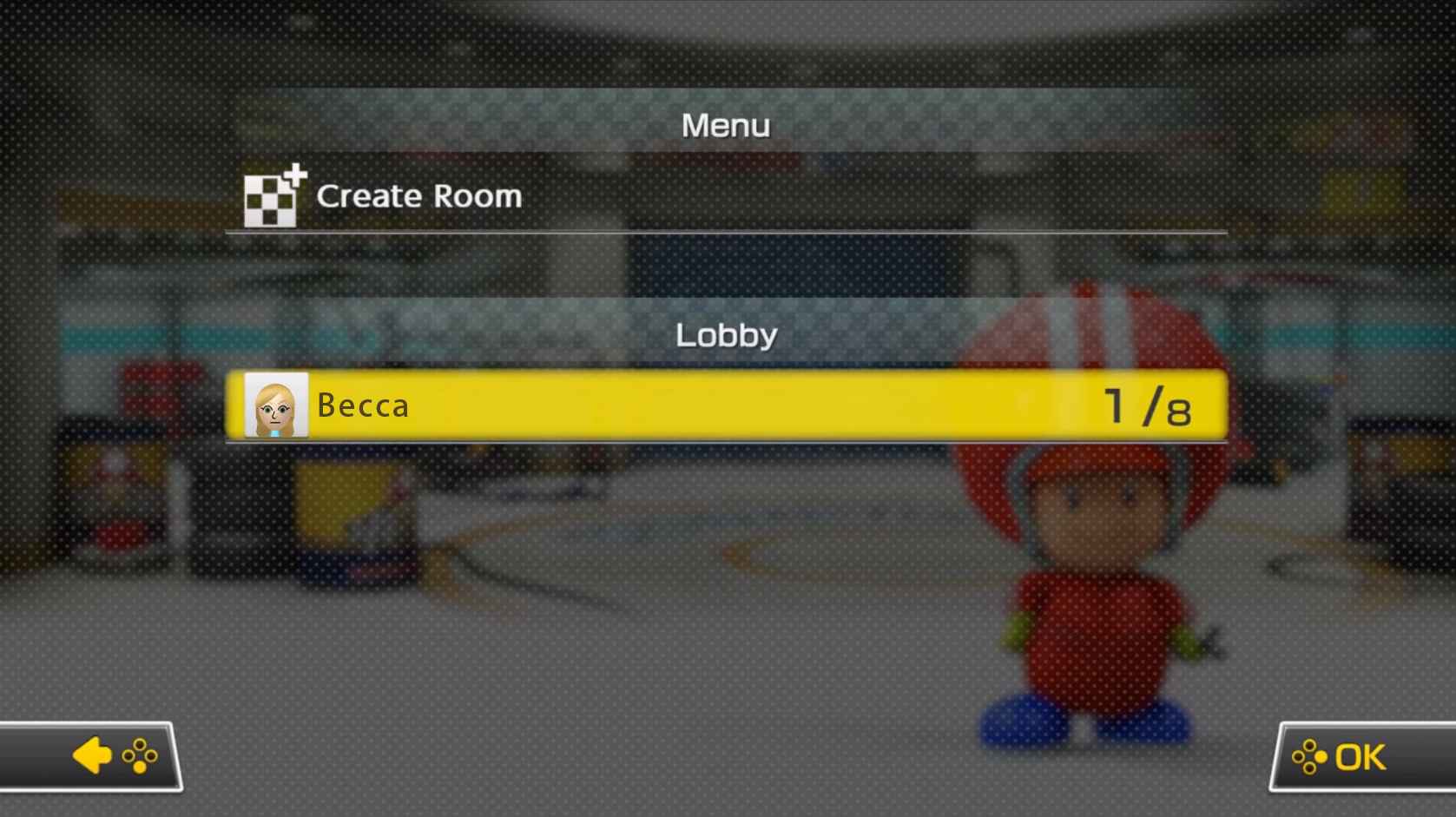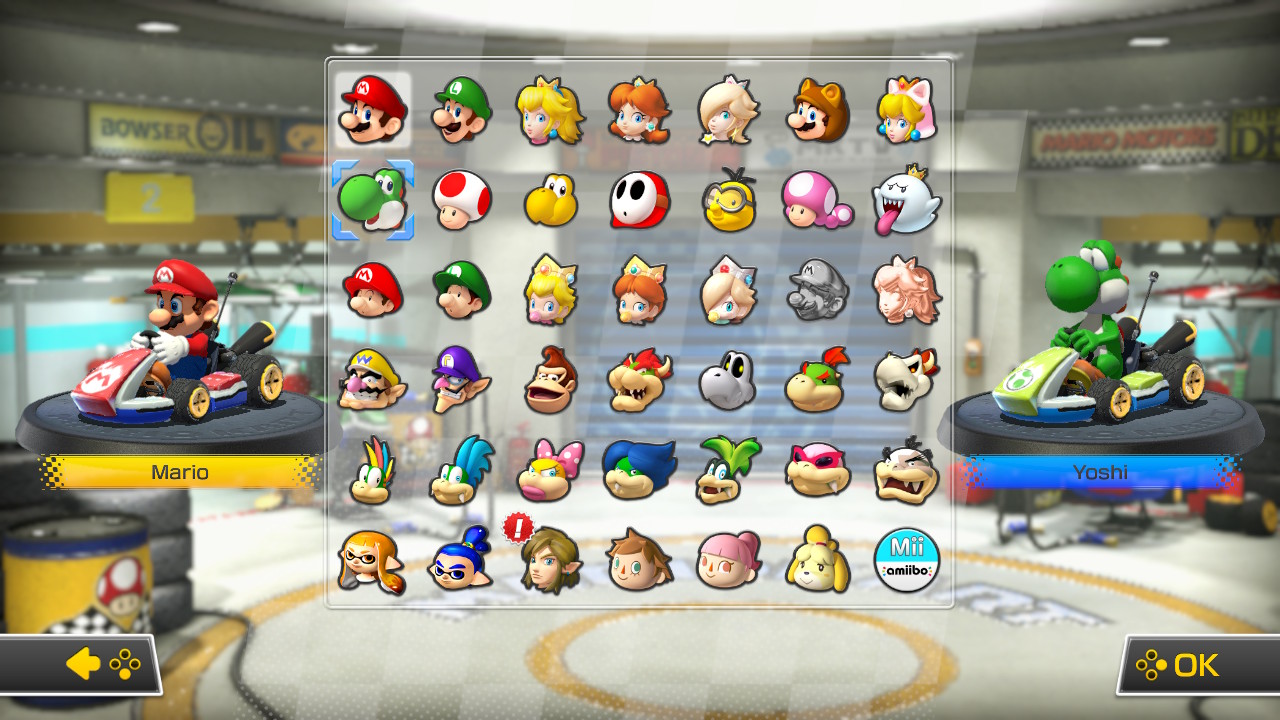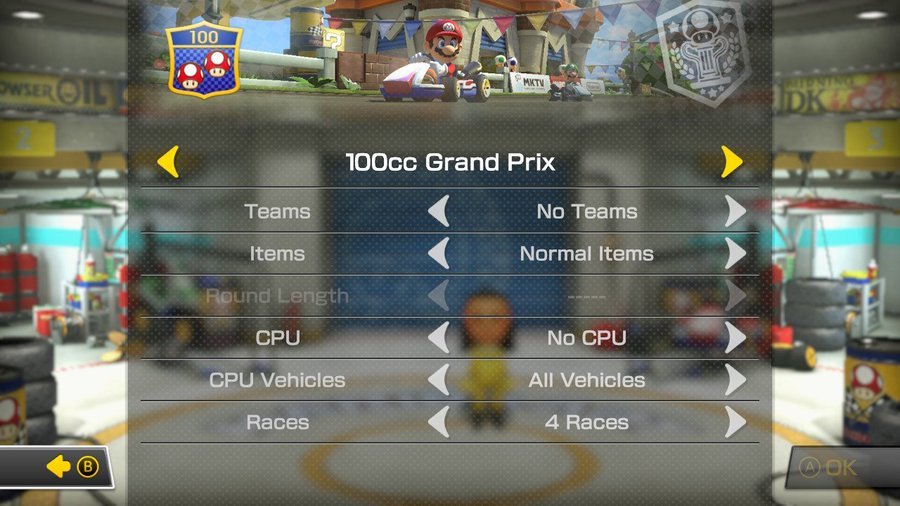How to connect two (or more) Nintendo Switch consoles for local wireless play
Play multiplayer games from two or more Switch consoles.

Fortunately for us, not all Nintendo Switch multiplayers require you to be online to play with others. Any games that offer local wireless can be connected to play together as long as there are multiple Nintendo Switch consoles, they each have a copy of the game, and you and your friend(s) are next to one another.
Just note that every Switch game that supports local wireless play has a different process for setting this up. For this guide, we'll show you how to set up local wireless multiplayer using Mario Kart 8 Deluxe as an example.
Make sure the Switch game you're playing supports local wireless play
Not every Nintendo Switch game offers local wireless play, so you'll want to make sure it's even possible before attempting it. Here we use Mario Kart 8 Deluxe as an example of how to set this up.
- If you have a physical copy of the game. Look on the backside of the box near the bottom. You can see that Mario Kart 8 Deluxe offers local play for up to 8 players.
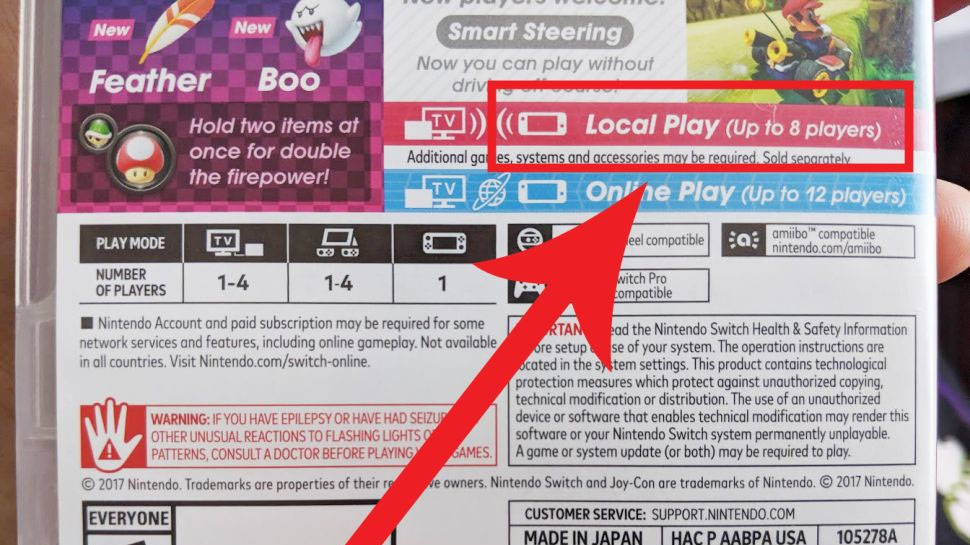
- If you don't have the game's physical copy, go to Nintendo.
- Type the game's name into the search box.
- If more than one option shows up, click on the correct game.
- Read the game's info next to No. of players to see if it supports local wireless play.
Now that you've verified that a game offers local wireless play, you're good to set it up between two or more Switch consoles.
How to connect two Switch consoles for local play Connecting Switch consoles
- Sit close by the person or persons you're going to be playing locally with. Proximity is needed for local wireless play.
- Each Switch will need its own copy of the game, whether digital or physical. in Mario Kart 8 Deluxe, two people can play in local wireless from one Switch totallying up to eight players. If you have the physical copy, insert the Mario Kart 8 cartridge into your Nintendo Switch consoles.
- Click on the Mario Kart 8 Deluxe icon from the Nintendo Switch menu to boot up the game.
- Press any button to move on from this screen.
- Scroll down to Wireless Play.
- If you want to play with two people on this Switch, press 2p. Otherwise, stick to 1p where one person will be on this Switch.
- Only one Switch needs to create a room and then the others will join it. Have one person press create a room.
- The player(s) from the first Switch will need to choose a driver.
- Next, these player(s) from the first Switch will need to select a kart, set of wheels, and a glider.
- When this has been done press A to move on. Your Mii(s) will now appear in the garage. It's now time for any other Switch consoles to join this. Up to eight players can play together. This can be done with eight people each on their own Switch or with four Switch consoles hosting two players each.
- Any additional Switch consoles that want to join the room will need to scroll down to Mario Kart 8 Deluxe's main menu until they get to local wireless play.
- Choose whether you want to host one or two players from the Switch console(s) that wants to join the room by pressing either 1p or 2p.
- You'll see your friend's host room on the screen. Select your friend's room.
- Each player joining the room will need to choose their character.
- On the next screen, players will need to choose their driver, wheels, and glider.
- Once this is done, each player's Mii enters the garage. Wait for each character to enter.
- Player one then sets up the rules for the race. Once everything has been set up, player one presses OK to start the race.
- All of the Switch consoles are now connected and the settings have been chosen. Enjoy your race!
One of the best things about the Nintendo Switch is that it offers plenty of games that you can play with friends instead of relying on random online players. Several games support local wireless gameplay, but the steps to set everything up are different from one game to the next.
Let's play together!
The Nintendo Switch makes it easy for people to play multiplayer games from the same console or from more than one Switch. However, each game has different steps to make this happen. Make sure you have a good connection, sit close if you're doing wireless local play, and have a good time.
iMore offers spot-on advice and guidance from our team of experts, with decades of Apple device experience to lean on. Learn more with iMore!

Gaming aficionado Rebecca Spear is iMore's dedicated gaming editor with a focus on Nintendo Switch and iOS gaming. You’ll never catch her without her Switch or her iPad Air handy. If you’ve got a question about Pokémon, The Legend of Zelda, or just about any other Nintendo series check out her guides to help you out. Rebecca has written thousands of articles in the last six years including hundreds of extensive gaming guides, previews, and reviews for both Switch and Apple Arcade. She also loves checking out new gaming accessories like iPhone controllers and has her ear to the ground when it comes to covering the next big trend.