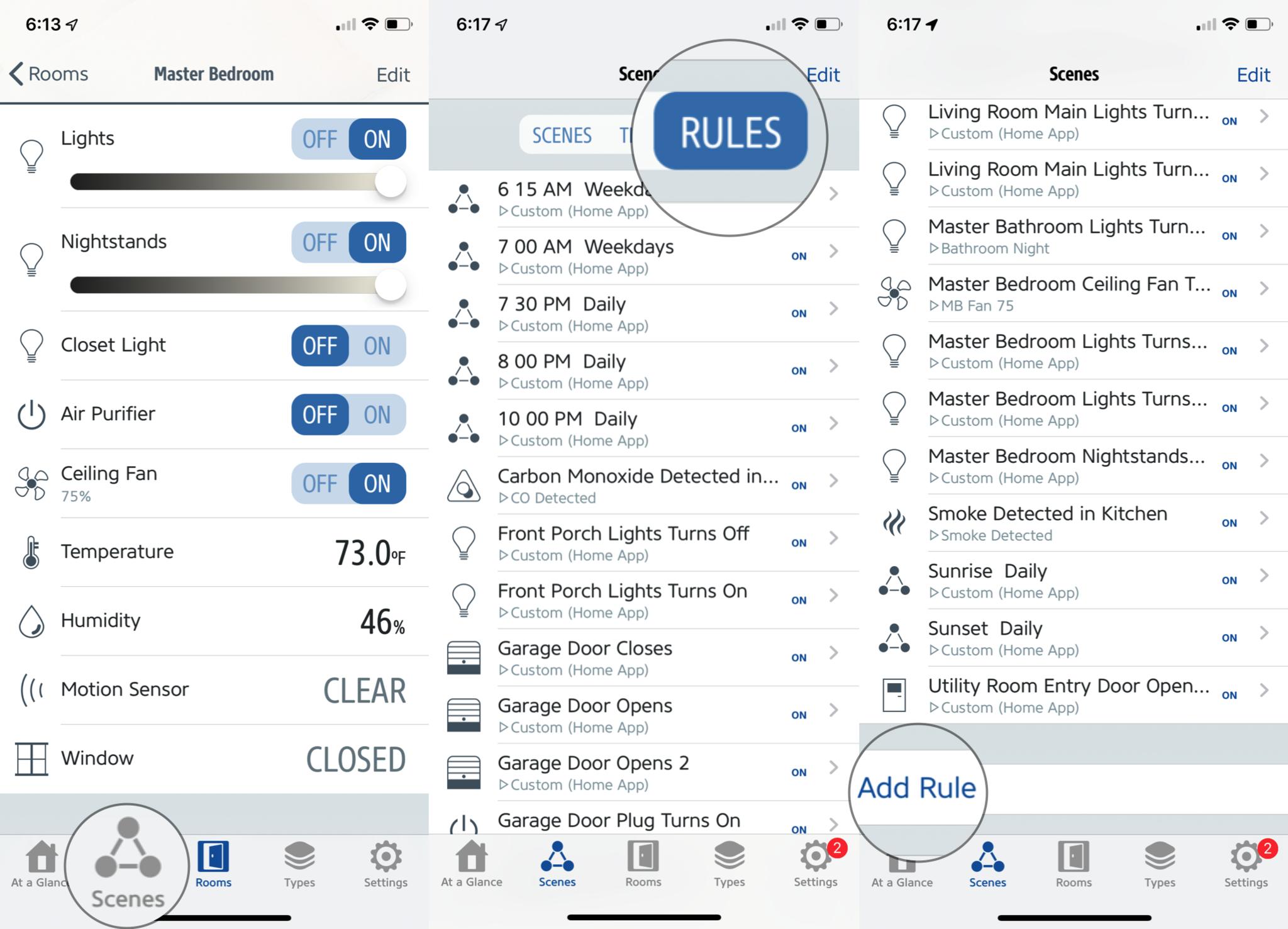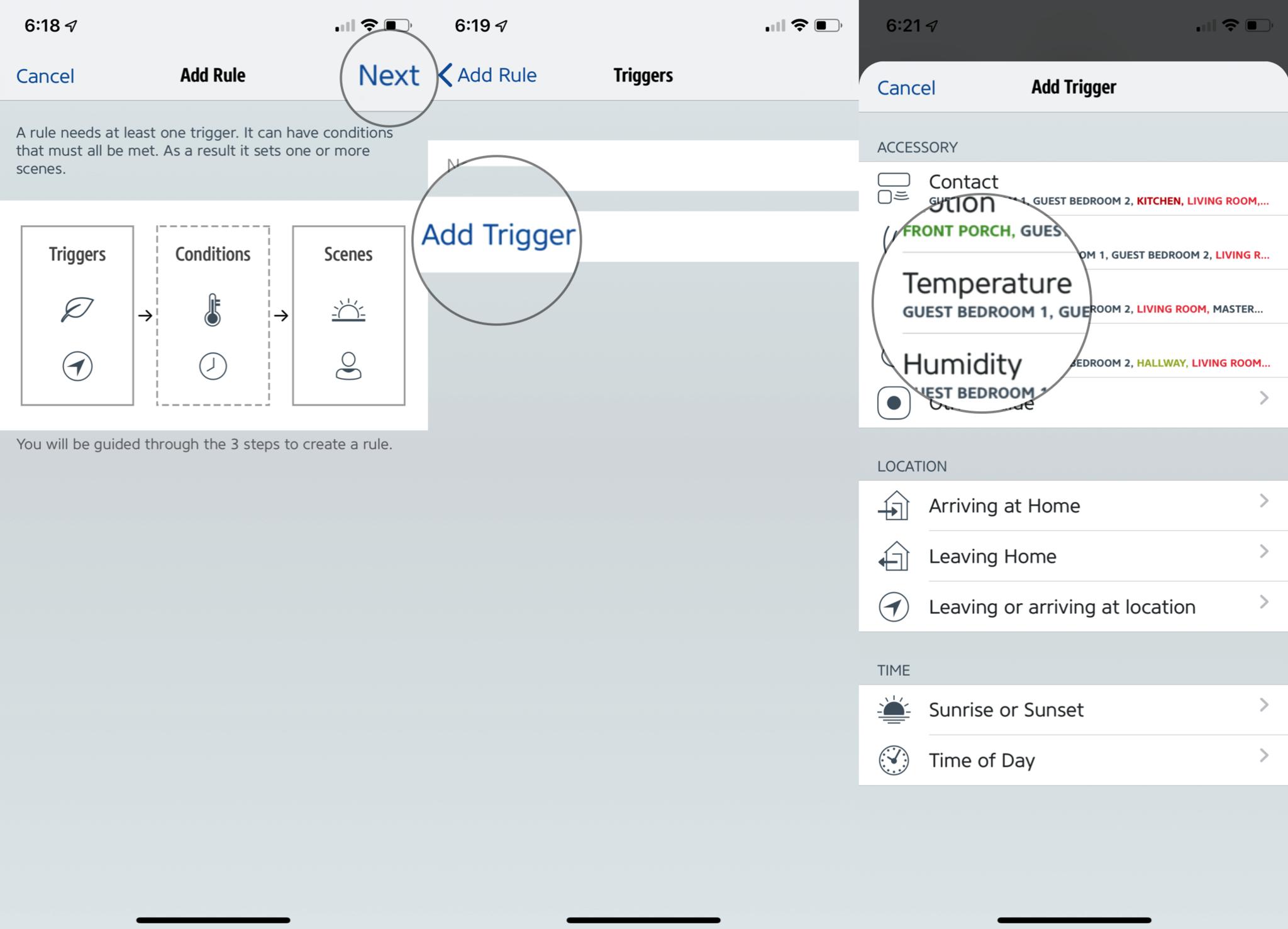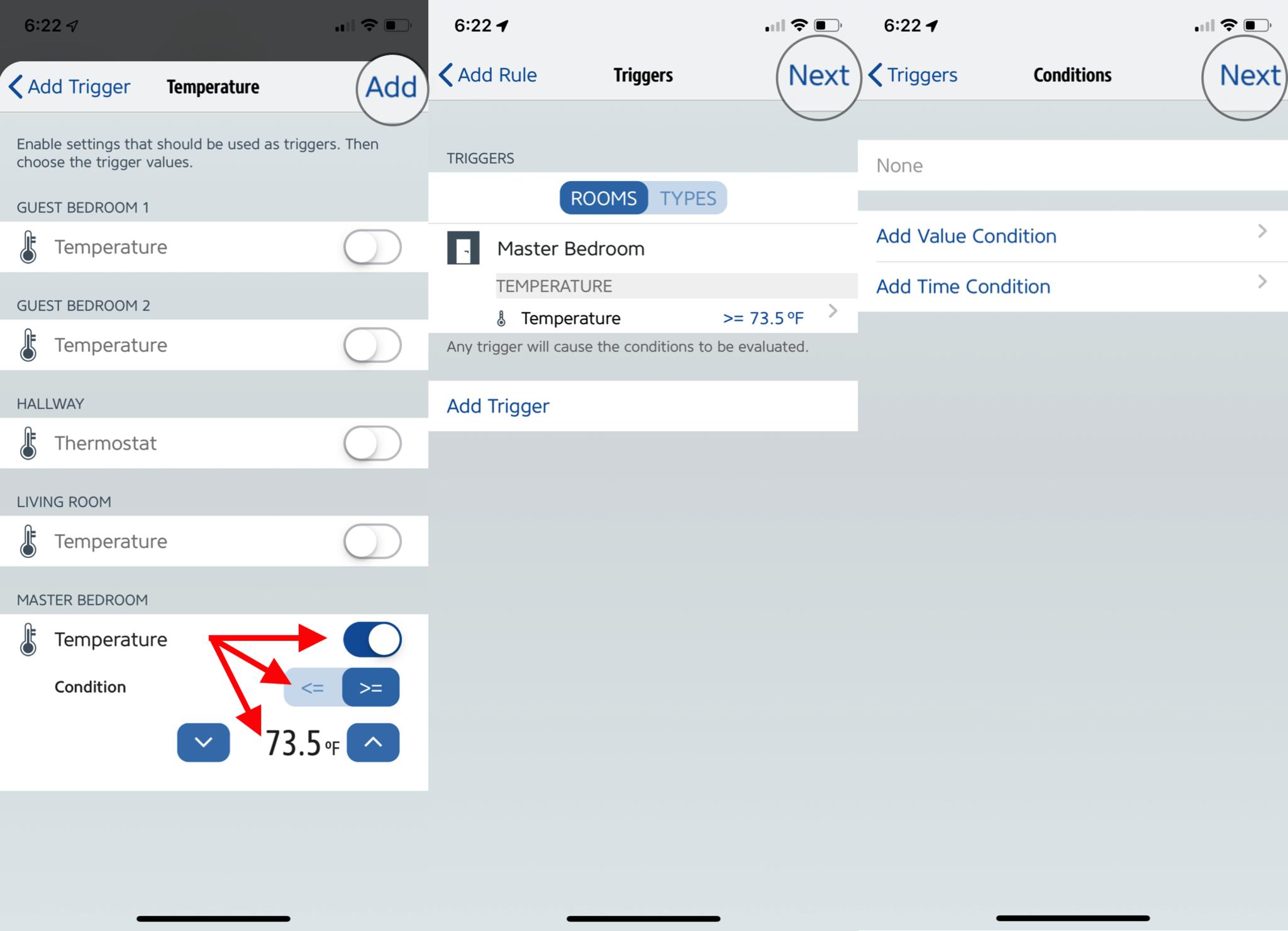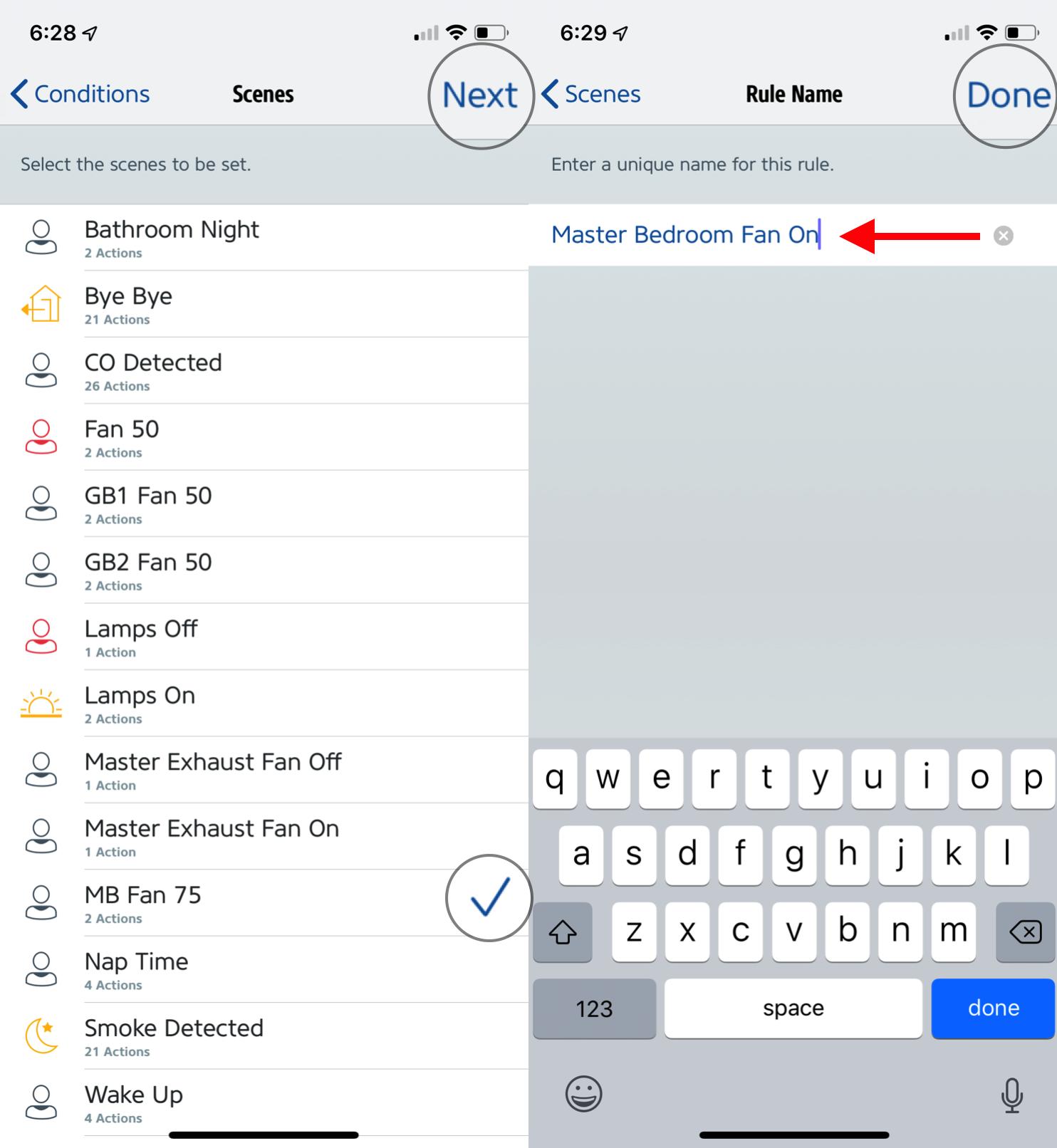How to create a temperature based automation in HomeKit

Temperature based automations, such as the ability to turn on a fan when a room's temperature rises above your comfort level, is a little more complicated than just using the standard Home App. To do so, you will need to use a HomeKit App from a third-party developer, like the Eve for HomeKit App, which is free on the App store. In addition to the App, you will also need devices such as a temperature sensor, smart plug, or thermostat to set it all in motion.
How to create a temperature based automation in HomeKit
- Install the Eve for HomeKit App from the App Store.
- Open the Eve for HomeKit App.
- Tap on Scenes
- Tap Add Rule.
- Select next and choose add Trigger.
- Tap on Temperature.
- Tap on the Temperature Button for the room your devices are in.
- Set the condition (less than/greater than).
- Set your desired Temperature Set Point.
- Tap on Add then select next.
- Choose the scene that has the device that you want to turn on, or tap on Add a New Scene.
- Tap next to move to the next step.
- Enter a name for your rule.
- Tap done to save your rule.
Now that your automation has been built, you can sit back and watch it all spring to life once the temperature in your home reaches your specified temperature. This automation is useful for turning on a fan or heater with a smart plug, and you can even control your HomeKit enabled thermostat. You can also set up another automation to turn off your devices once the temperature in your home has cooled off. Just follow the same steps and change the less than/greater than option as needed.
Our top equipment picks
The Eve Degree's built in temperature sensor is a vital part of any temperature based automation. The Eve Degree is compact, and uses Bluetooth Low Energy for connectivity, making it completely wireless as it has a built in battery to power it all. Eve Degree was built with anondized aluminum giving it a clean modern look, and it also features IPX3 water resistance making it a device that you can rely on for a long time. Air pressure and humidity sensors are also built in, and each reading can be displayed on its built in display that can be seen with just a glance.
Additional Equipment
Devices such as a smart plug or thermostat also play a role in many temperature based automations. For smart plugs, a fan or heater can be connected to maintain comfort levels, and thermostats can help with the overall climate in your home.

Wemo Mini Smart Plug ($20 at Amazon)
The Wemo Mini is one of the most popular plugs on the market due to its low cost and reliability. The Wemo Mini is compact, and two of them can be added to one standard electrical outlet.

Ecobee 3 Lite Smart Thermostat ($135 at Amazon)
iMore offers spot-on advice and guidance from our team of experts, with decades of Apple device experience to lean on. Learn more with iMore!
The Ecobee 3 Lite Smart Thermostat is a cost effective way to add HomeKit to your home's heating and air. The Ecobee 3 Lite can work with your existing HomeKit temperature sensors to heat or cool your home using temperature based automations.

Lutron Caseta Fan Speed Control Switch ($60 at Amazon)
Lutron's Fan Speed Control Switch adds HomeKit support to your existing ceiling fan. This switch has 4 speeds perfect for keeping you cool year round.
Christopher spends most of his time writing and dreaming about all things HomeKit and the Home app. Whether it is installing smart light switches, testing the latest door locks, or automating his households daily routines, Christopher has done it all.