How to disable video auto-play in Instagram for iPhone
How-to
By
Allyson Kazmucha
last updated
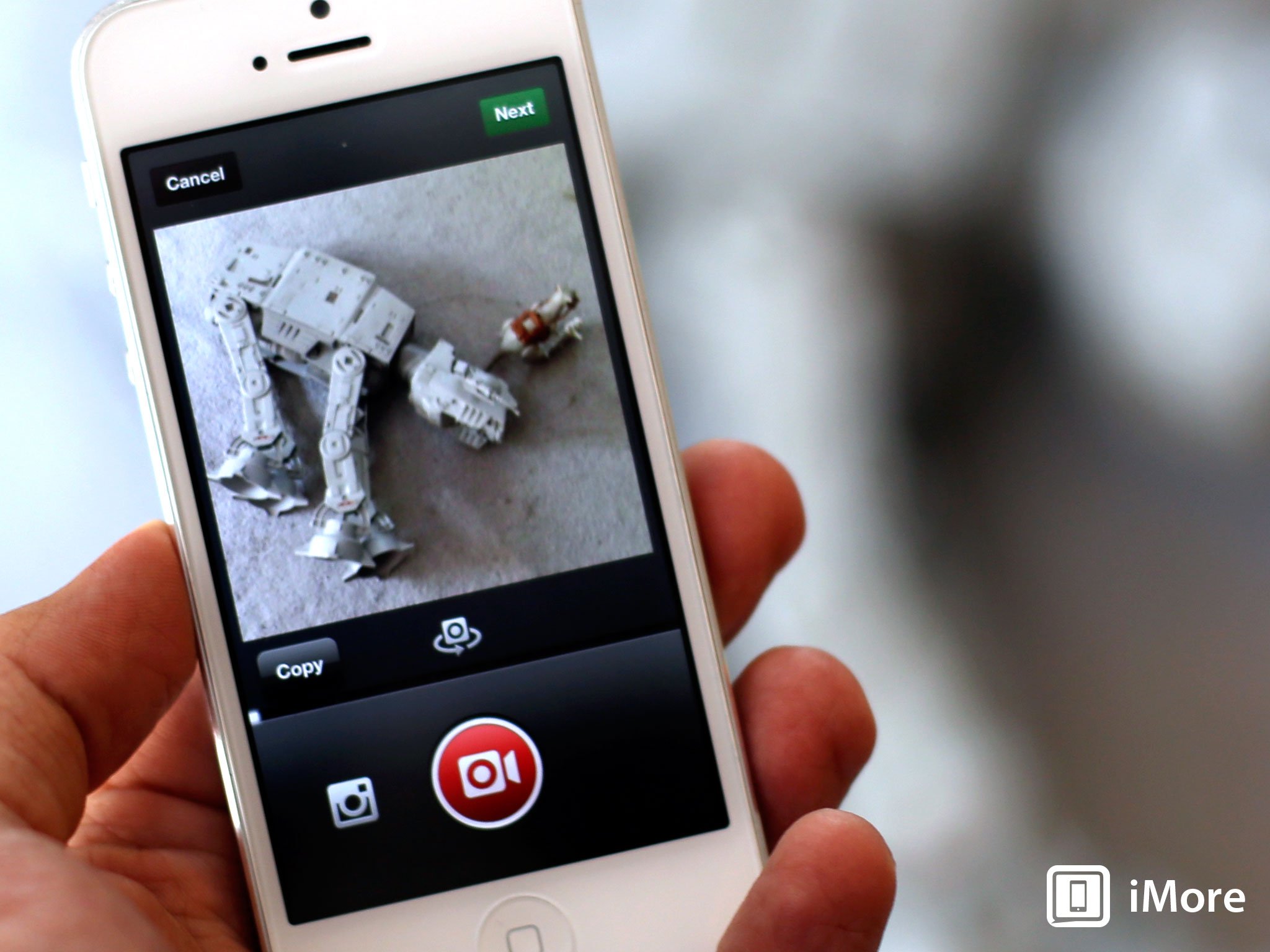
If you haven't already heard, Instagram was recently updated to include support for videos. Just like Vine, Instagram can auto-play those videos as soon as you scroll past them. For many of us, this feature may be more annoying than it is useful. As it happens, there's a way to disable it. Here's how:
- Launch the Instagram app from the Home screen of your iPhone.
- In the bottom navigation, tab on the Profile tab which is the furthest to the right.
- On your profile screen, tap on the Settings gear in the upper right hand corner.
- Scroll down a ways and they'll see an option for Auto-Play videos. Tap to turn the slider to the Off position.
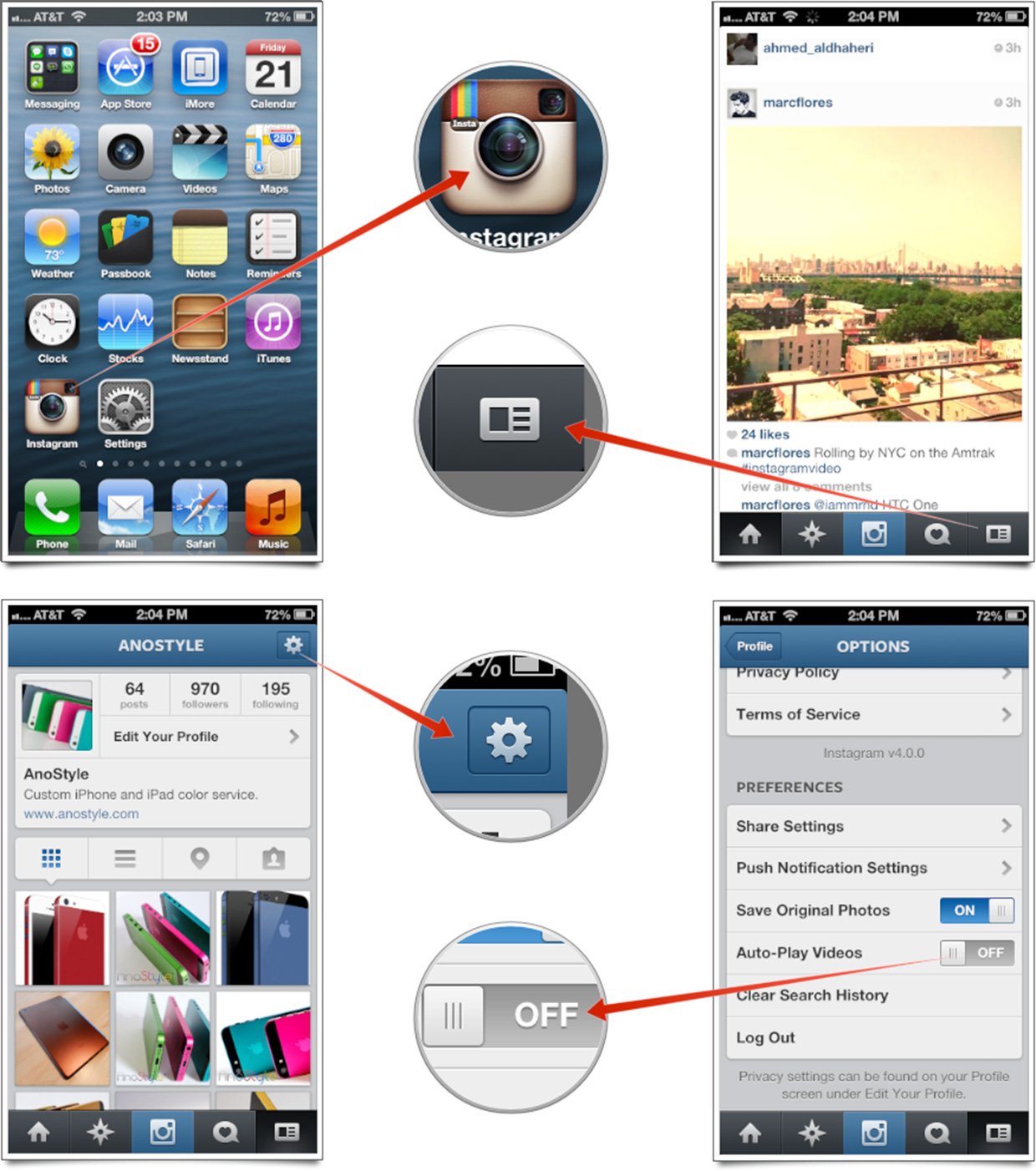
That's it. Instagram will now not play videos automatically as you scroll past them unless you actually tap on them to play them.
Master your iPhone in minutes
iMore offers spot-on advice and guidance from our team of experts, with decades of Apple device experience to lean on. Learn more with iMore!
iMore senior editor from 2011 to 2015.
LATEST ARTICLES

